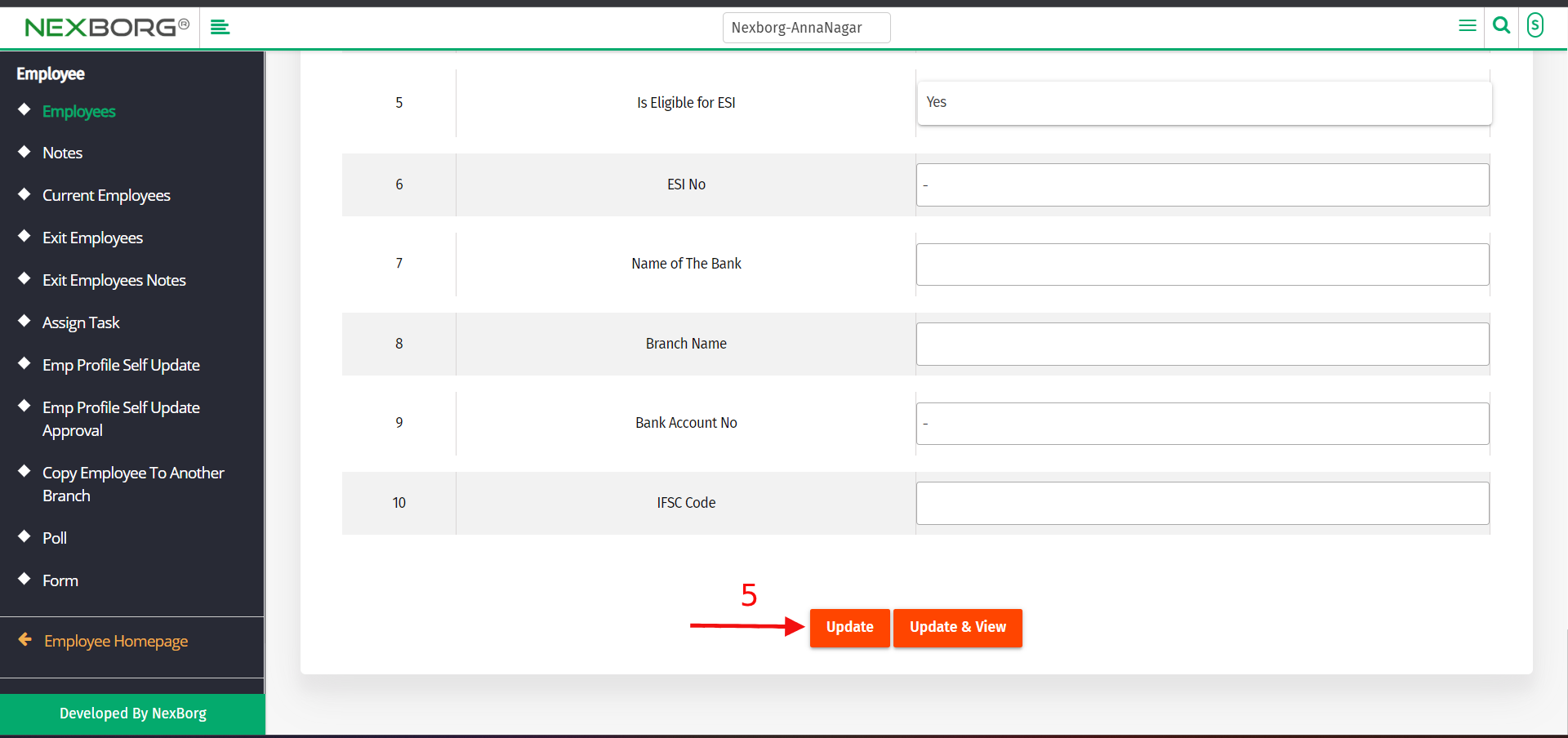Update Employee Details
Updating the Employee's details can be done in 2 ways:
1. Using the Employee's menu
2. Using the Current employee's menu/exit employee's menu
1. Update Employee details using the employee's menu
Go to the Employee's module >Click on the "Search" or "Advanced Search" button. Select the "Update" action and modify the details.
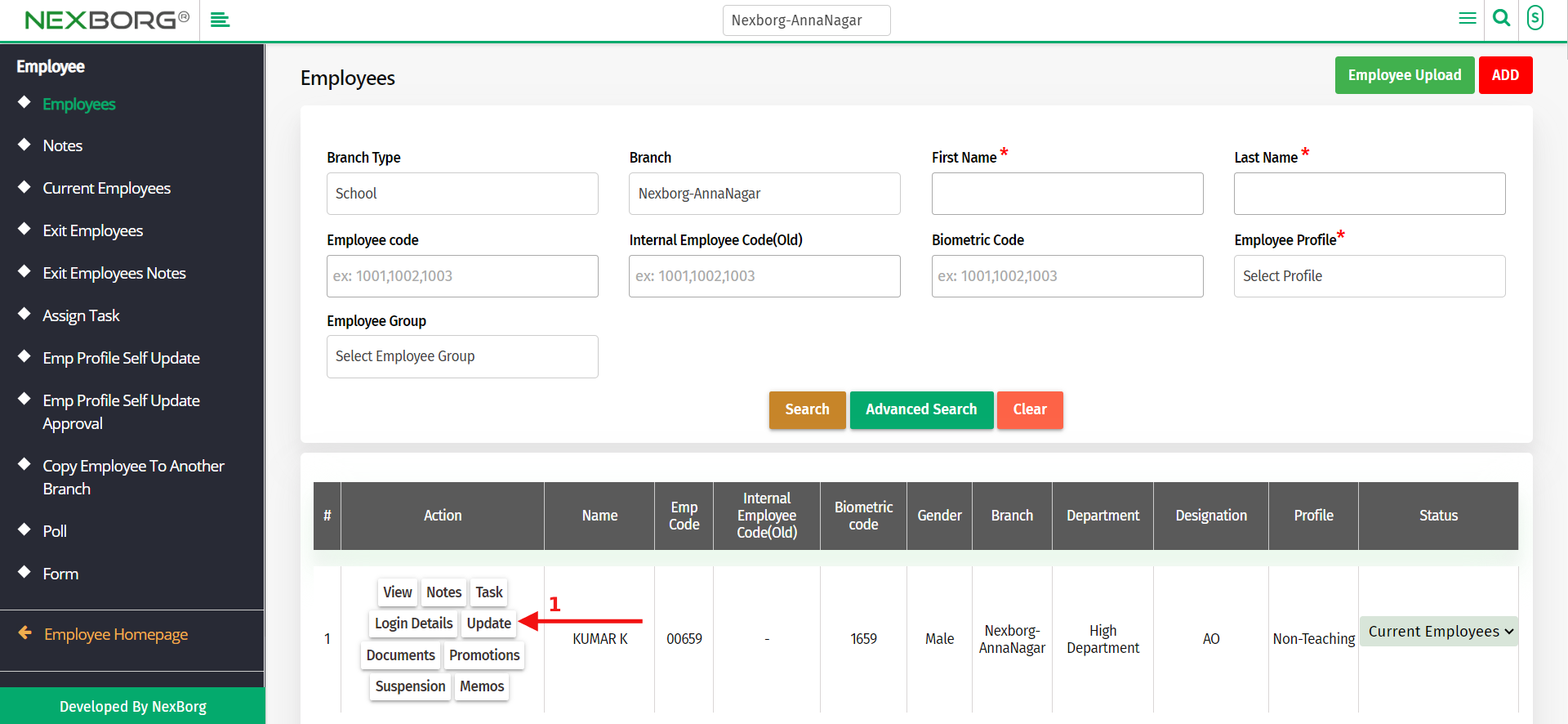
Save the changes using the "Update" or "Update and View" button at the end of the page.
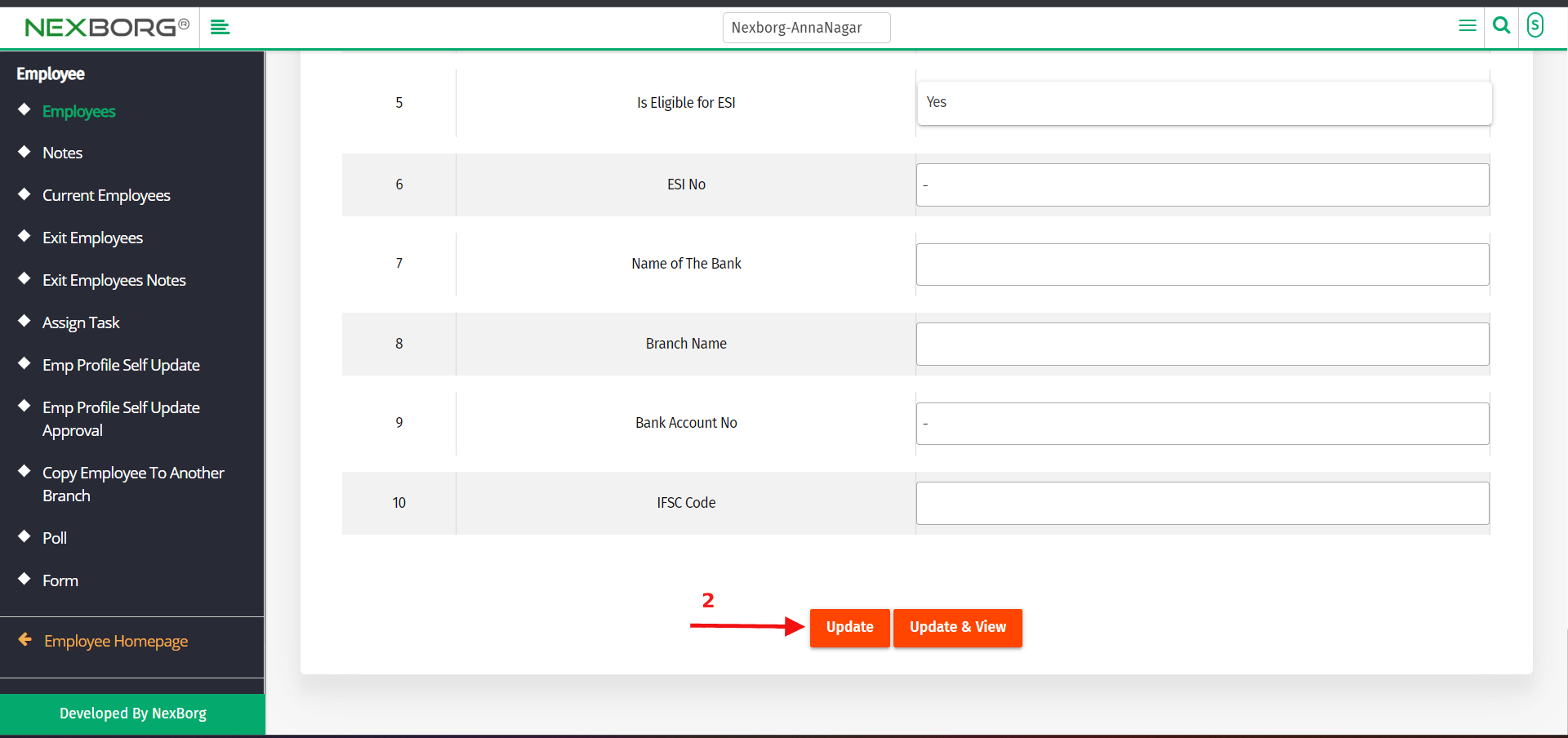
2. Update Employee details using the Current employee's menu
Go to the employee's module>current employee menu, and click on the "Search" or "Advanced Search" button.
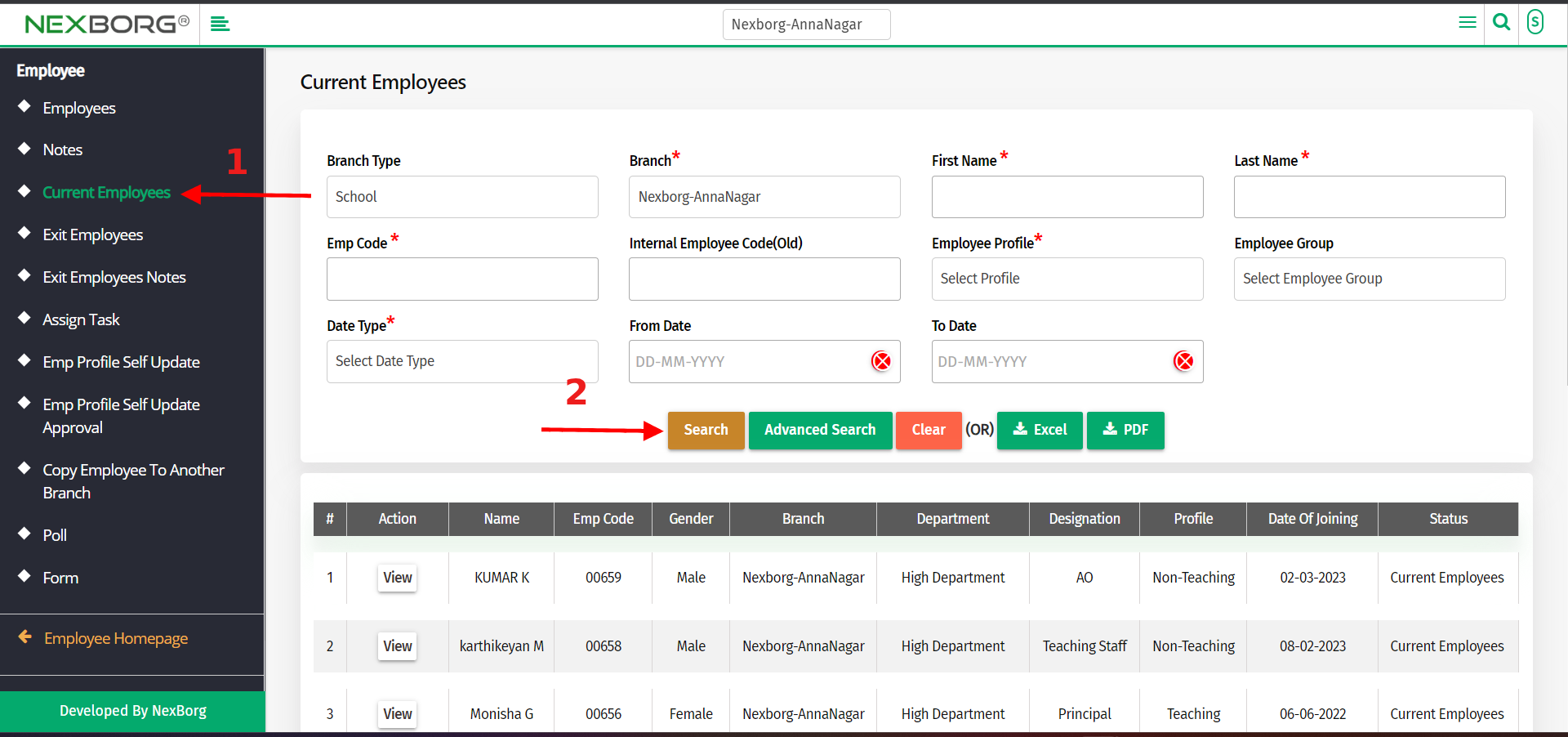
or
Go to the employee's module > exit employee menu, Click on the "Search" or "Advanced Search" button
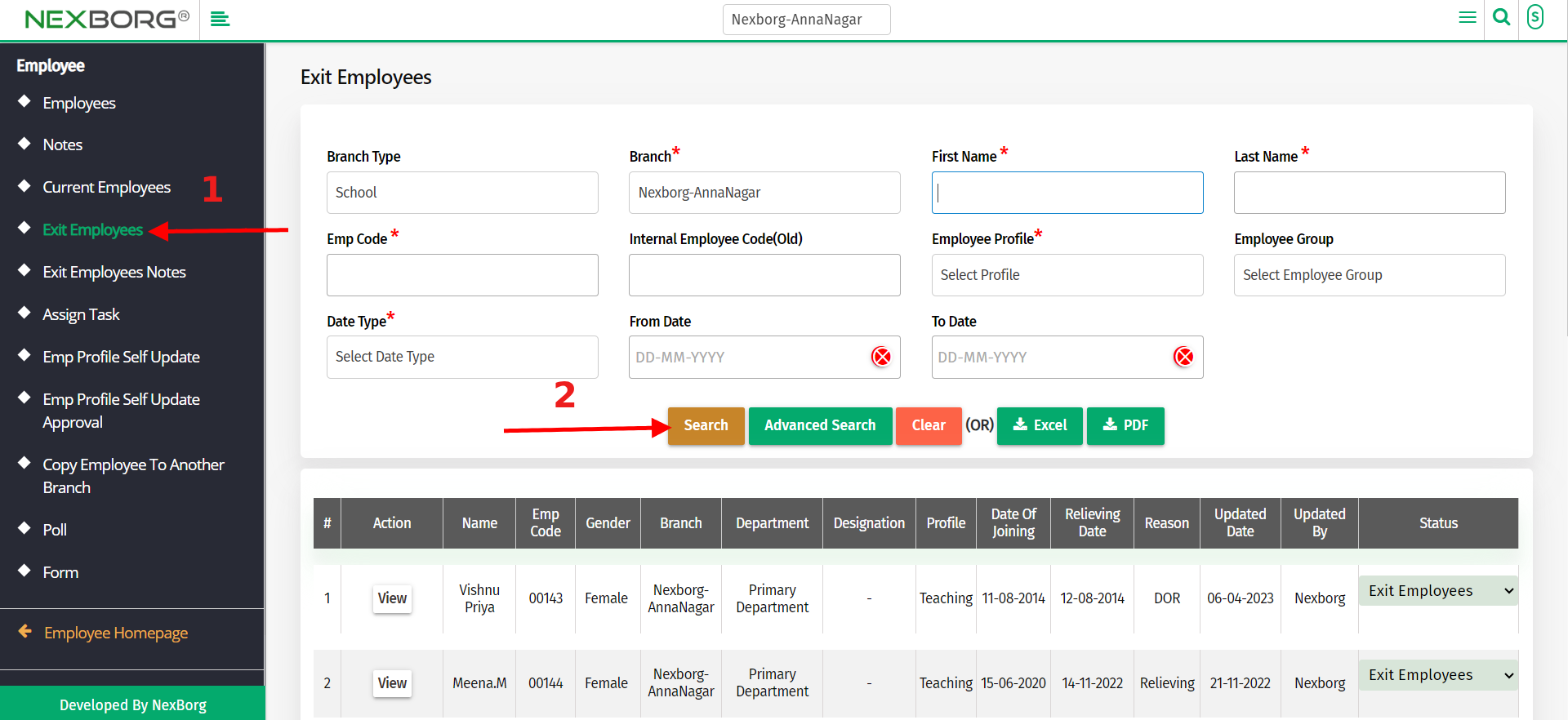
The following four steps are similar for both the menu(current employee & exit employee)
Select the "view " action, which redirects to another page.
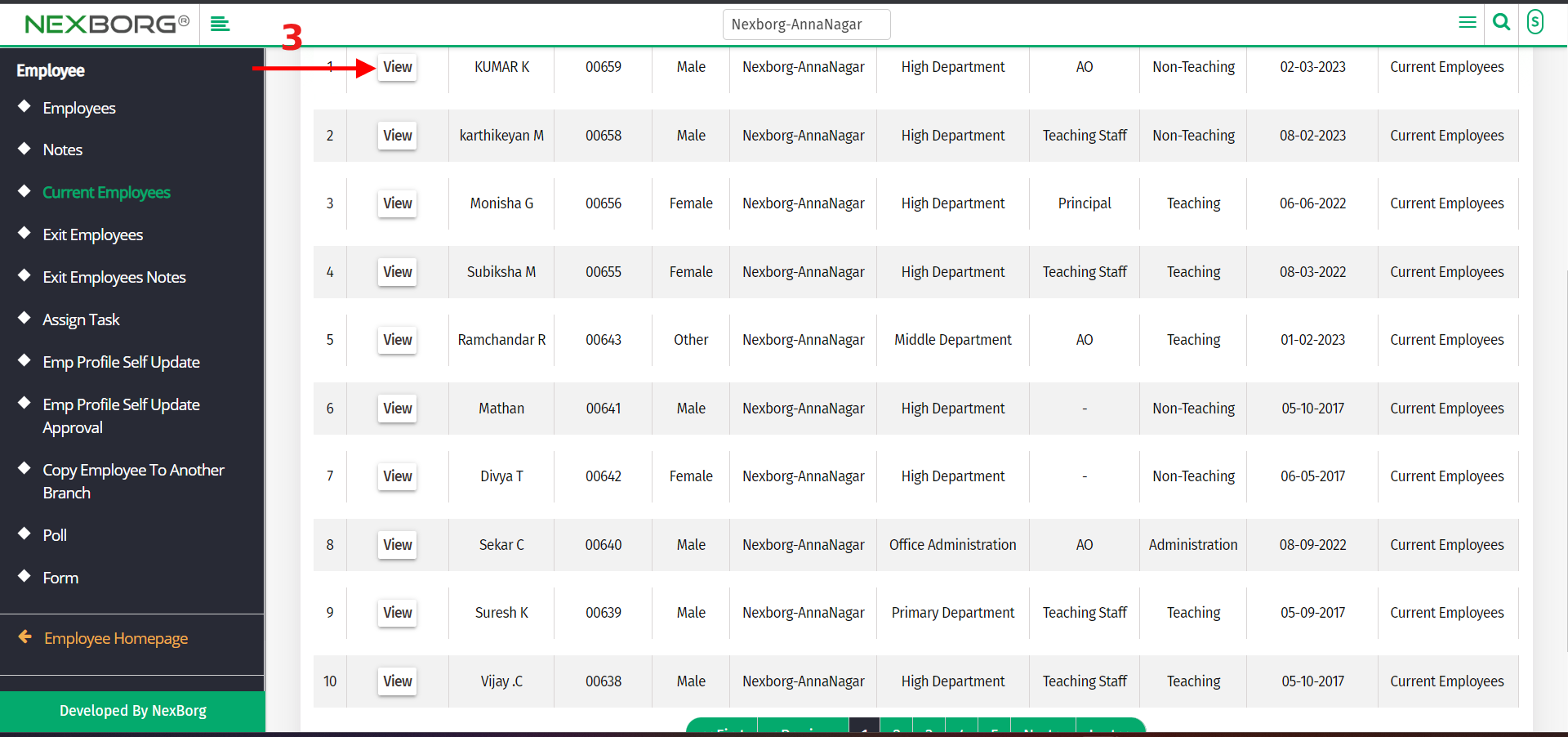
Click on the "Update" button that appears on the right corner of the page.
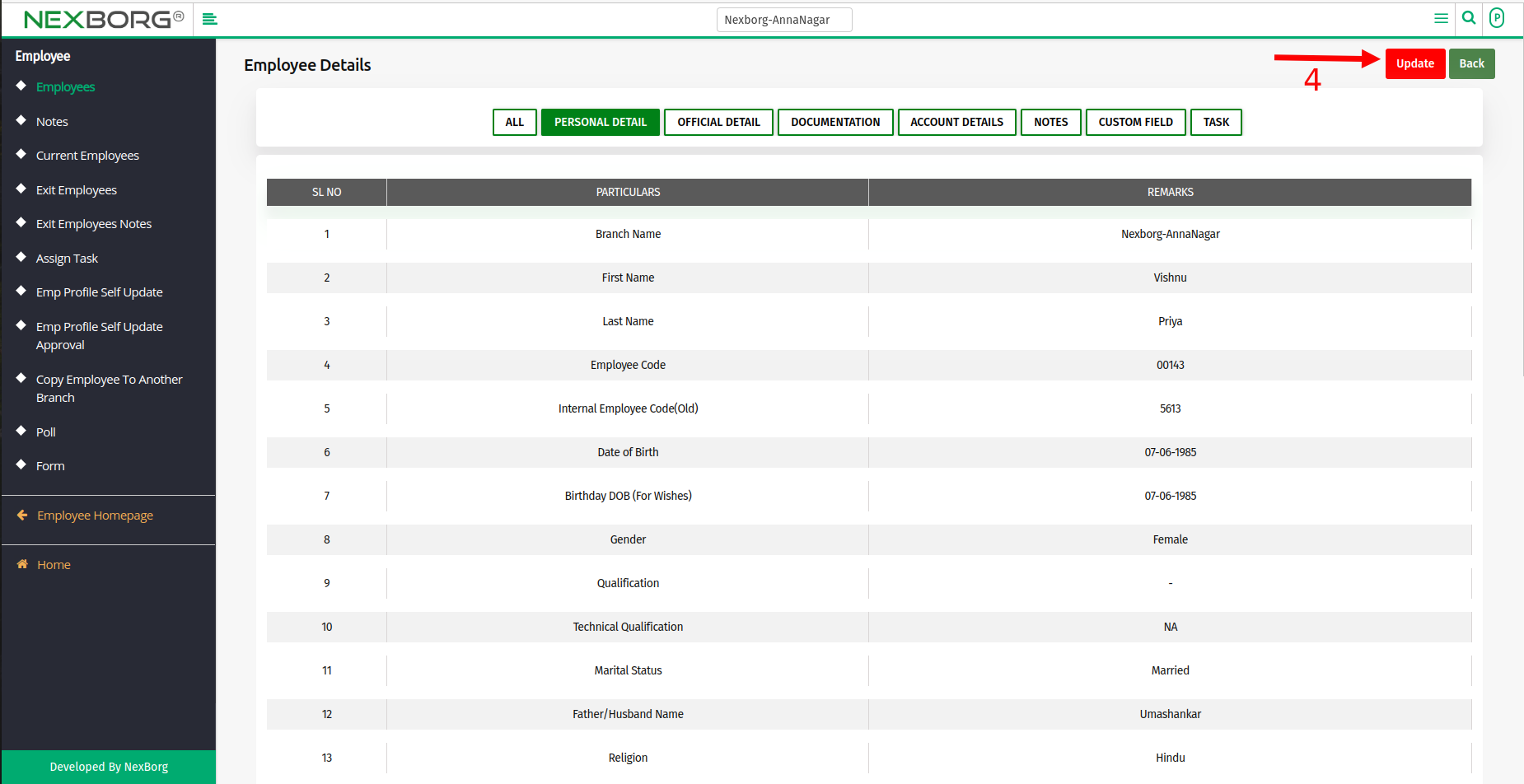
On the following page, select and modify the type of details(personal, official, documentation, account)
After updating the details, click on the "Update or Update & View" button at the end of the page.