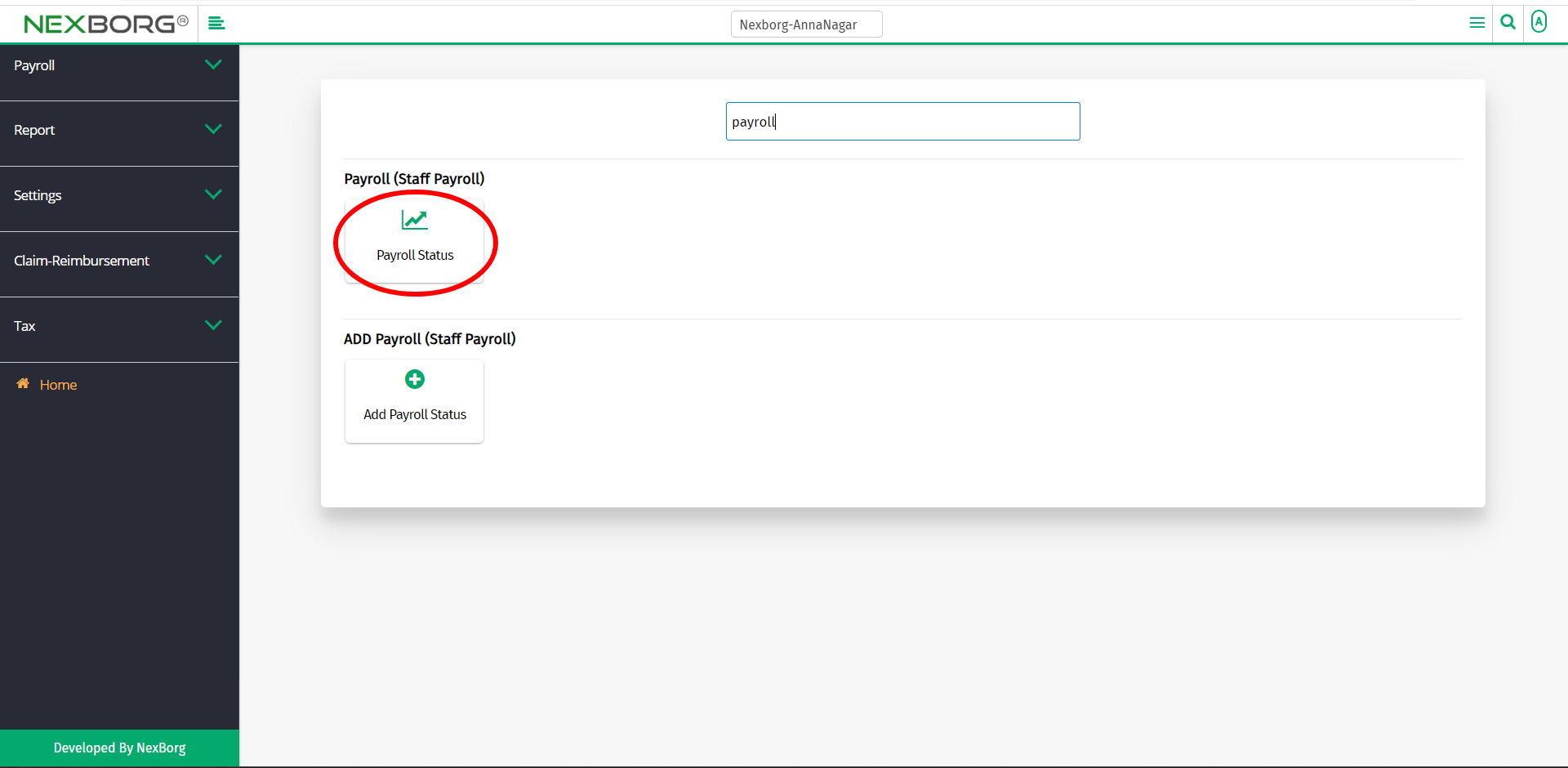To Add/View/Update Employee Payroll Status
There are two ways to add/view/update the payroll status :
- Through Staff Payroll Module
- Through quick add
- Through Staff Payroll Module.
Go to Staff Payroll-->Payroll(Staff Payroll)-->Payroll Status on the home page.
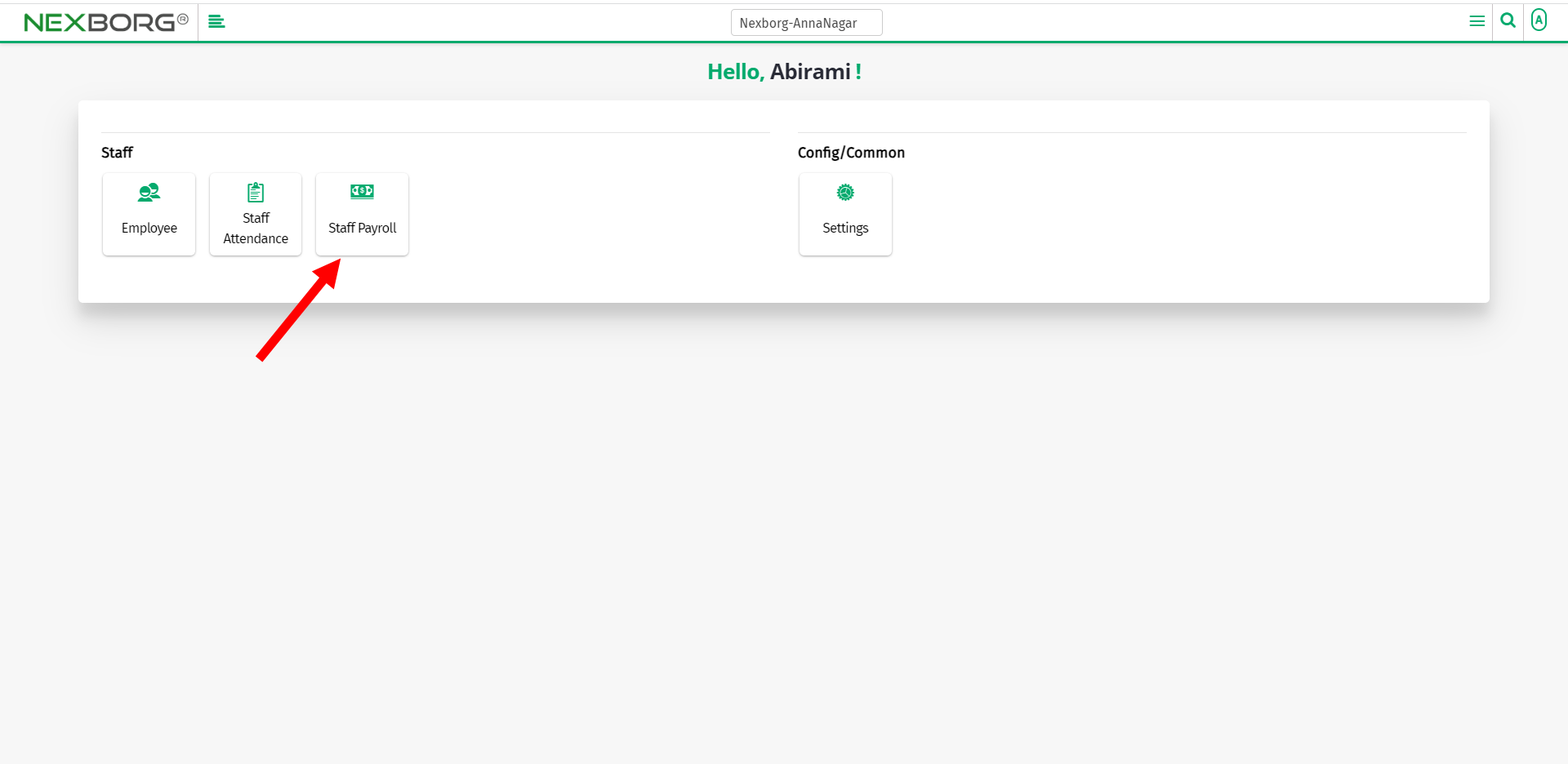
On Payroll(Staff Payroll), select Payroll Status.
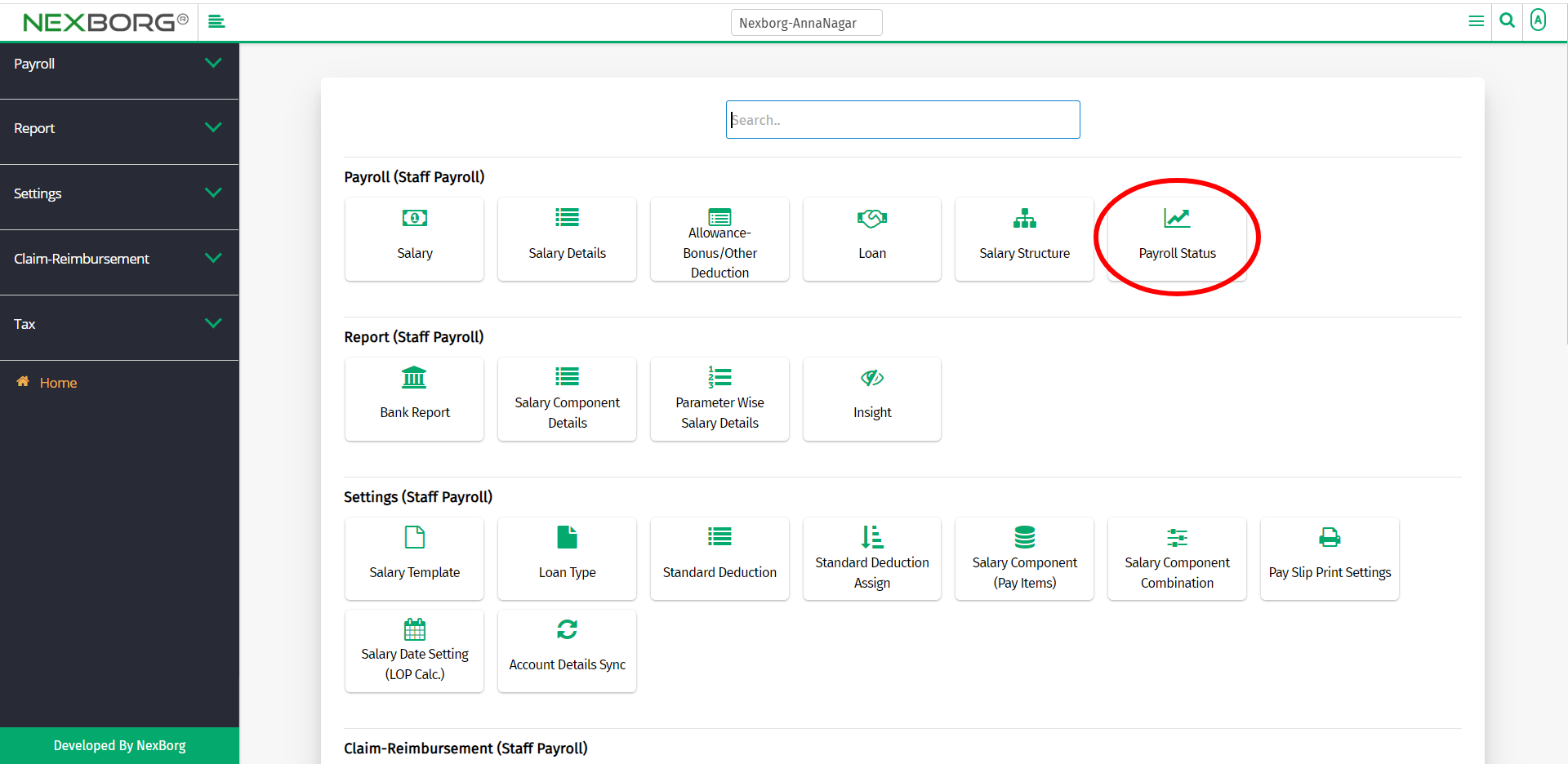
Or select Payroll on the left navigation bar.
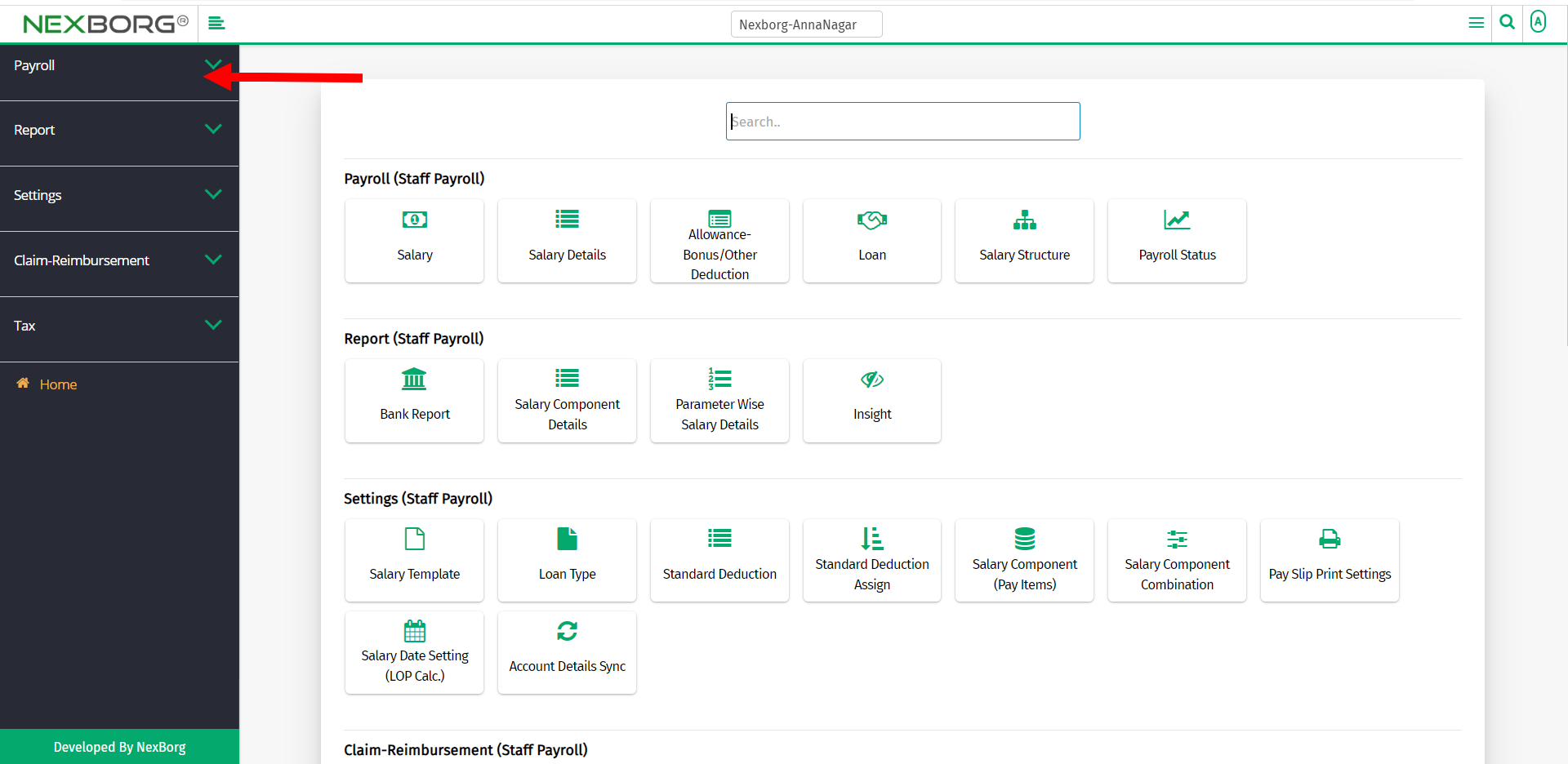
Then select Payroll Status.
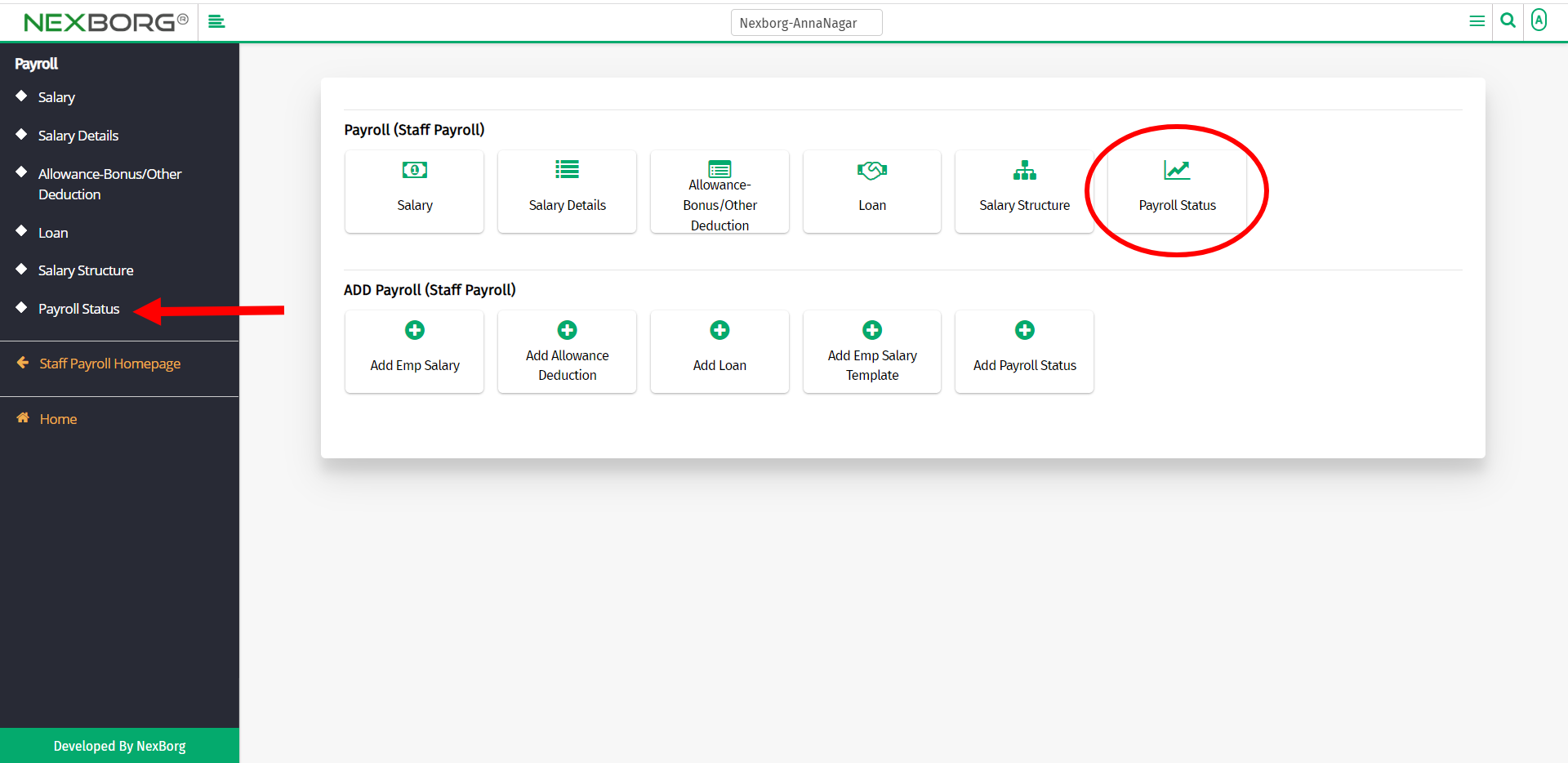
A preview of the Payroll Status menu is shown below.
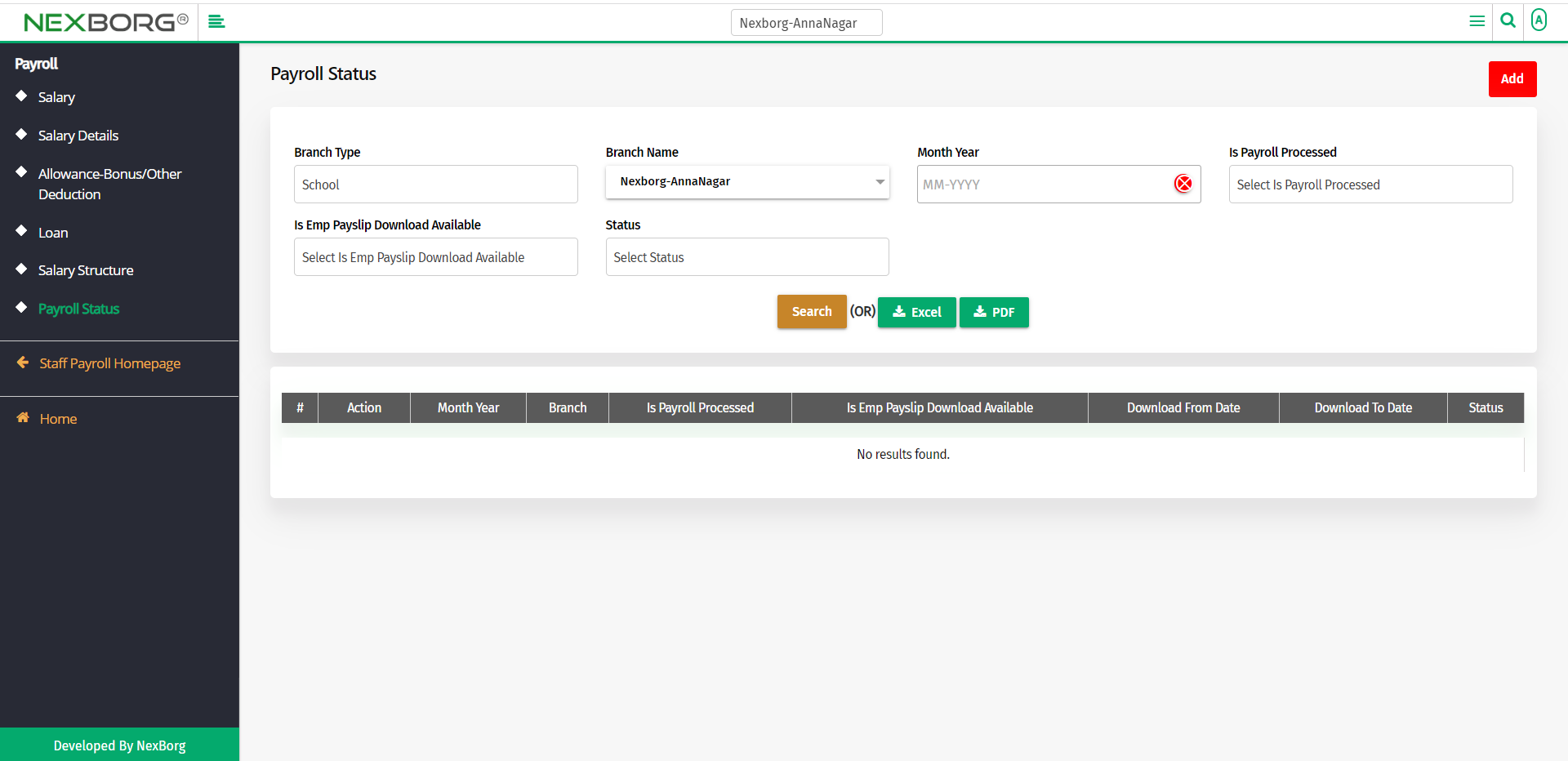
You can add, view or update the Payroll Status.
To add a Payroll Status:
Go to Staff Payroll-->ADD Payroll(Staff Payroll)-->Add Payroll Status.
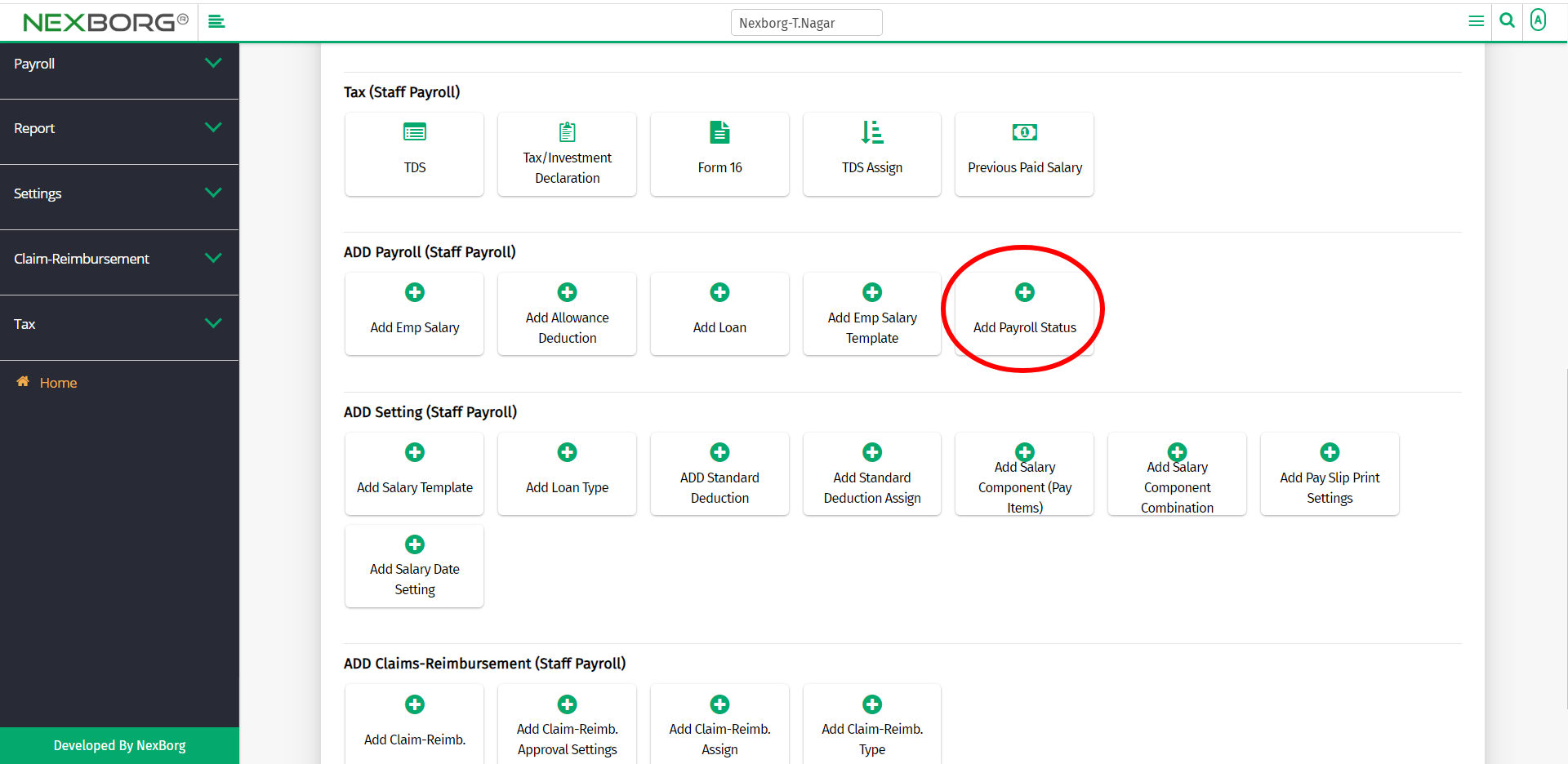
Or click on the Add button in the top right corner of the Payroll Status menu.
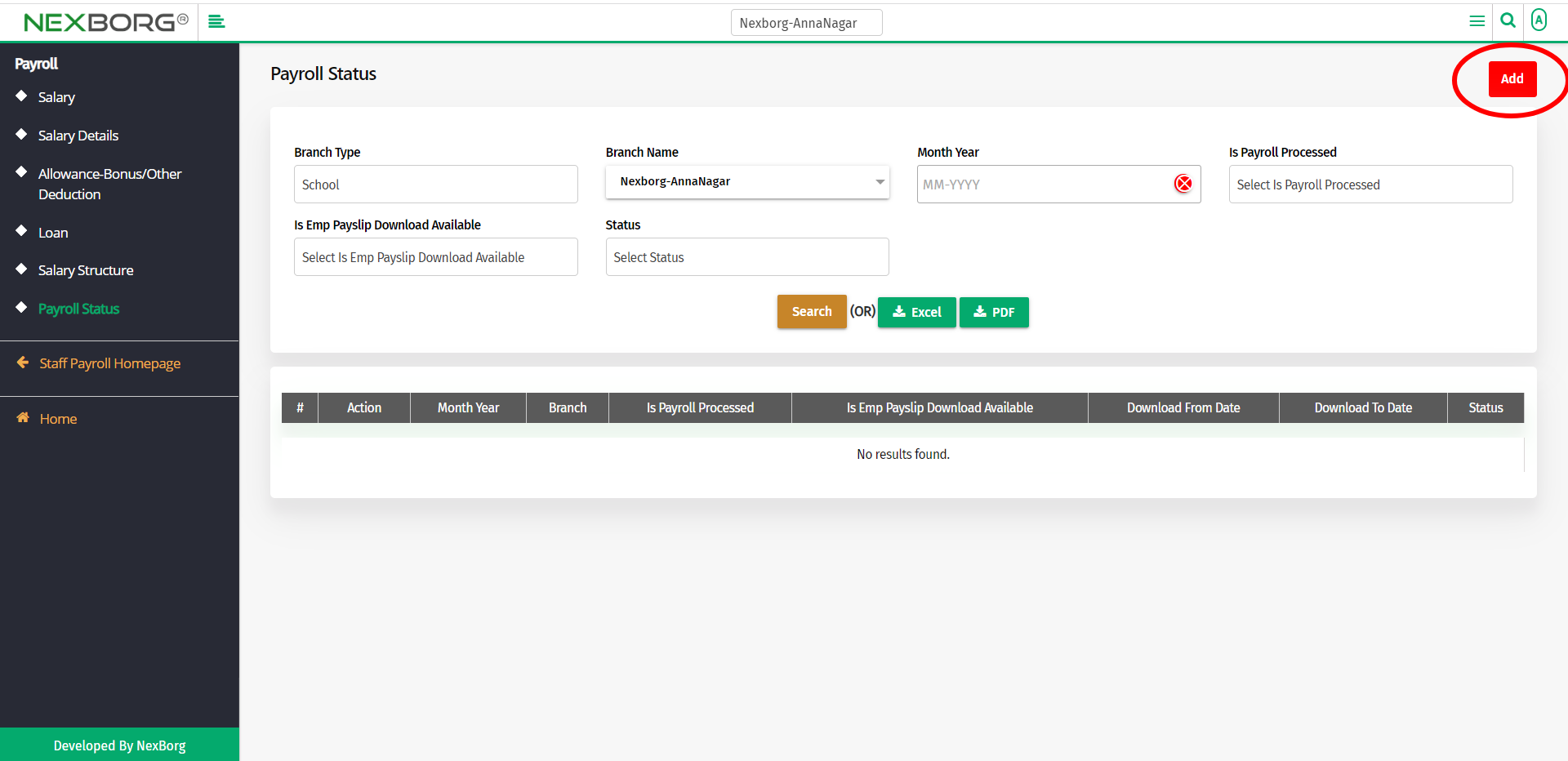
Fill in the mandatory fields.
The mandatory fields include,
- Month Year - Provide the month and year.
- Is Payroll Processed - If the payroll is processed select Yes or else select No.
- Is Emp Payslip Download Available - If the employees are allowed to download their payslip select Yes, or else select No.
If "Is Emp Payslip Download Available" is marked Yes, then we have to provide:
- Download Availability Type - Select if the download is available for all employees or group wise.
- Download From Date - Provide the date from which the employees can download the payslip.
- Download To Date - Provide the date until which the employees can download the payslip.
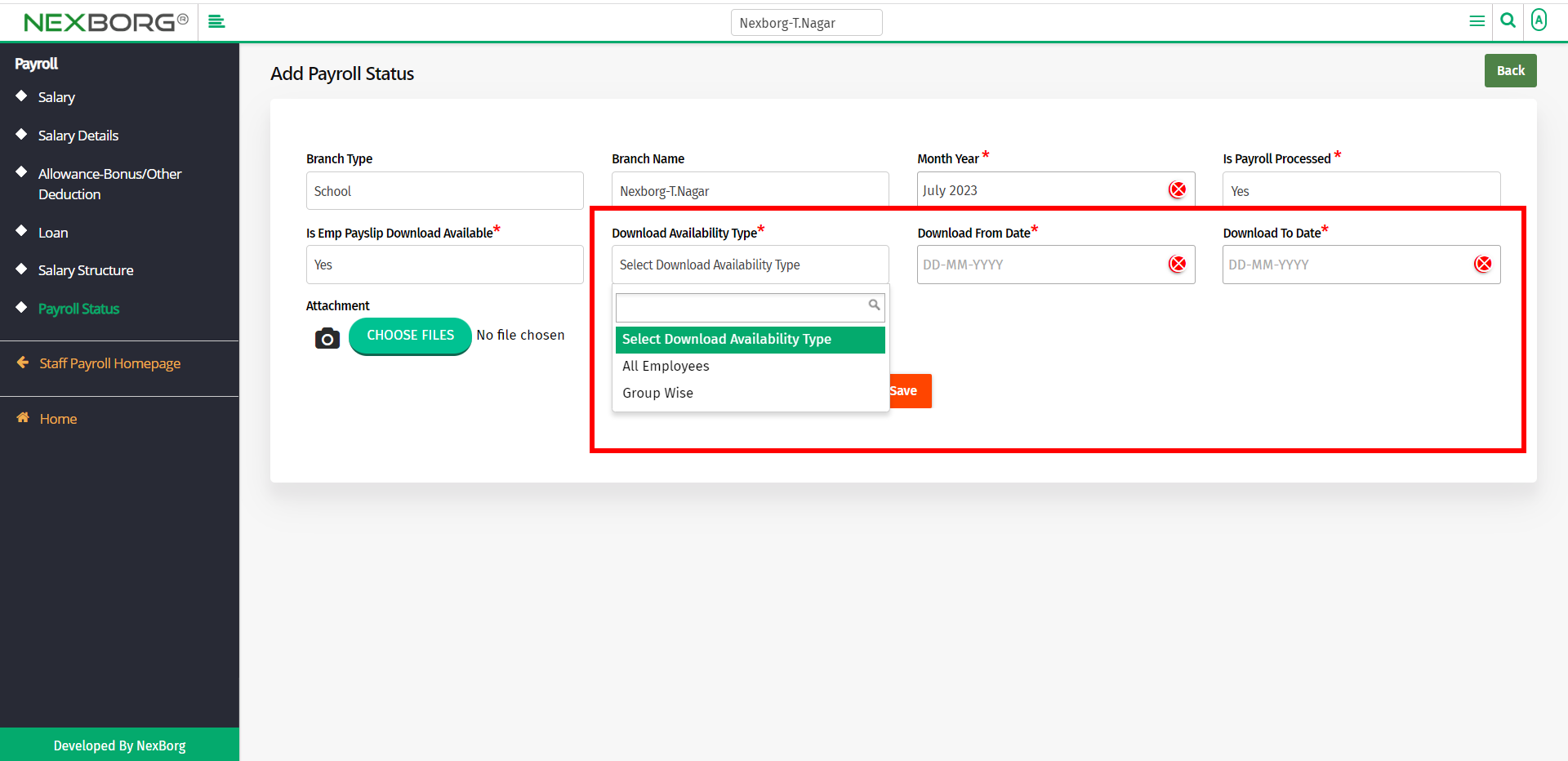
Click on the Save button to save the details.
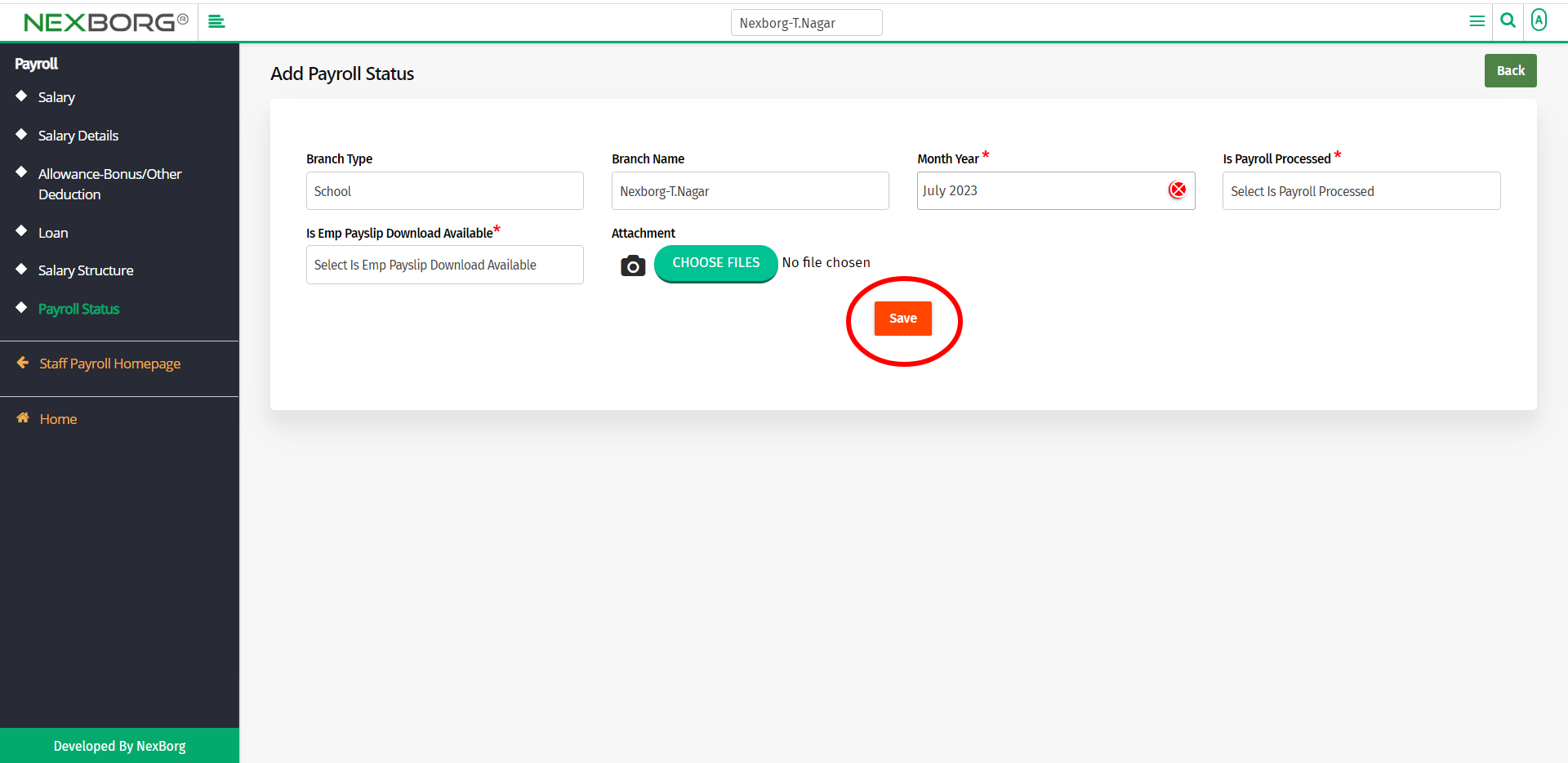
To view all the Payroll Statuses:
In the Payroll Status menu, click on the Search button to view all the Payroll statuses.
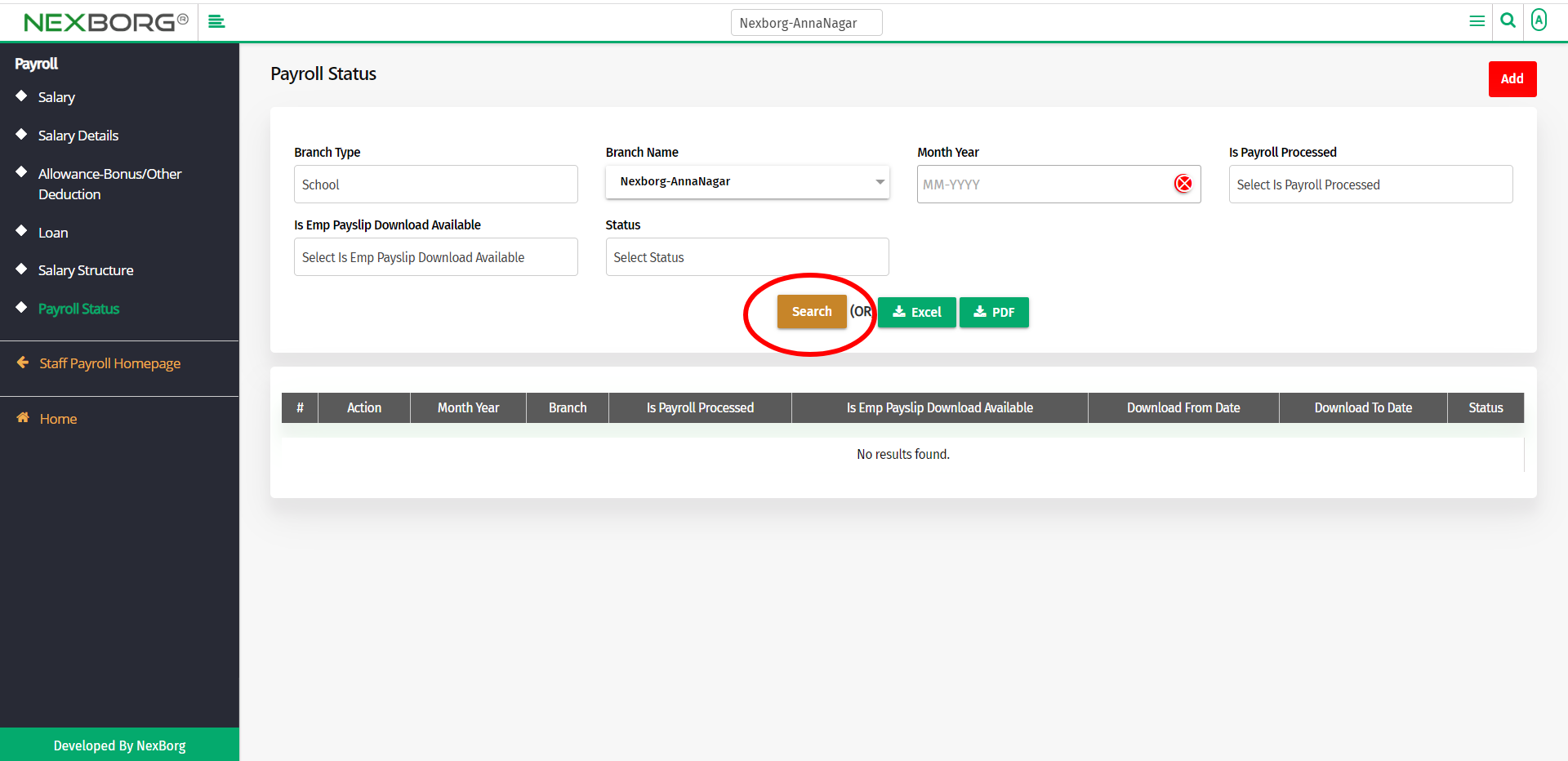
You can now view the details of the payroll statuses.
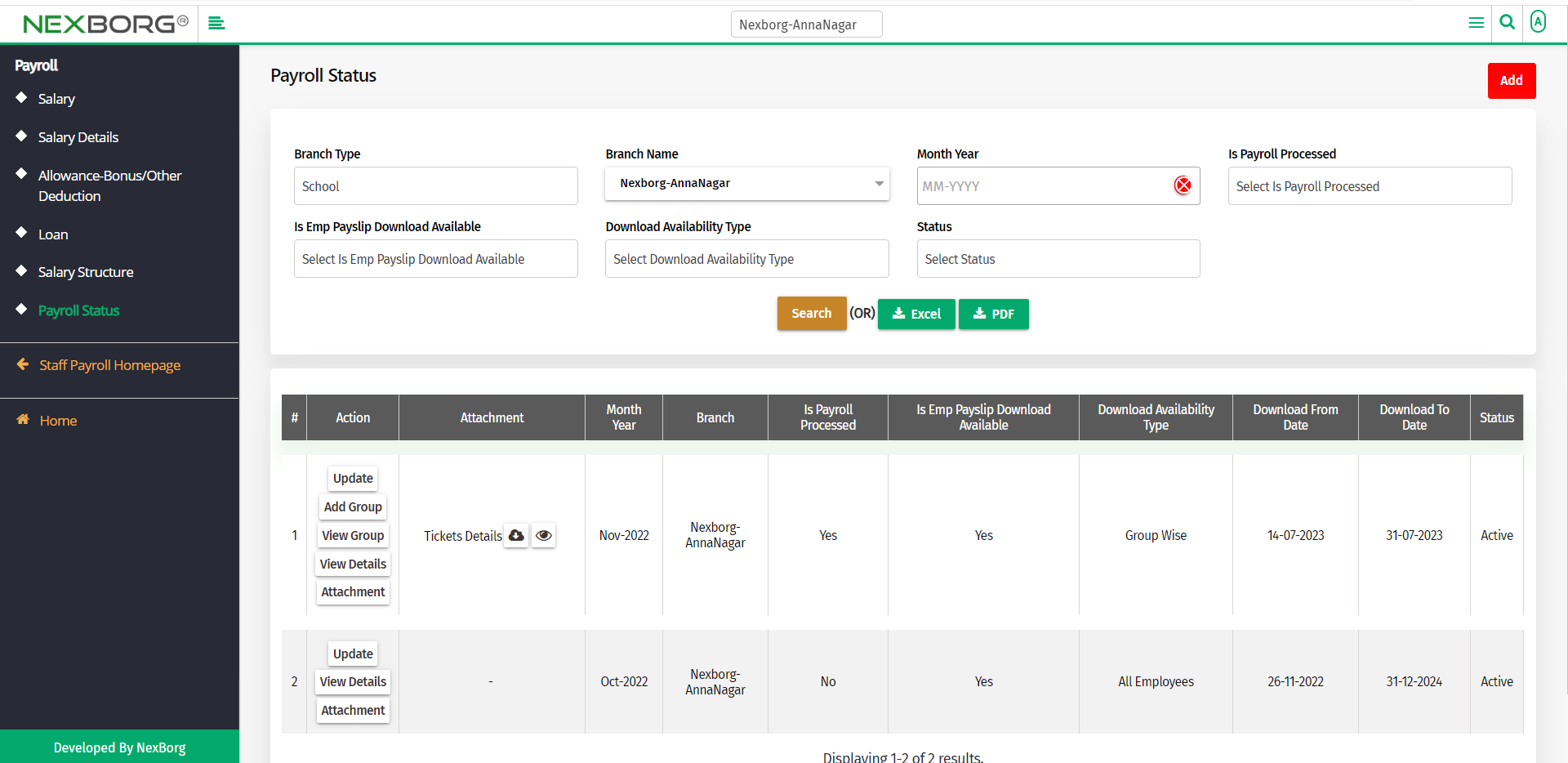
There are various actions present. They are,
- update a Payroll Status
- To add group
- To view group
- To view details
- To view attachments
To update a Payroll Status:
Click on the Update action in the Payroll Status menu.
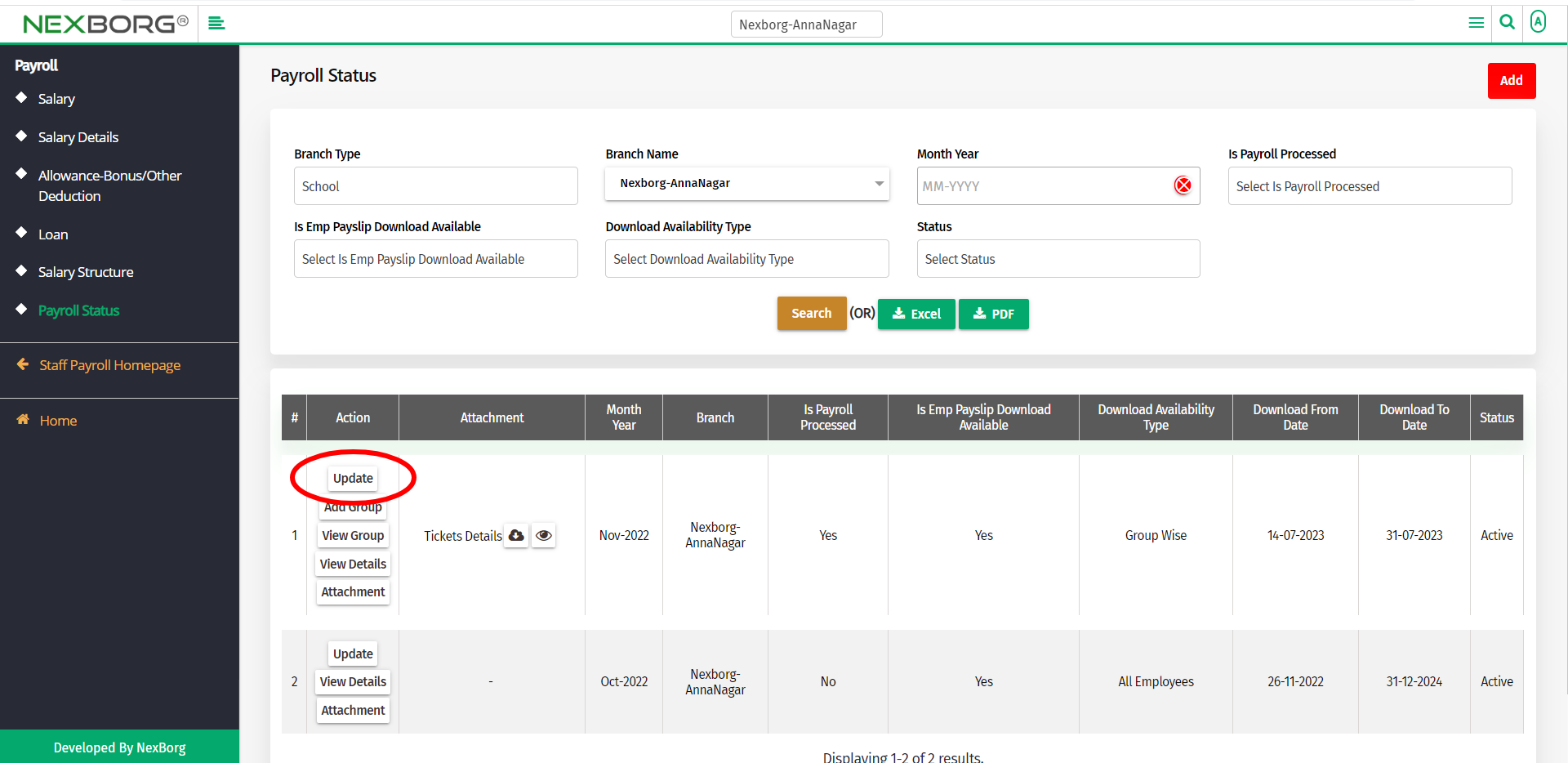
Now you can update the details of the Payroll Status. Then click on the Update button to save the changes.
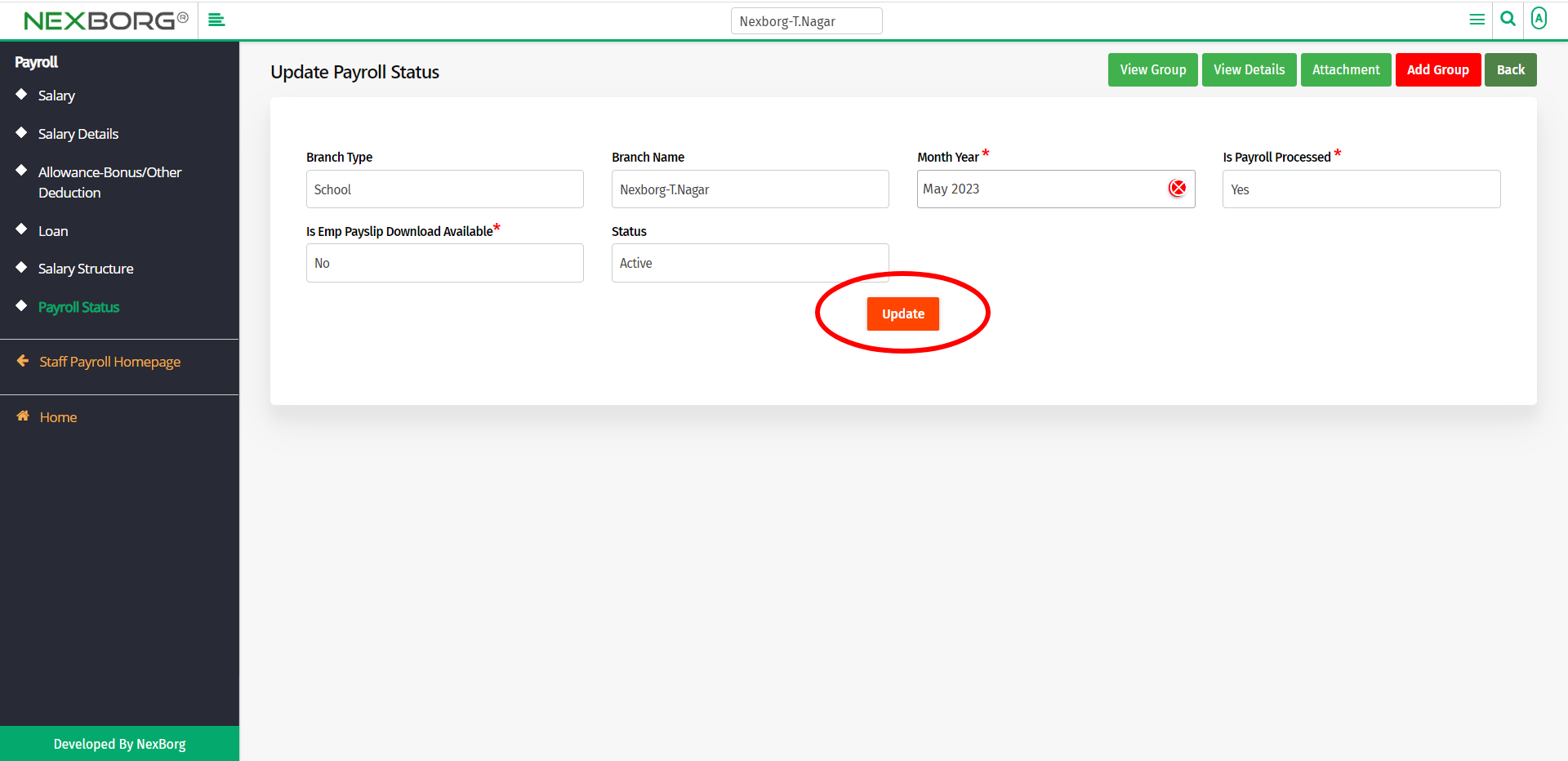
You can also View the group, details, and attachments. Click on the buttons in the top right corner to do so.
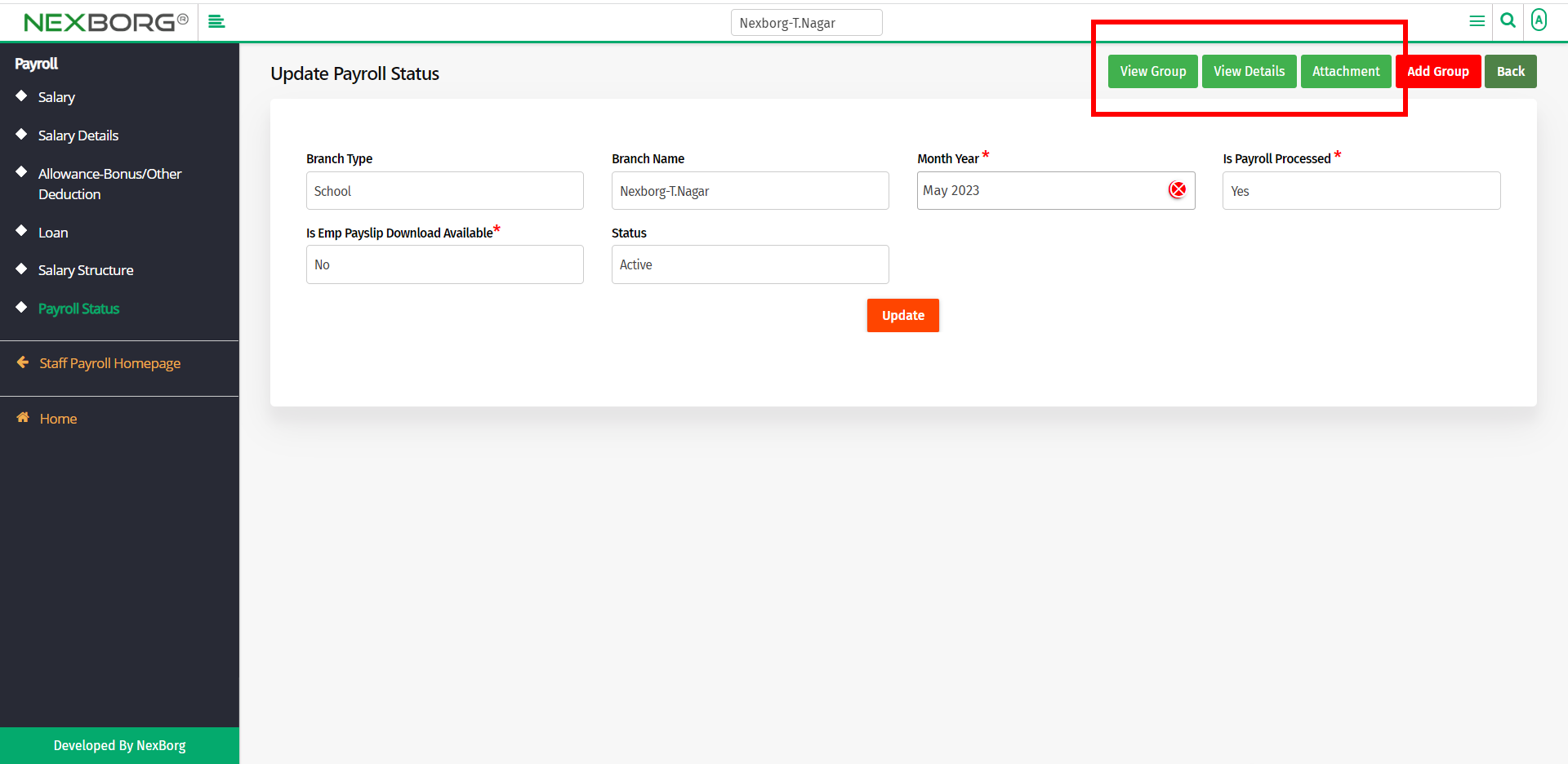
To add a group:
Click on the Add Group action in the Payroll Status menu.
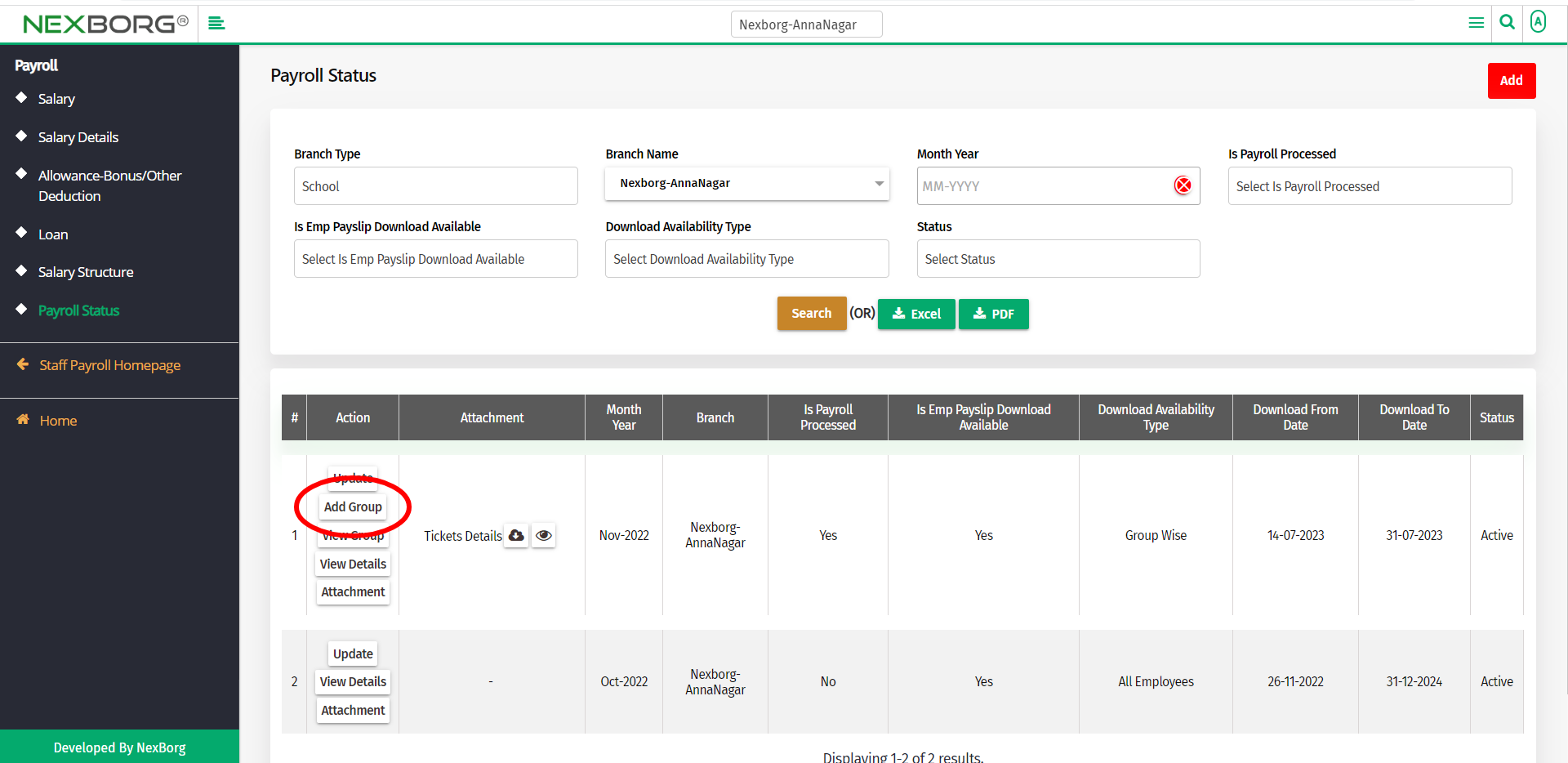
In the Add Group menu, click on the Search button to view the groups.
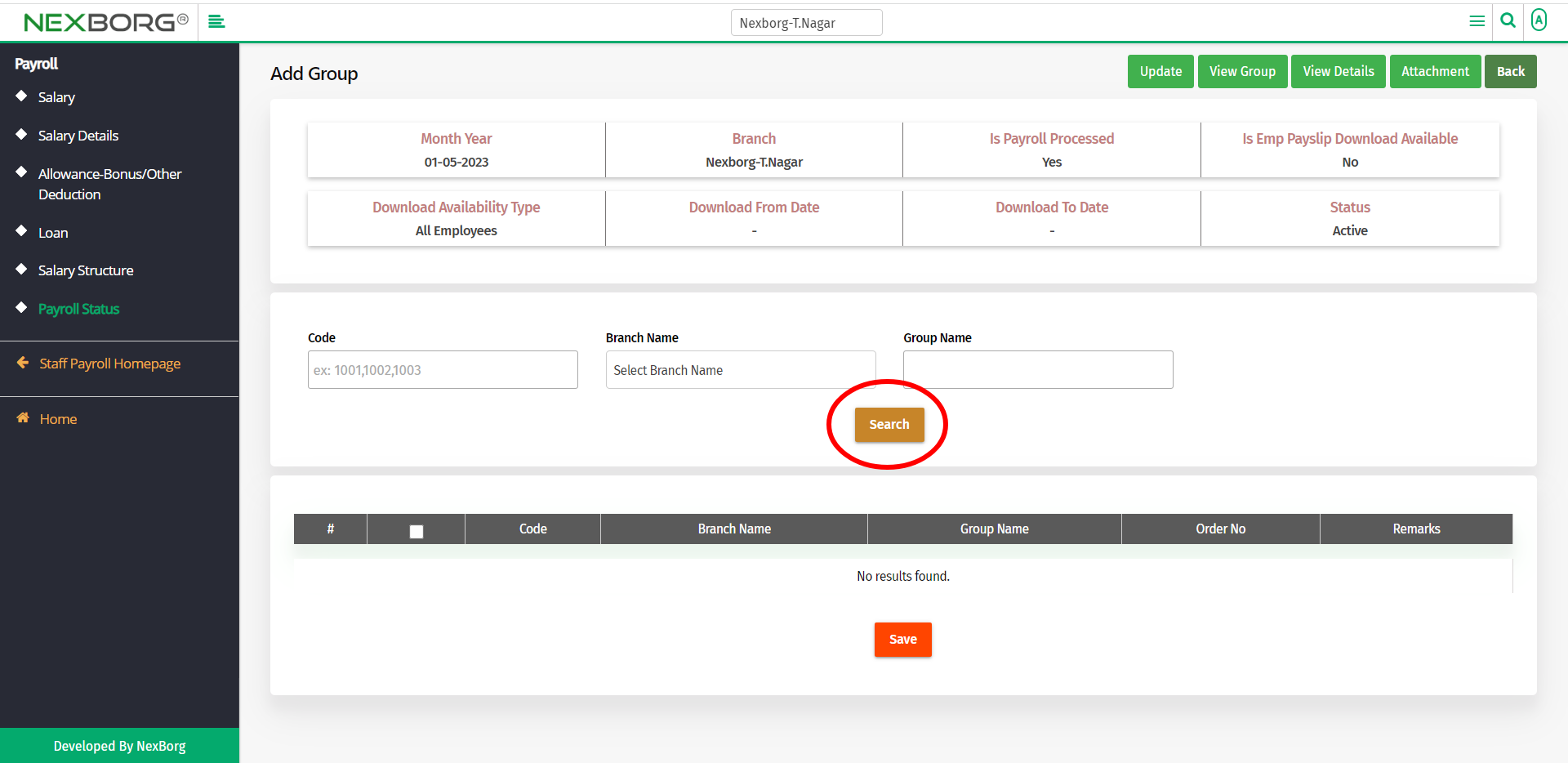
Select the group and click on the Save button.
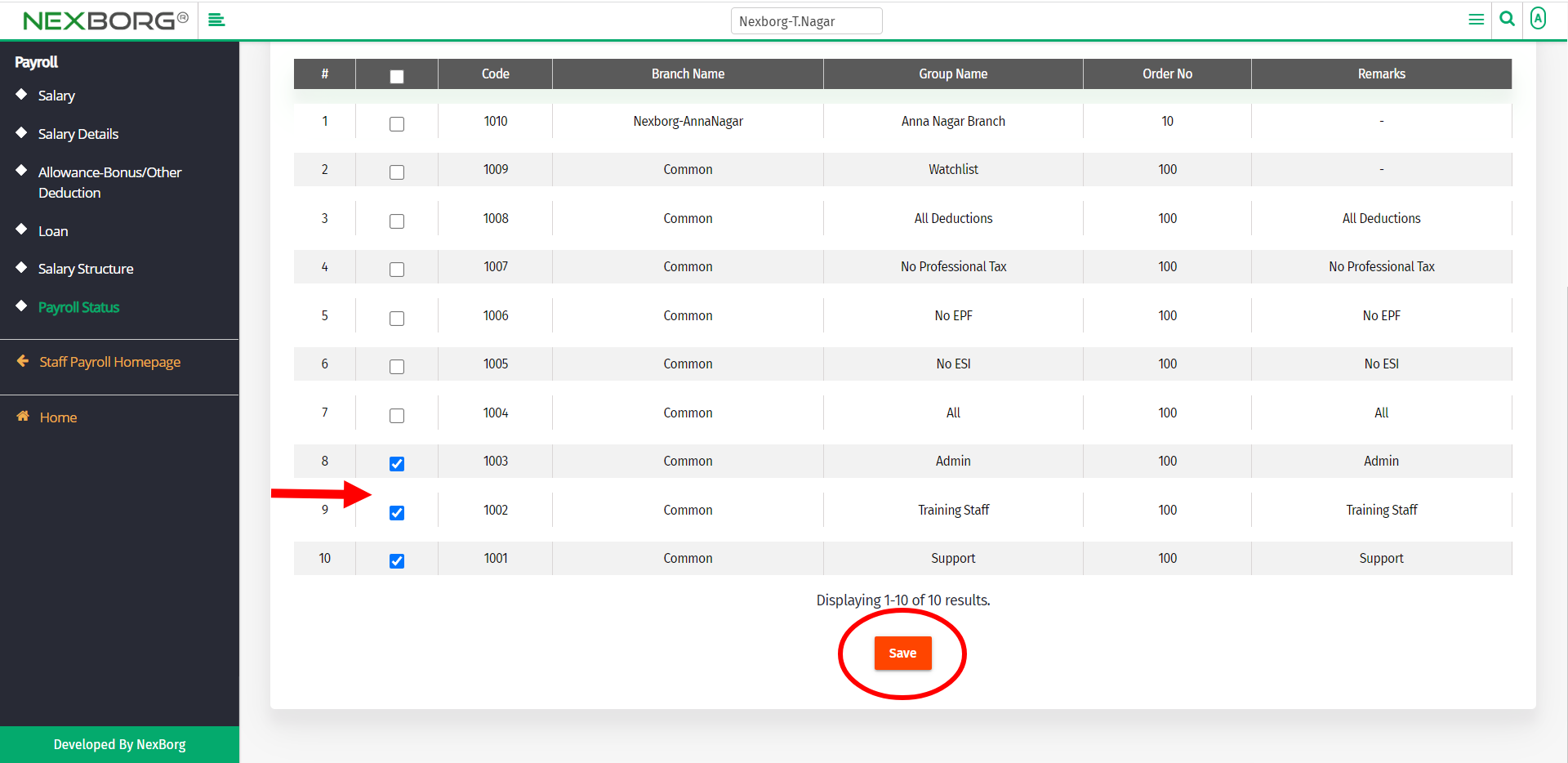
You can also Update, View group, details, and attachments. Click on the buttons in the top right corner to do so.
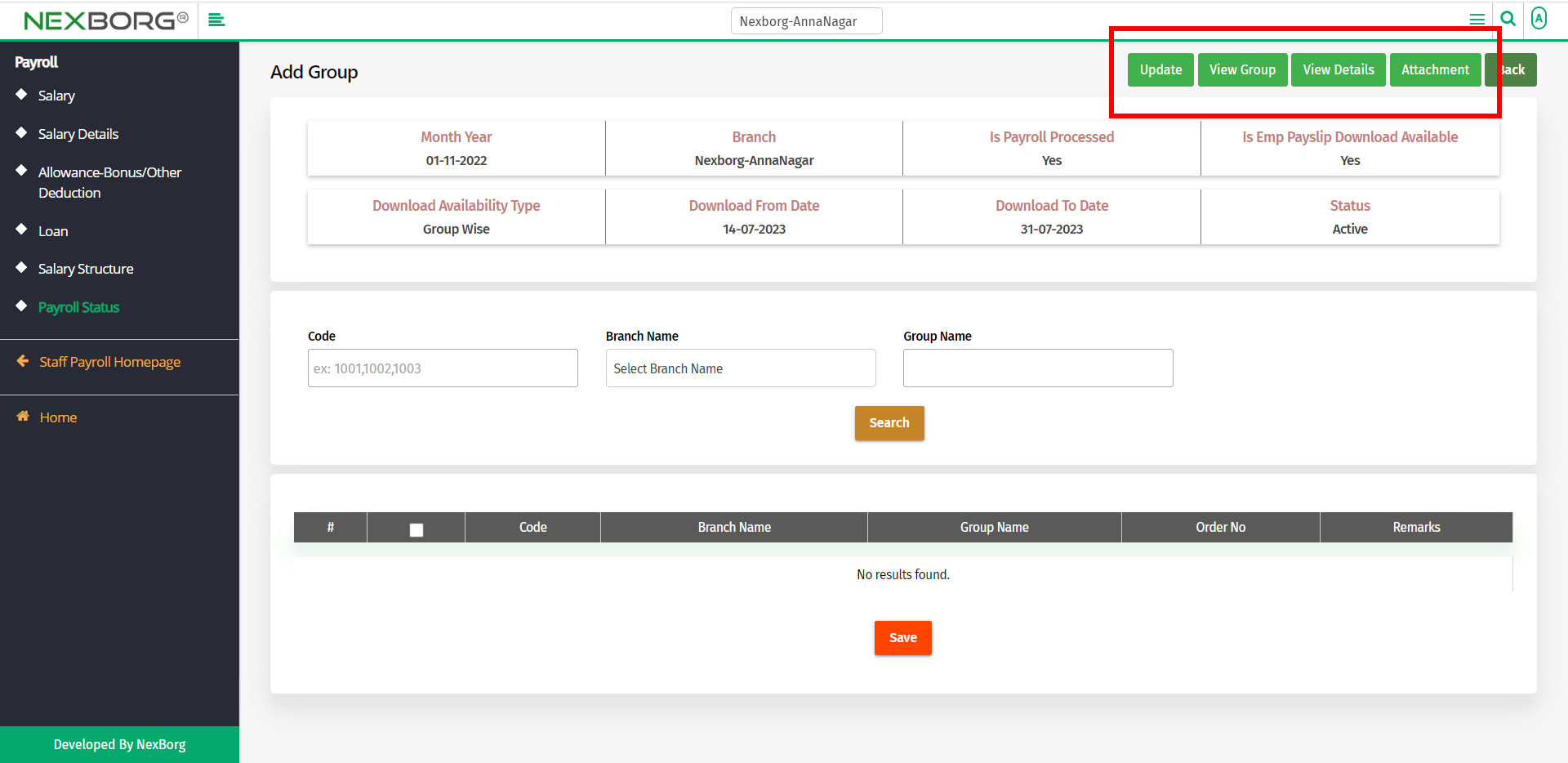
To view group:
Click on the View Group action in the Payroll Status menu.
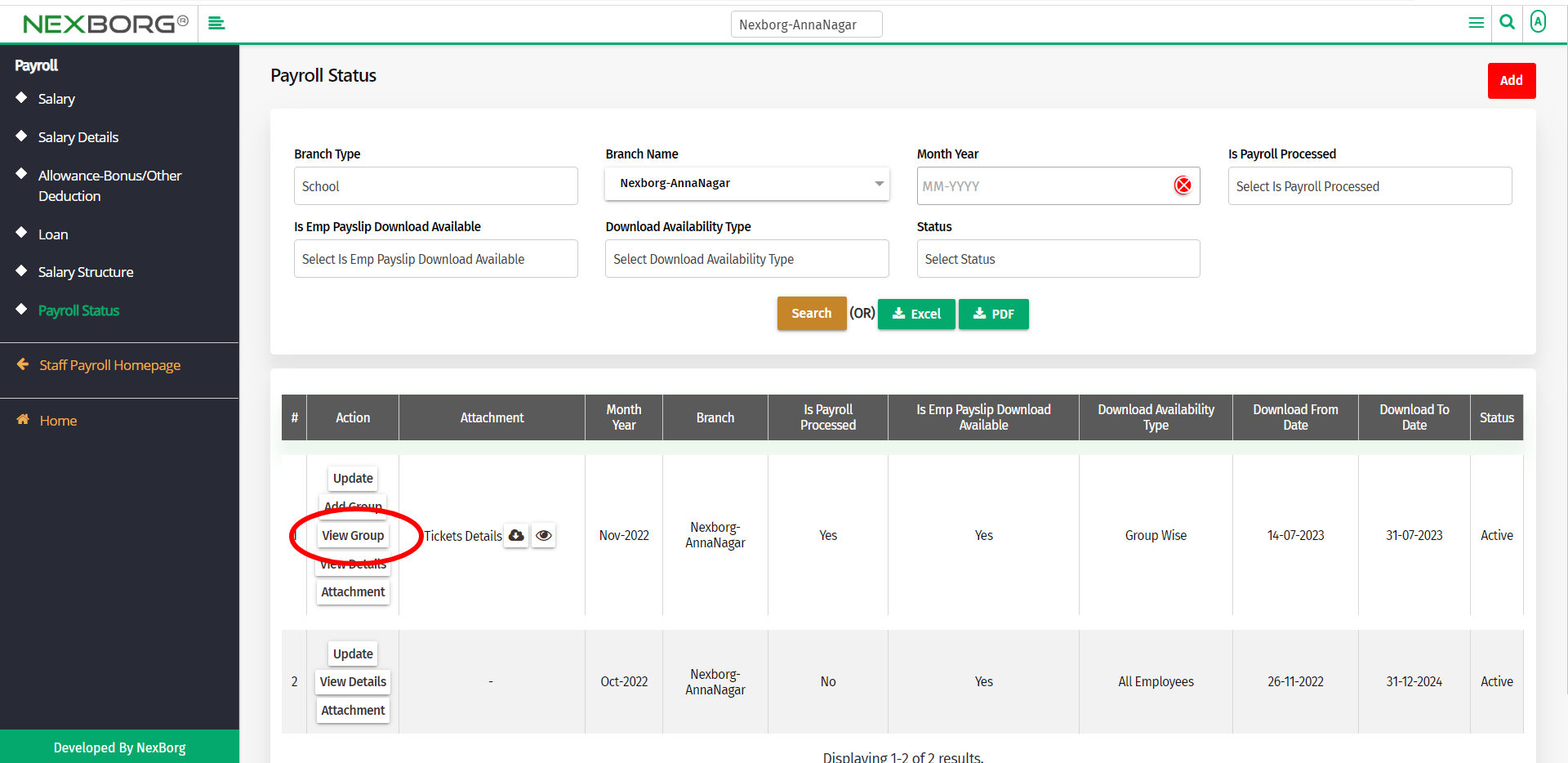
Now you can view the group.
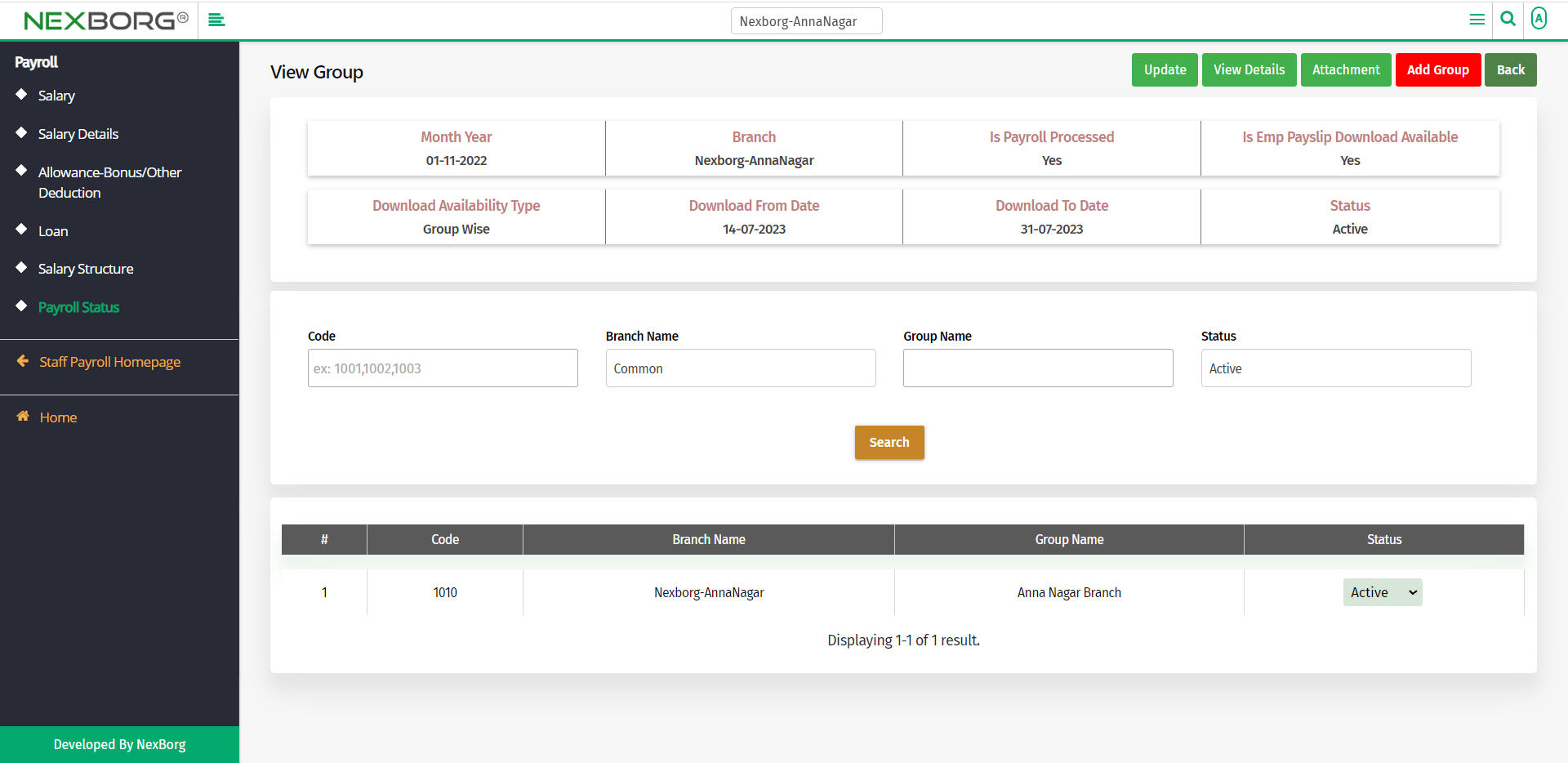
You can also Update, View details, and attachments. Click on the buttons in the top right corner to do so.
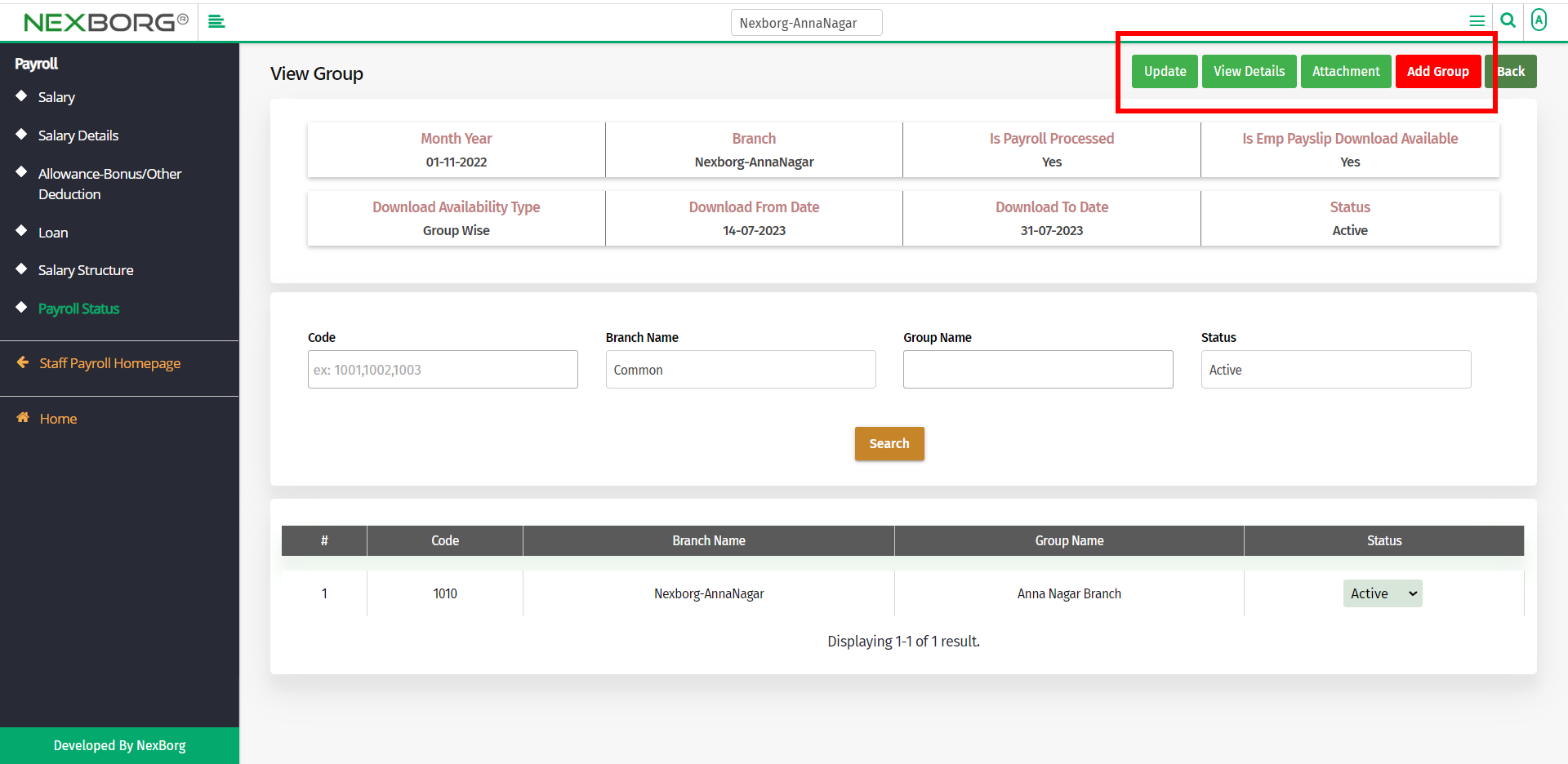
To view details:
To view the details of a payroll status, click on the View Details action.
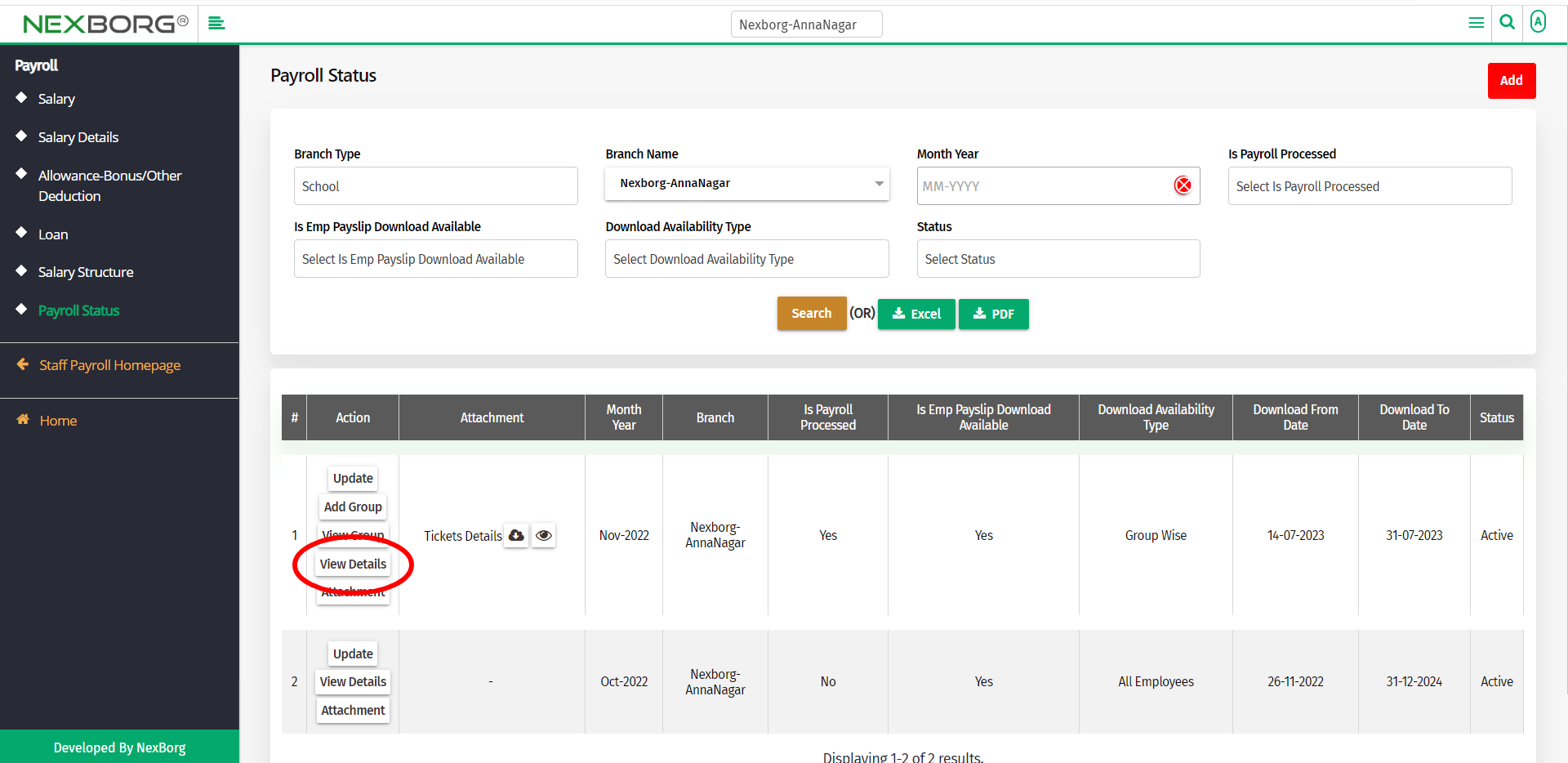
Now you can view the details.
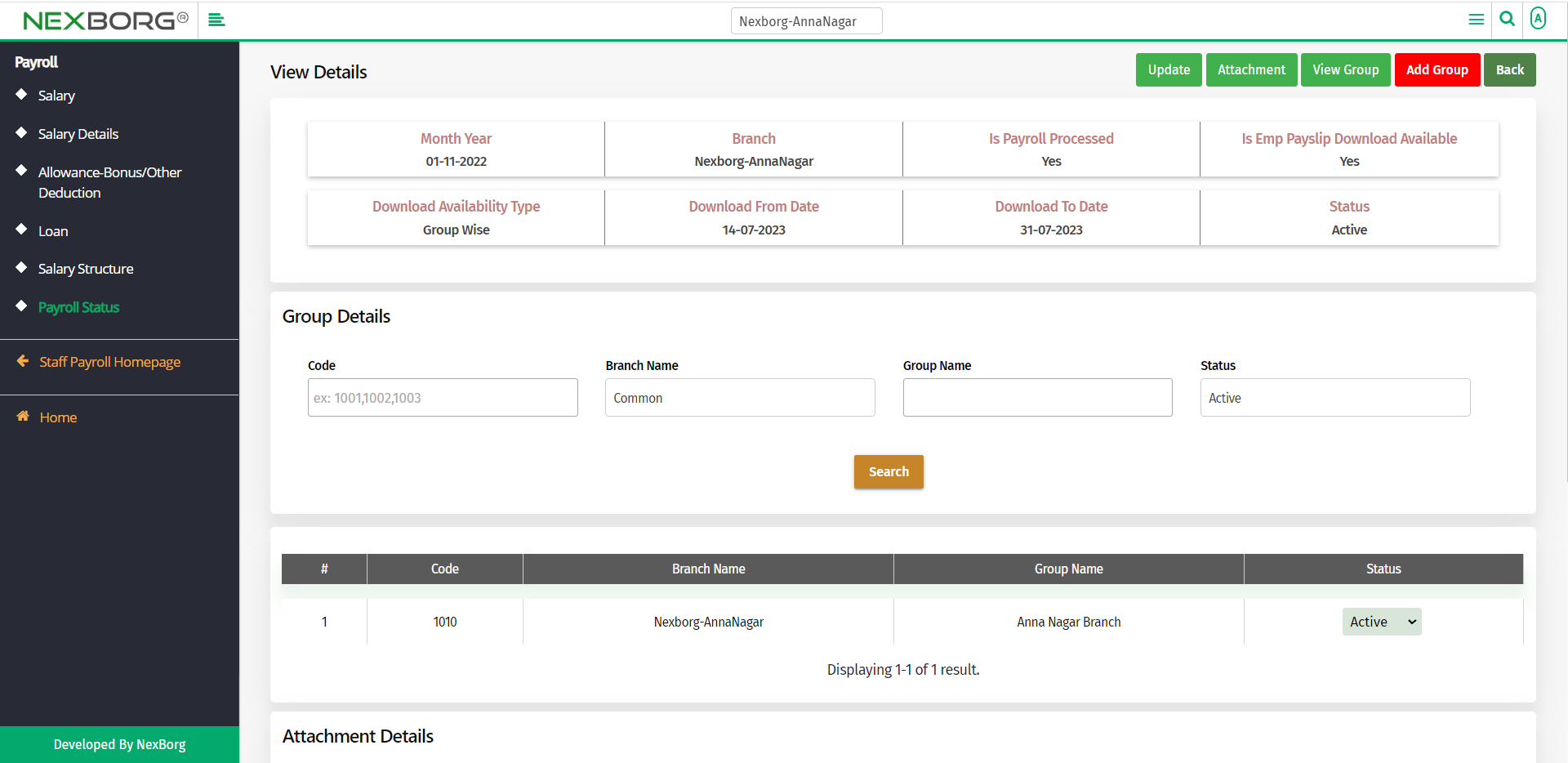
You can also Update, View group, and attachments. Click on the buttons in the top right corner to do so.
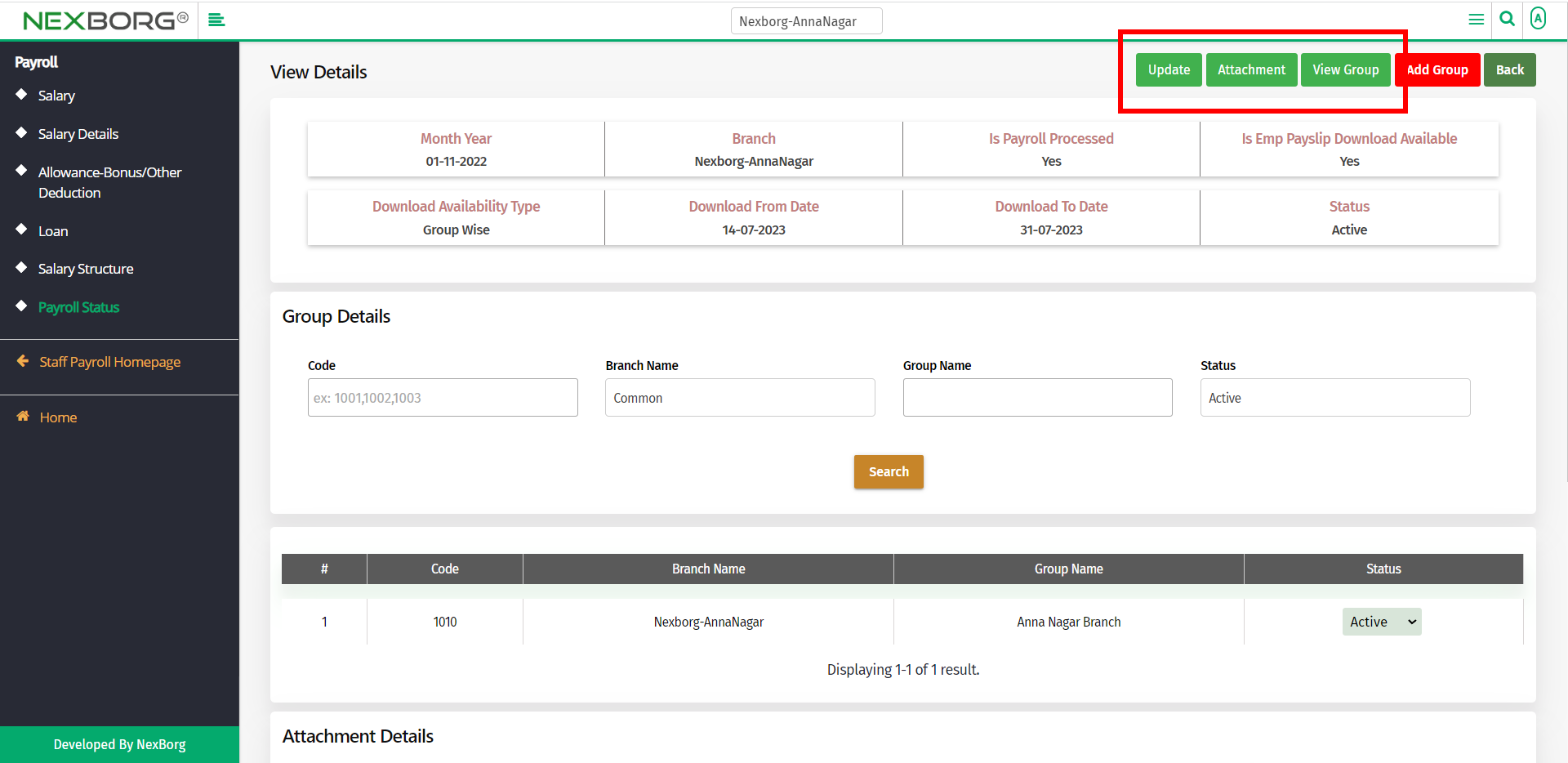
To view attachments:
To view the attachments, click on the Attachment action.
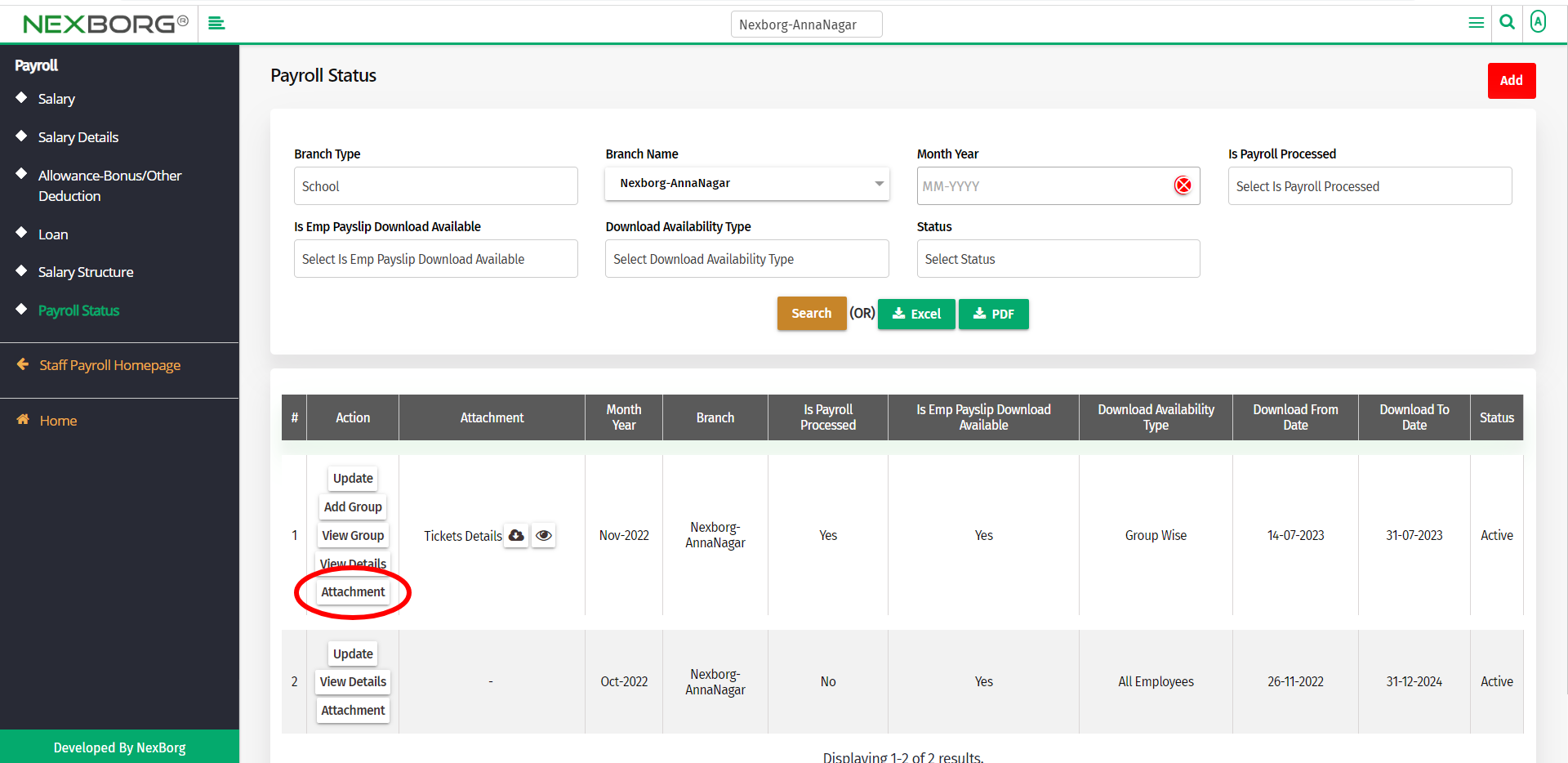
Now you can view the attachments.
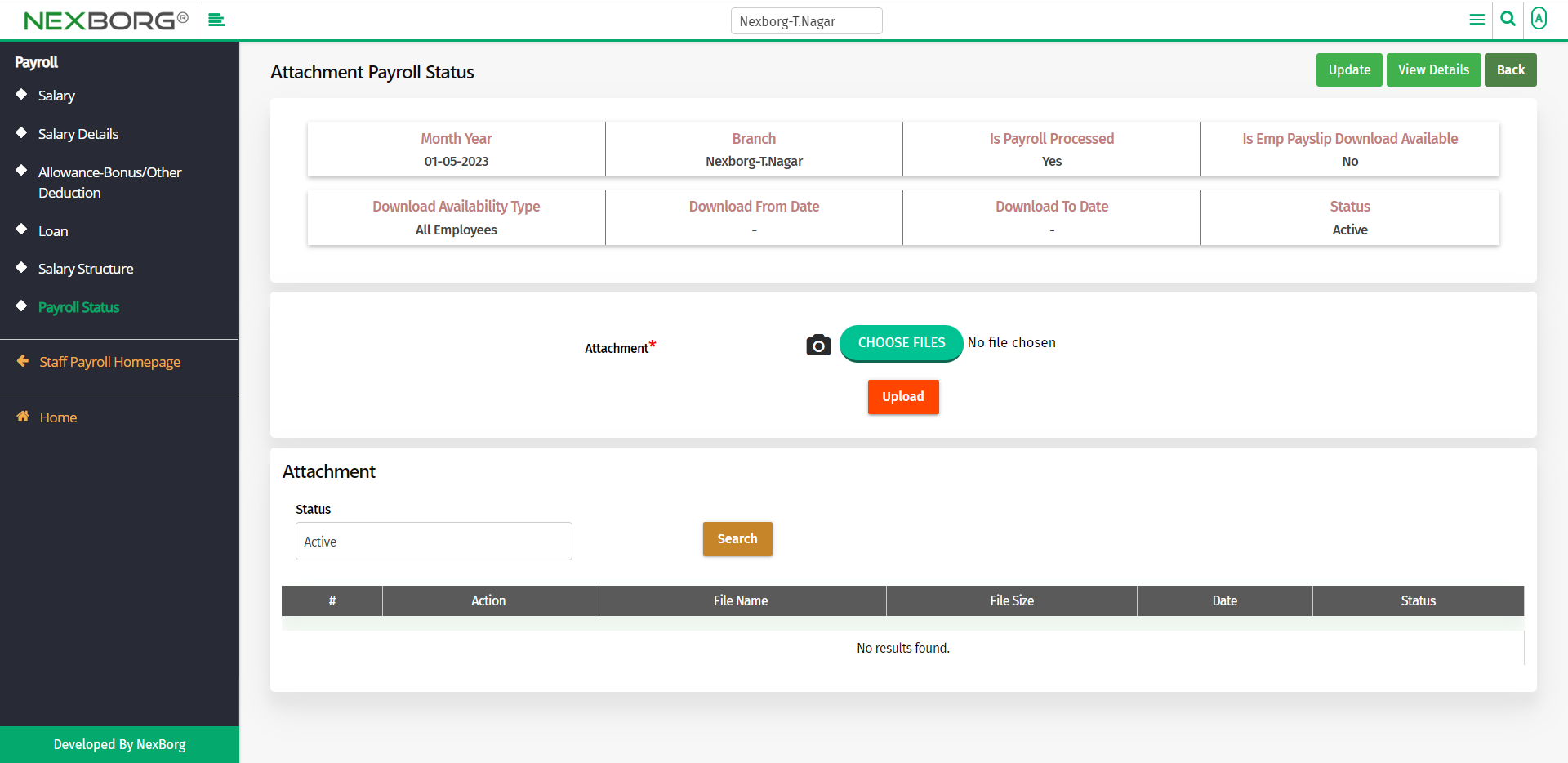
You can also Update, View details, and group. Click on the buttons in the top right corner to do so.
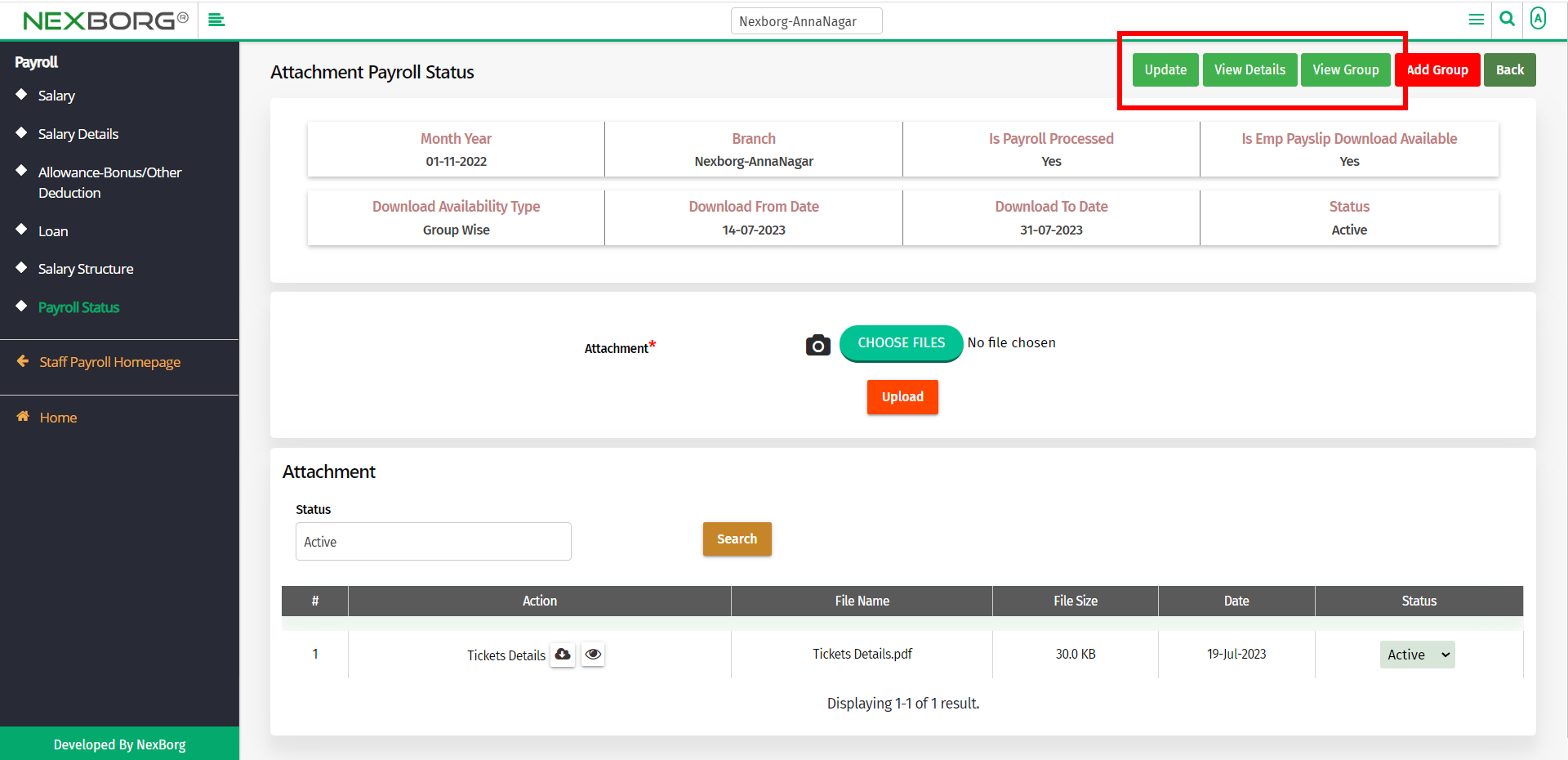
You can also download the details in Excel or PDF format.
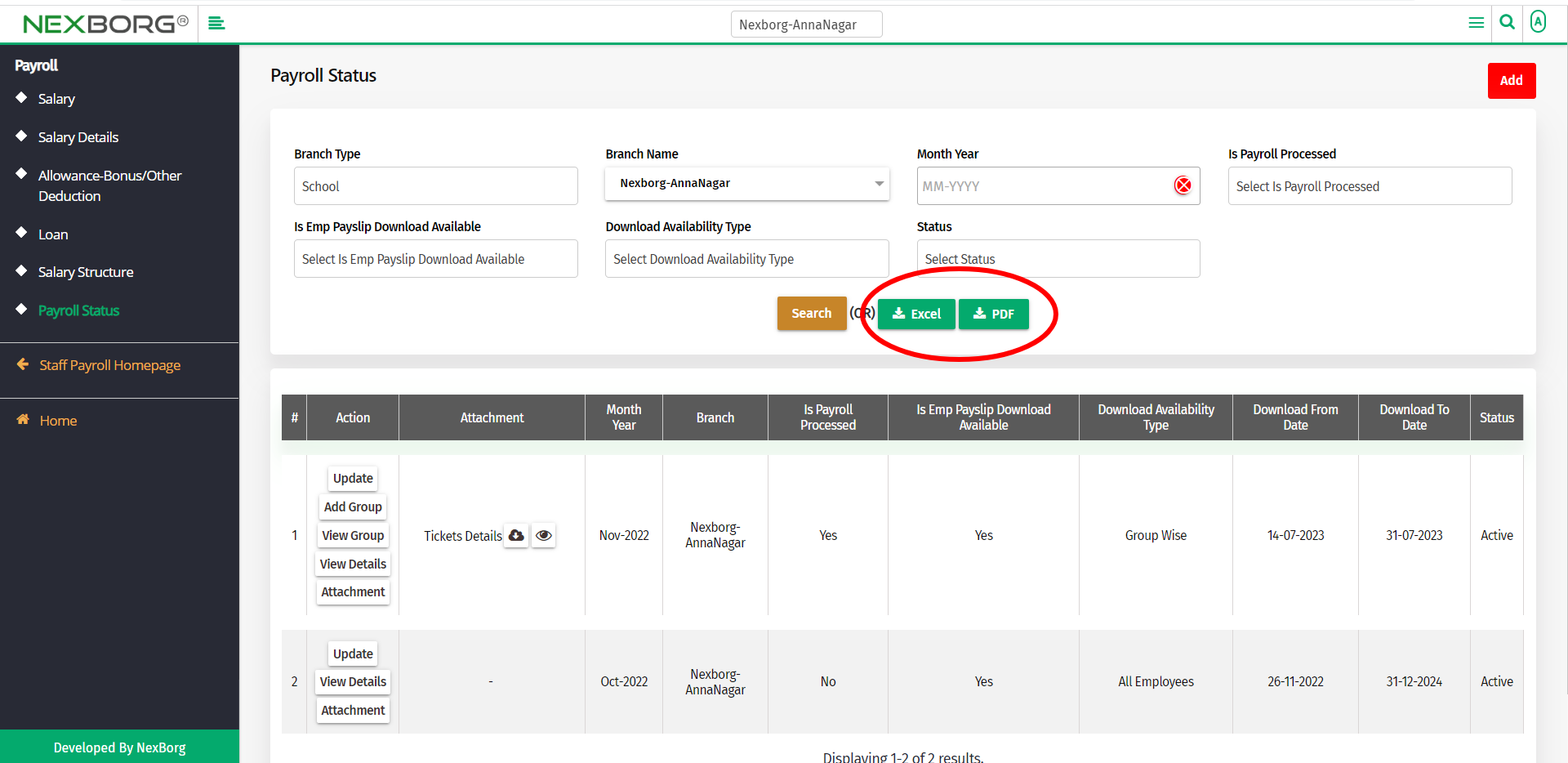
2. Through quick add
We can also use the Search menu for quick searches.
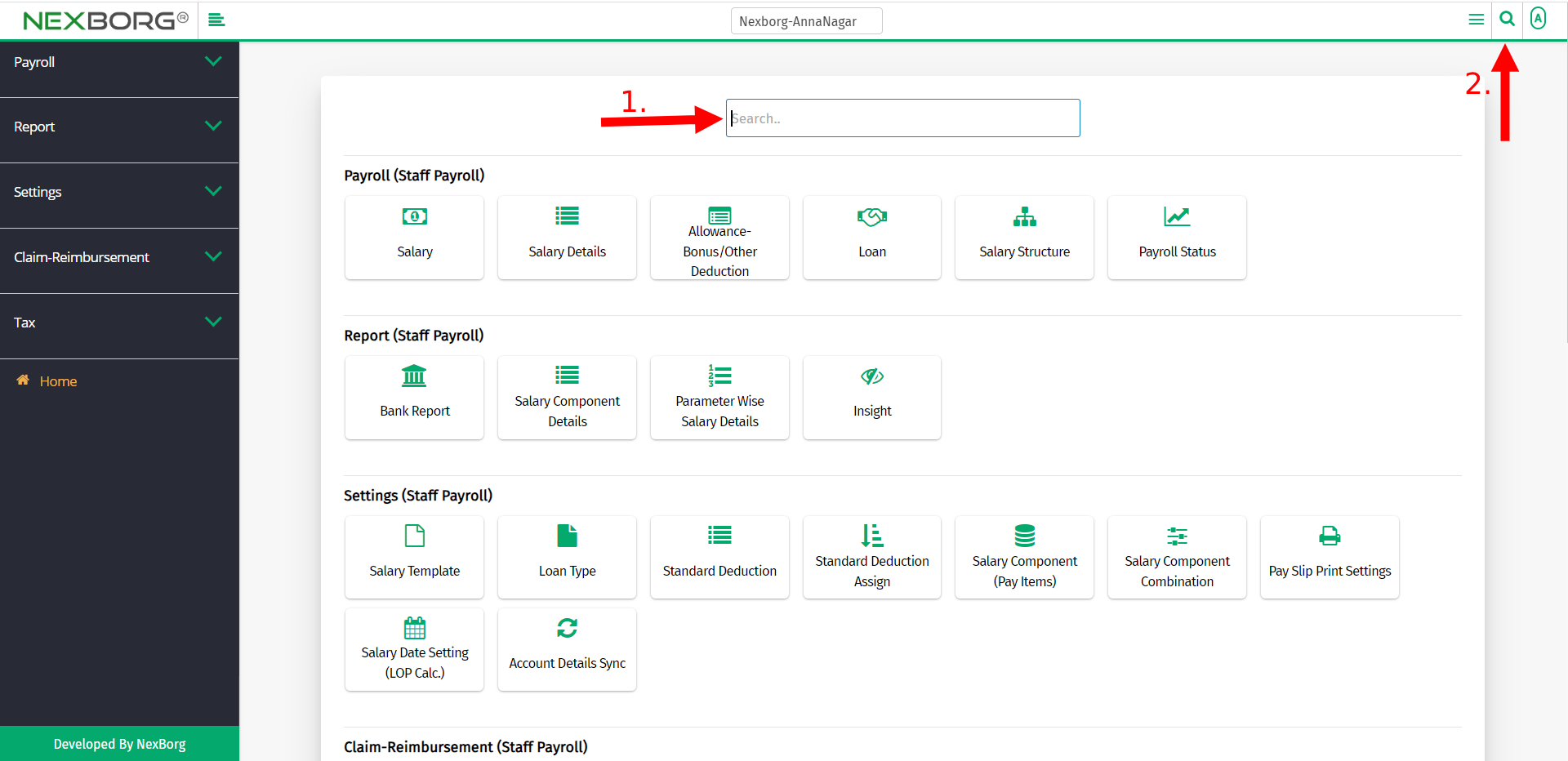
Use the keyword "payroll" to find the Payroll Status menu.