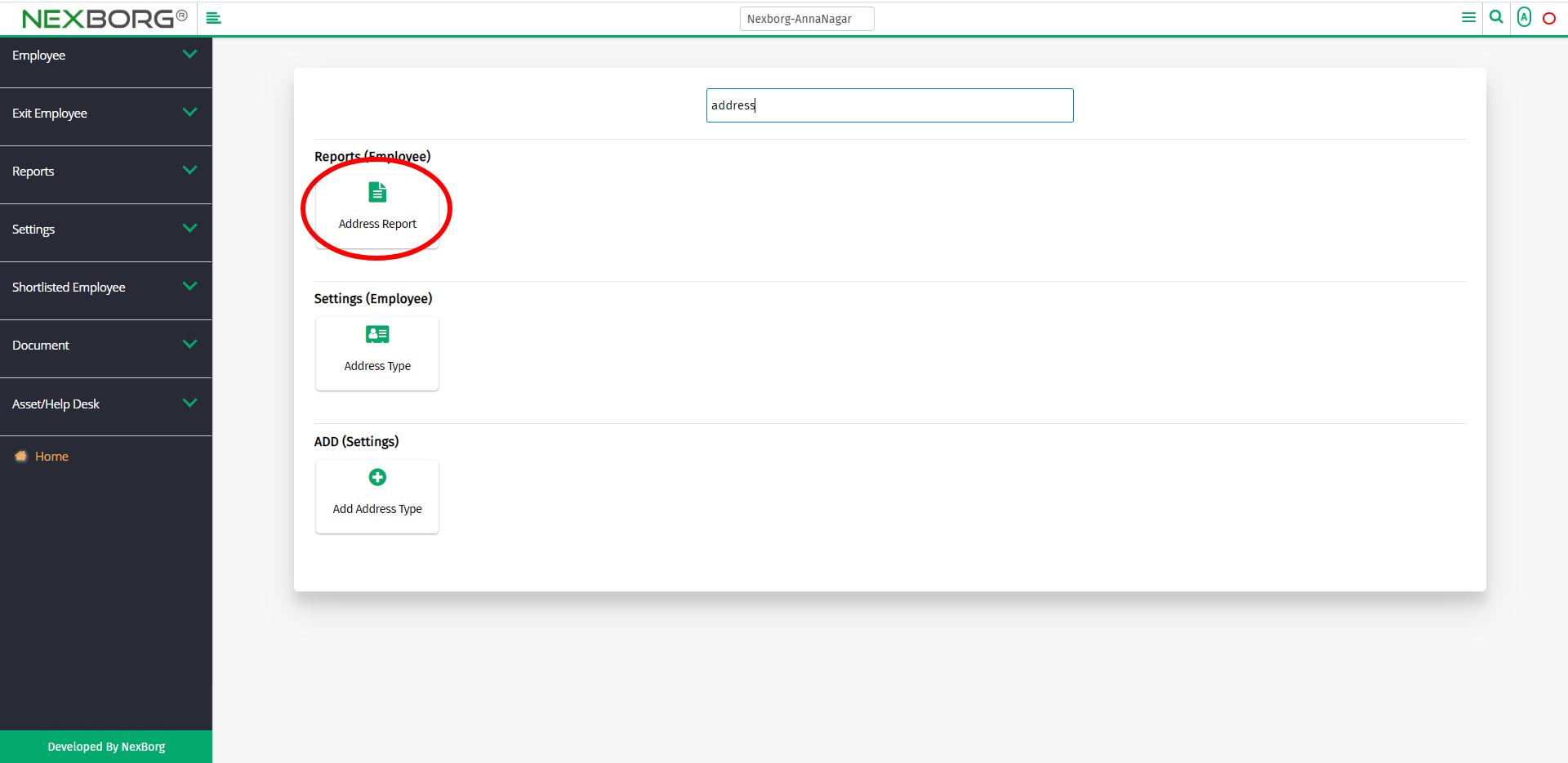To View Employee Address Report
There are two ways to view the address report of the employees:
- Through Employee Module
- Through quick add
- Through Employee Module.
On the home page, go to Employee-->Reports-->Address Report.
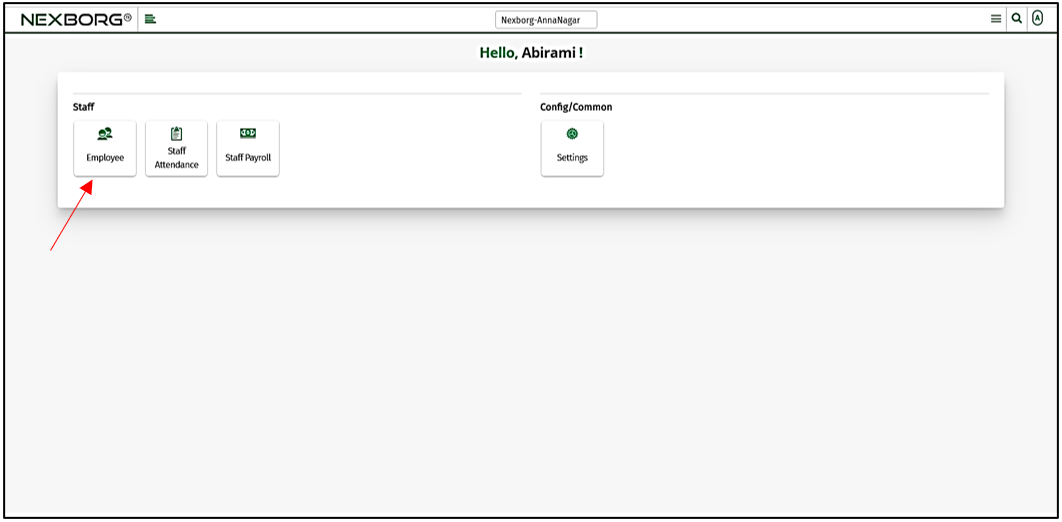
Click Reports --> Address Report.
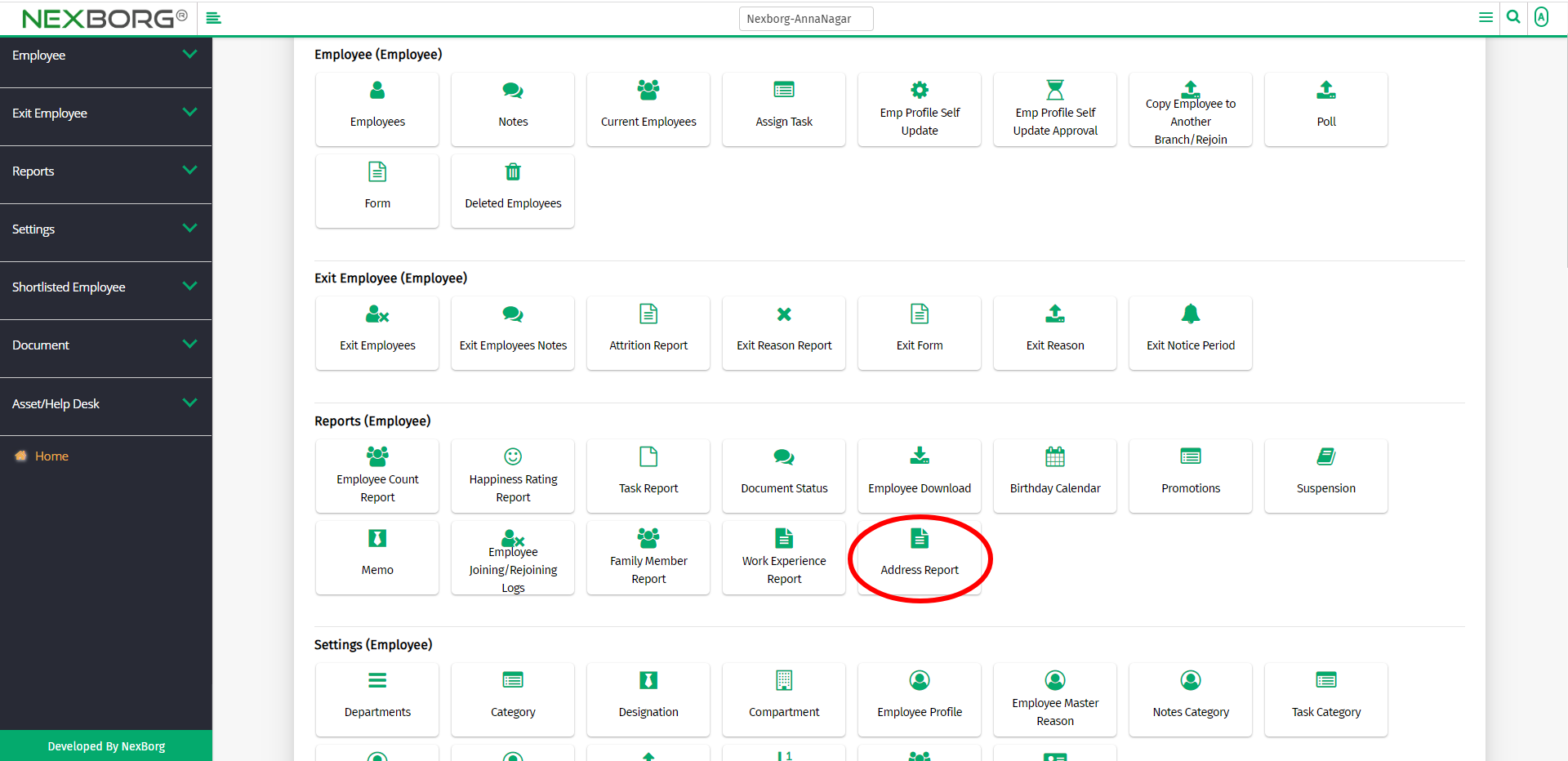
On the left navigation bar, select Reports.
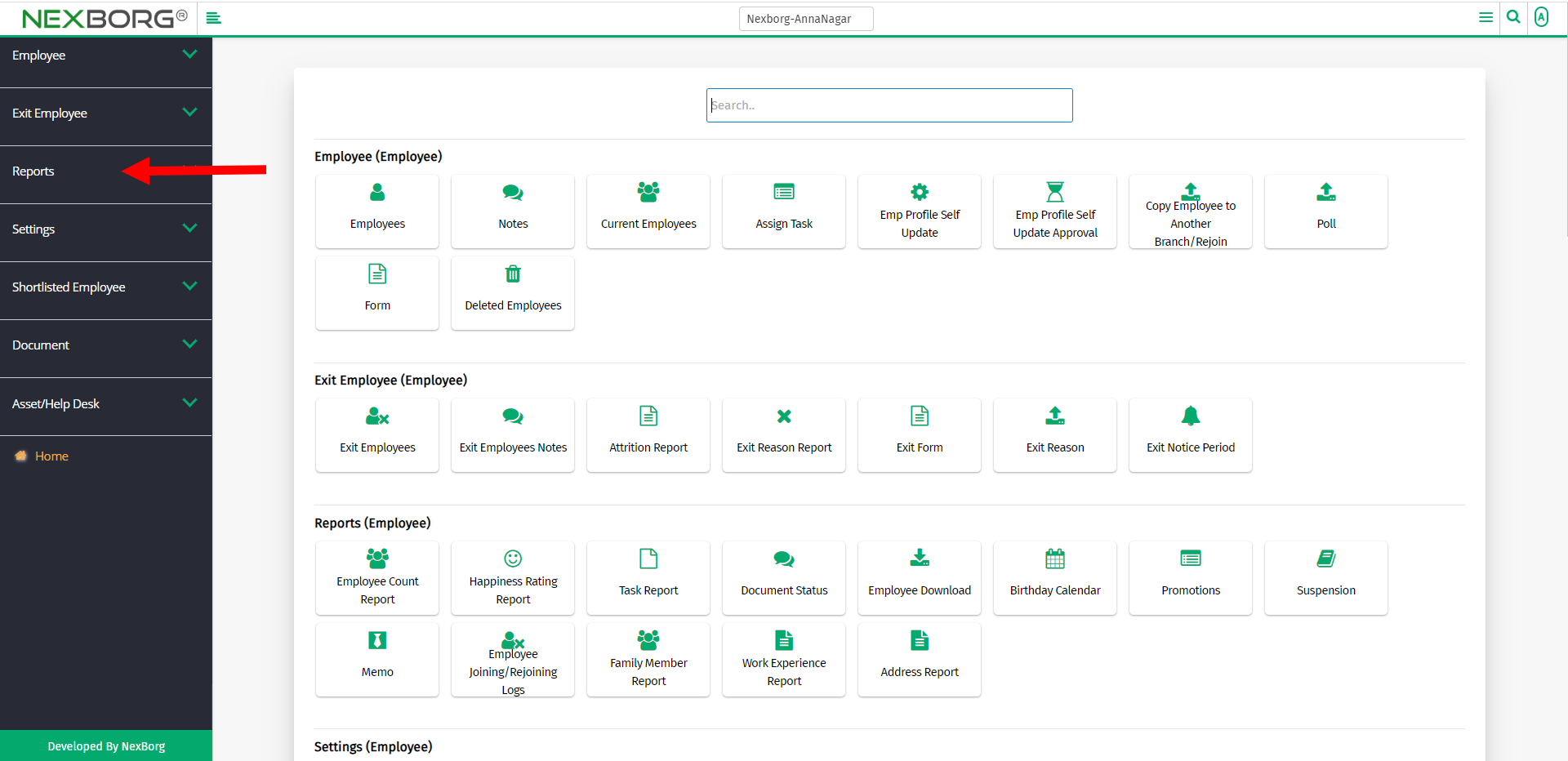
Select Address Report.
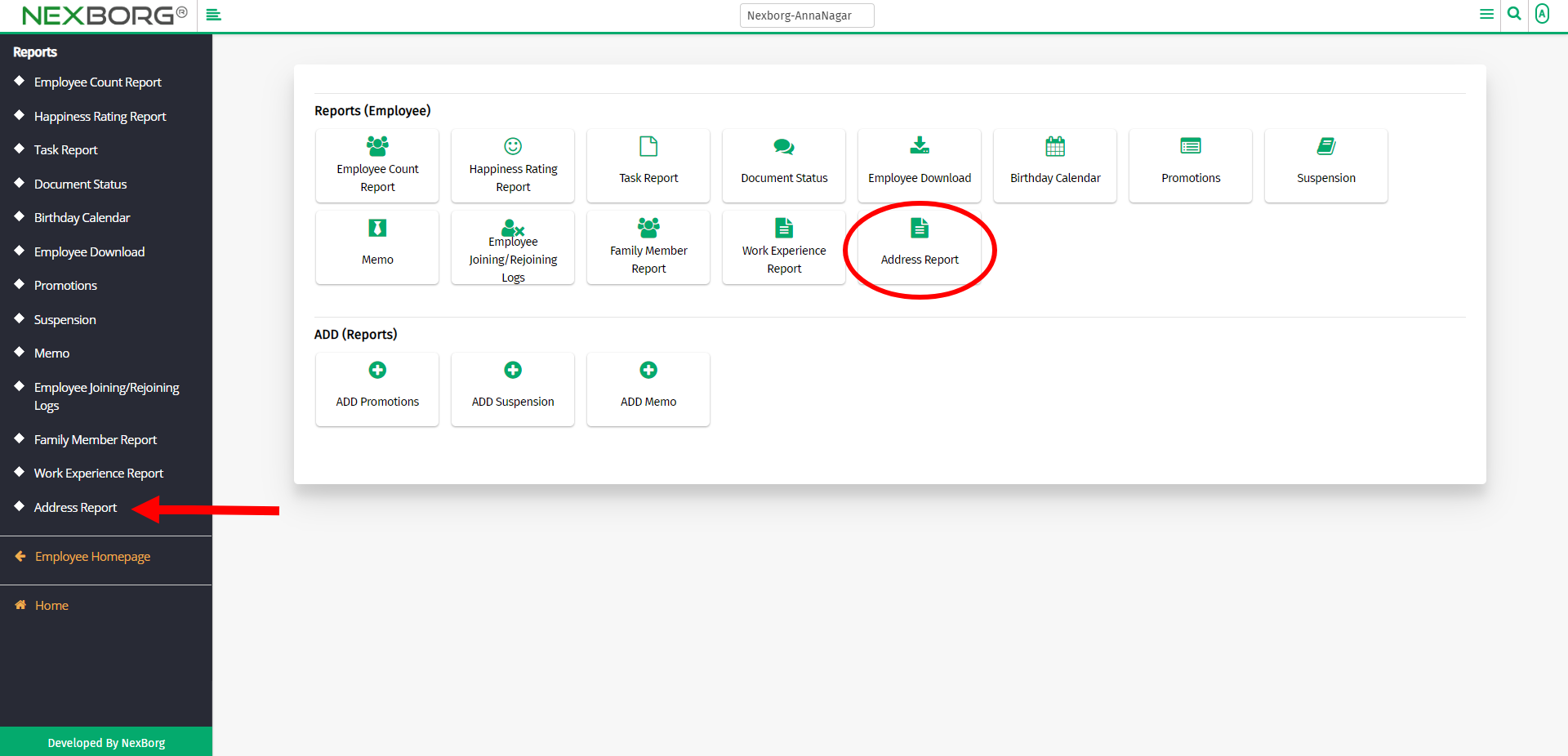
A preview of the Address Report menu is shown below.
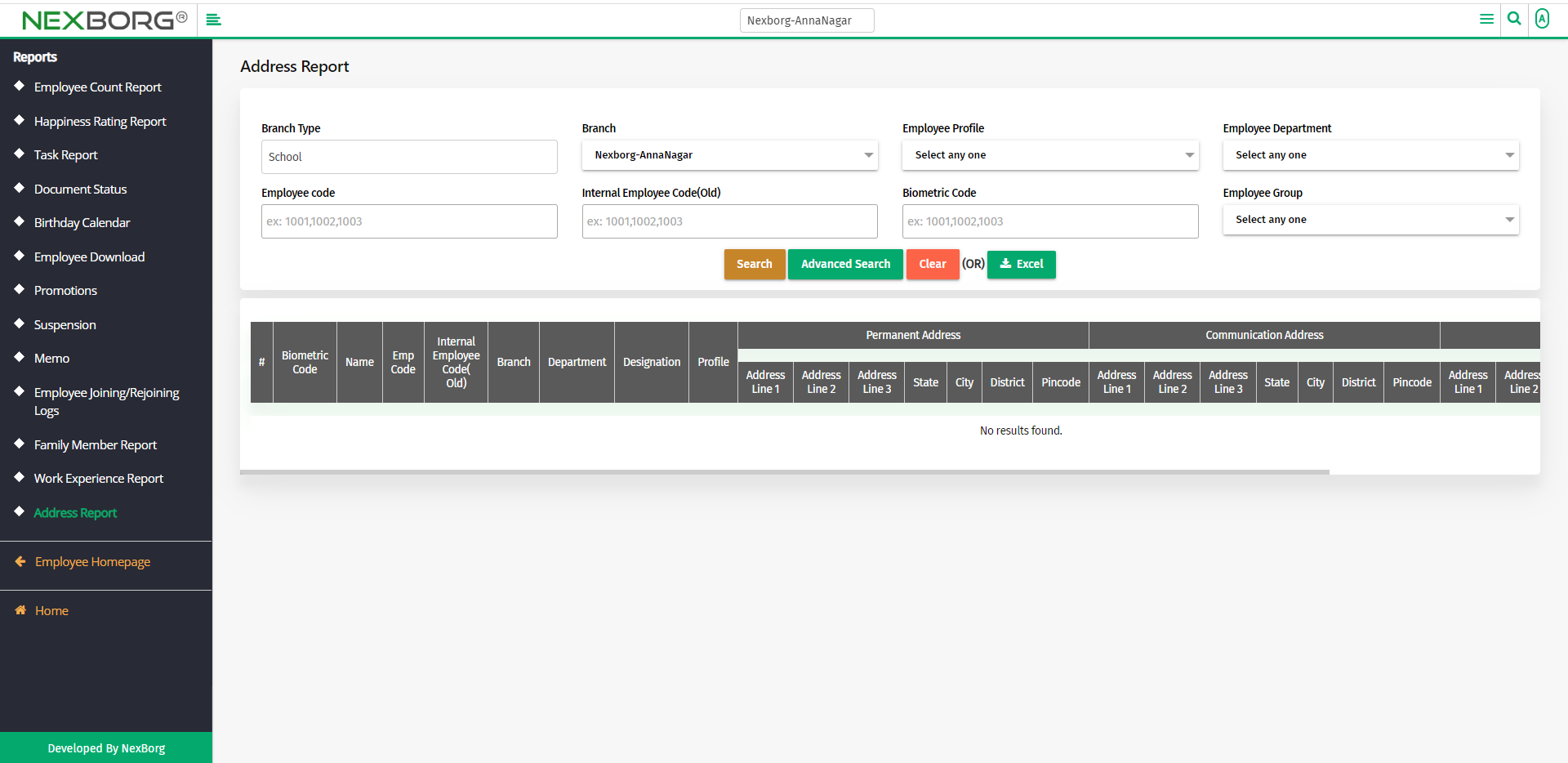
Click on the Search button to view the employees' address(permanent and communication address).

Now you can view both permanent and communication address of the employees from the list.
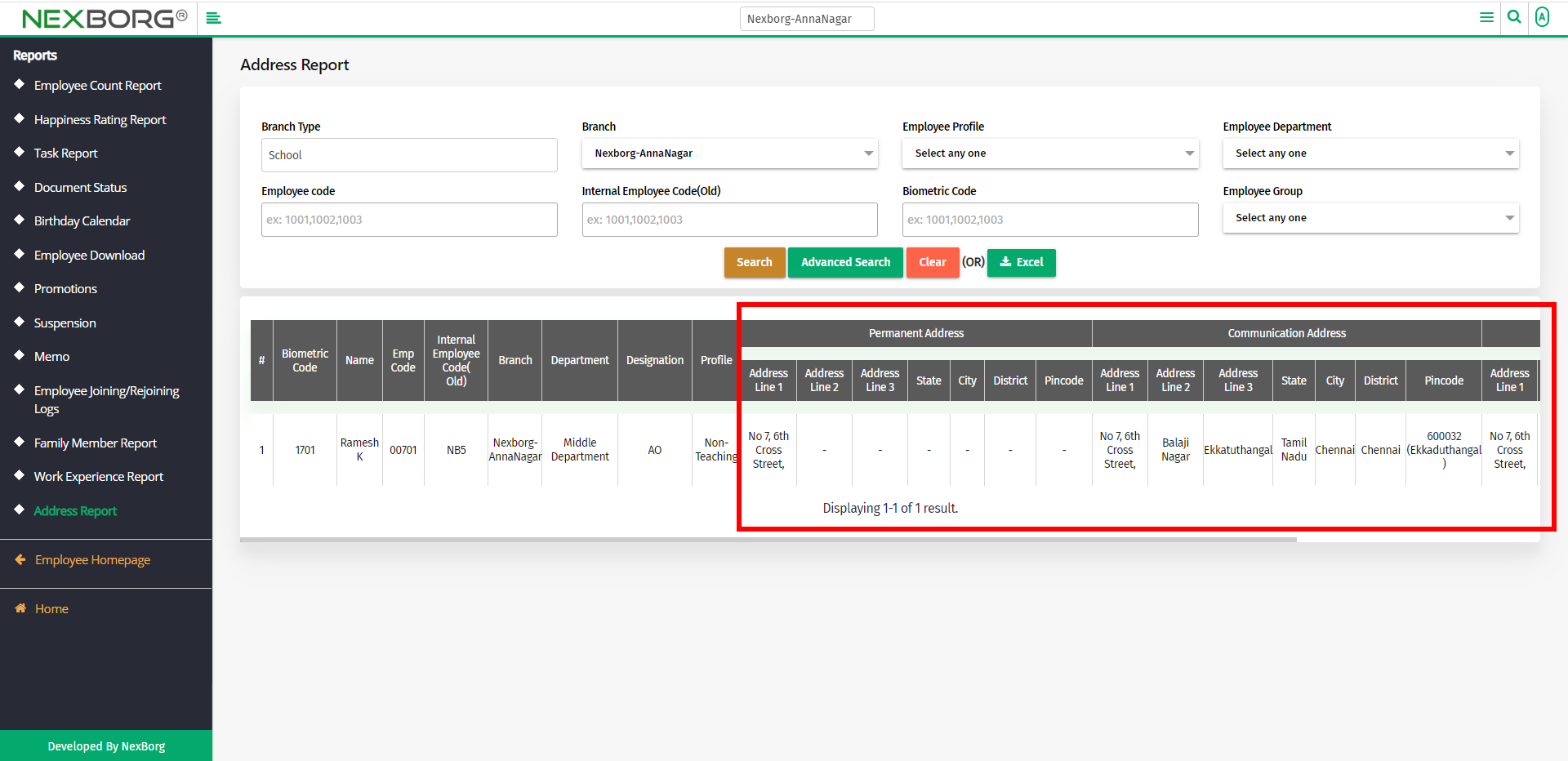
You can also download the details in the Excel format.
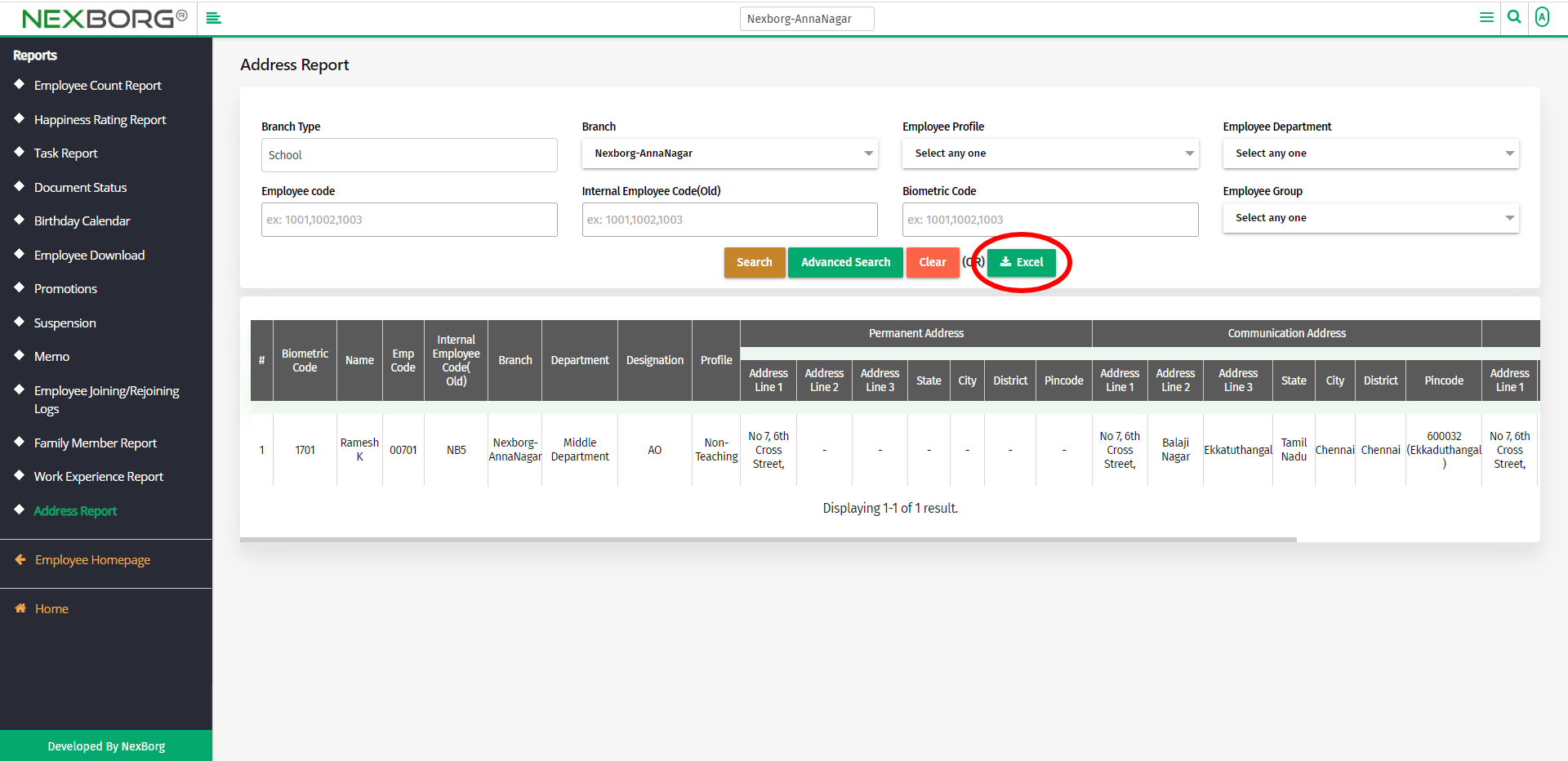
If you need to alter the address, go to employee menu-->click on the Update action.
2. Through quick add
We can also use the Search menu for quick searches.

Use the keyword "address" to find the Address Report menu.