To View/Edit Employee Salary Structure
1)Through the Staff Payroll Module
Go to Staff Payroll Module-->Payroll menu -->Salary Structure.
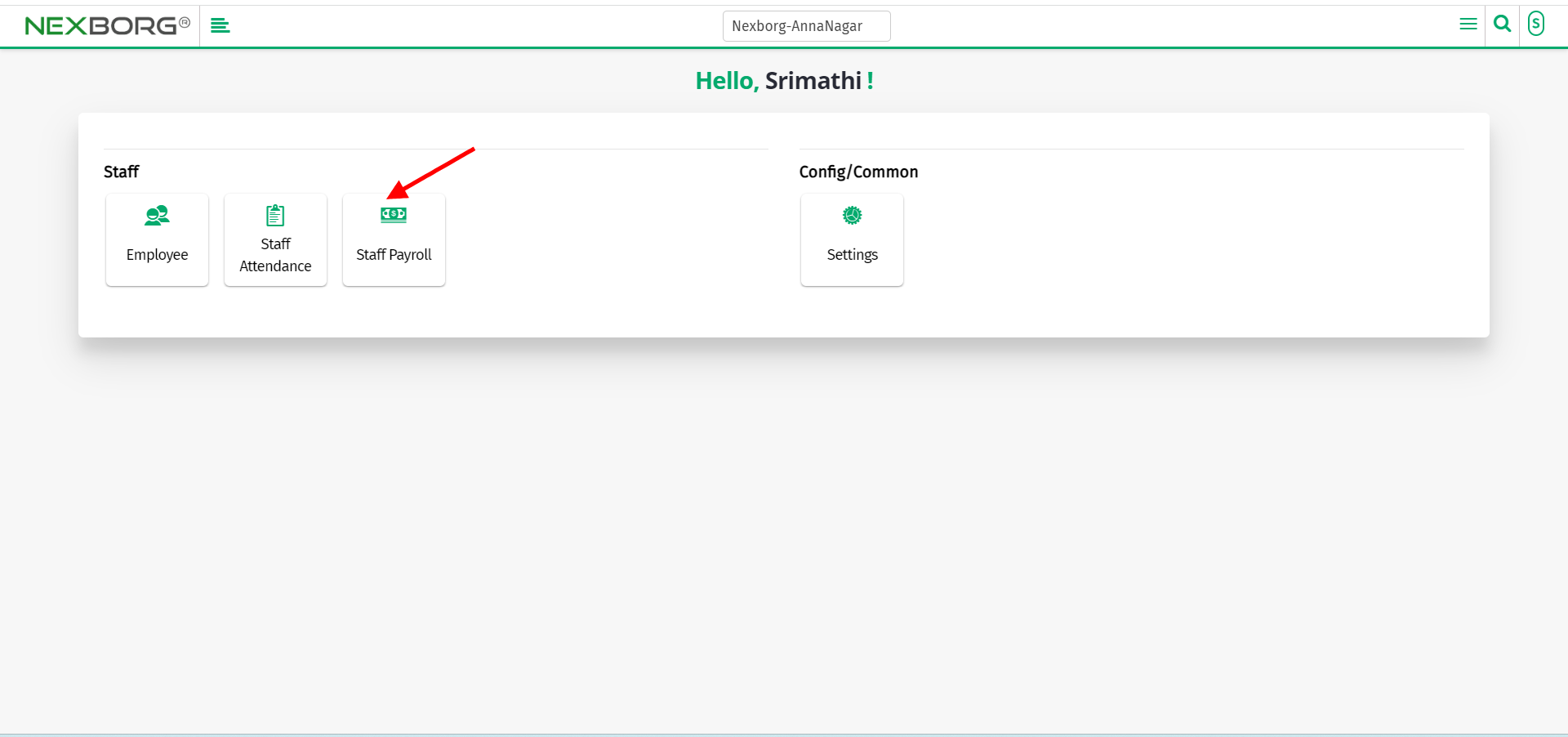
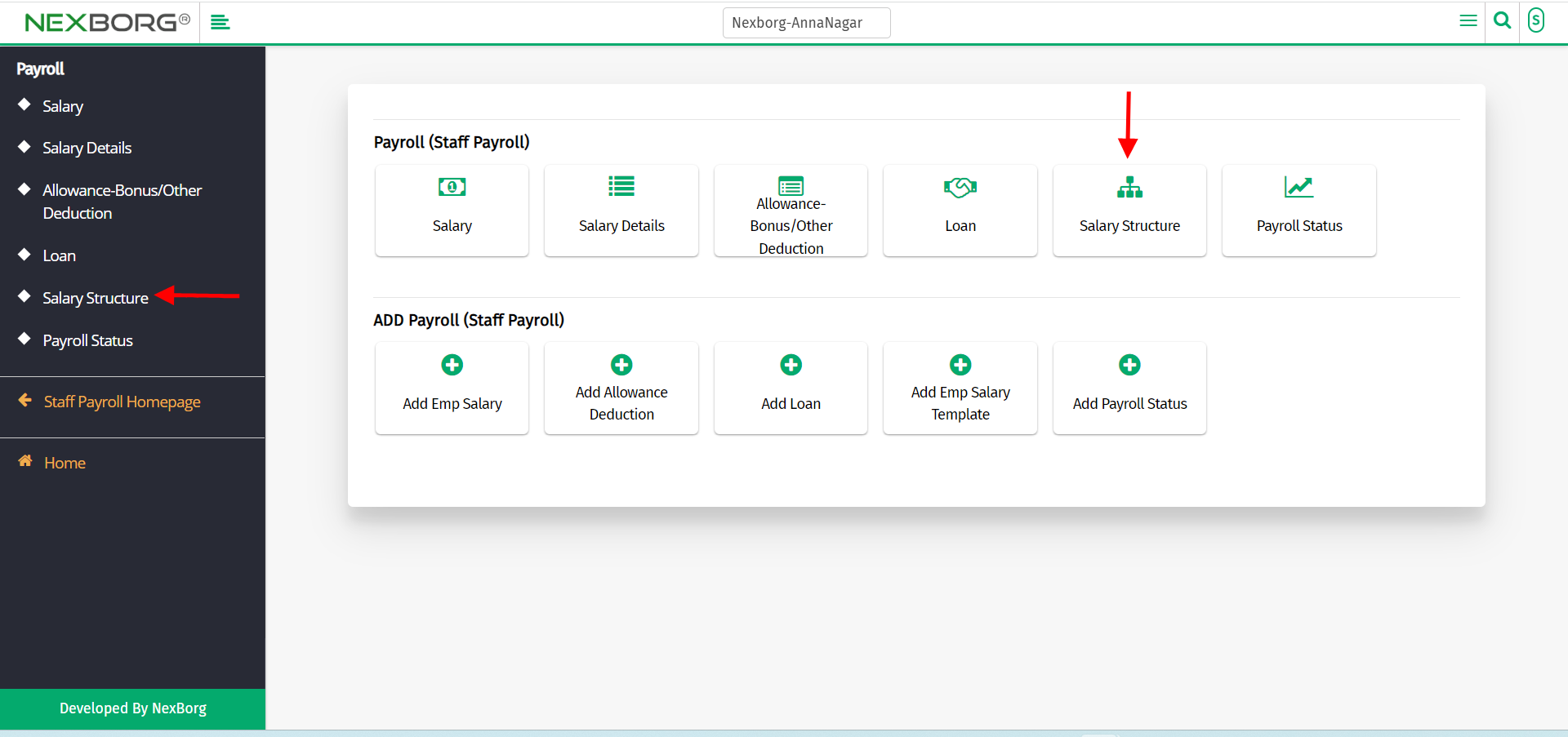
Click on the "Search" button which displays the list of employees.
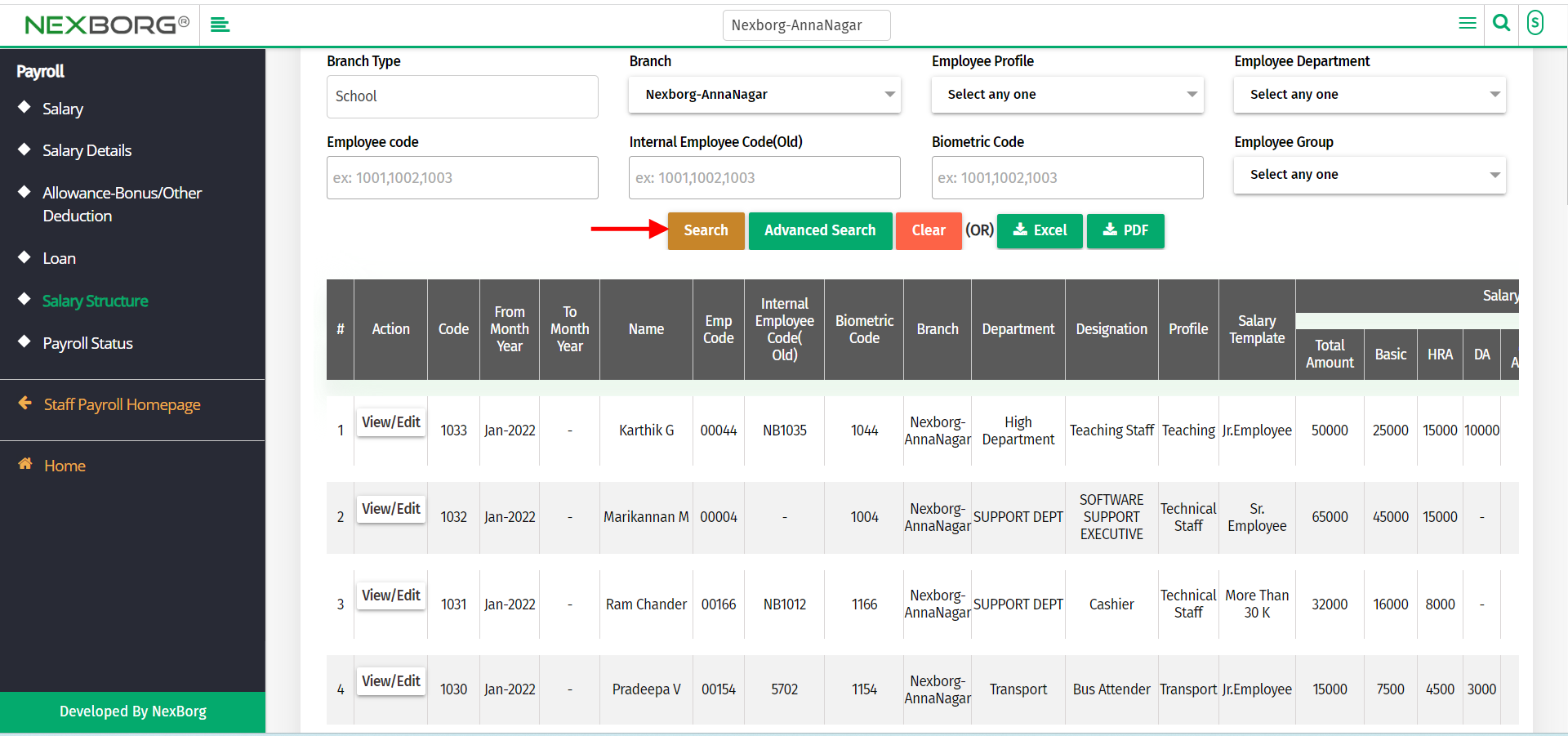
Click on the "View/Edit" button which displays the salary structure of the employee.
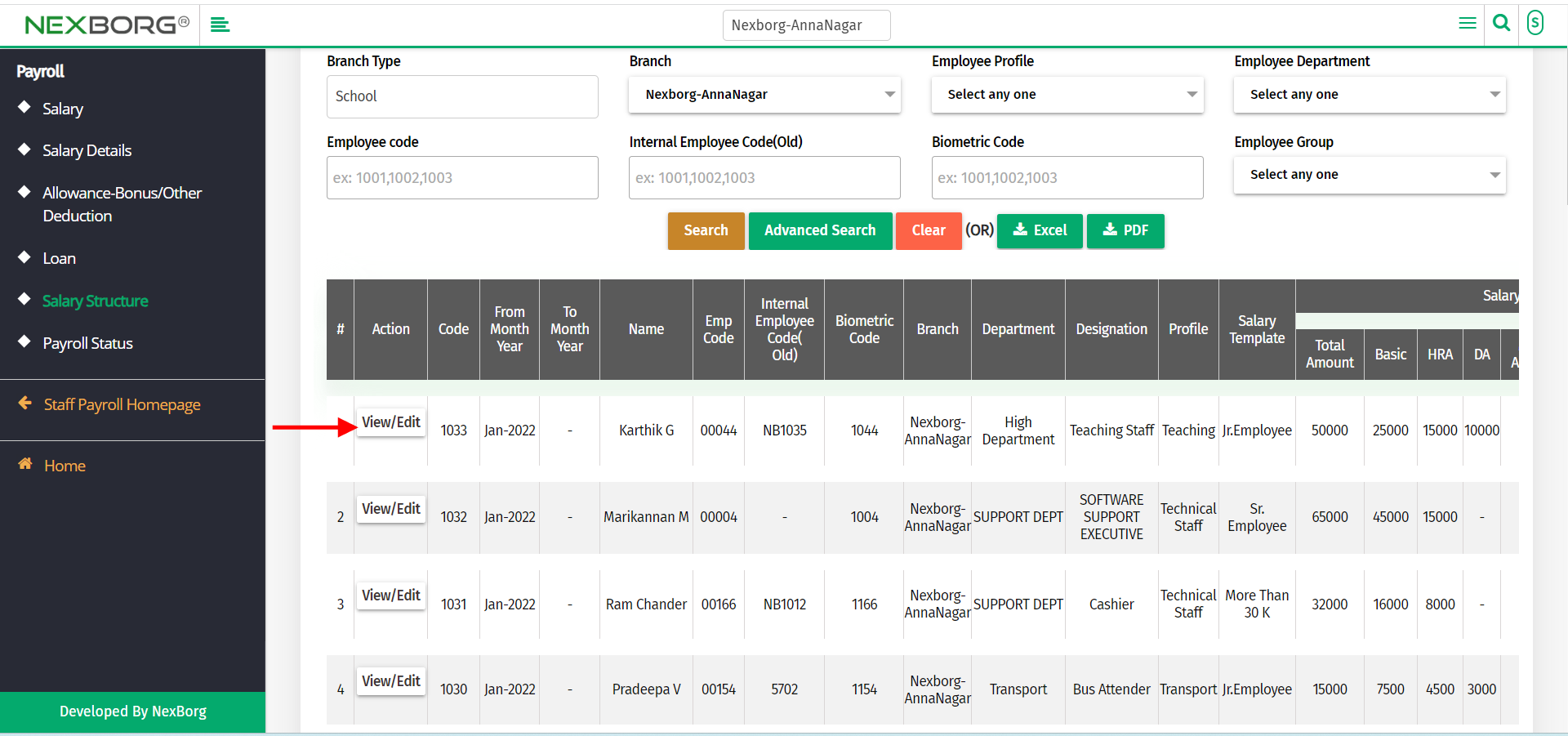
Note: You can edit only the month and change the status to inactive in the salary structure.
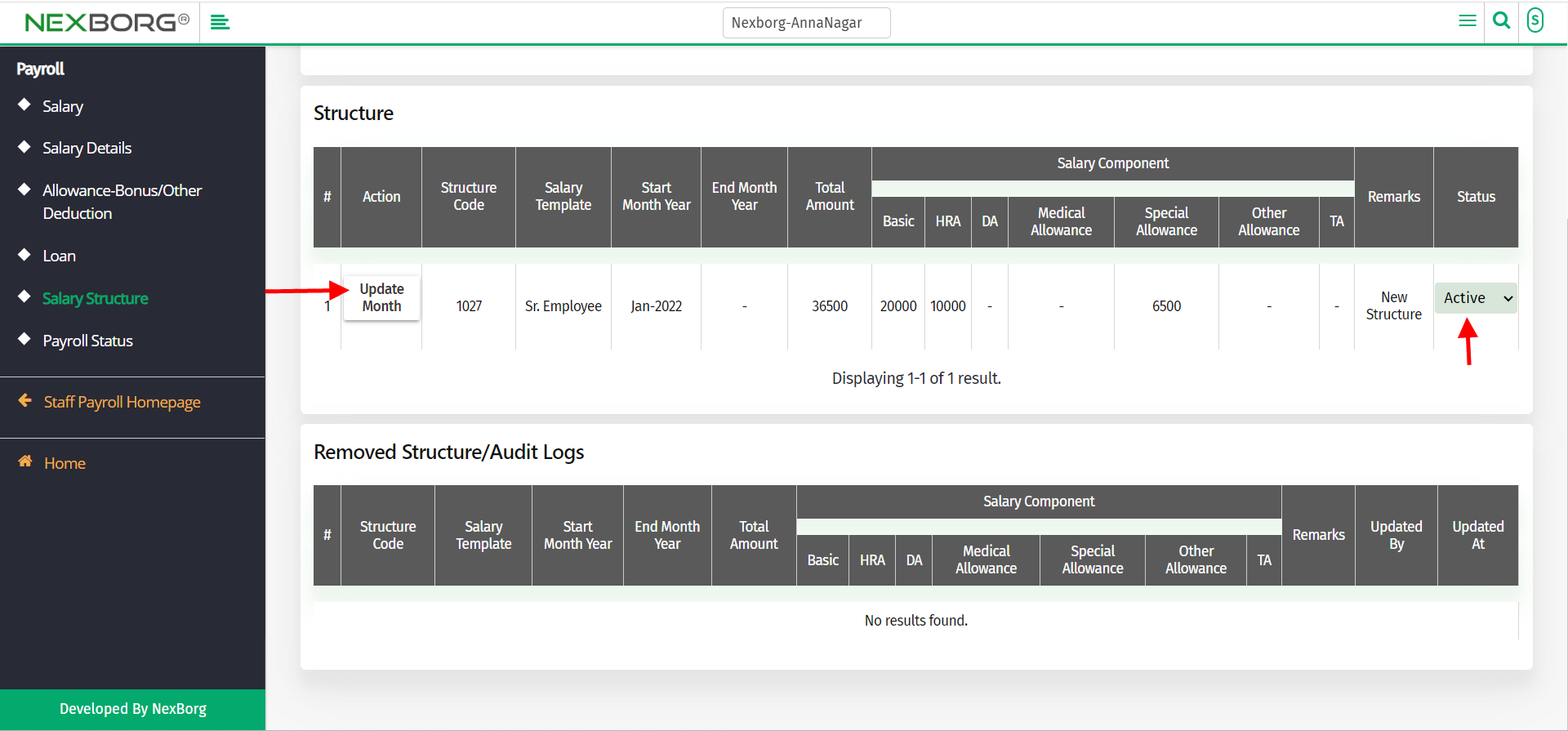
2)Through quick search
We can also use the Search menu for quick searches.
Use the keyword "Salary Structure" to find the salary structure button.
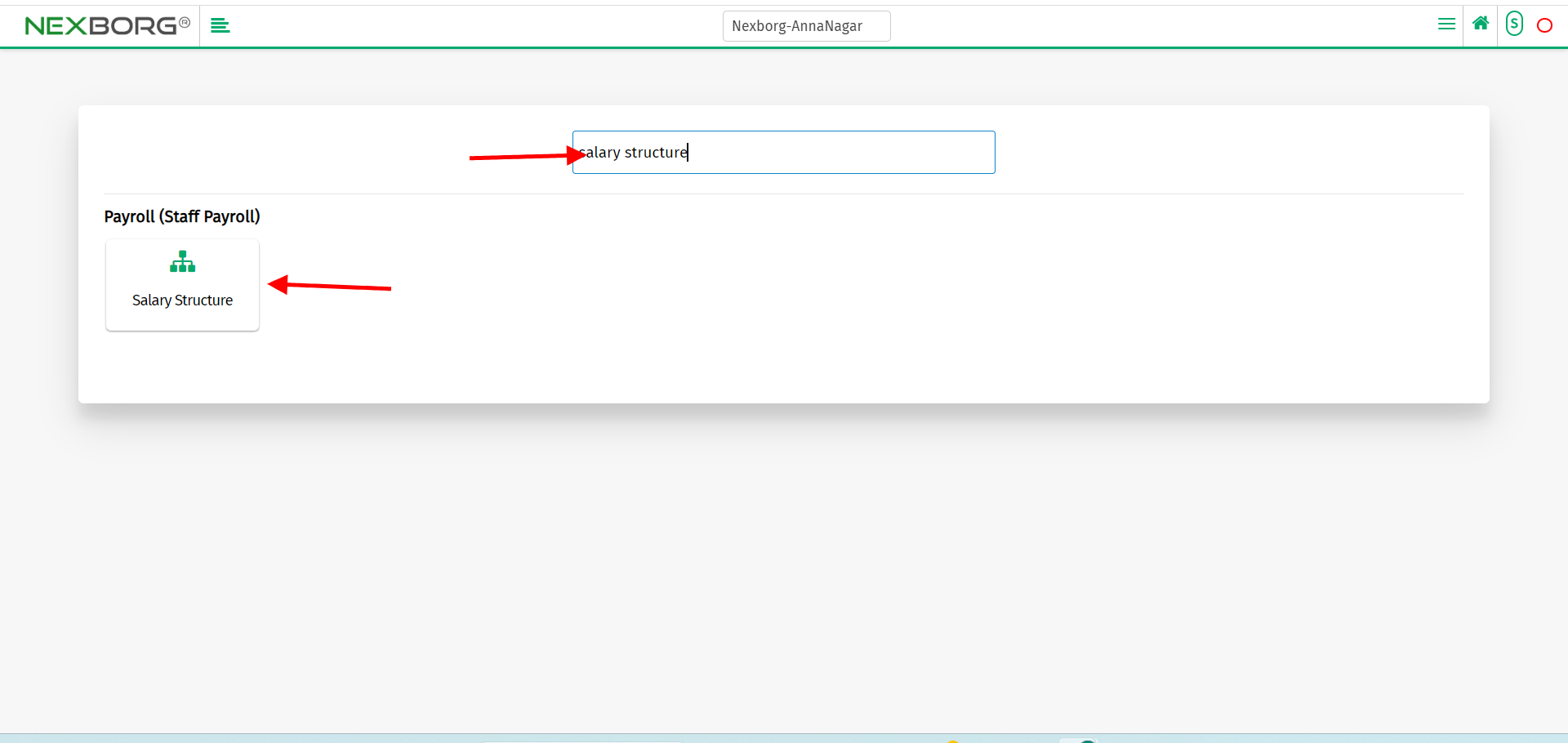
Click on the button to which redirects to salary structure page.
