To Add/Update Employee Loan Type
There are two ways to add/update the loan type of employees :
- Through Staff Payroll Module
- Through quick add
- Through Staff Payroll Module.
Go to Staff Payroll-->Settings-->Loan Type on the home page.
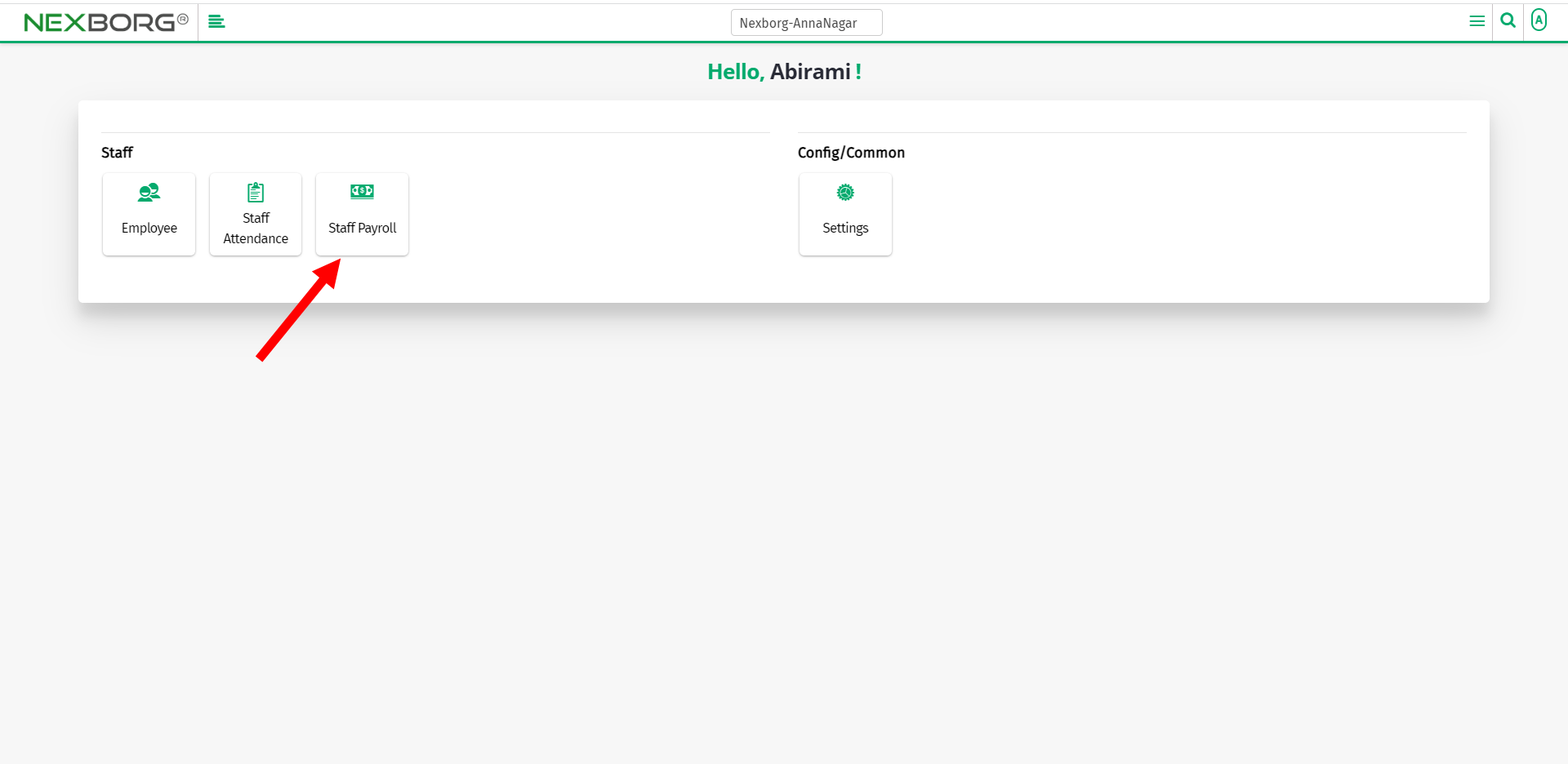
On Settings, select Loan Type.
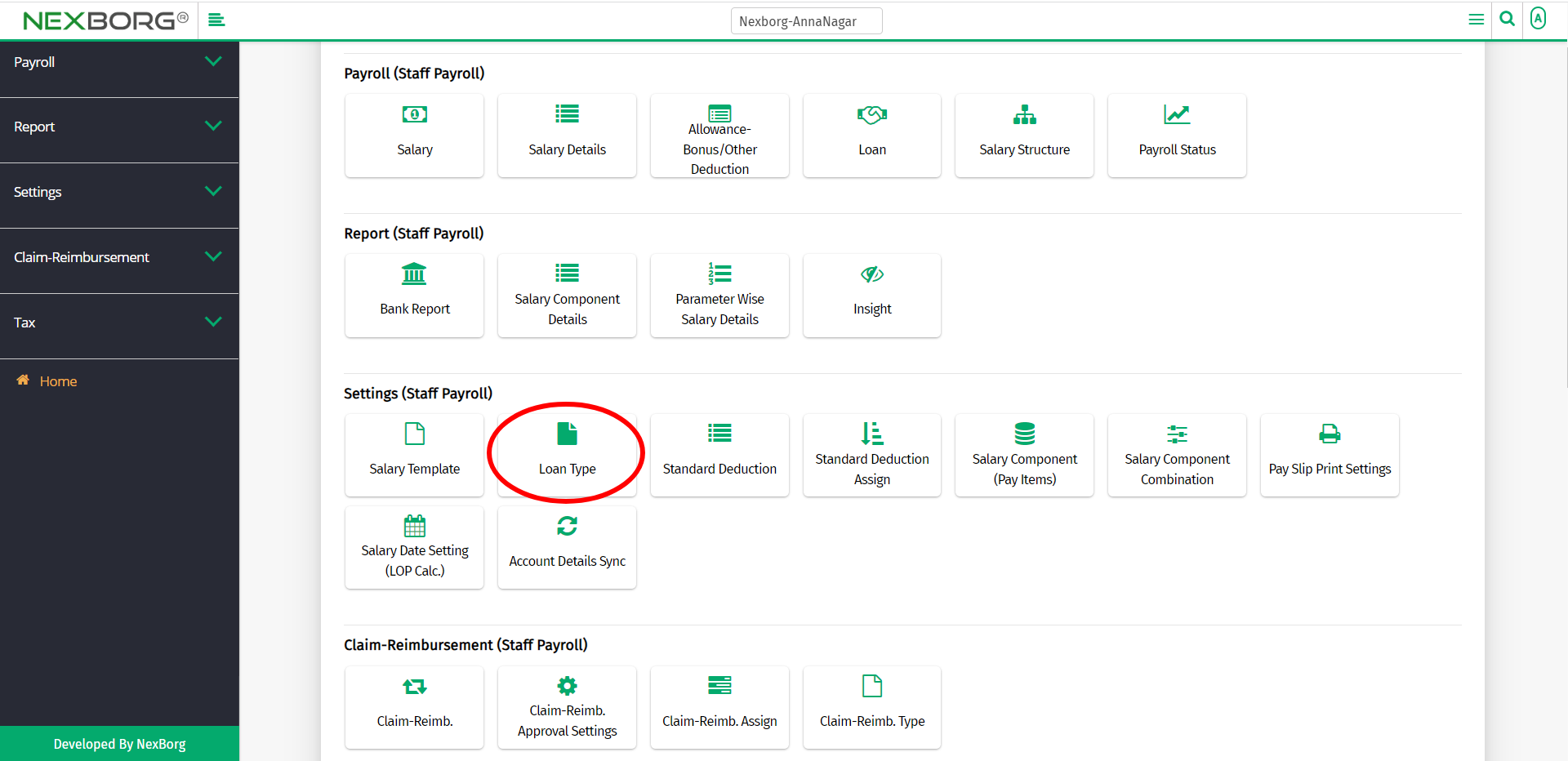
Or select Settings on the left navigation bar.
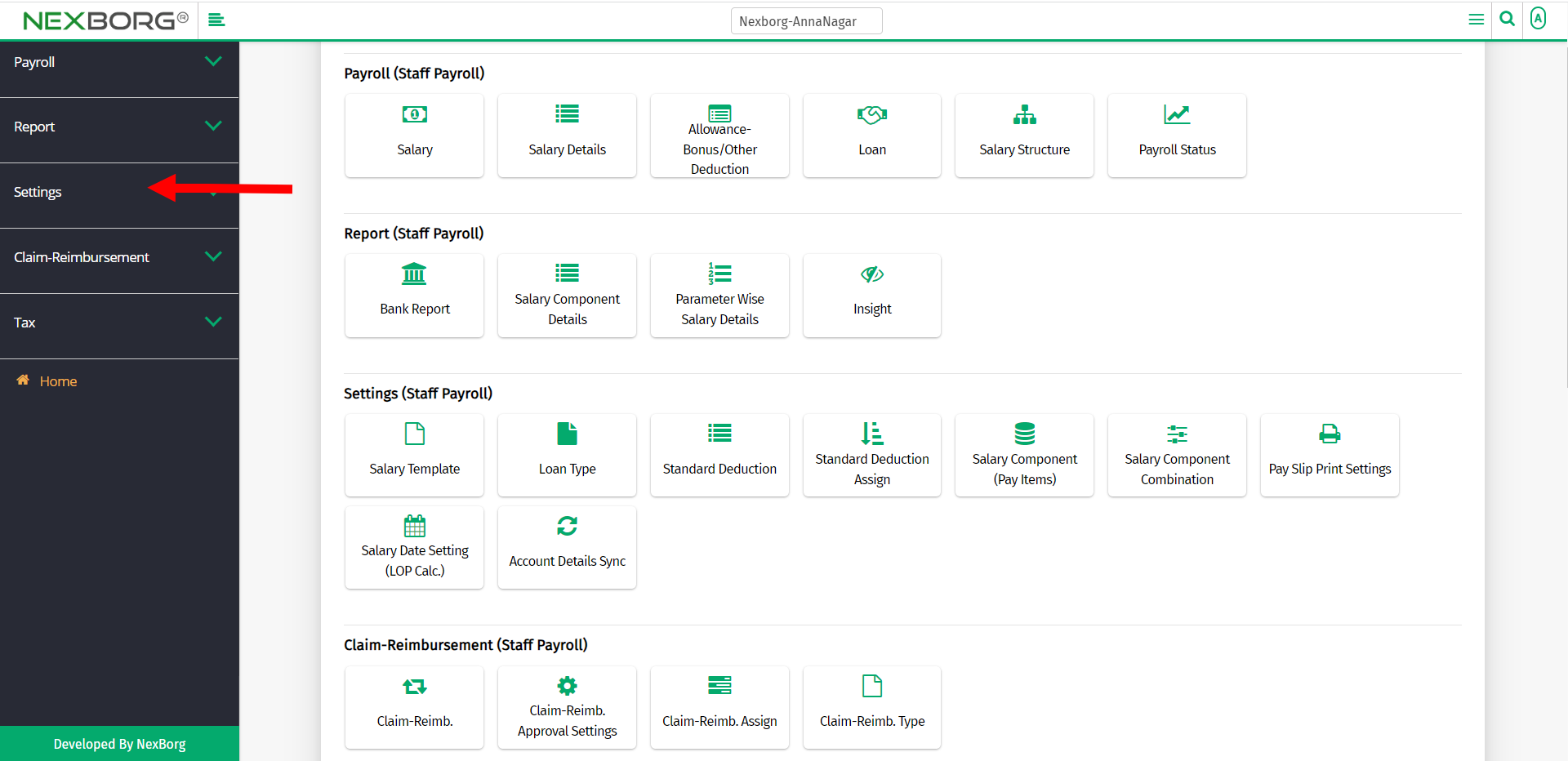
Then select Loan Type.
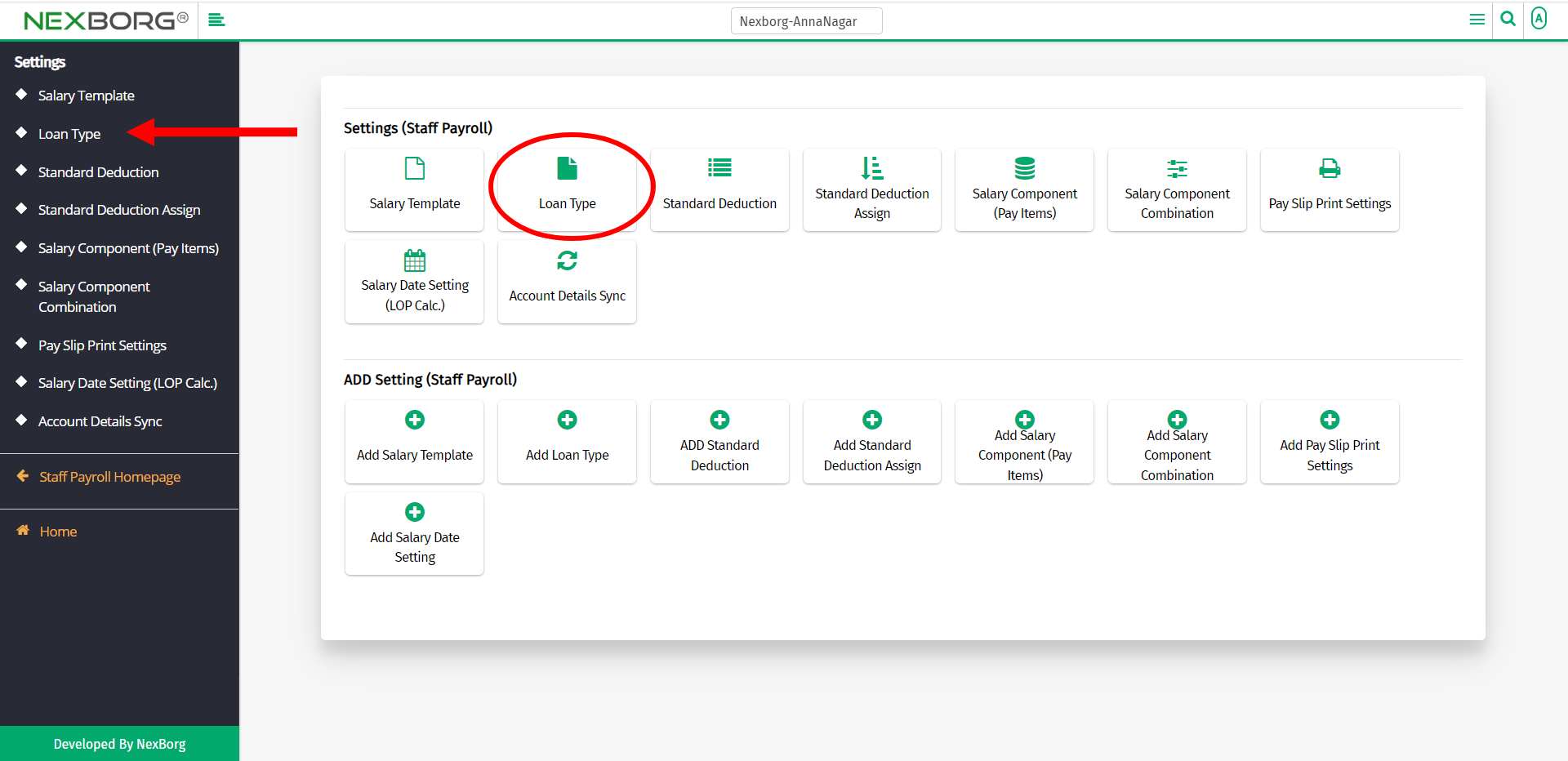
A preview of the Loan Type menu is shown below.
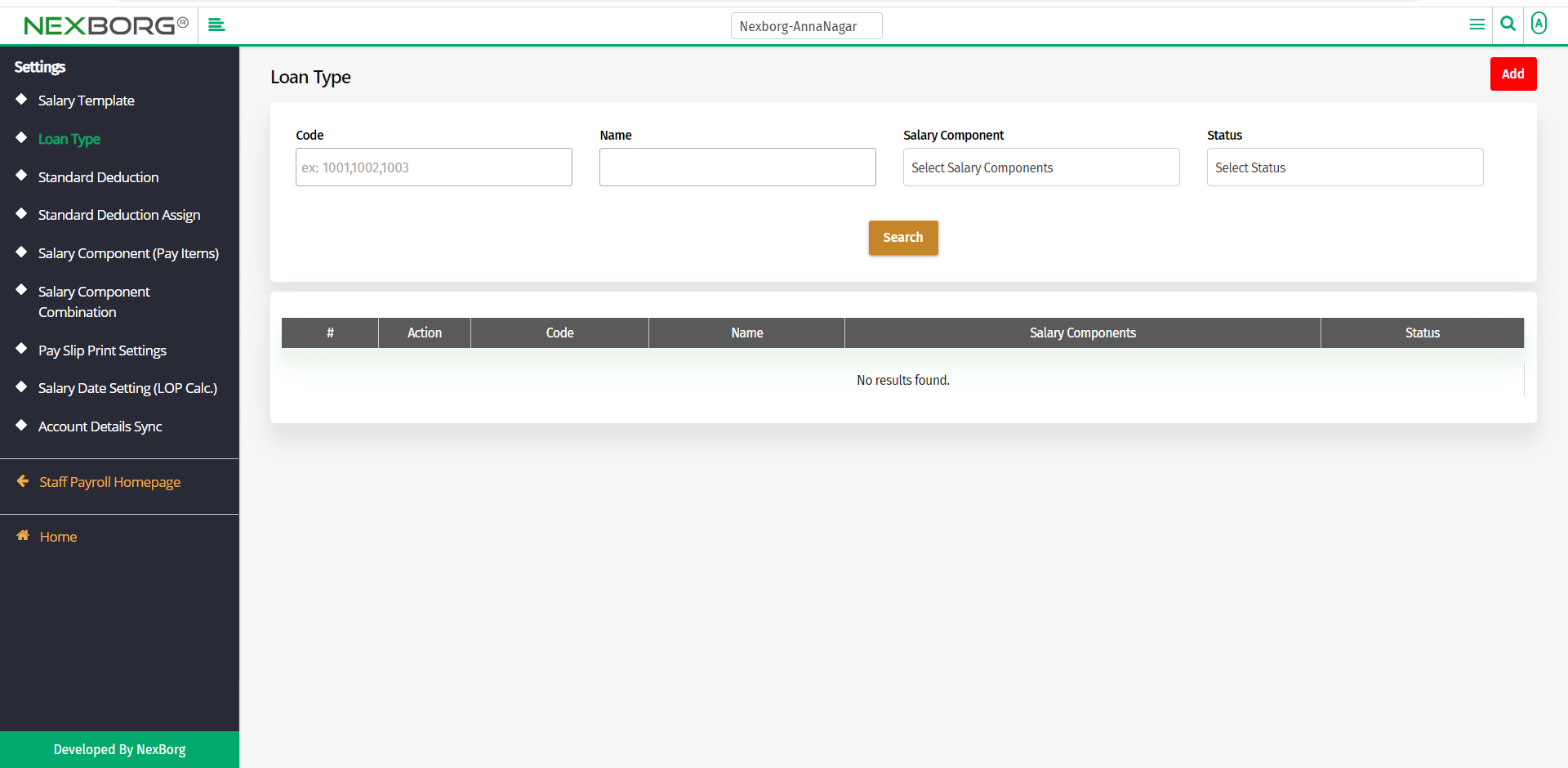
You can either add a new loan type or update the already existing loan type.
To Add a New Loan Type:
Go to Staff Payroll-->ADD Setting-->Add Loan Type.
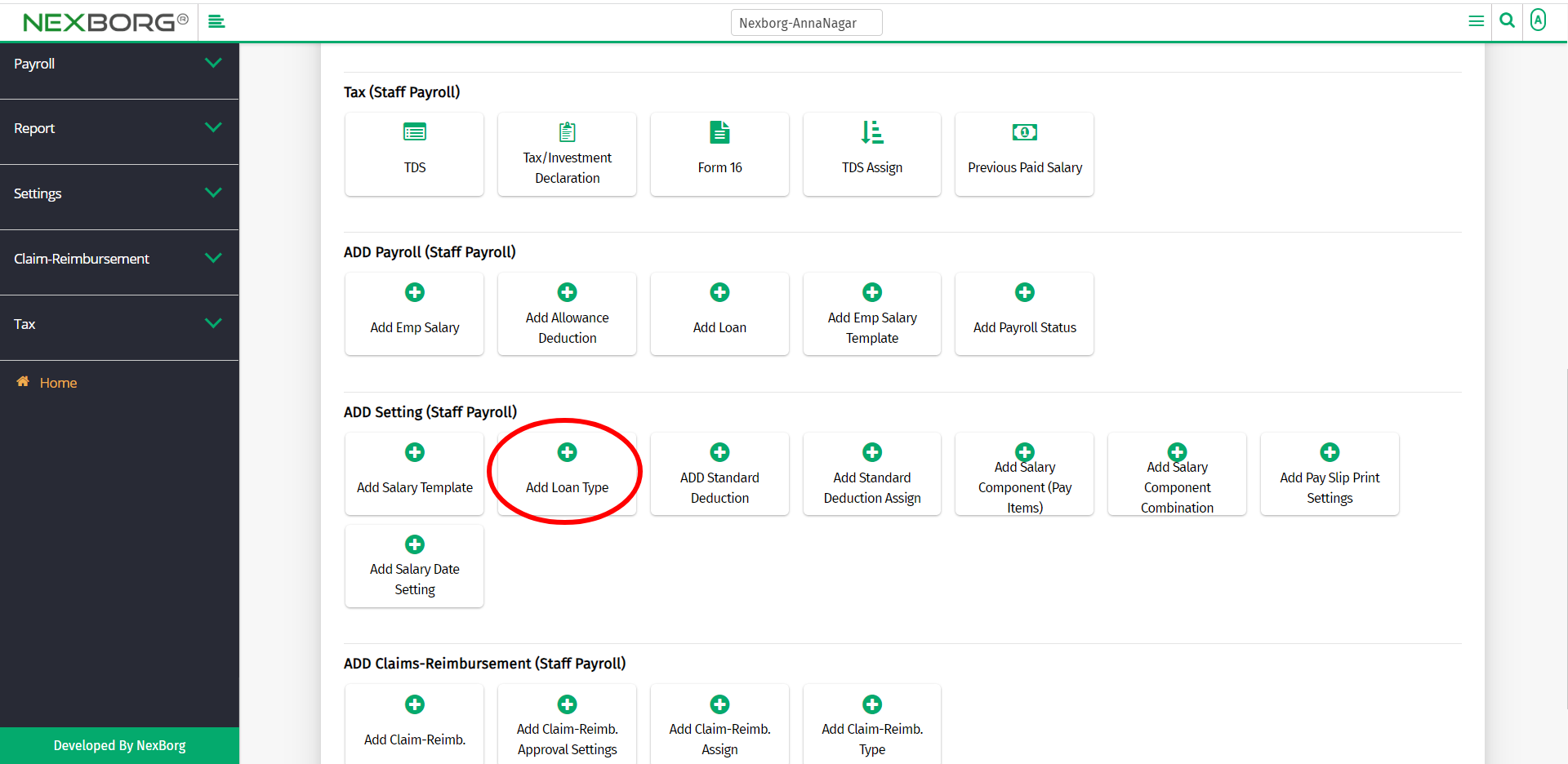
Or click on the Add button in the top right corner of the Loan Type menu.
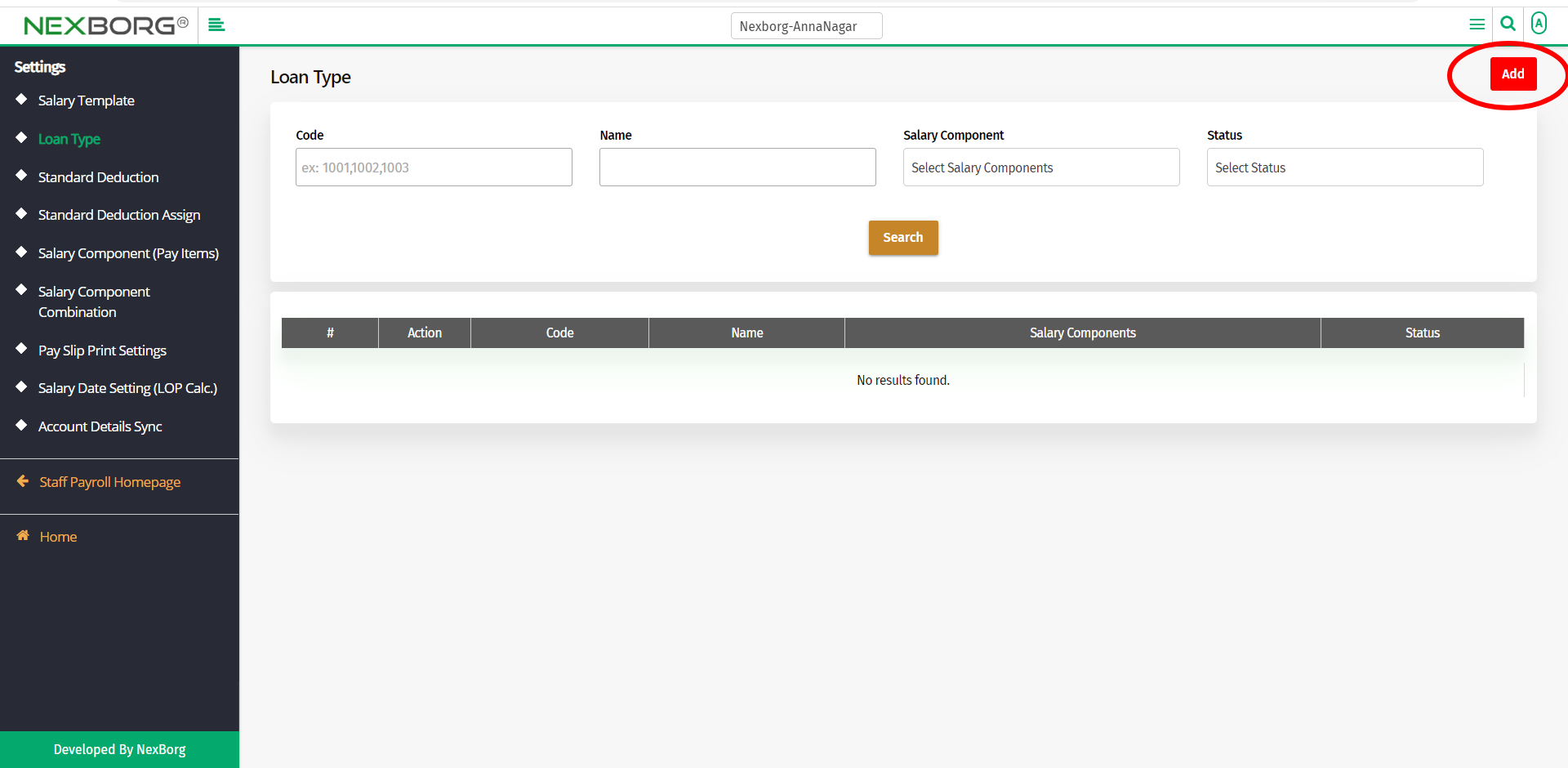
Provide the name of the loan type and the salary component.
Then click on the Save button to save the changes.
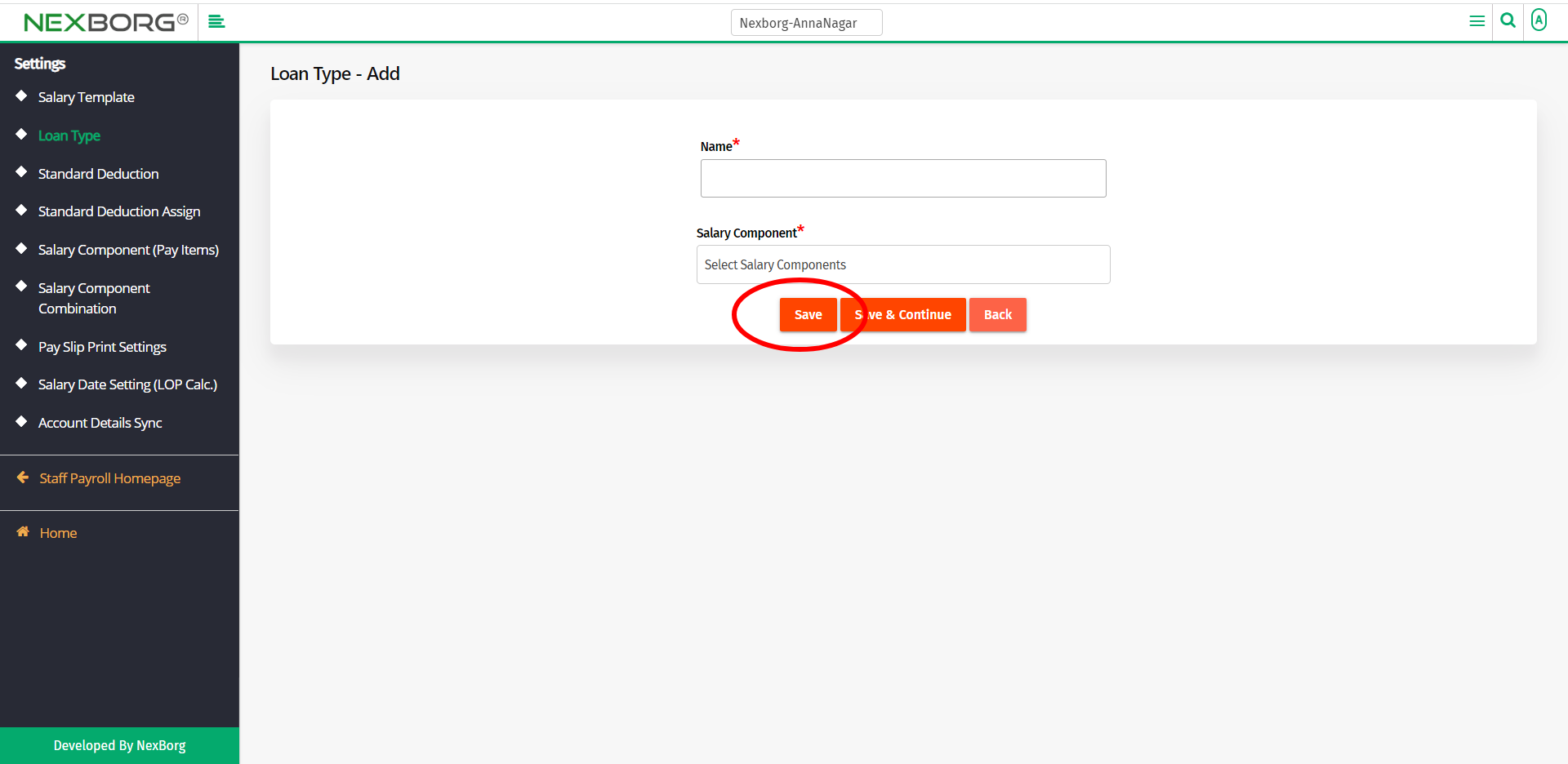
If you want to add more than one loan type, click on the Save & Continue button or else click on the Back button to move to the Loan Type menu.
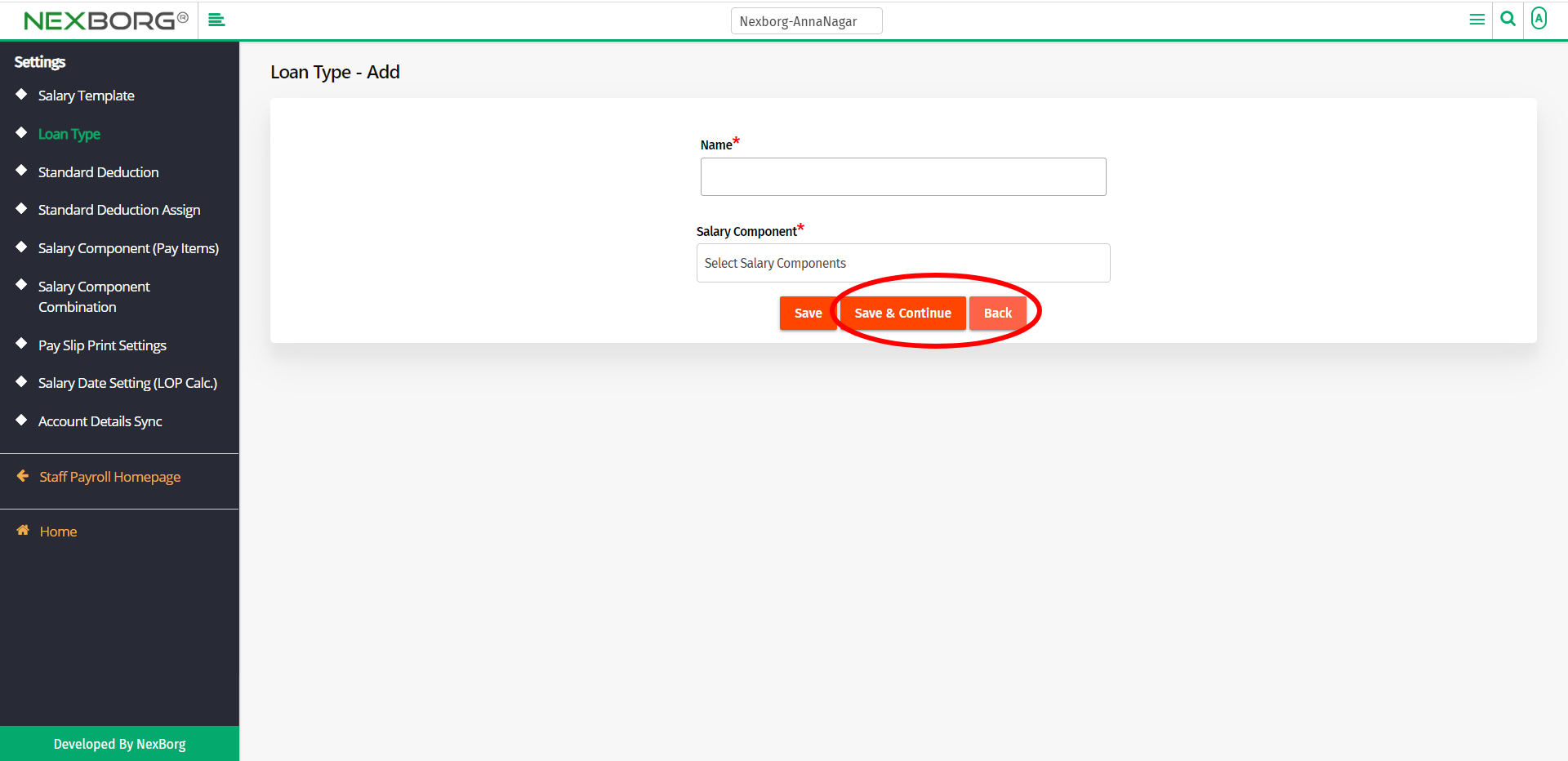
To Update the already existing loan type:
In the Loan Type menu, click on the Search button to view all the existing loan types.
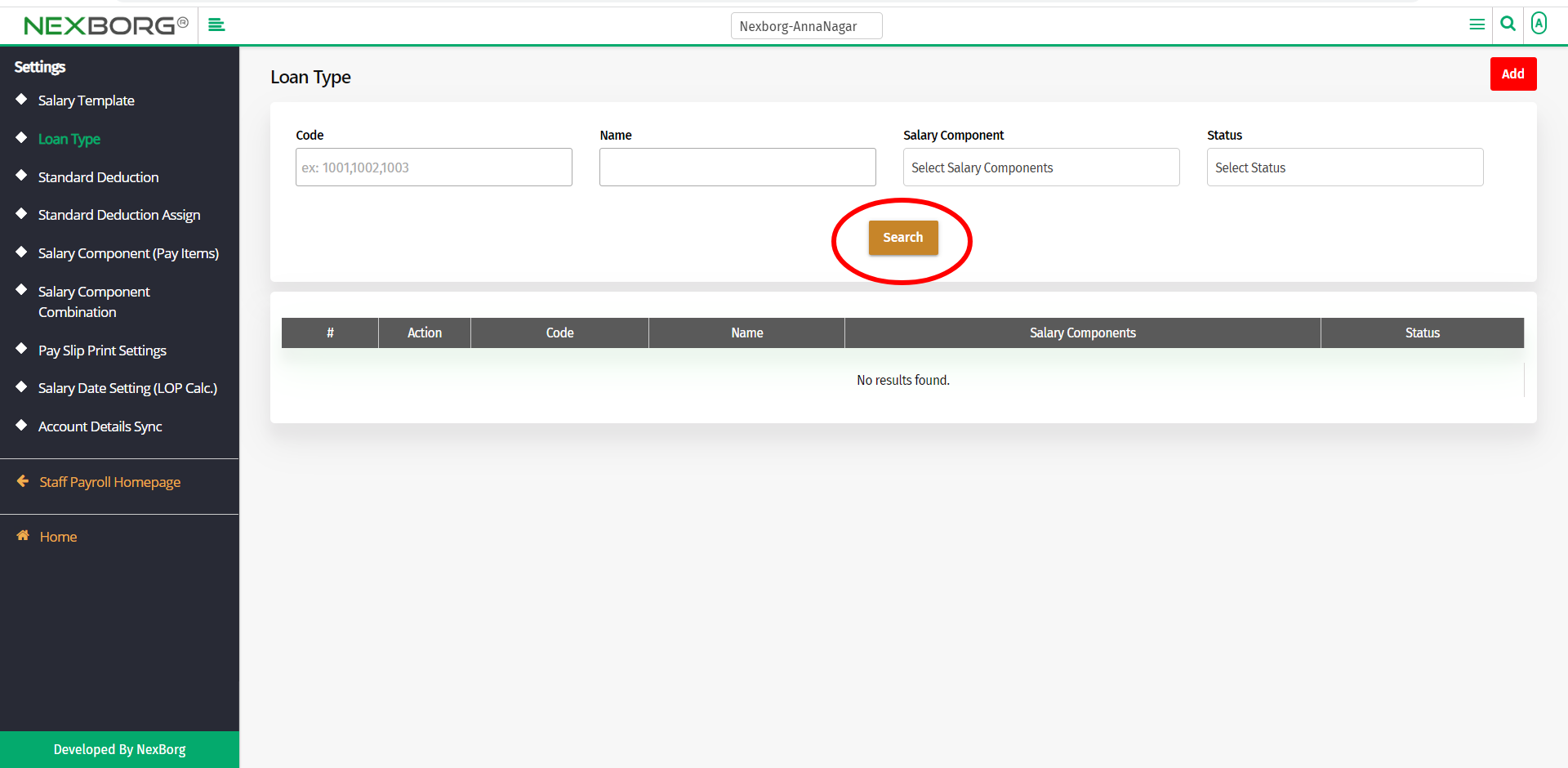
You can now view all the existing Loan Types.
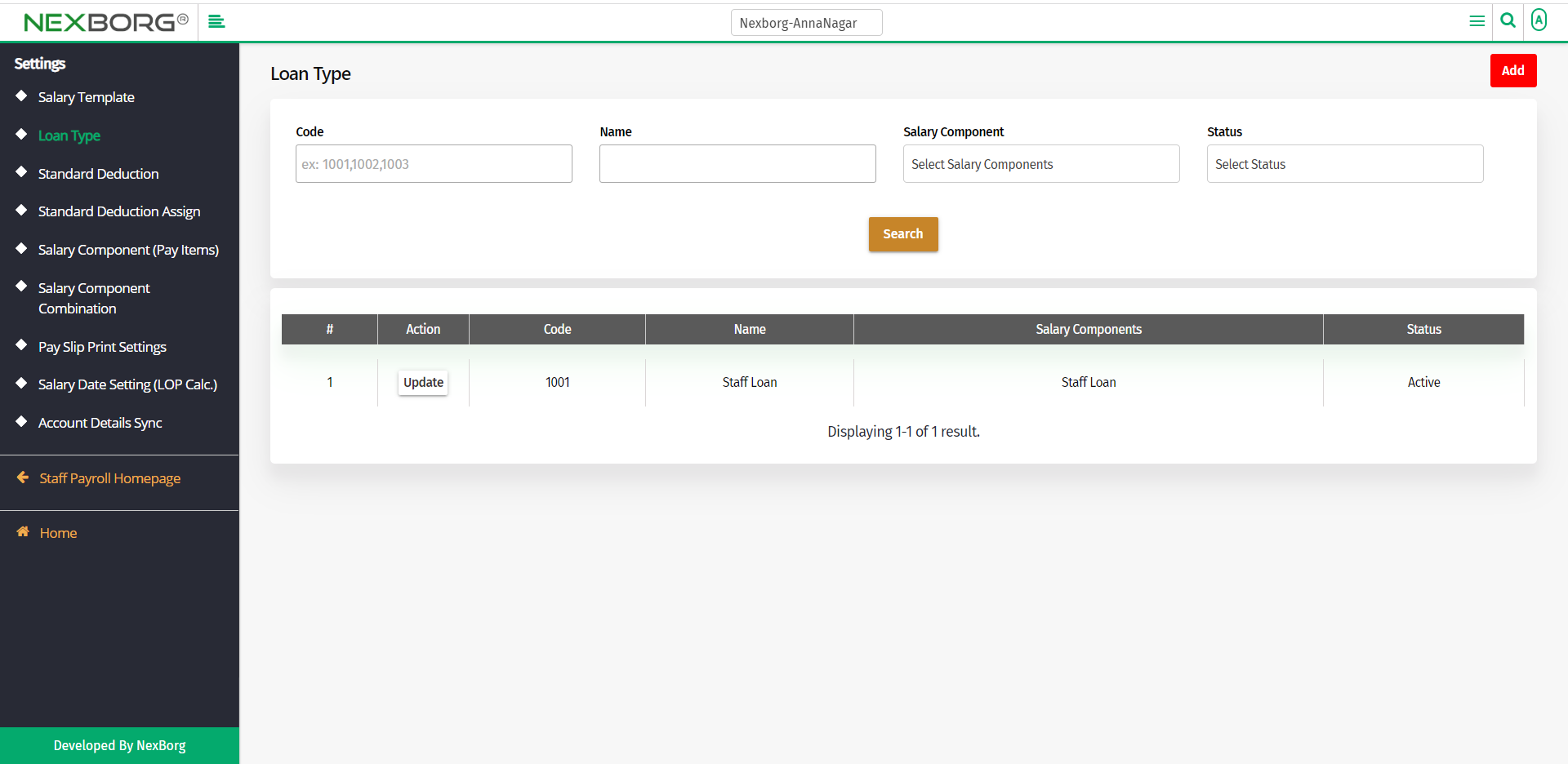
Click on the Update action to update a loan type.
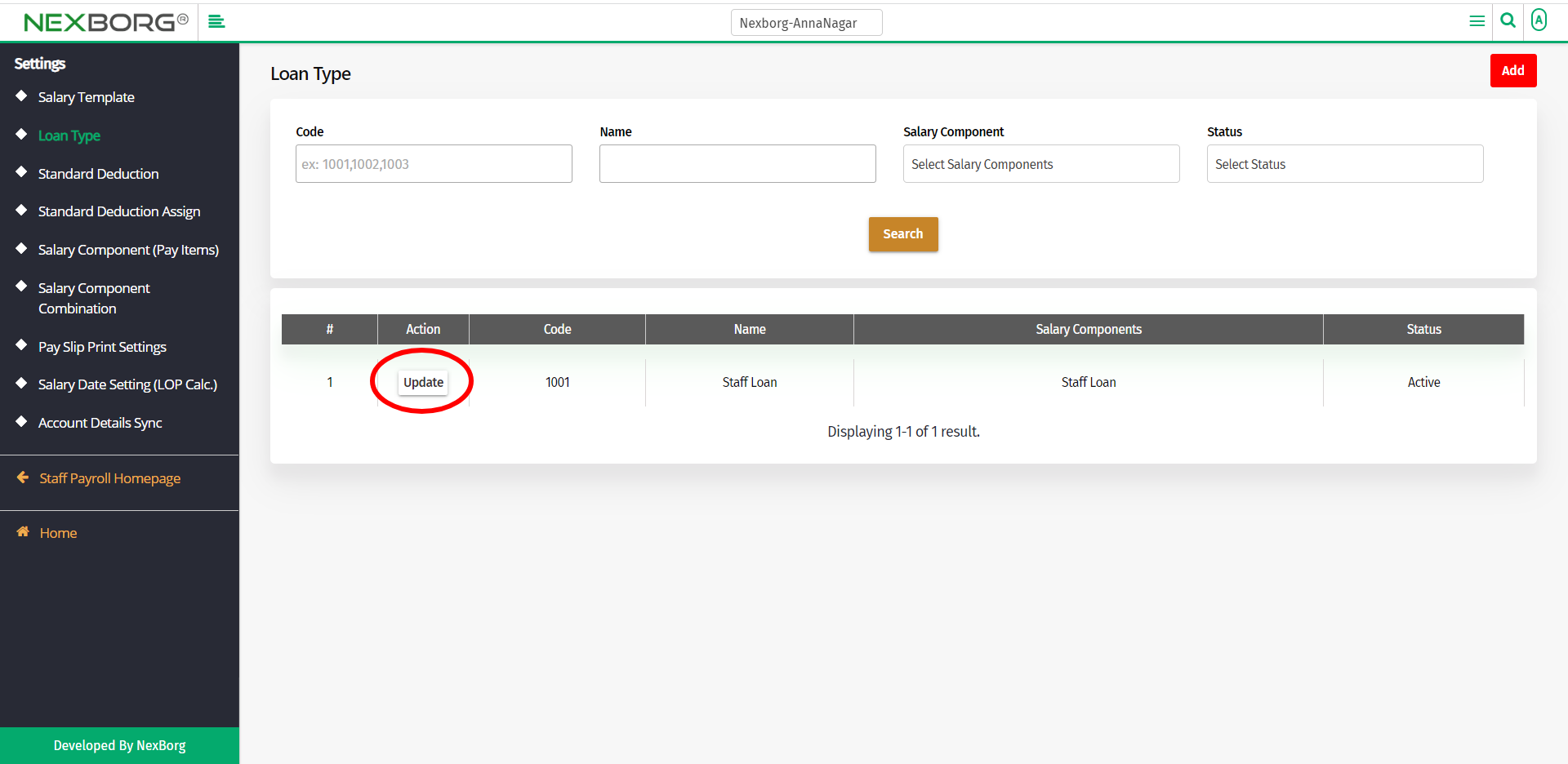
Update the details and click on the Update button to save the changes.
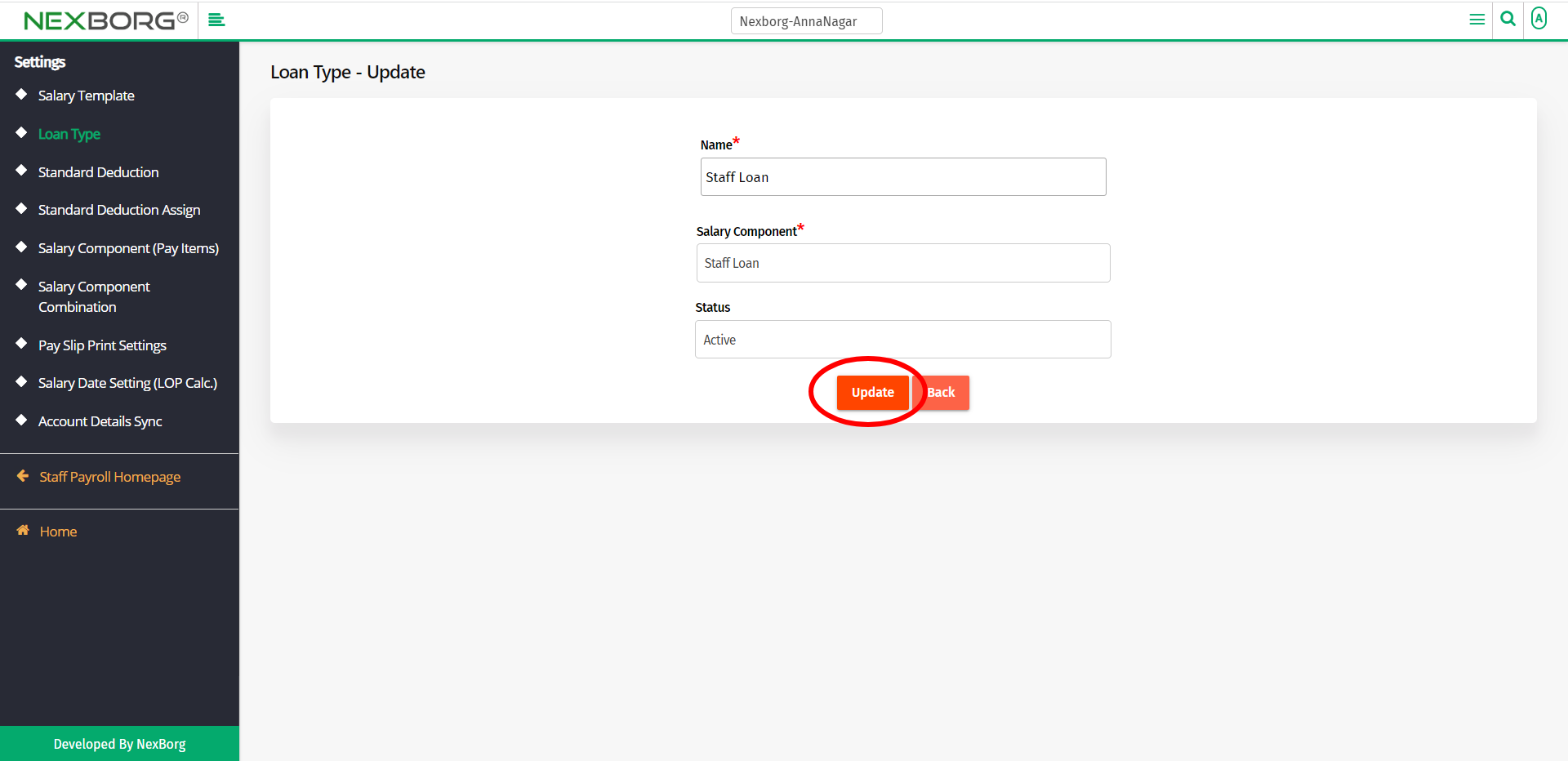
2. Through quick add
We can also use the Search menu for quick searches.
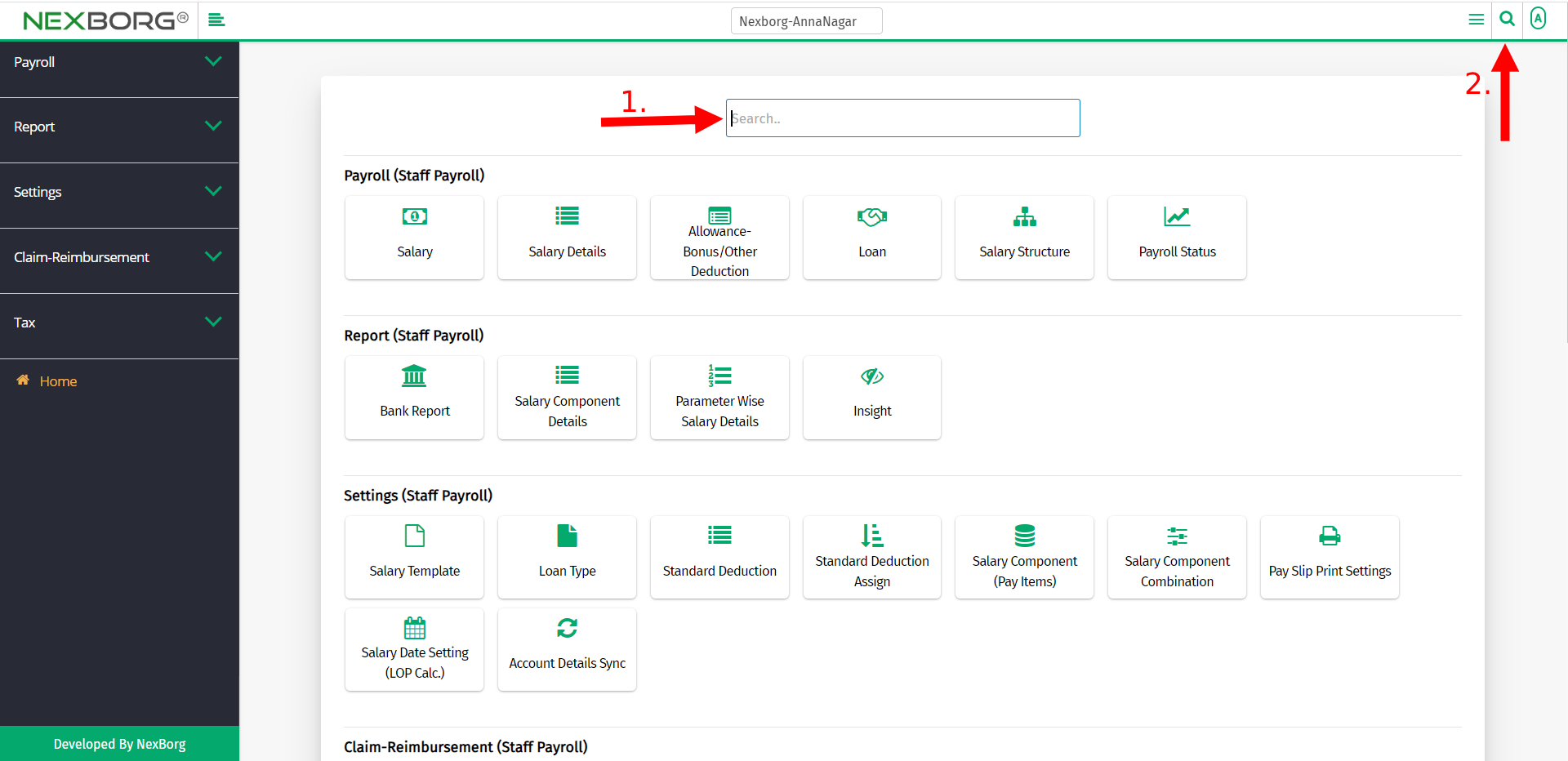
Use the keyword "loan type" to find the Loan Type menu.

