Adding Continuous Leave LOP For an Employee
It can be done in 2 Methods:
Method 1:Go to the Staff Attendance module --> Click on Attendance on the left navigation bar --> Select Continuous Leave LOP or by using the "Continuous Leave LOP" button in the Report menu.
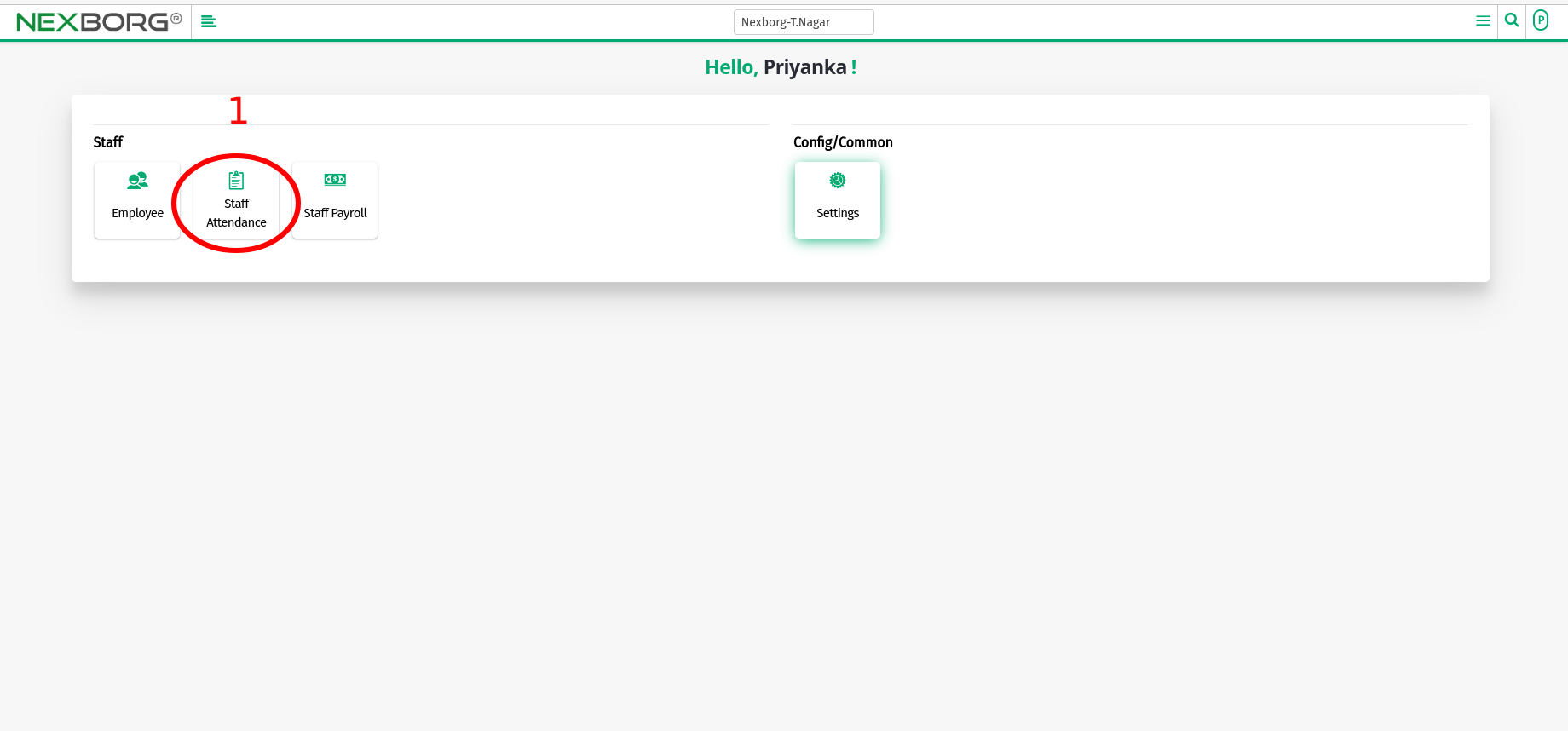
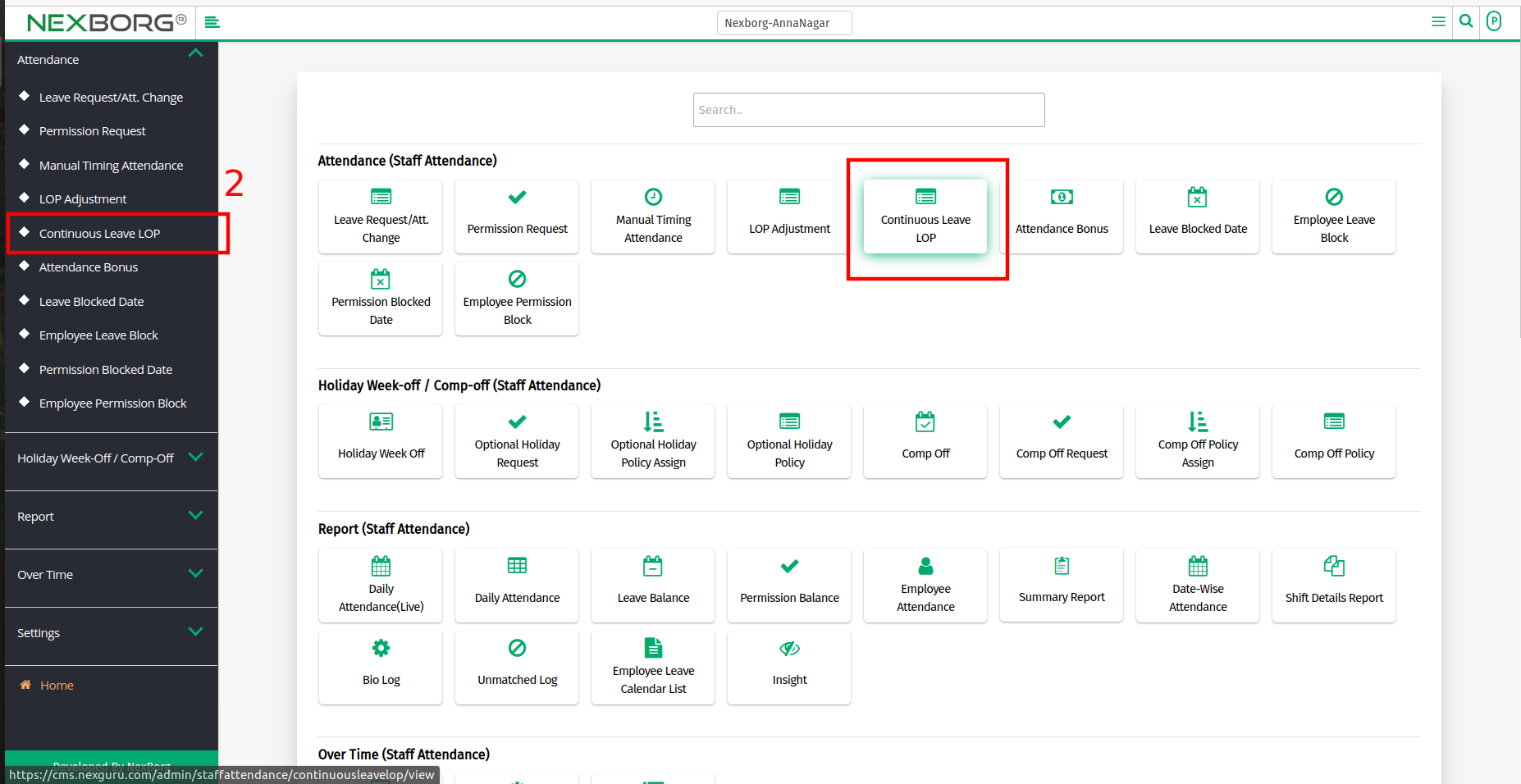
- Click on the "Add" button at the top right corner.
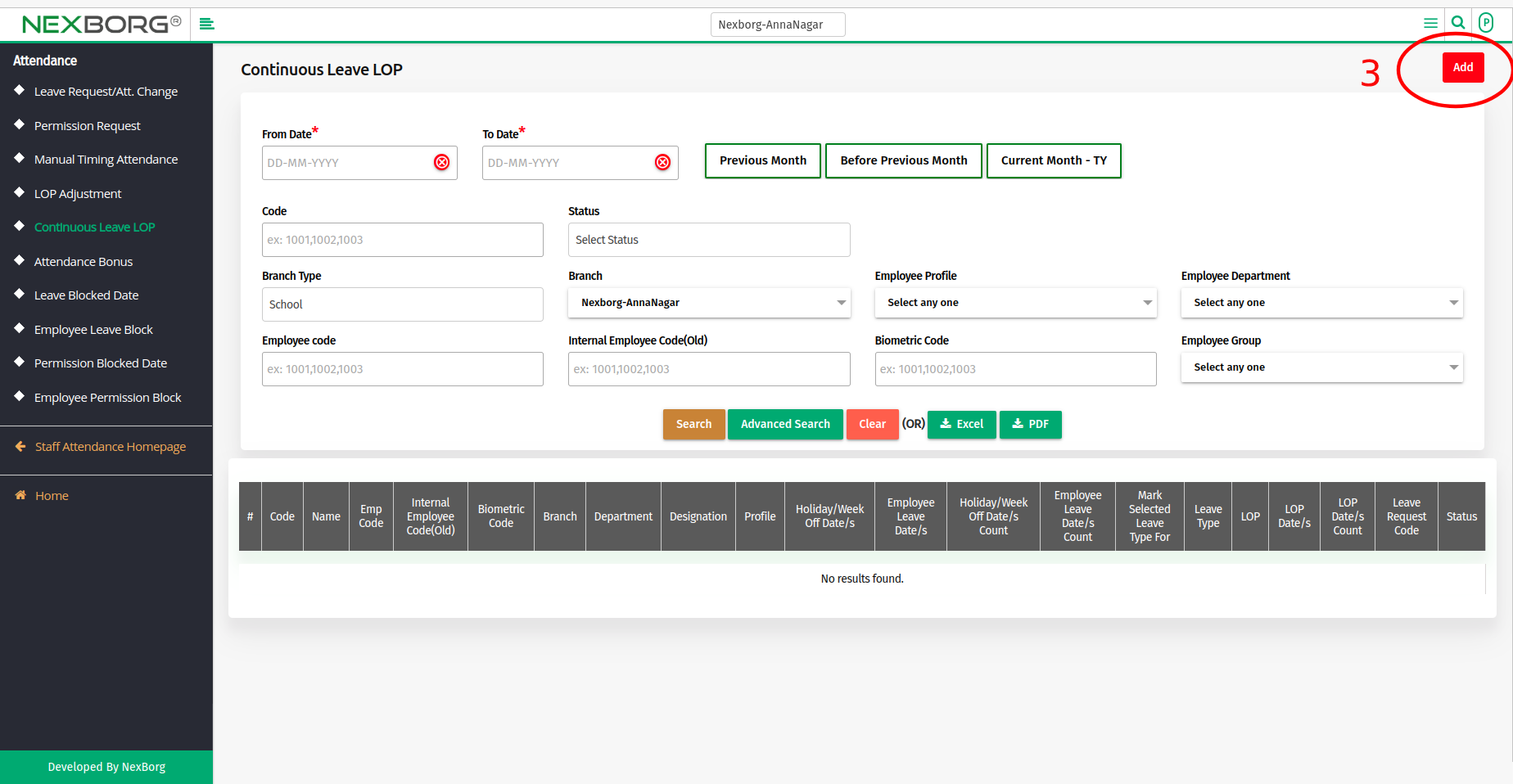
- Fill in all the Mandatory Fields and Click on the "Next" Button.
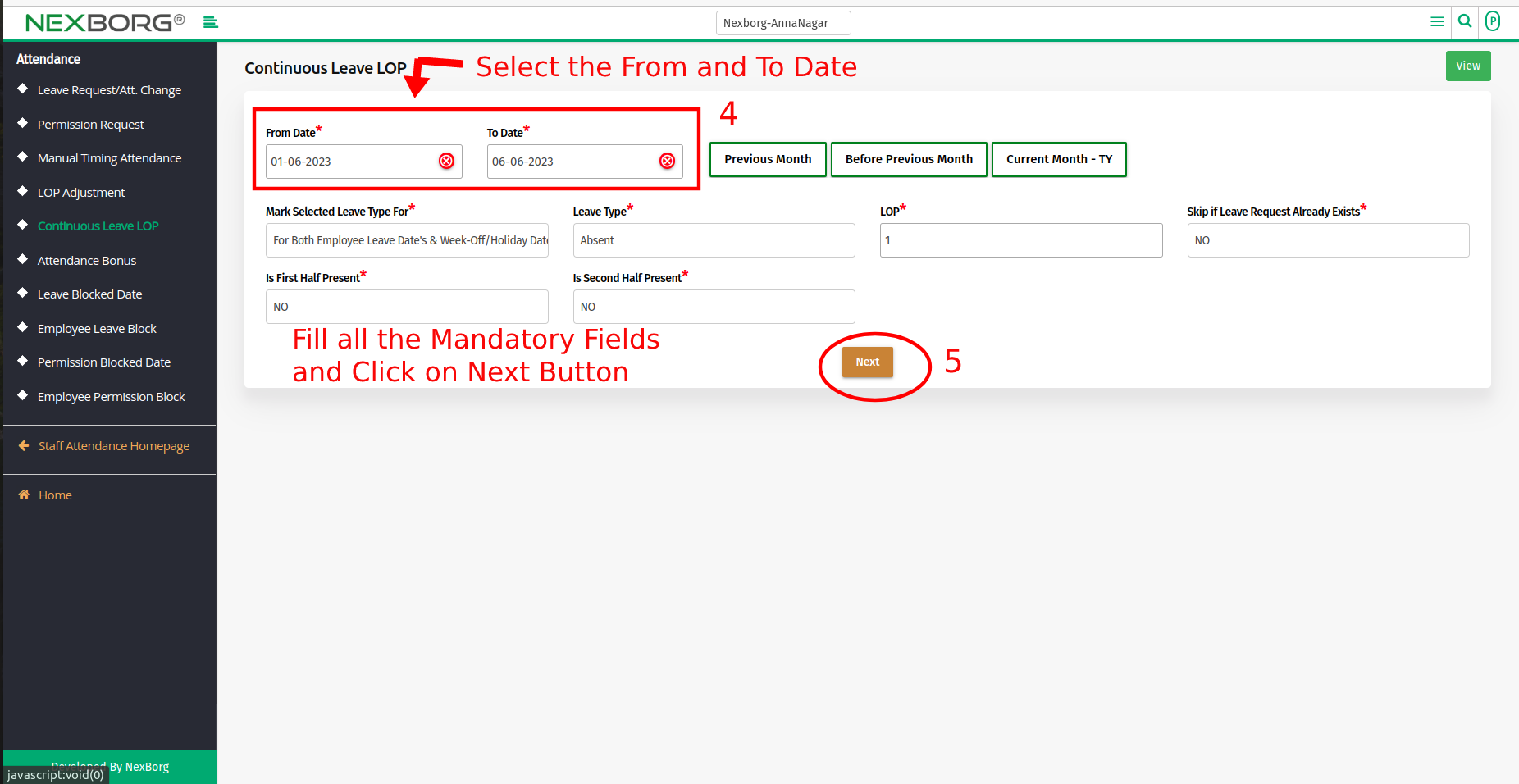
- Click the "Search" button to view the list of Employee Details.
- Select the Employees using Checkbox and Click on the "Save" button.
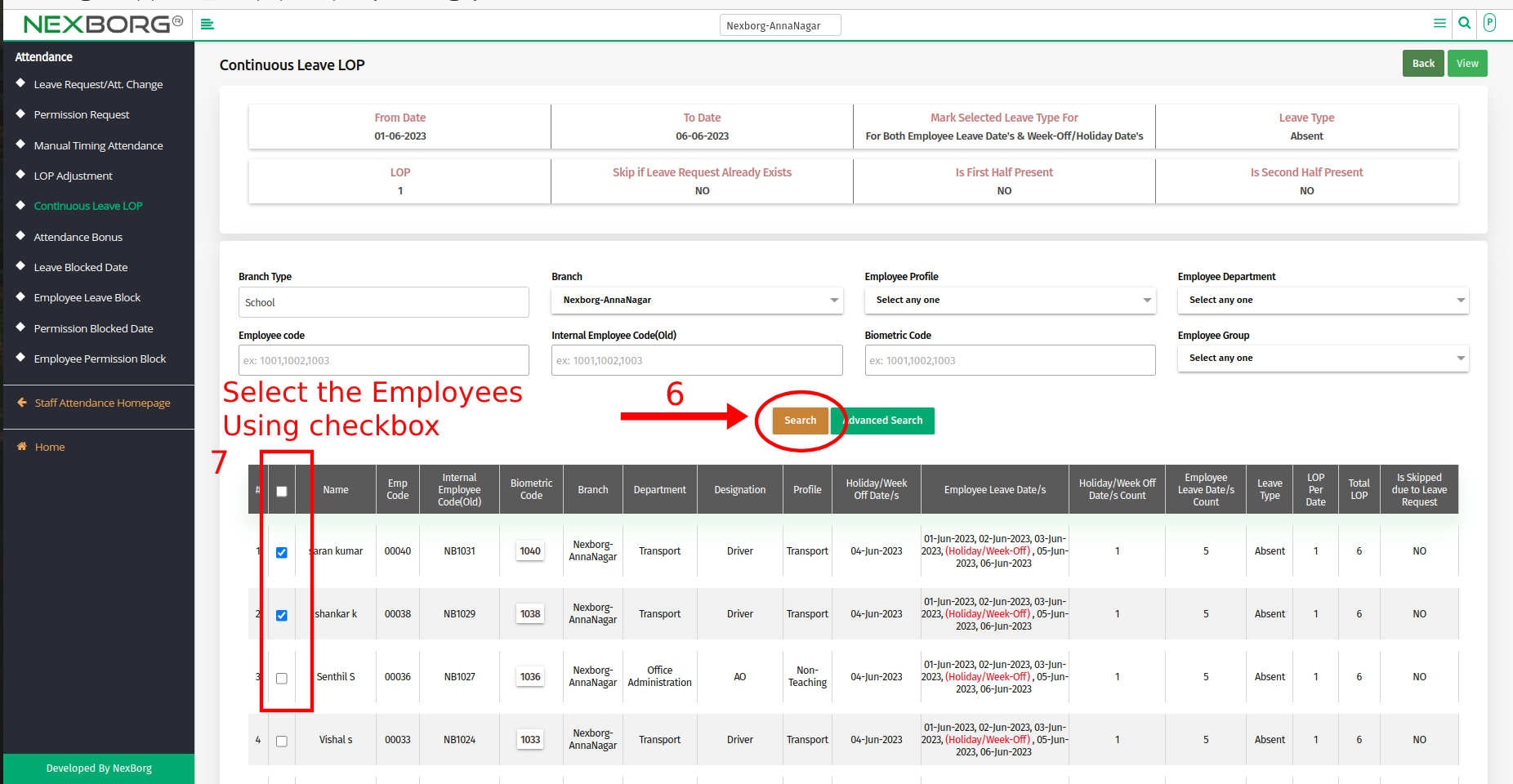
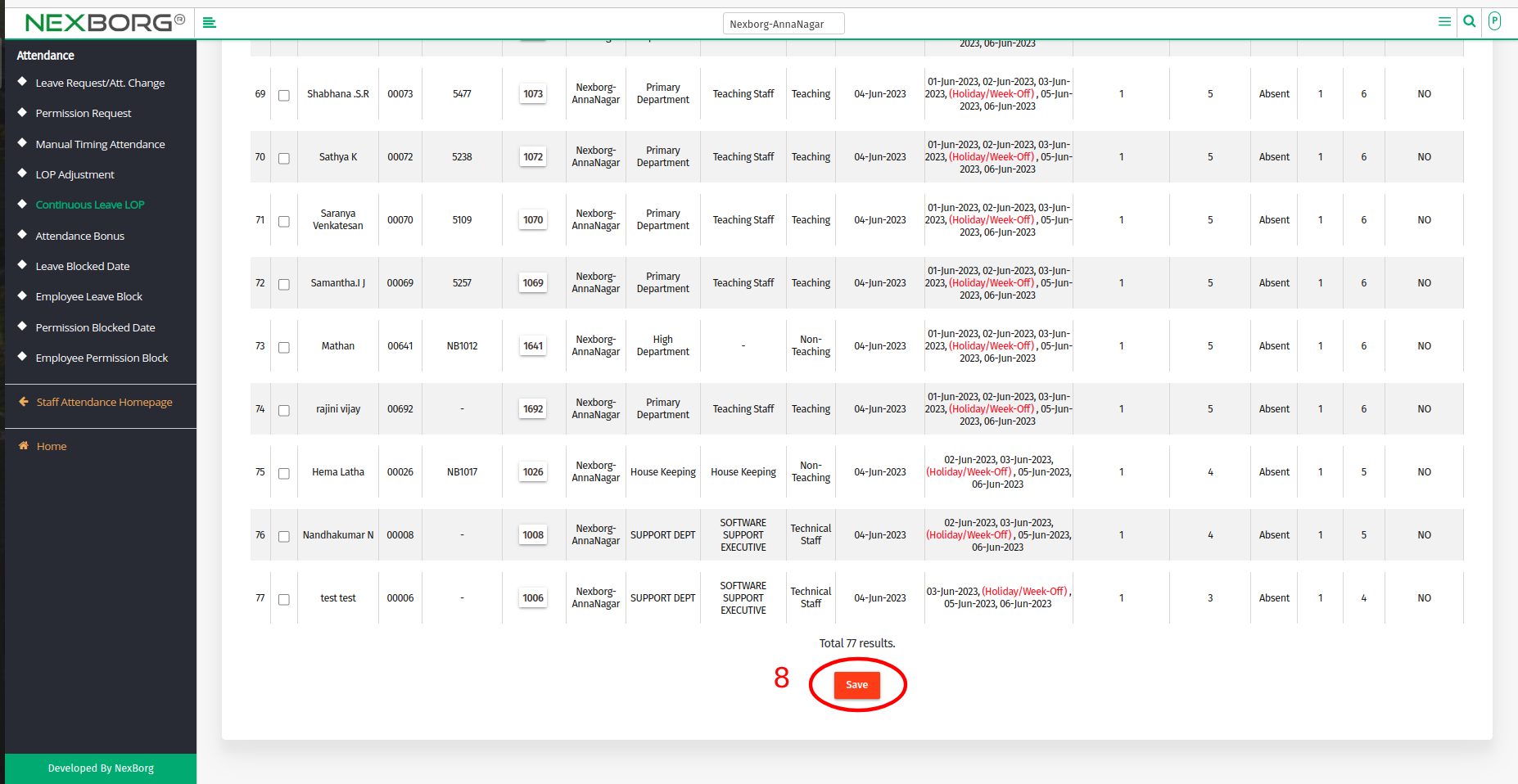
- Now the Employee's Continuous Leave LOP is created with the successful notification.
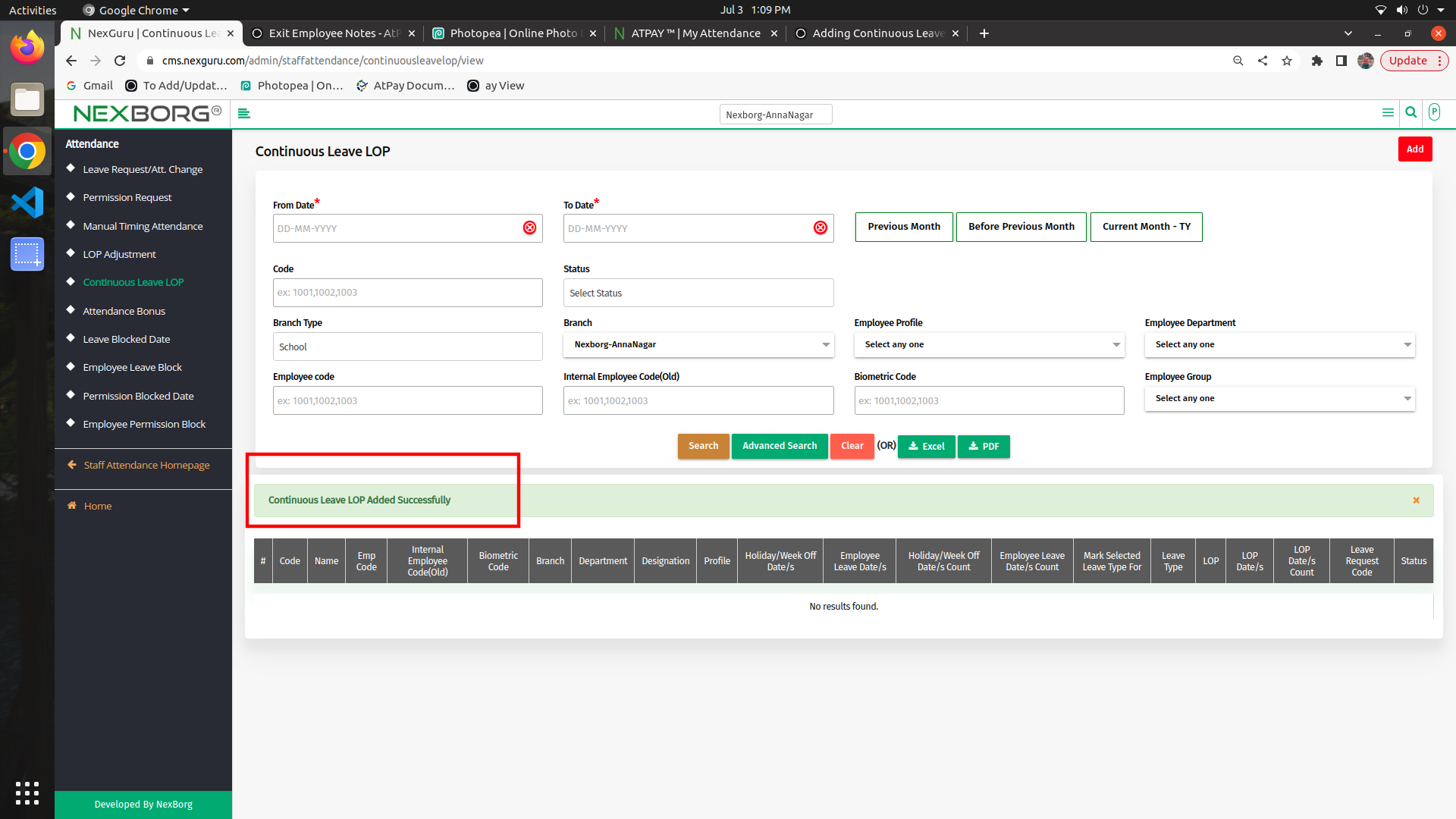
Method 2: Click on the highlighted search box in the page's header or type in the item you want to access in the Search box and choose the filtered result. This will give you quick and easy access to the menu.
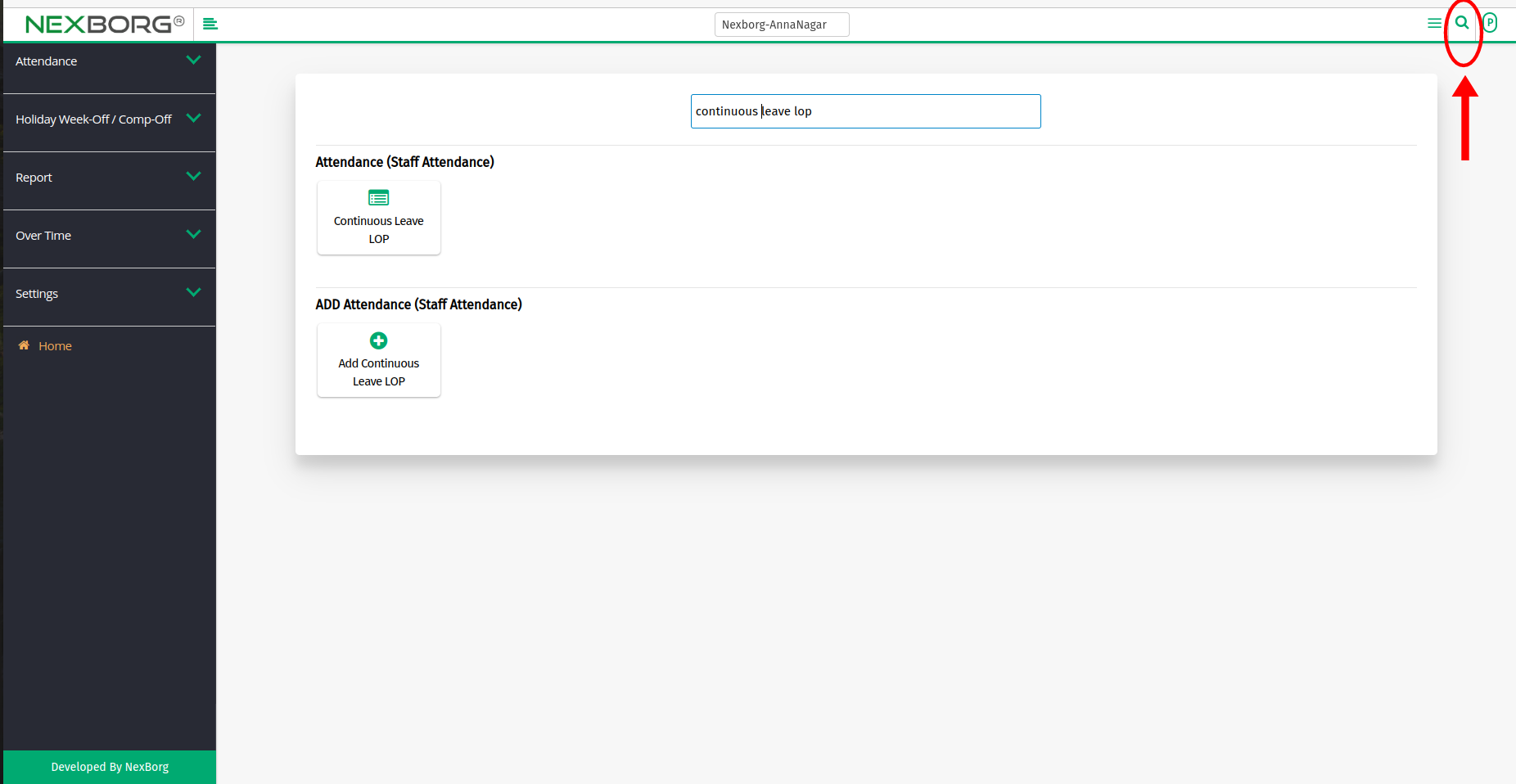
To View the Continuous Leave LOP Details
- Go to the Continuous Leave LOP page >> Click on the "Search" button to view the List of Employees.
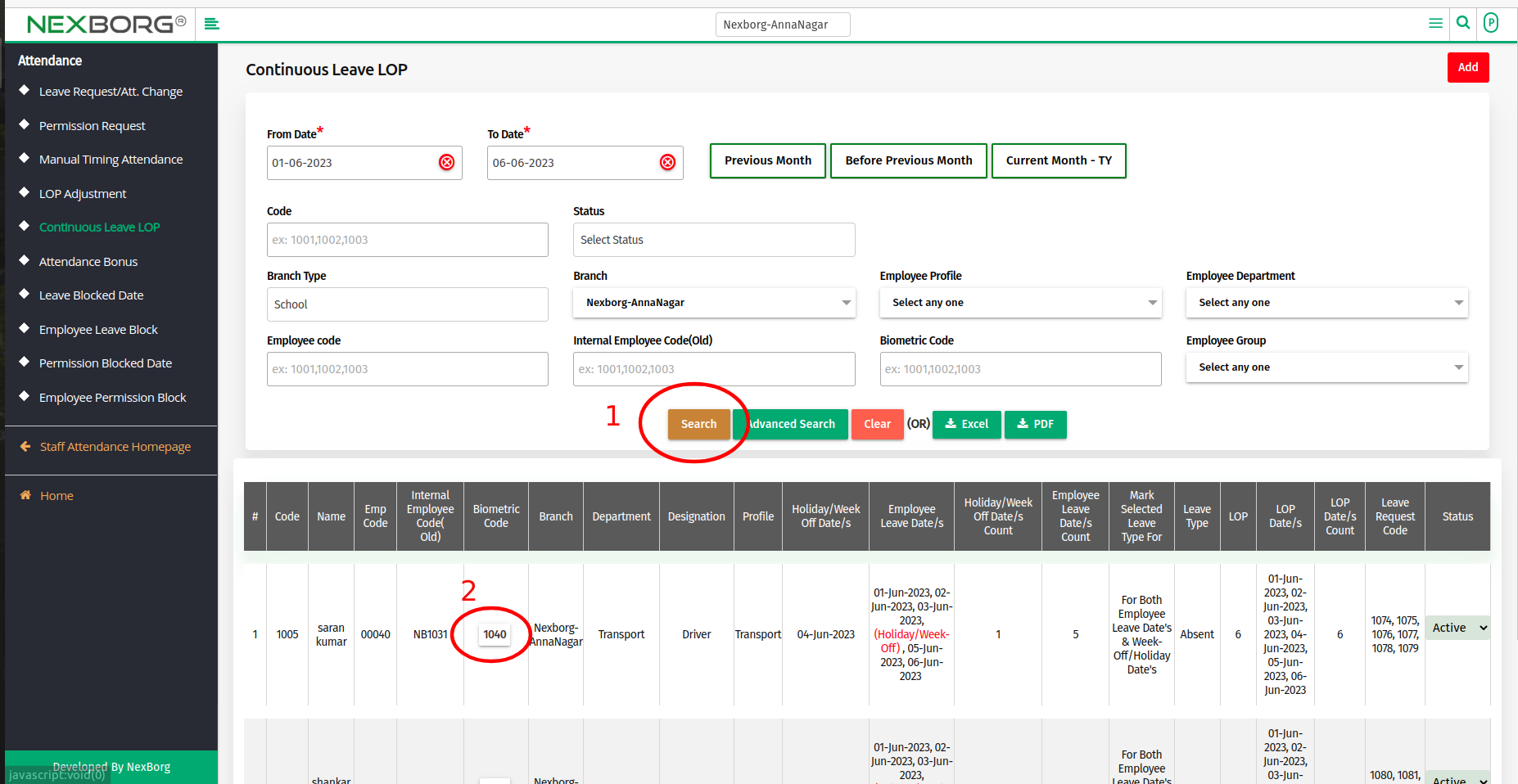
- Select the Specific Bio-metric code of an Employee, it navigates to the Employee Attendance page.
