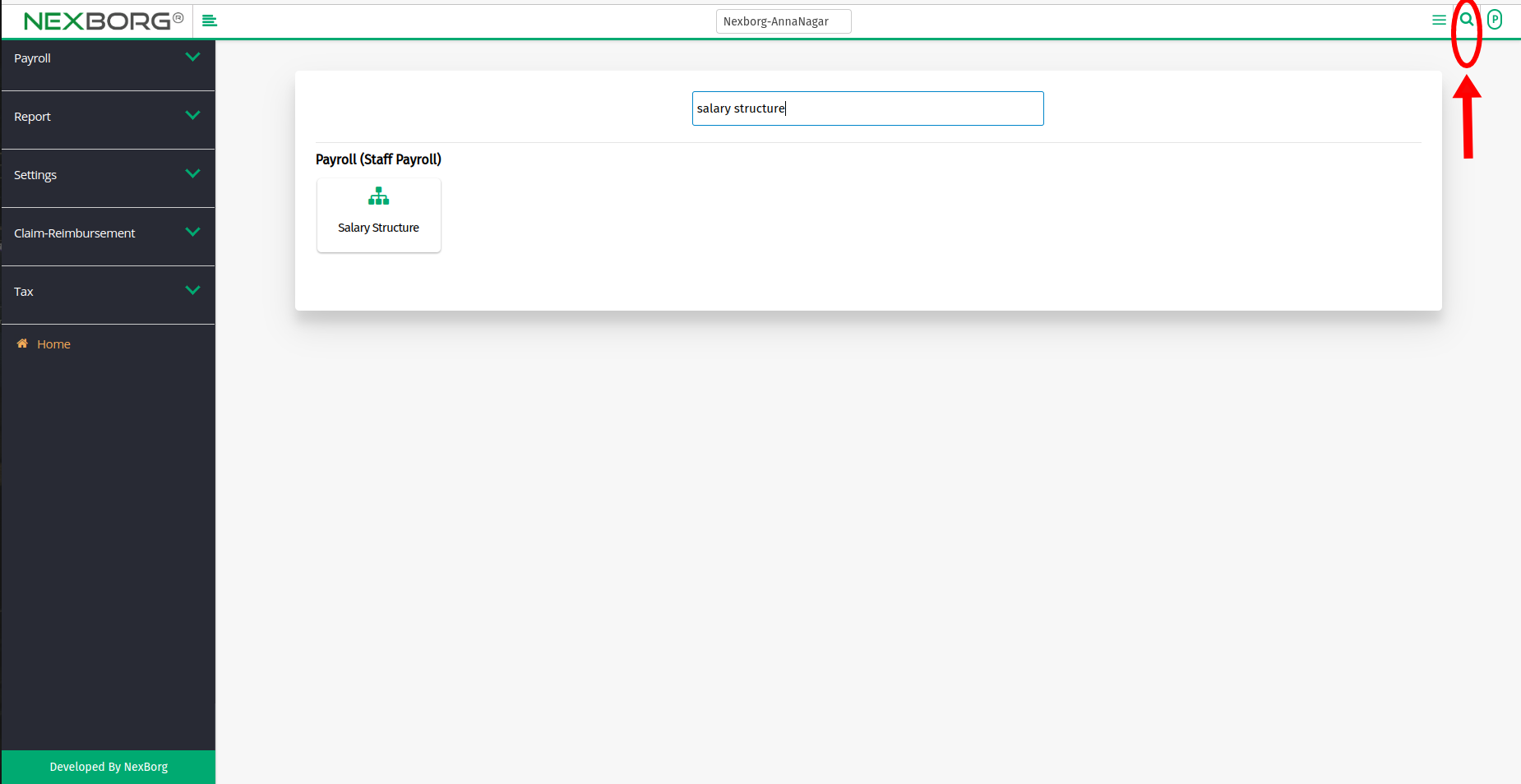To Add Salary Structure For an Employee
It can be accessed using 2 methods:-
Method 1: Go to the Staff Payroll module --> Click on Payroll on the left navigation bar --> Select Salary Structure or use the Salary Structure button in the Payroll (Staff Payroll) menu.
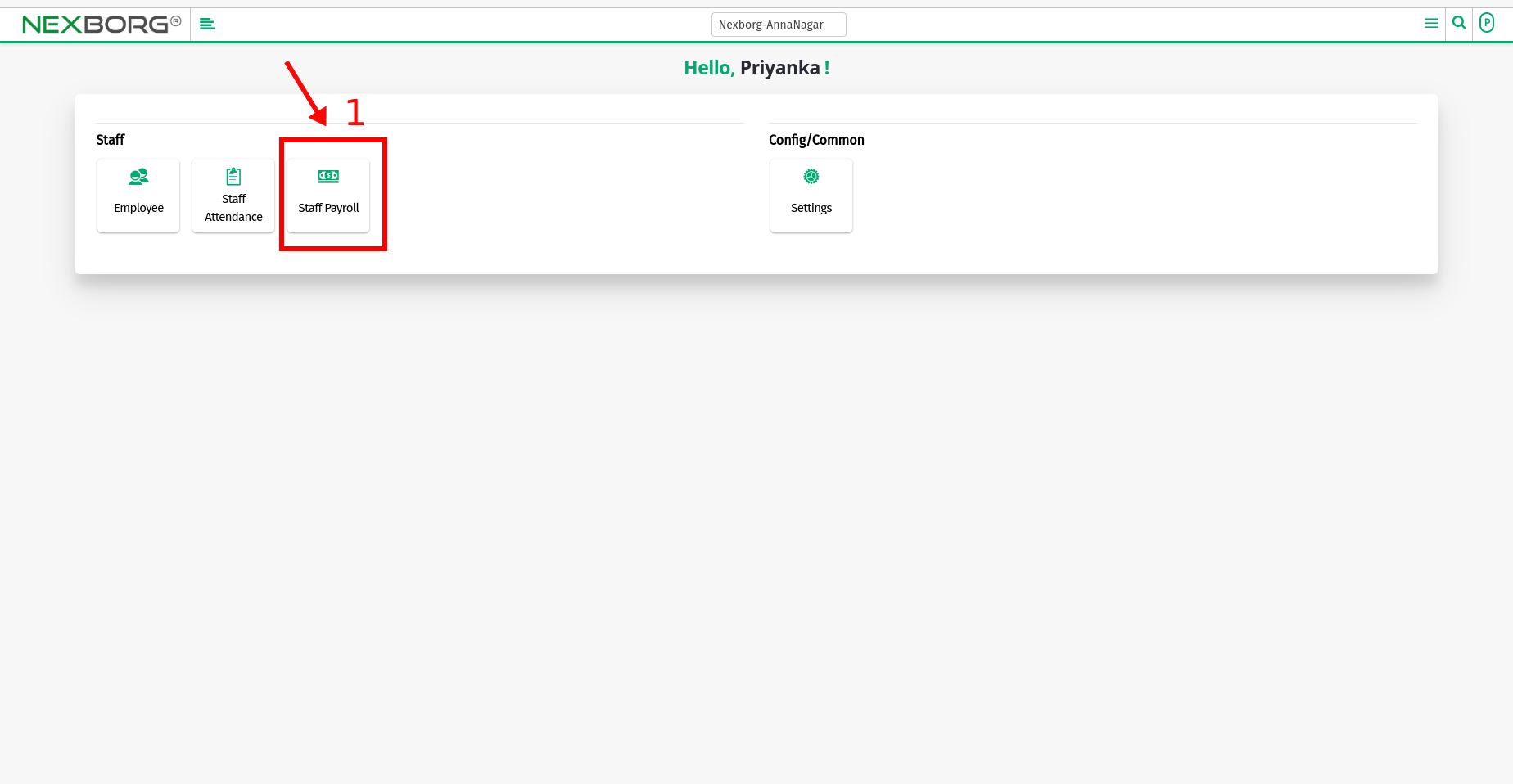
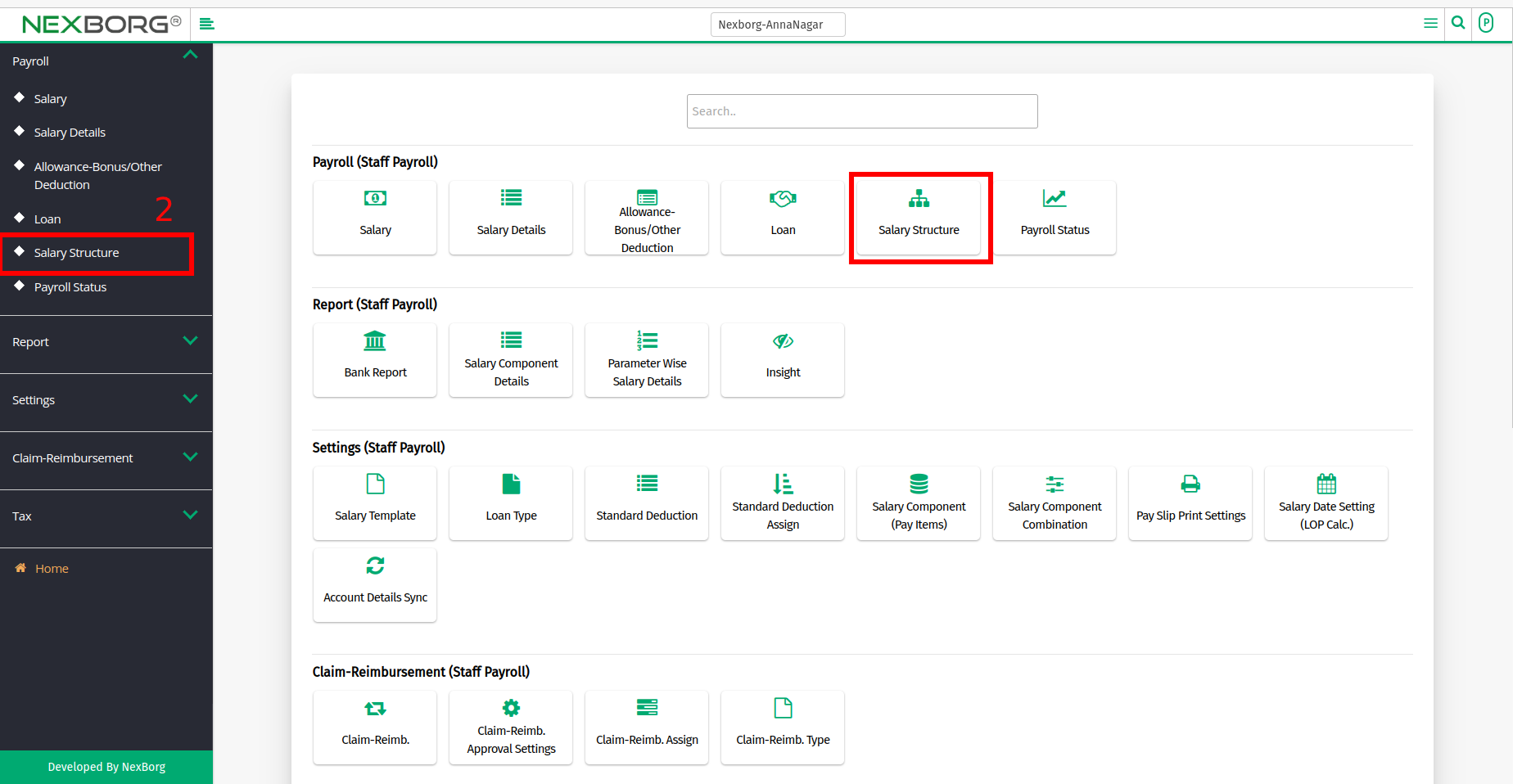
Adding Salary Structure can be done in 2 ways:
- Using Amount Add
- Using Template Add
Using Amount Add:
- Click on the "Template Add" button in the top right corner.
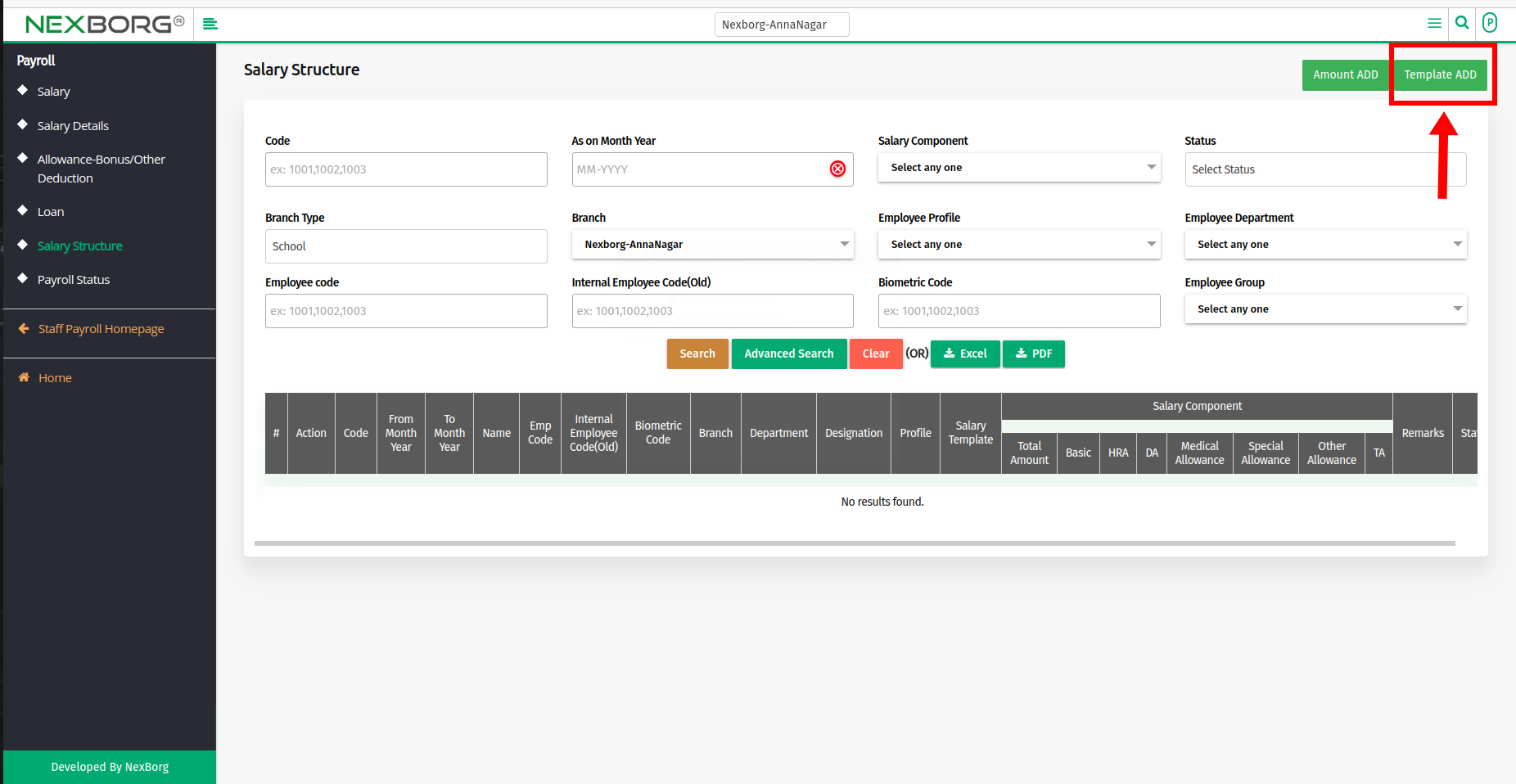
- Select the Salary Template For Eg., (Sr.Employee, Jr.Employee) and specify the Salary Components (For Balance amount) - Any balance amount that is not assigned in the template will be added to this field.
- Salary status is set to "Not Available" by default, to change it add remarks.
- Click on the "Search" button, and the selected Salary Template Details and list of Employees are displayed.
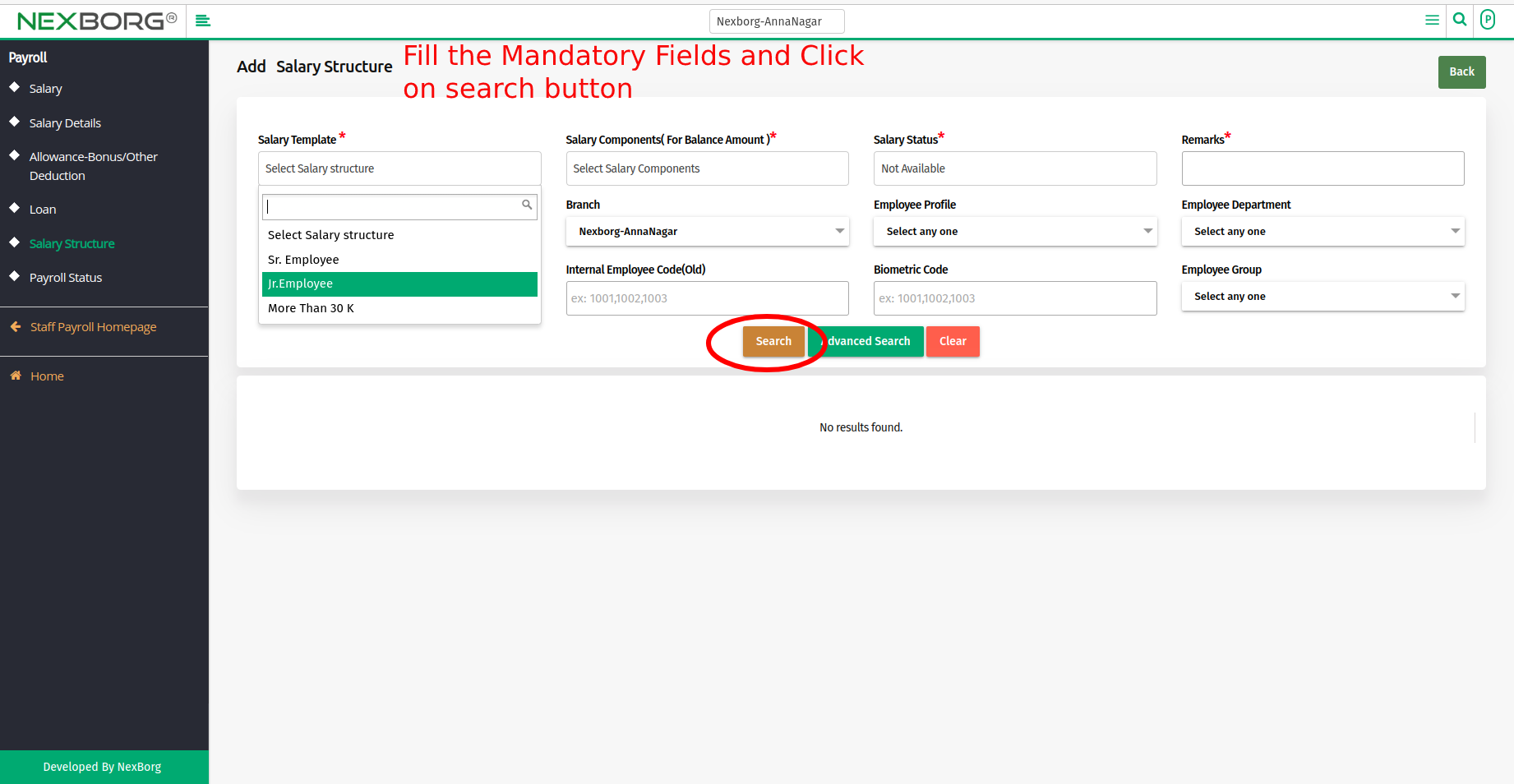
- Enter the Gross salary of an Employee, and automatically other components are calculated.
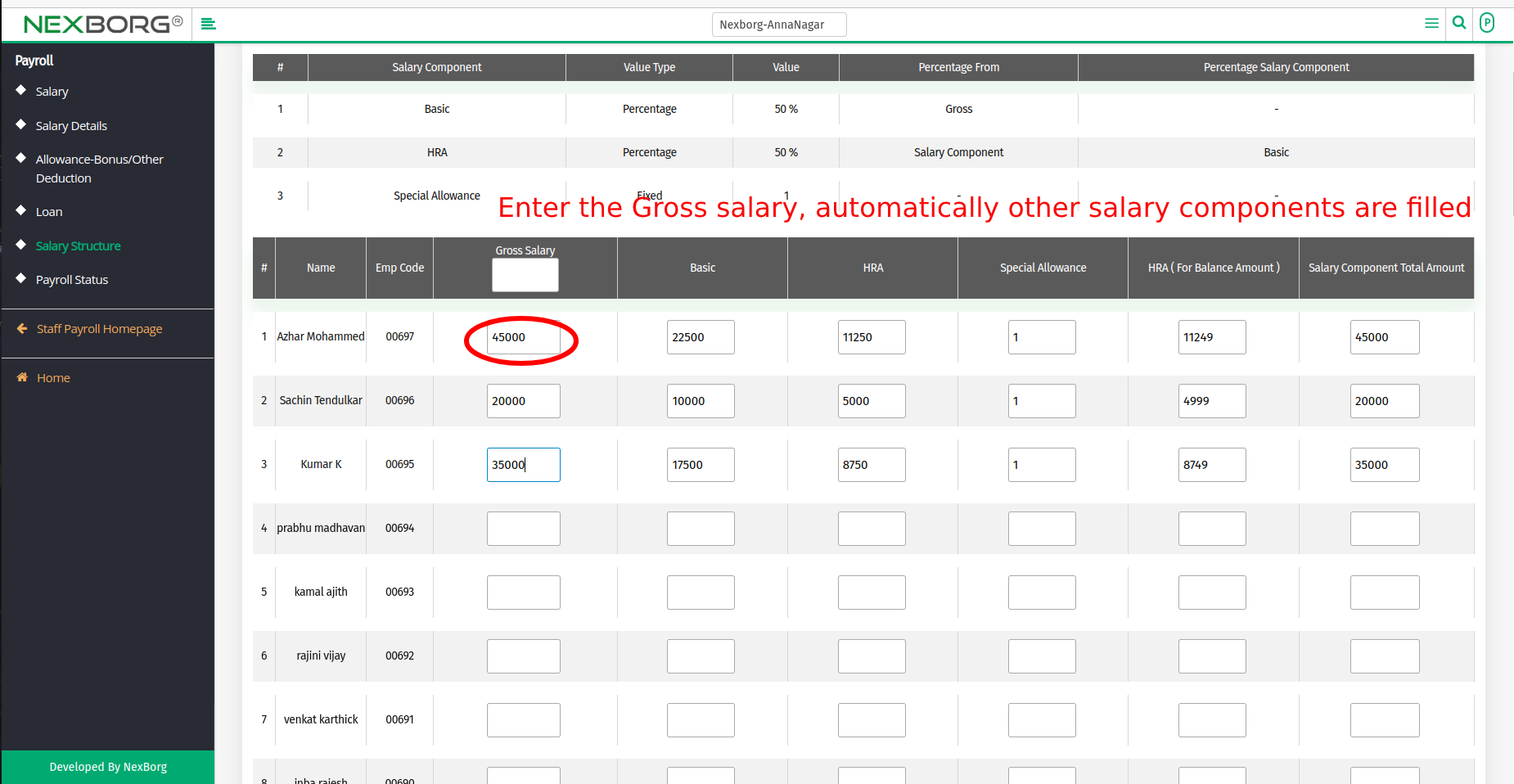
- Scroll down >> select From Month Year and To Month Year >> click on the "Save" button.
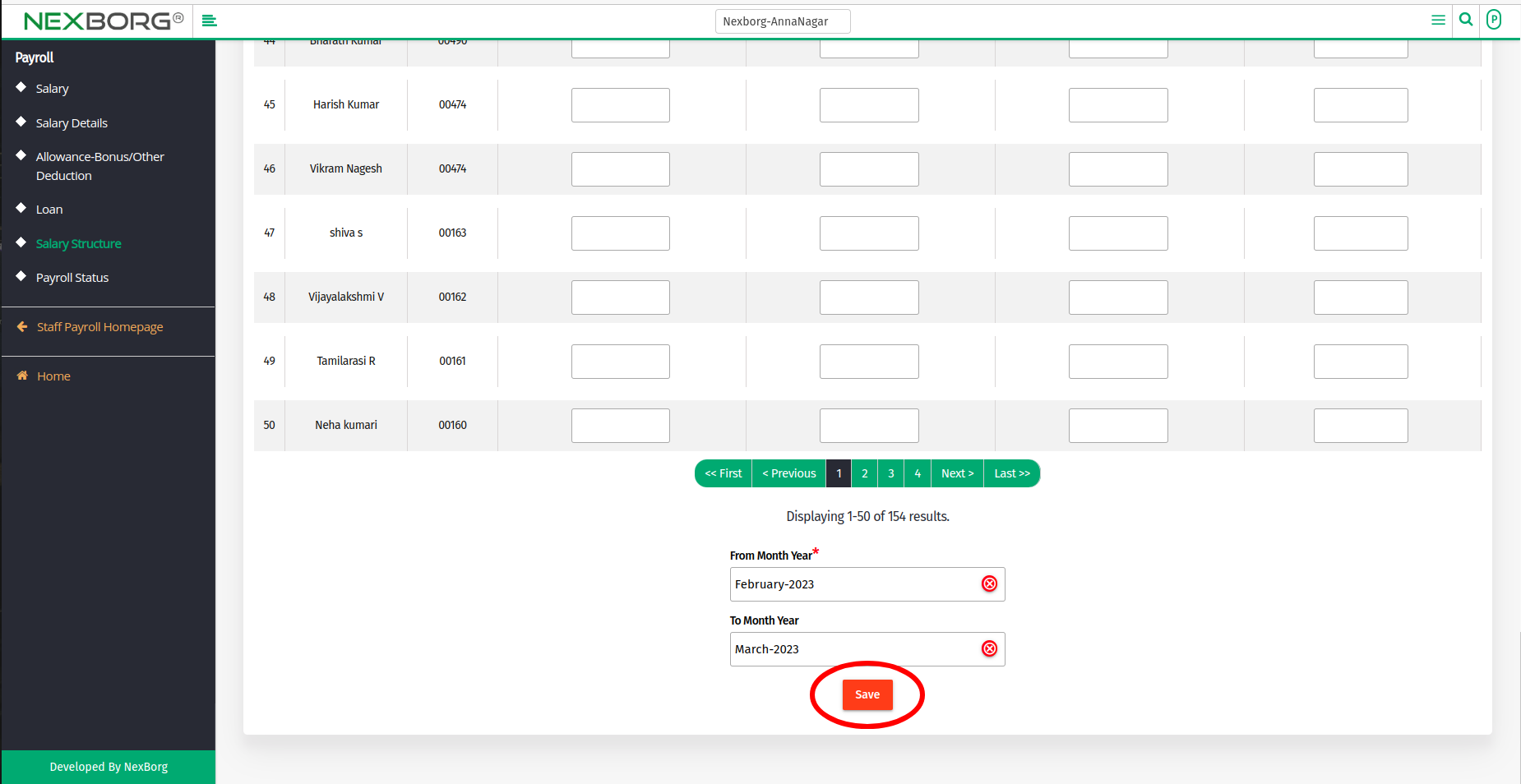
Using Template Add
- Click on the "Amount Add" button in the top right corner.
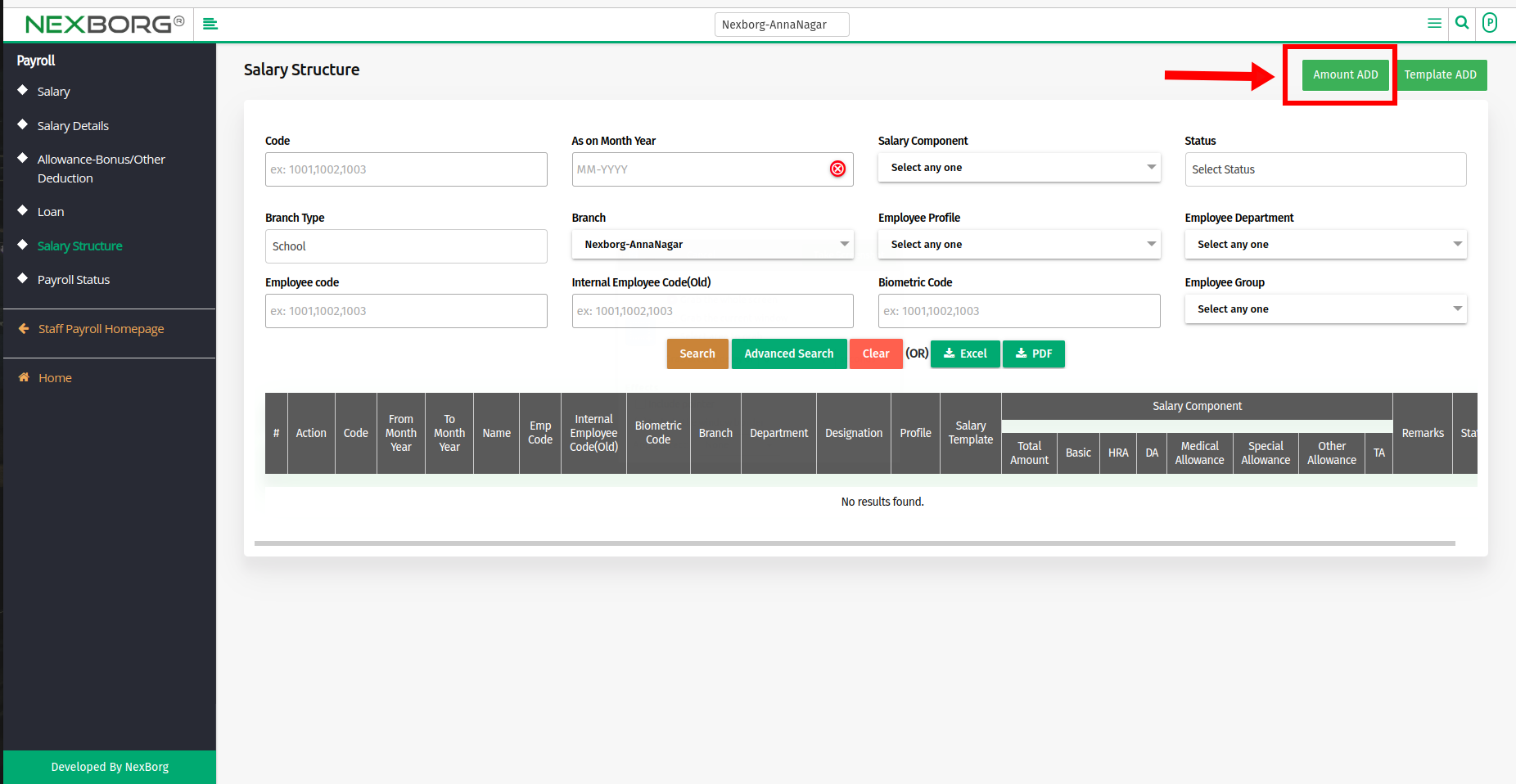
- Select the Salary Template For Eg., (Sr.Employee, Jr.Employee).
- Salary status is set to "Not Available" by default, to change it add remarks.
- Click on the "Search" button, and the selected Salary Template Details and list of Employees are displayed.
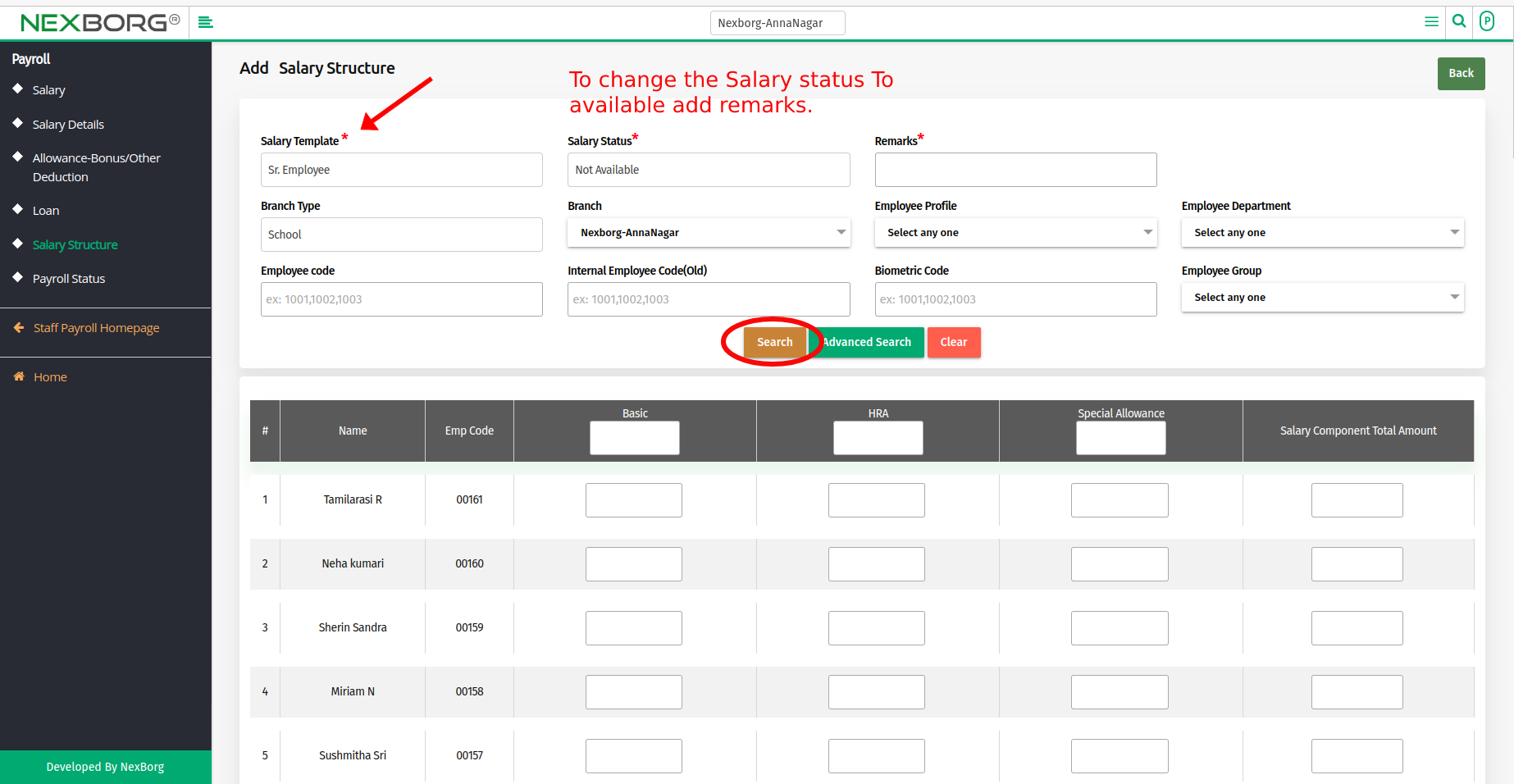
- Enter the Gross salary of an Employee, and other components manually.
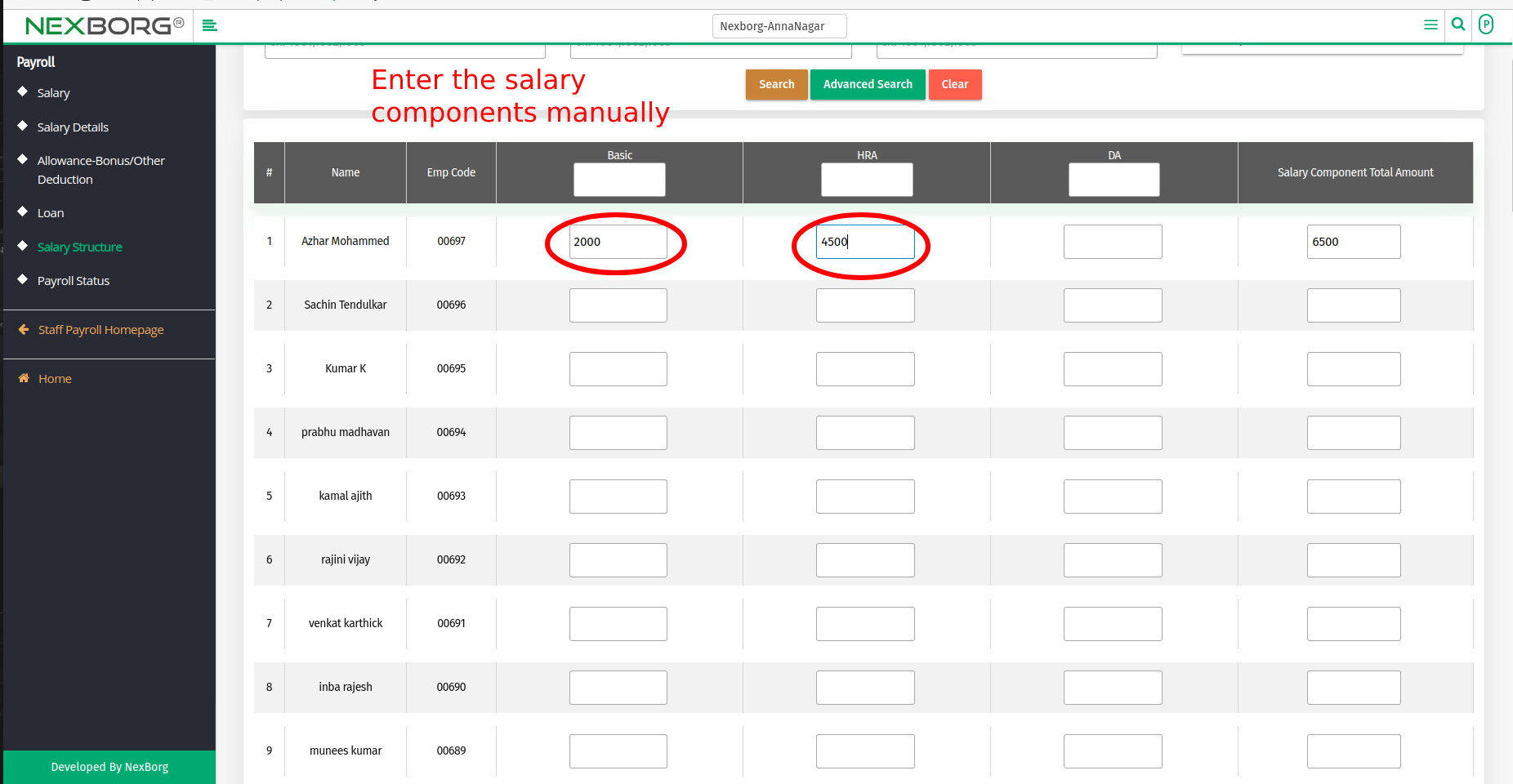
- Scroll down >> select From and To year >> click on the "Save" button.
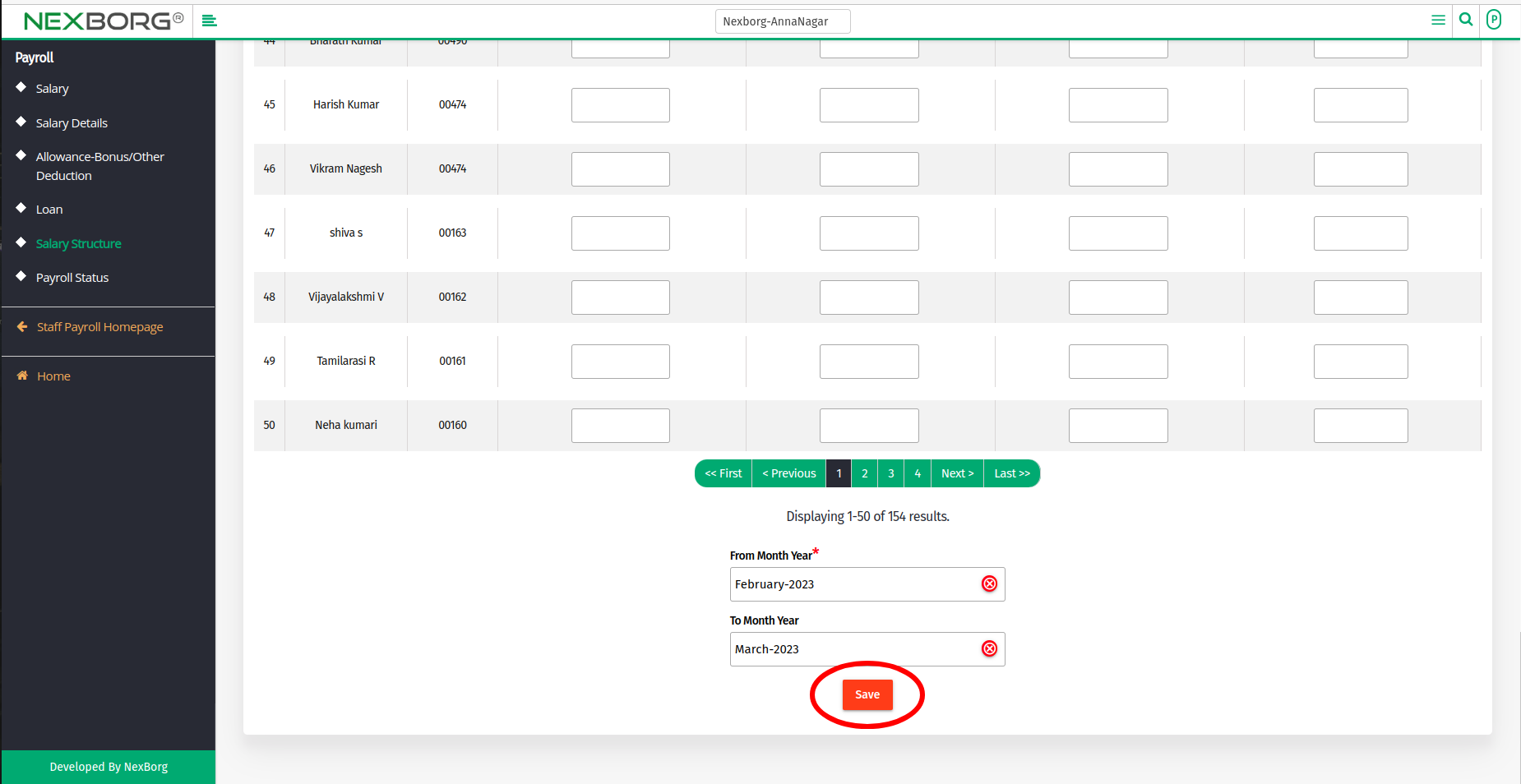
Note: To Create a new Salary Template refer – "To View/Add New Salary Template For an Employee" post.
- Method 2: Click on the highlighted search box in the page's header or type in the item you want to access in the Search box and choose the filtered result. This will give you quick and easy access to the menu.