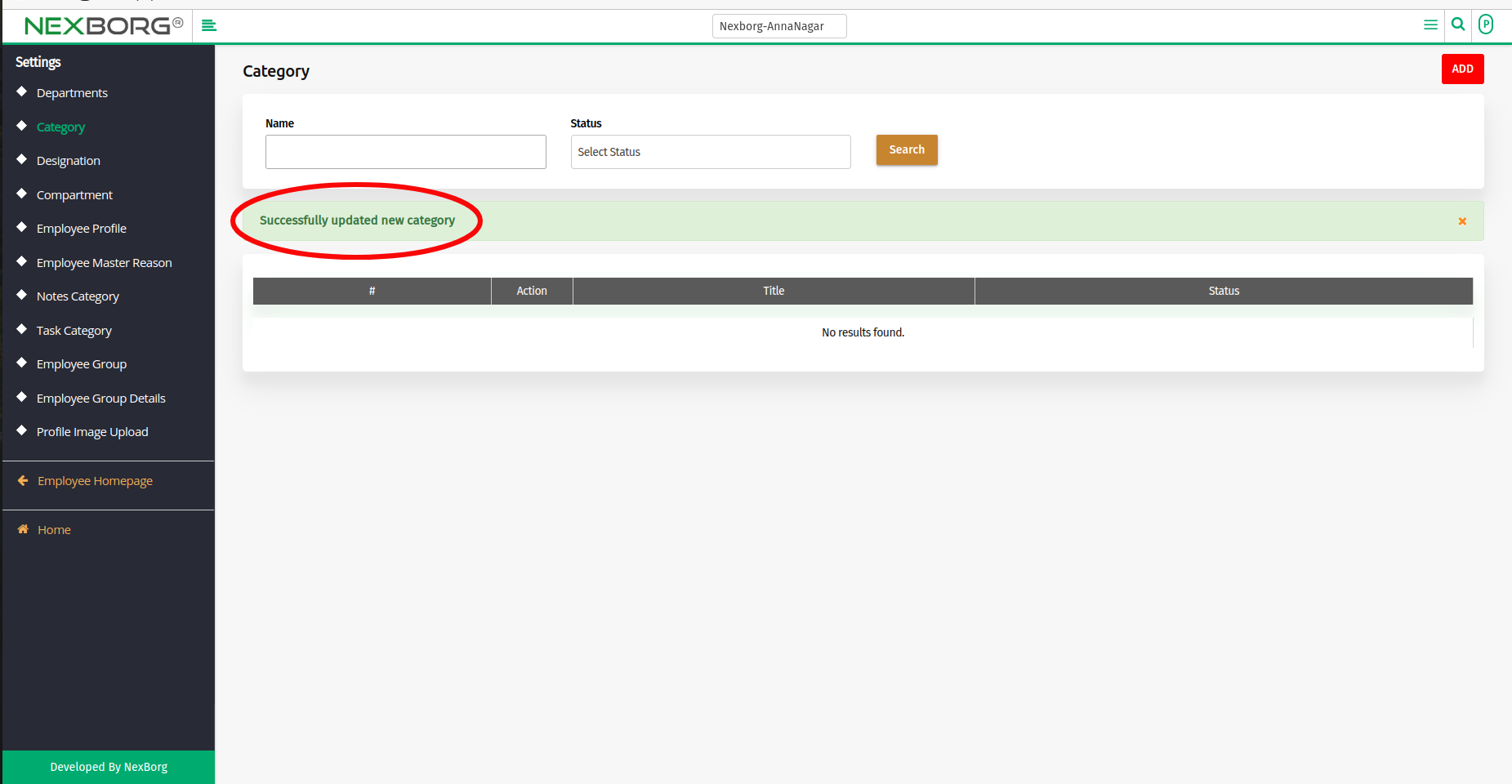To Add/Update Employee Category
To Add a new Employee category to an organization:- 3 ways
Through Employee module.
Through quick add
Through add category shortcut button
- Through employee module: -
1. Go to employee module-->Settings menu-->Category(Alternatively, click the Search Actions search box in the header and search category).
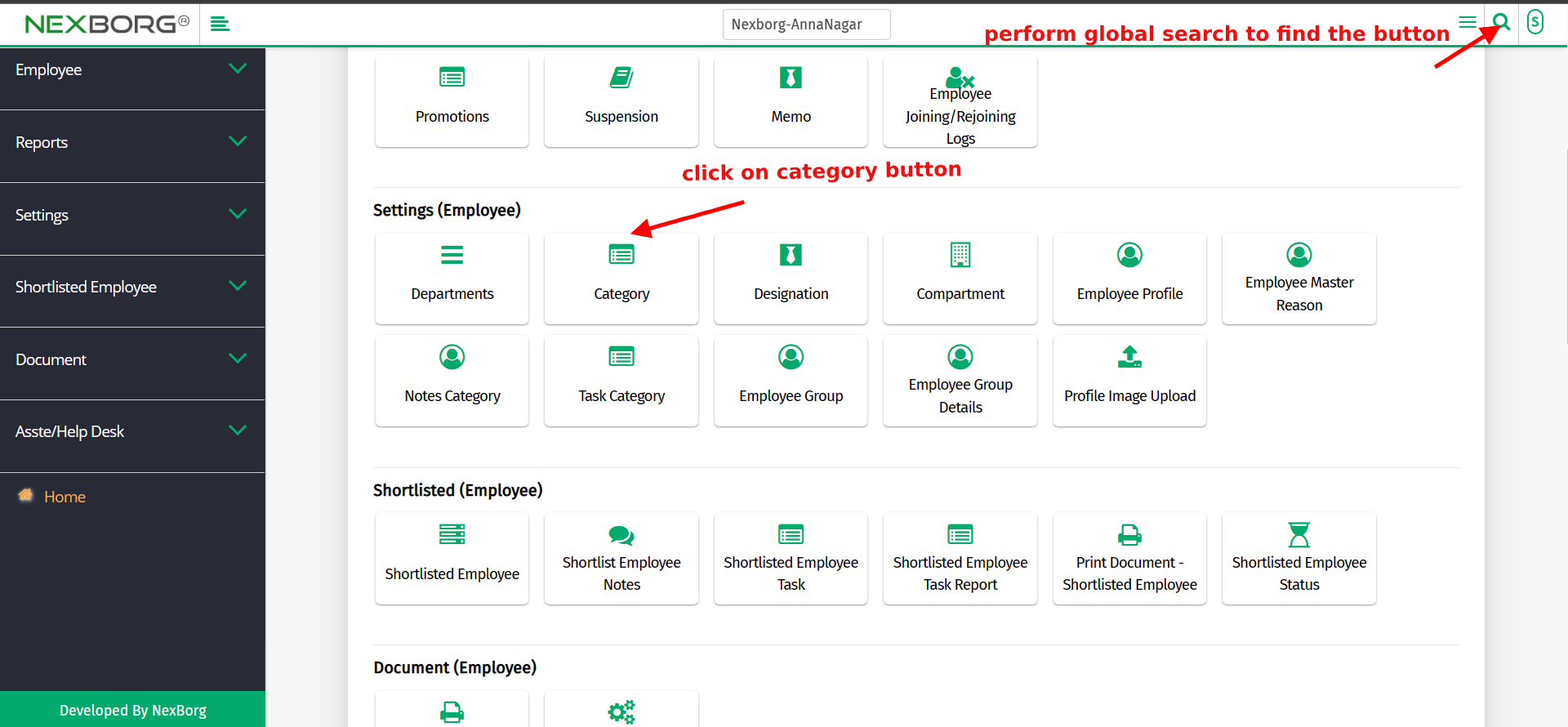
2. Click on the "Category" button, which redirects to another page.
3. Click on Add button on the top right corner of the page, which redirects to Add category page.
4. Add the title of the category and click on "save or save & continue".
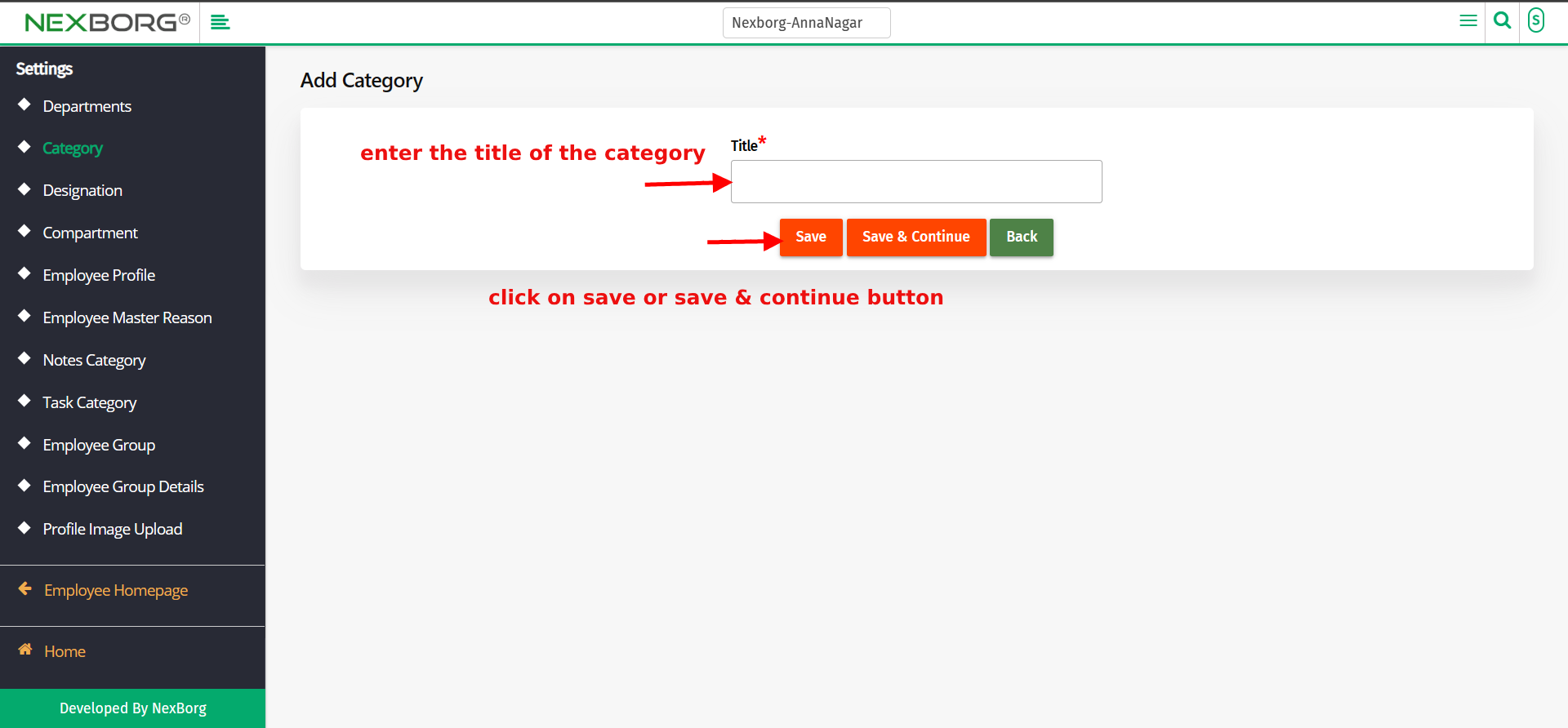
2. Through quick add
1.Go to Employee module--> Employee menu-->Add(Top right corner)-->Quick Add.
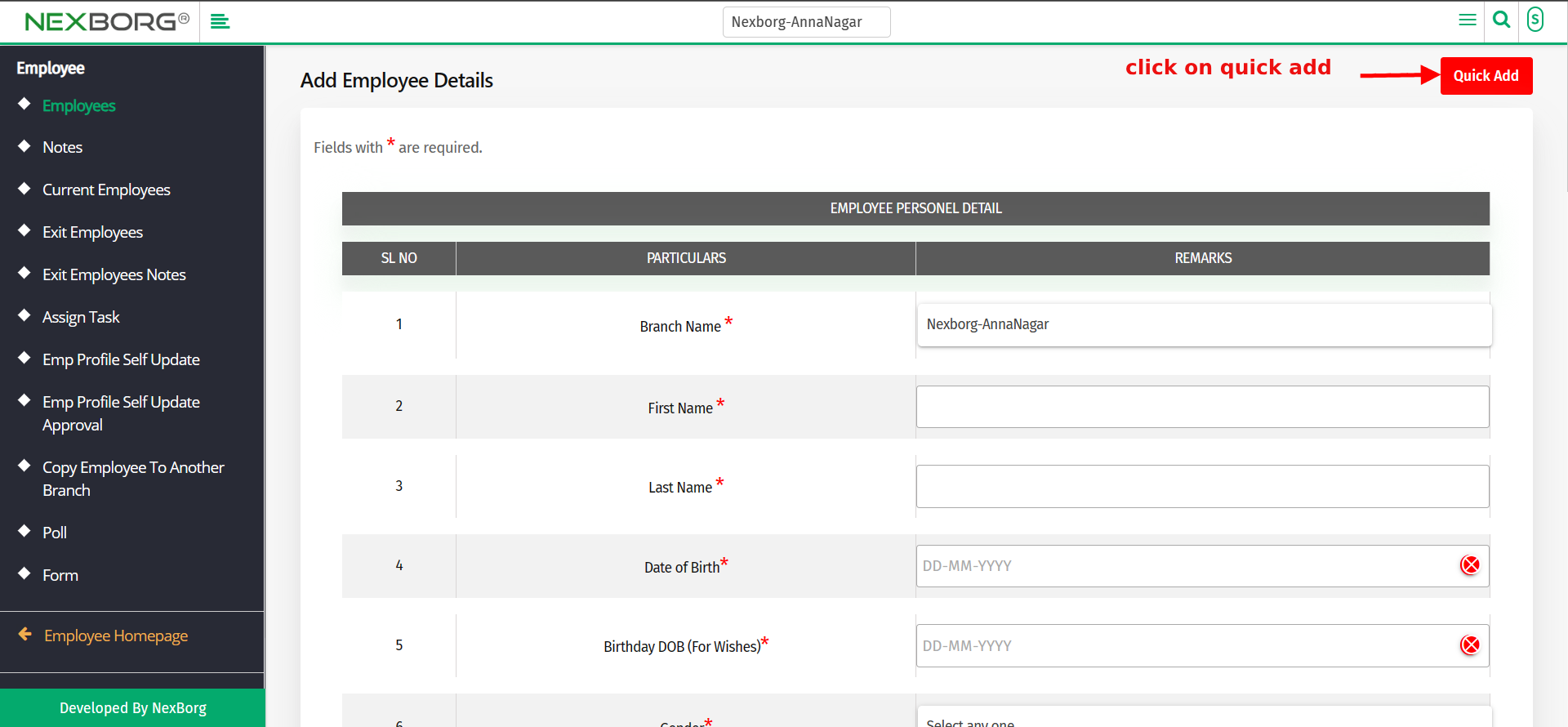
2. Click on the Quick Add button, which redirects to another page.
3. The 13th field of the quick add consists of the employee category. To add click on the icon and Enter the new category.
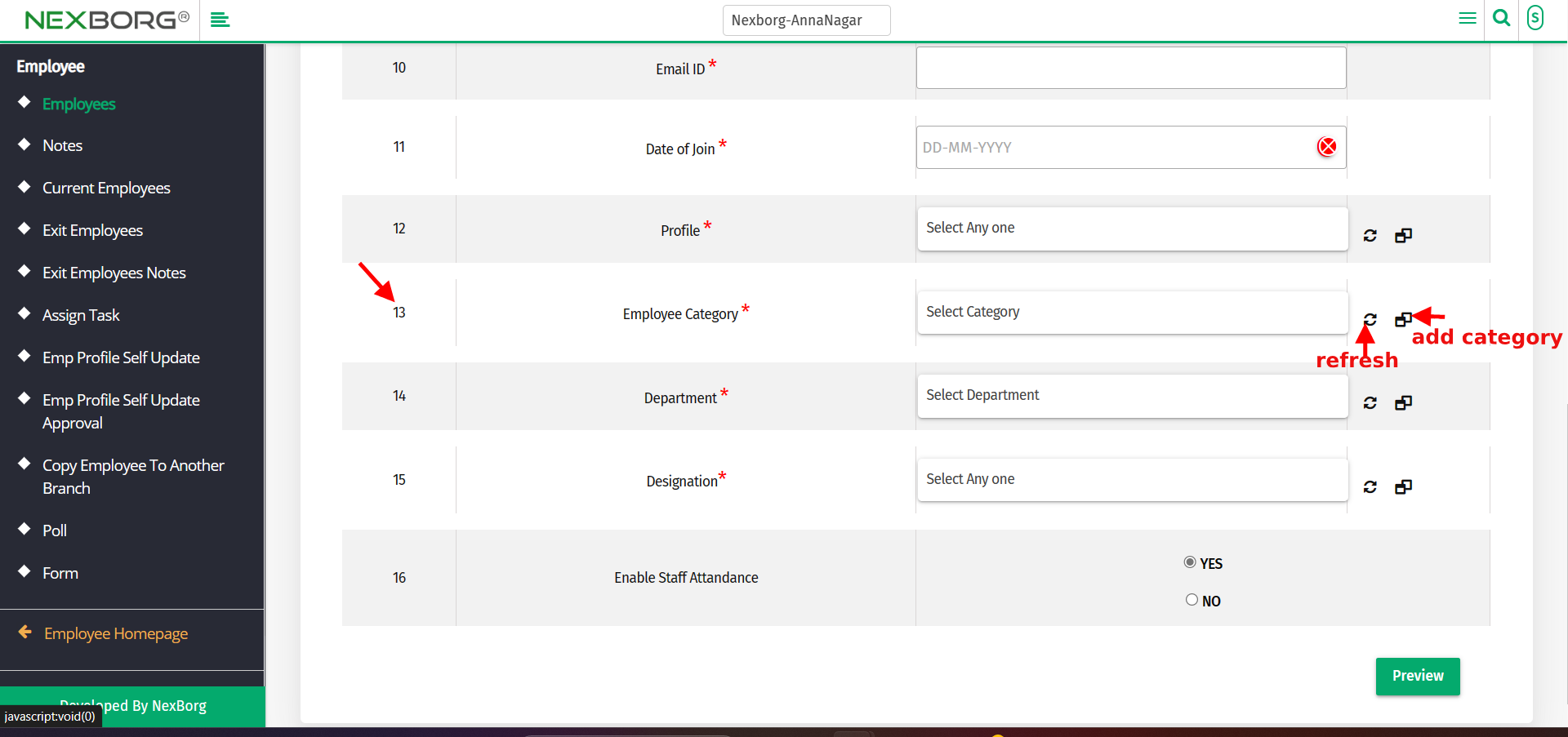
4. Select the Refresh icon located close to the field to make the drop-down include the new Category.
3. Through add category shortcut button
1. Click the Search Actions search box in the header and search to Add category.
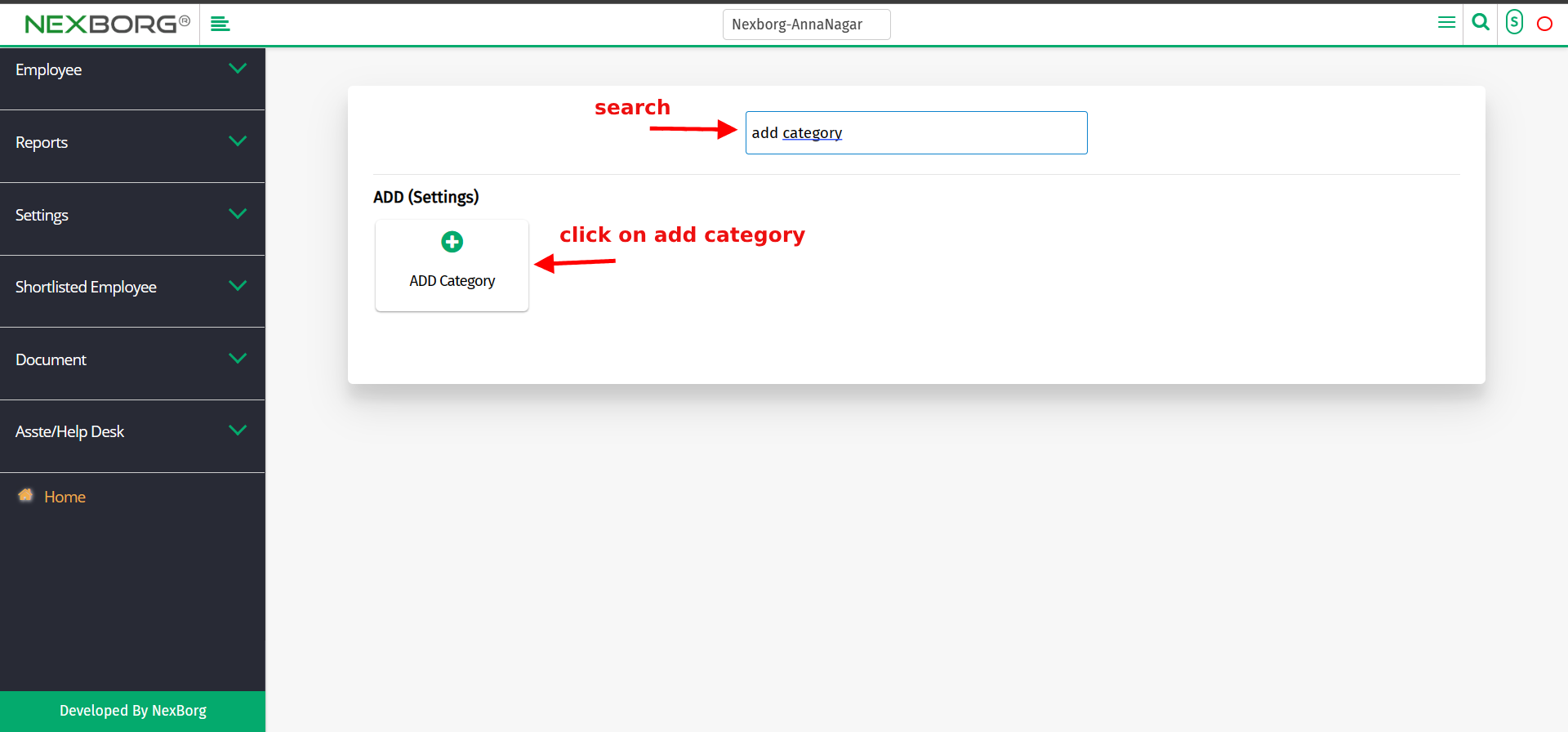
2. Click on the add category button which redirects to another page.
3. Enter the new category title to be added.
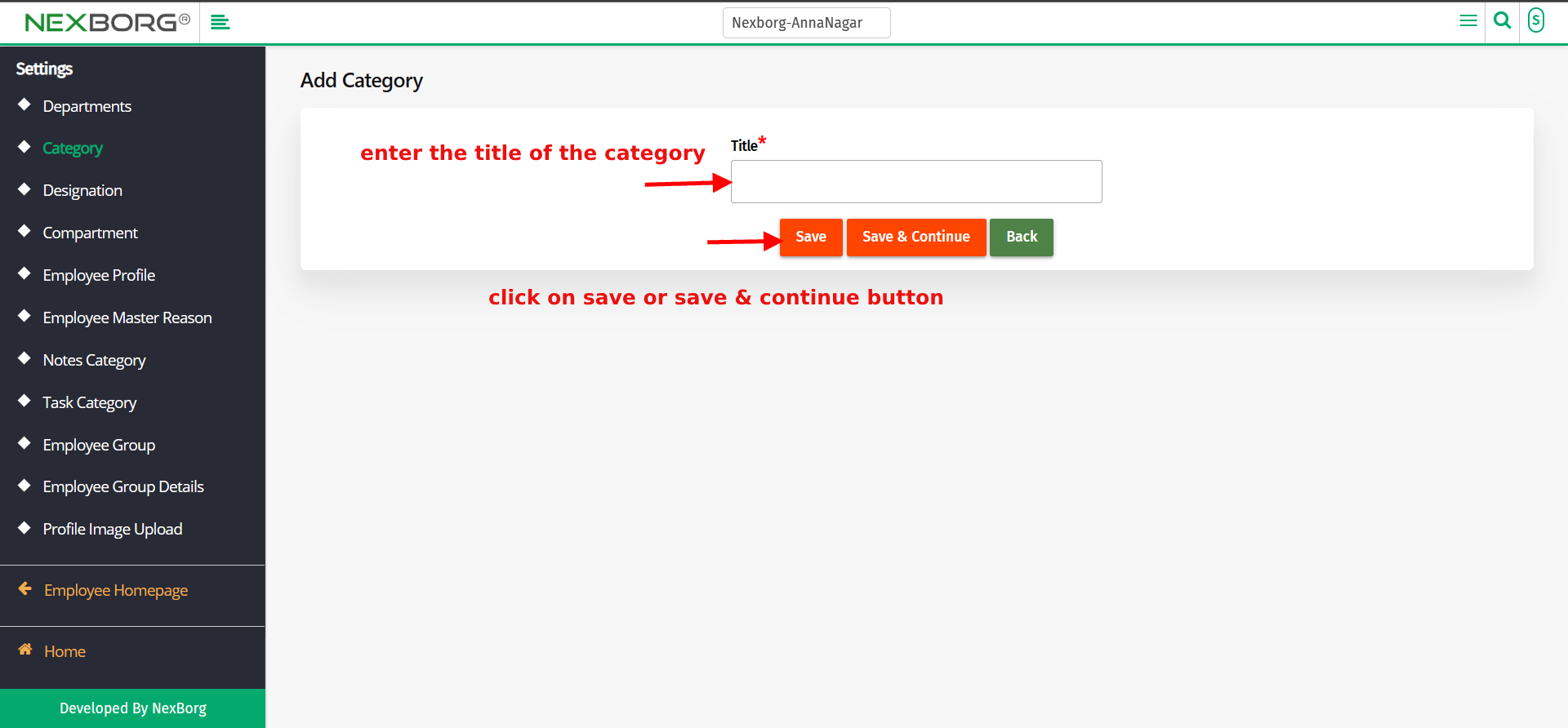
4. Click on the save or save & continue button to add the category.
To Update Employee Category:
1. Go to Employee module > Settings menu > Click on the "Category" button or by using the Left Navigation menu.

2. Click on the "Search" button to view a list of employees.
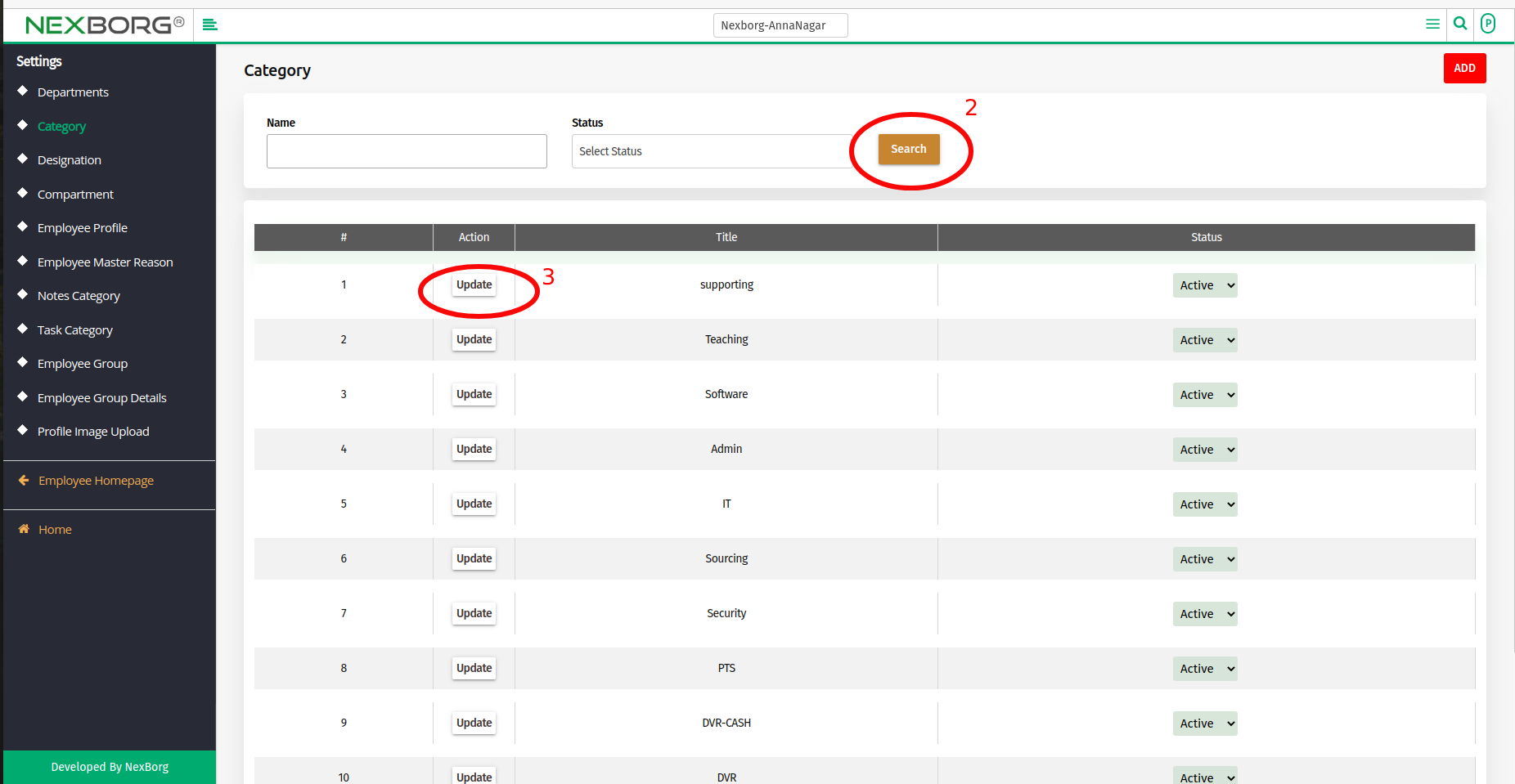
3. Now click on the "Update" action to modify the Category.
4. After Updating Click on the "Save" or "Save & Continue" button to save the changes.
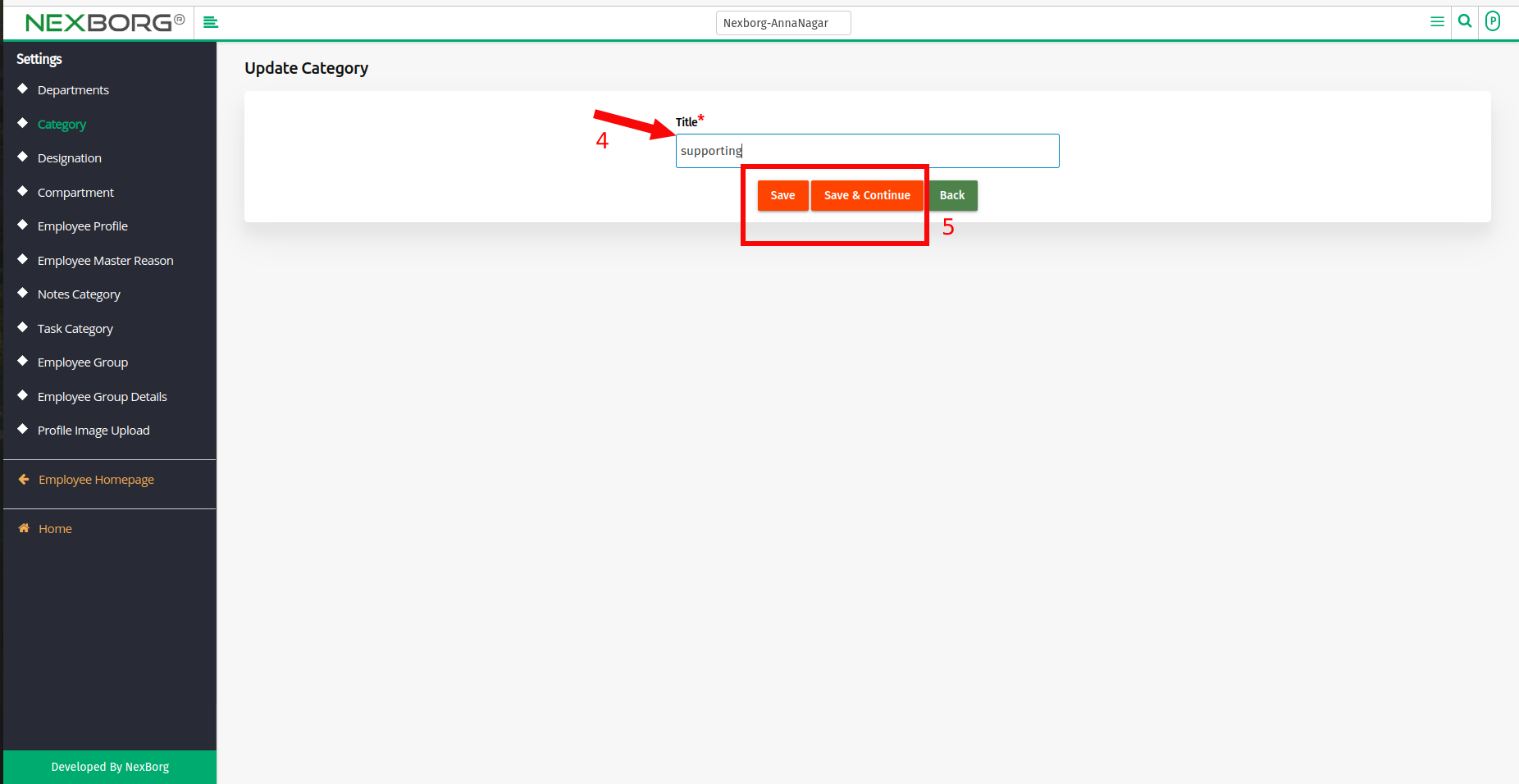
5. You will receive a notification when the update is successful.