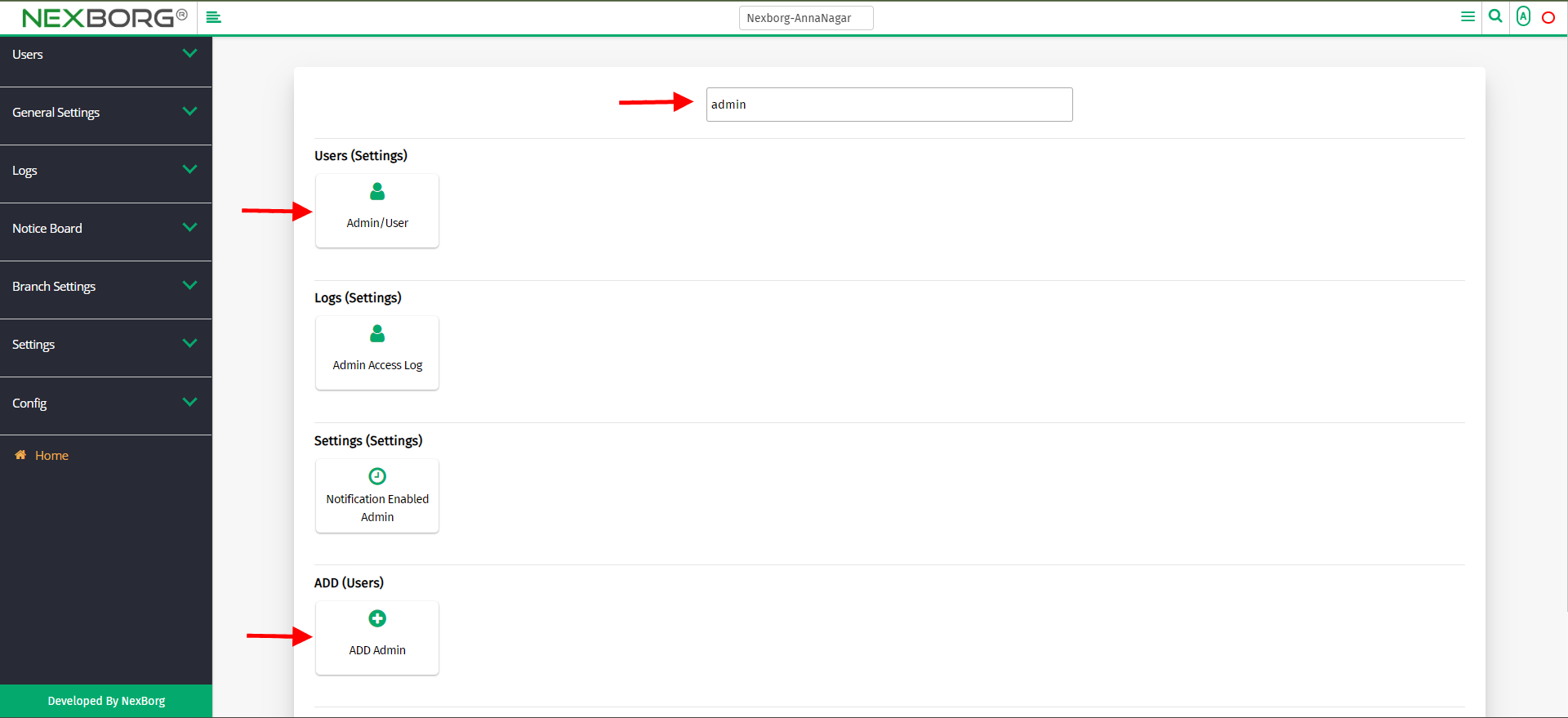To Add Admin/User
There are two ways to Add Admin/User:
- Through Settings Module
- Through quick add
1. Through Settings Module
Go to Settings-->Users—>Admin/User menu.
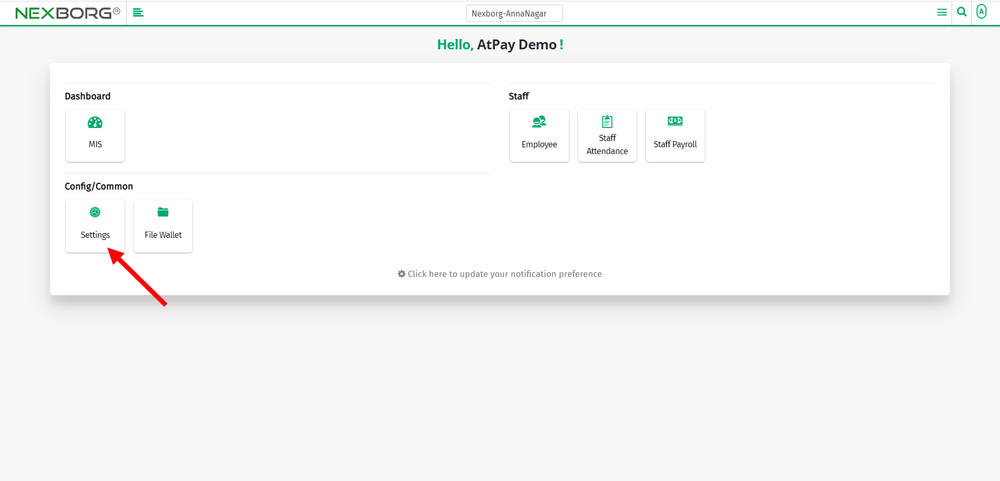
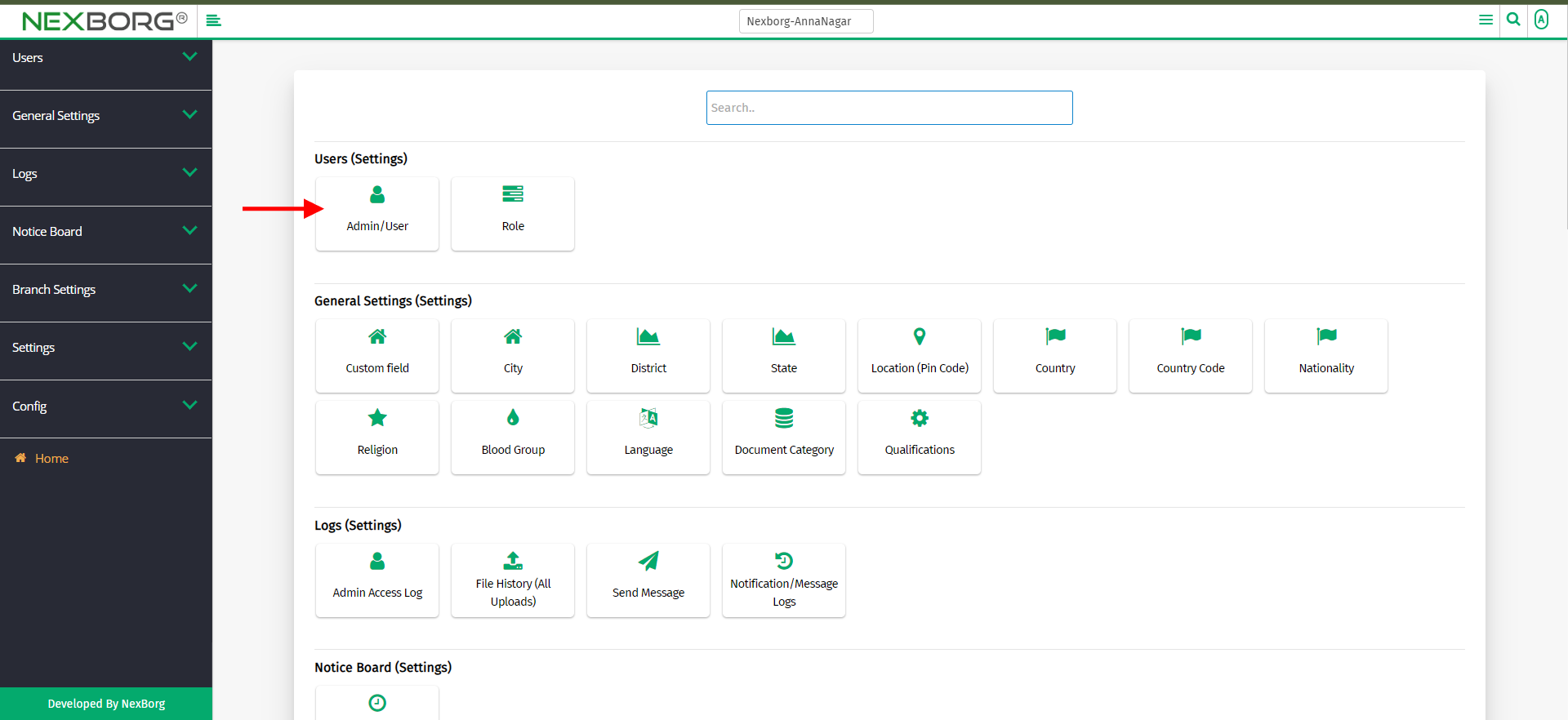
Click on the "Add" button to add admin.
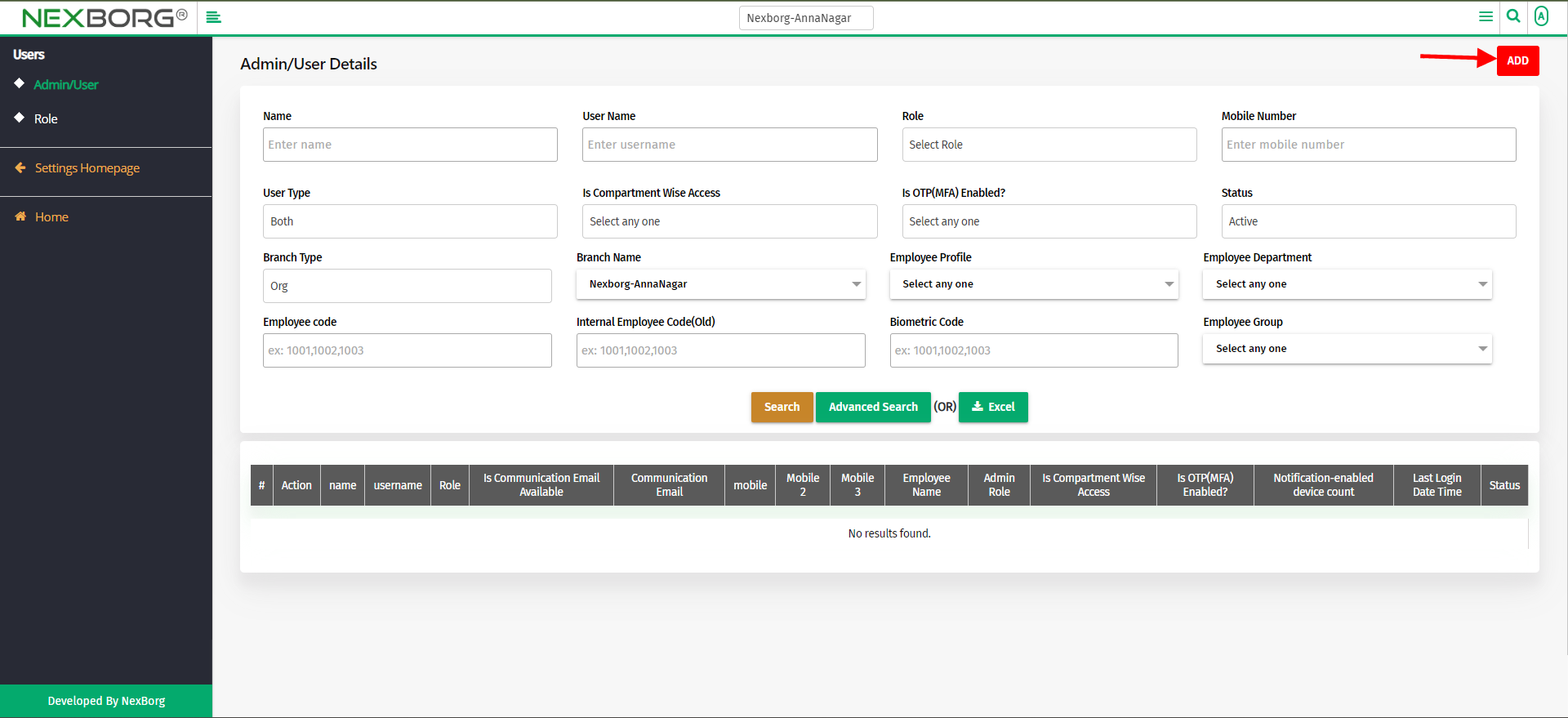
Enter name, username and password, email, and phone number. Select the role and branch for the employee.
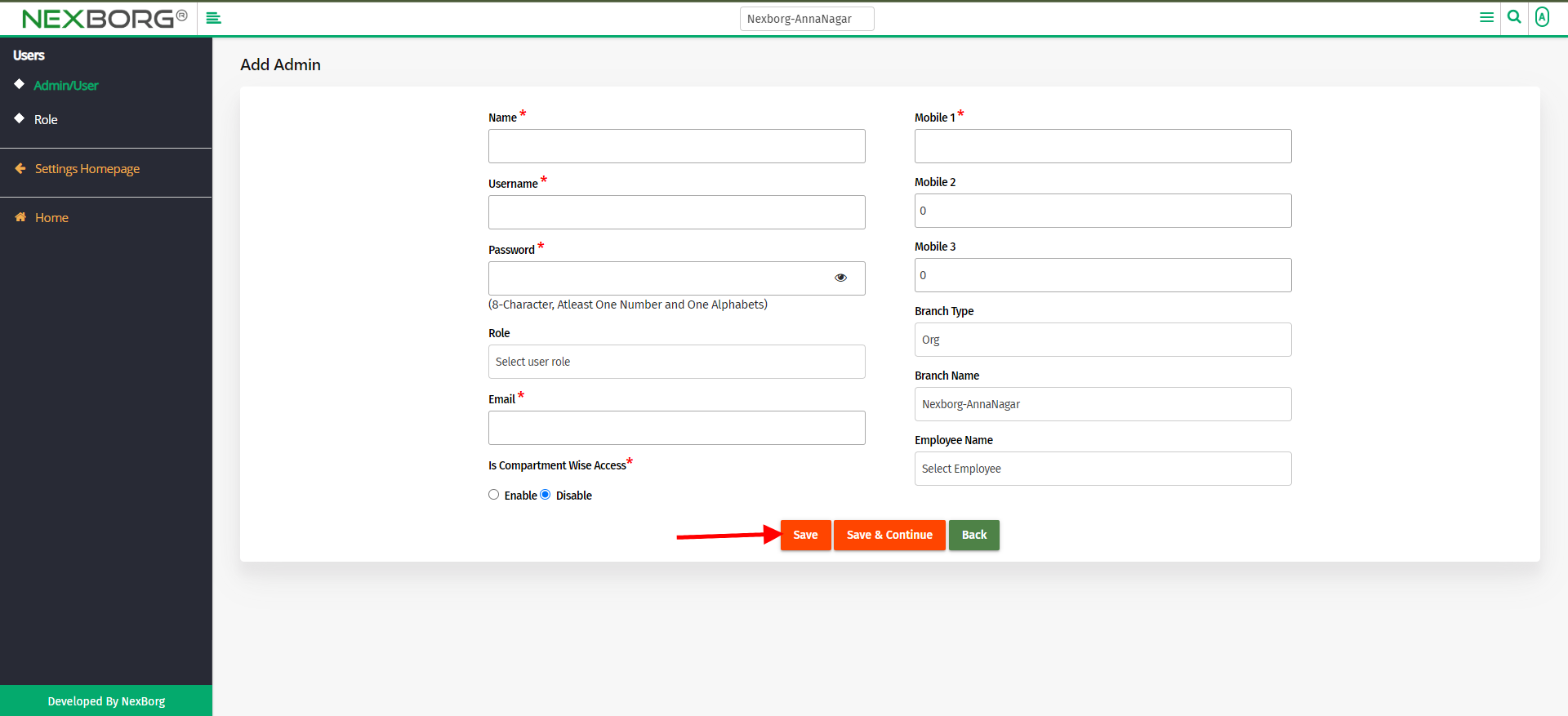
You can also enable/disable the compartment-wise access. (If given, all the details of the employee in the compartment will be shown to this employee).
To view the added admin details
Click on the "search" button which displays the list of employees.
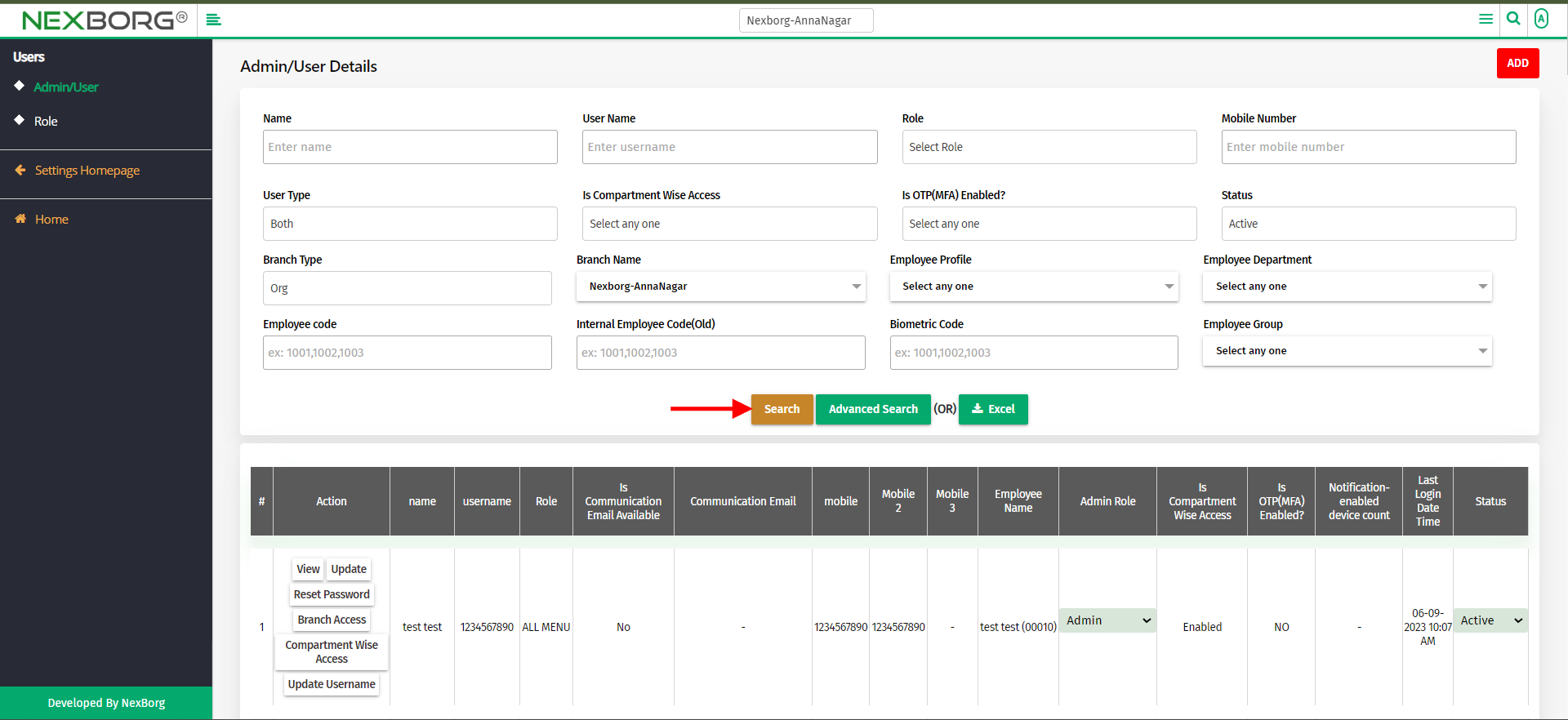
On the appeared list there will be default buttons(five).
View - To view all the details of the employee. You can also reset your password and provide branch access in this menu.
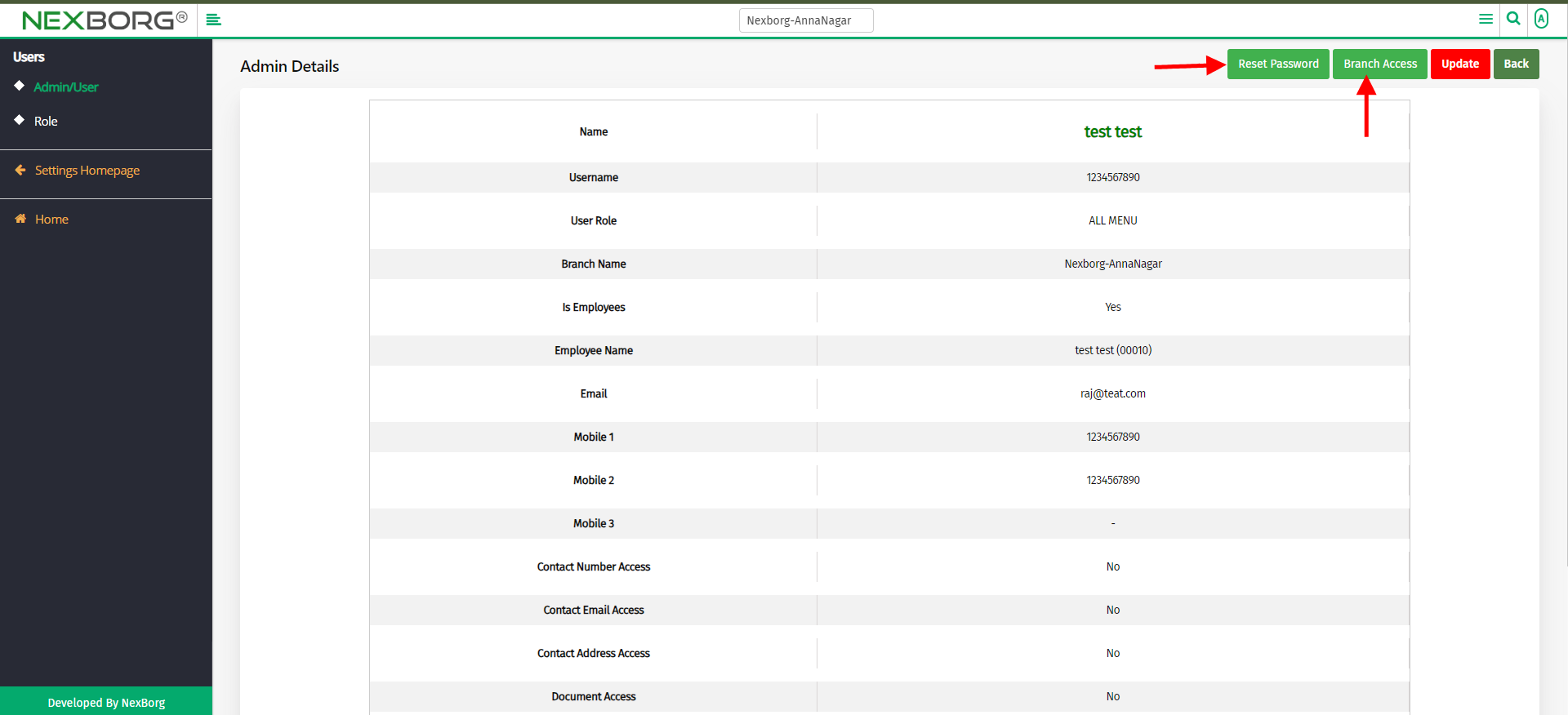
Update -To update all the details of the employee.
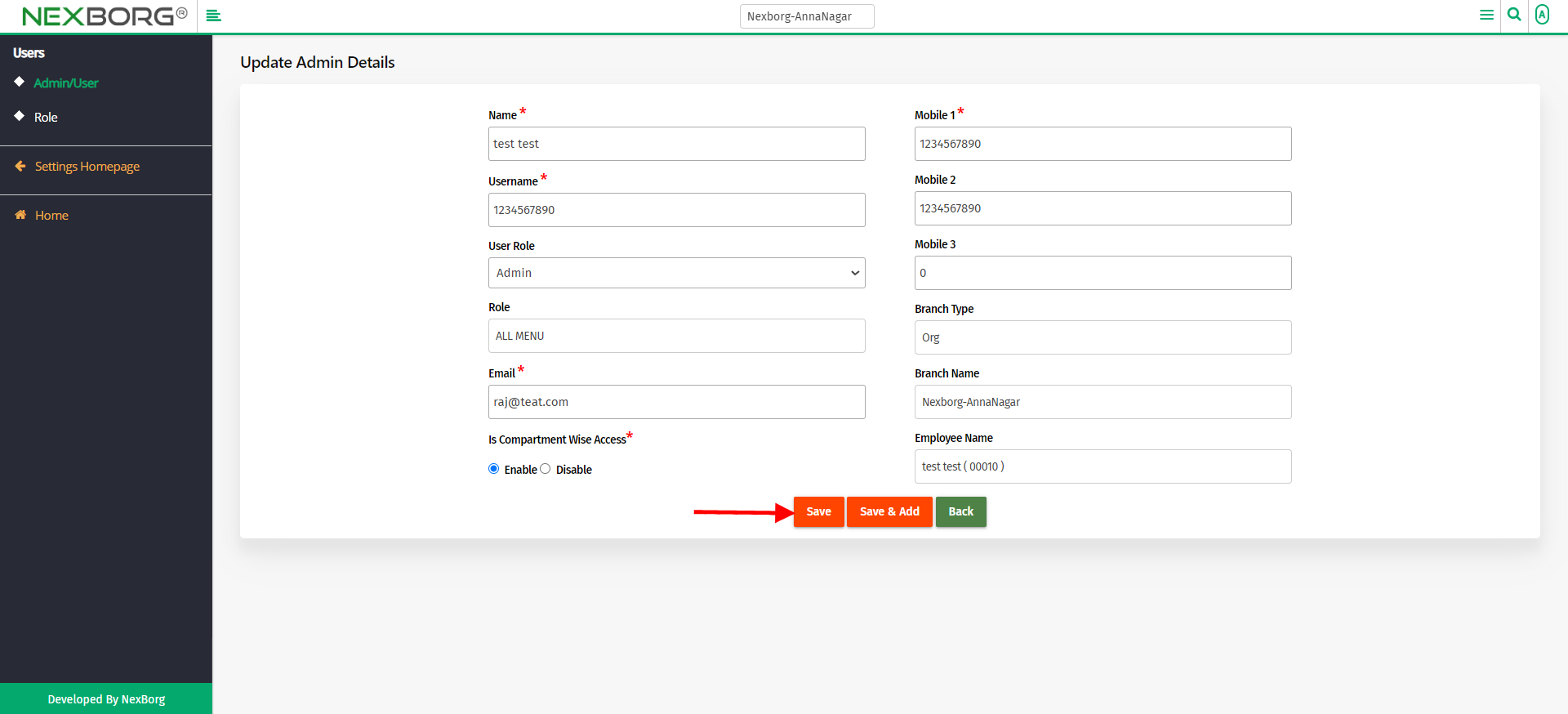
Reset Password -To reset the password, provide the old password and enter the new password.
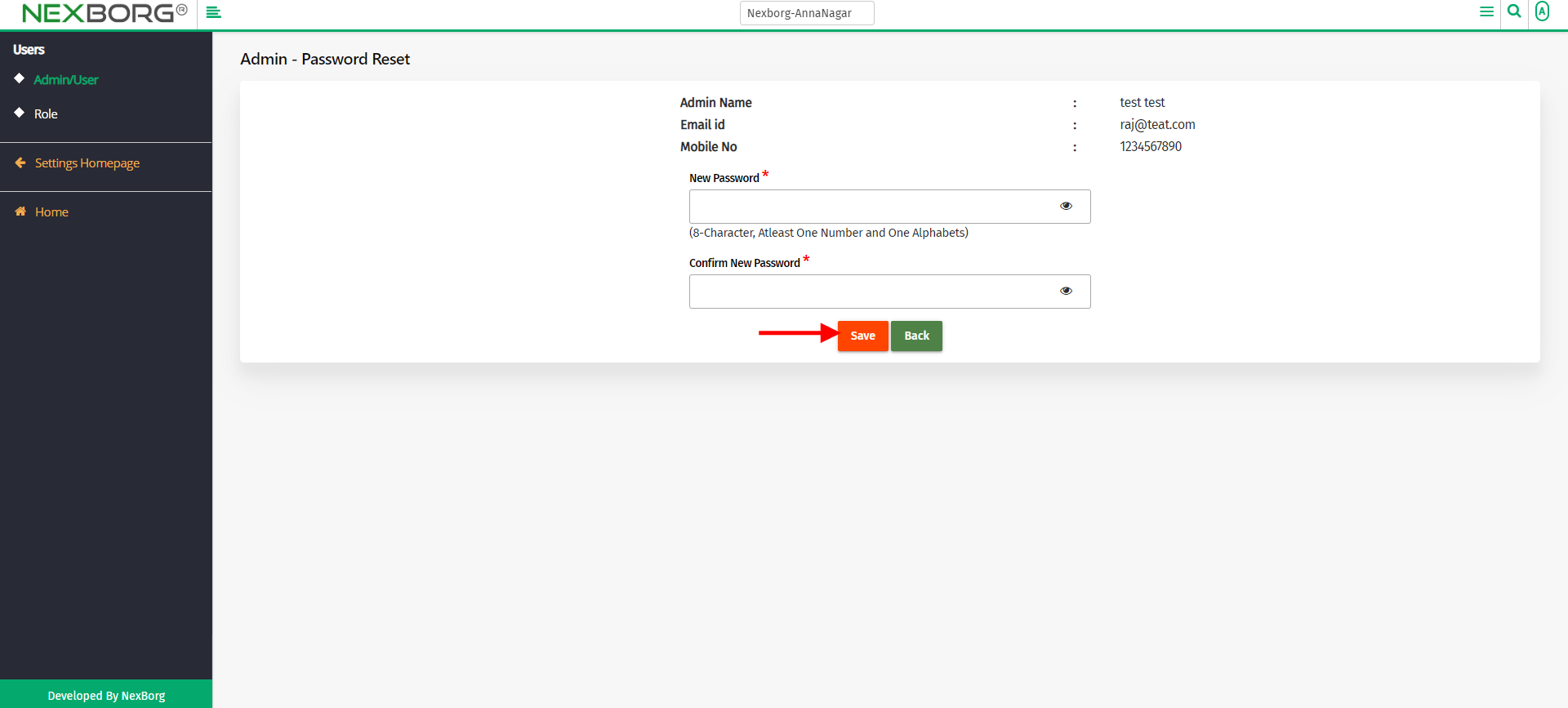
Branch Access -Provide the branch, they an access.
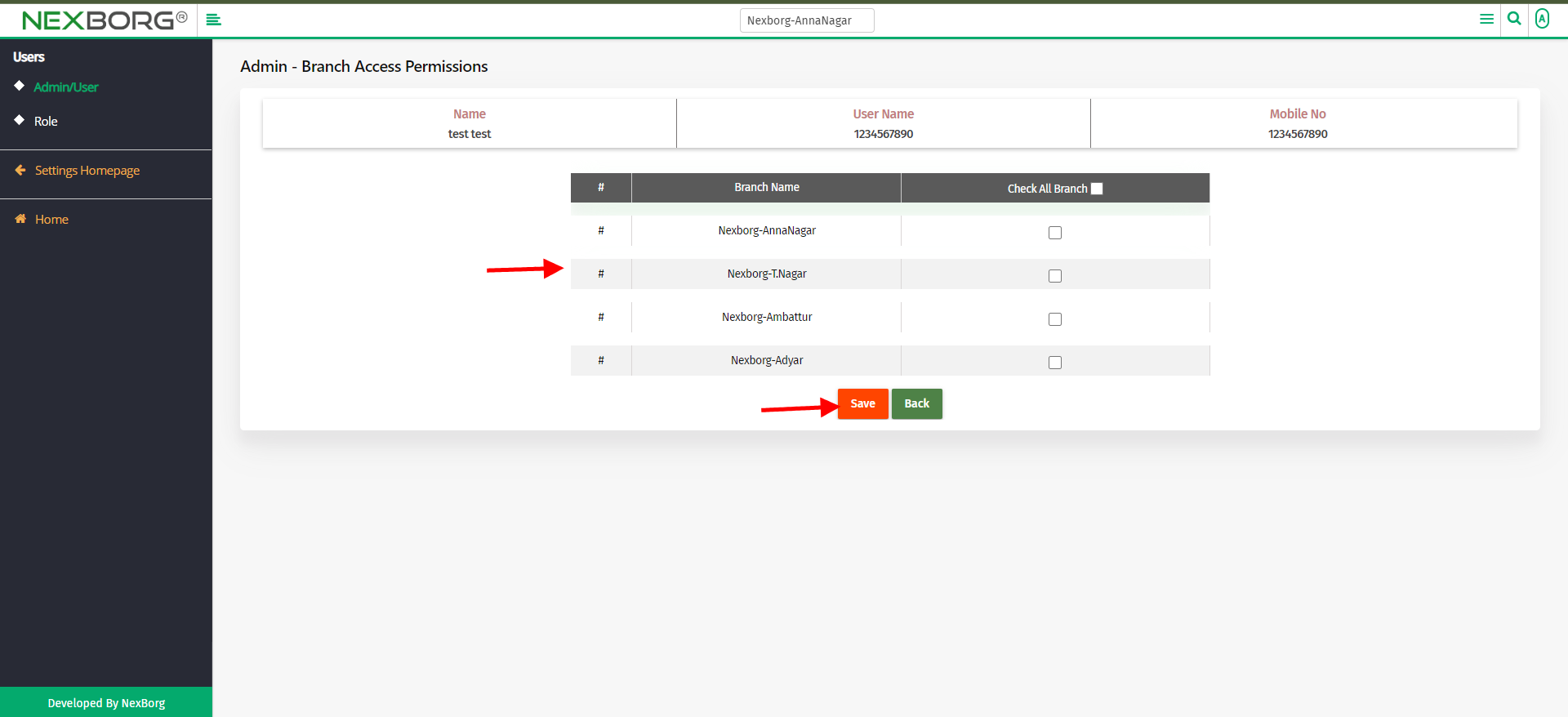
Update Username -You can update the username if needed.
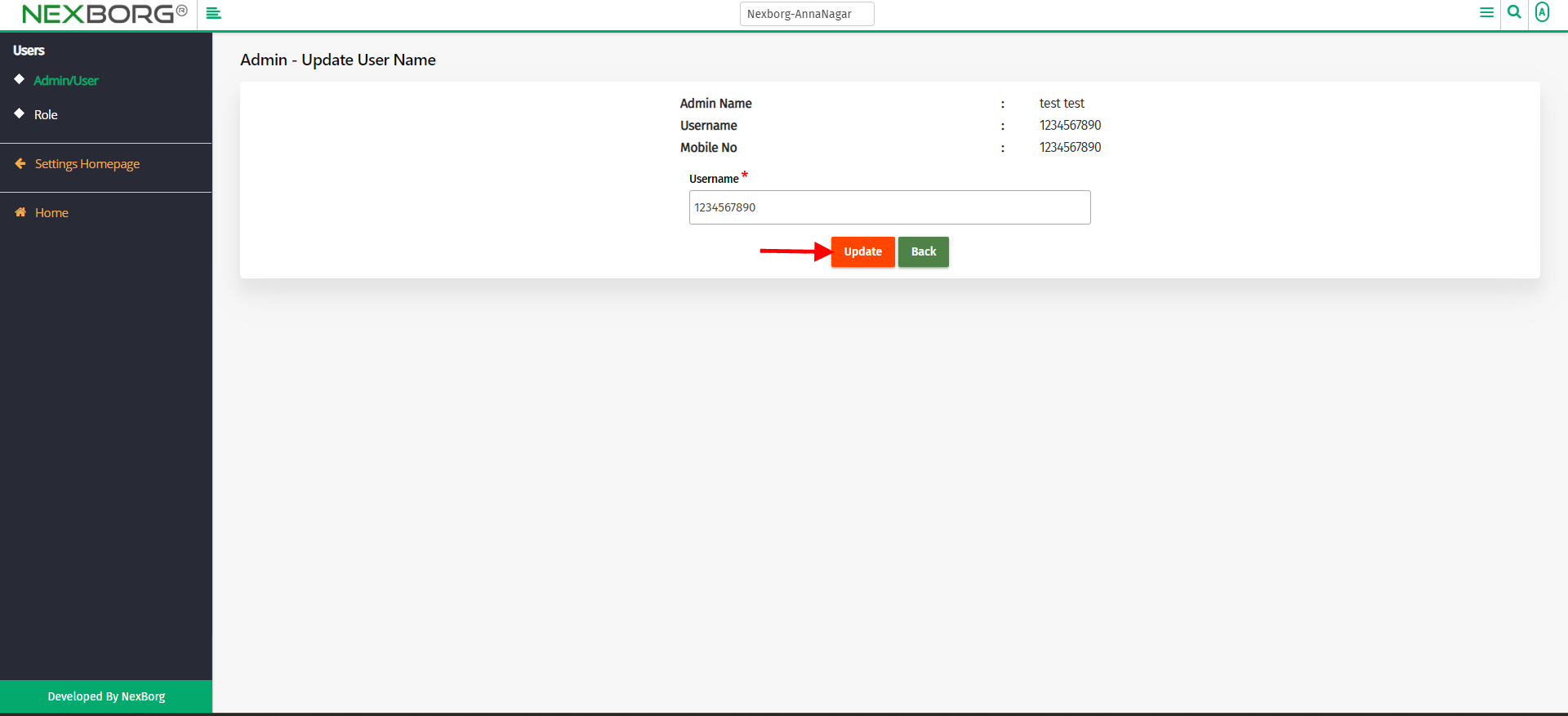
Note: The compartment-wise access button will be displayed only if access is given.
Through quick add
We can also use the Search menu for quick searches.
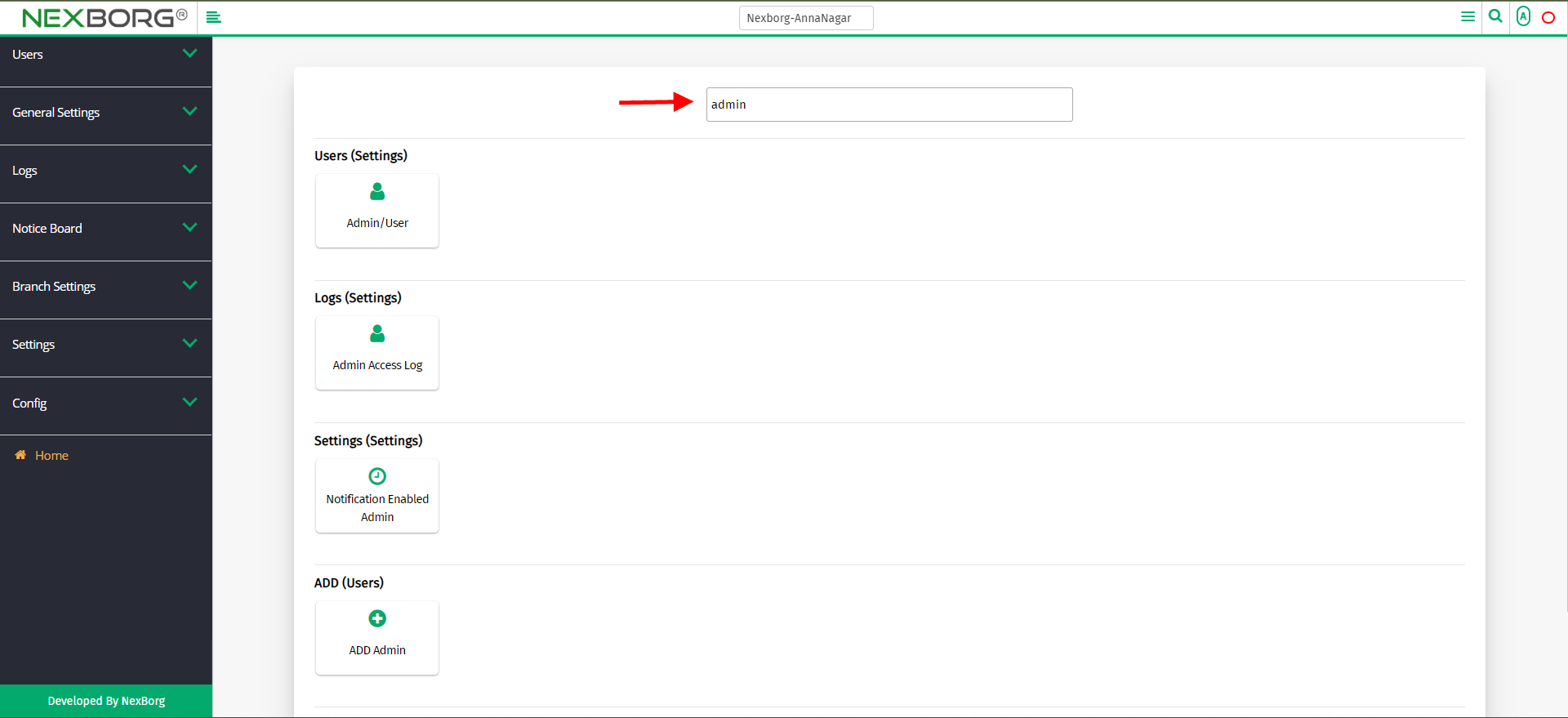
Use the keyword "admin" to find the Admin/user menu.