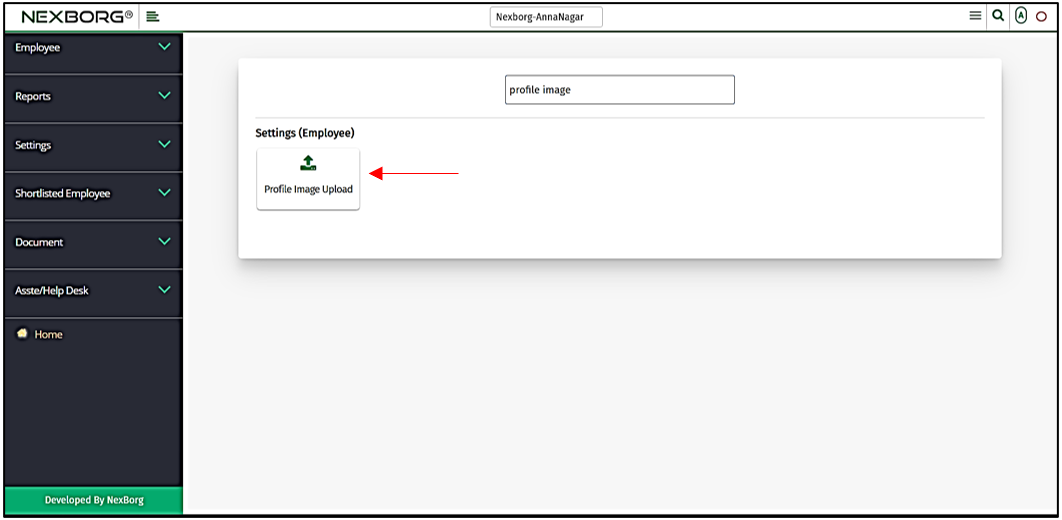Employee Profile Image Upload
This menu displays a user profile picture, and it maintains customer privacy as well.
It allows Delete/Update of pictures from the user account section. Admin also can upload the user profile picture or delete the user profile picture from their account section.
There are two ways to add Profile Image to the organization:
- Through Employee Module
- Through quick add
1.Through Employee Module.
On the home page, go to Employee-->Settings-->Profile Image Upload.
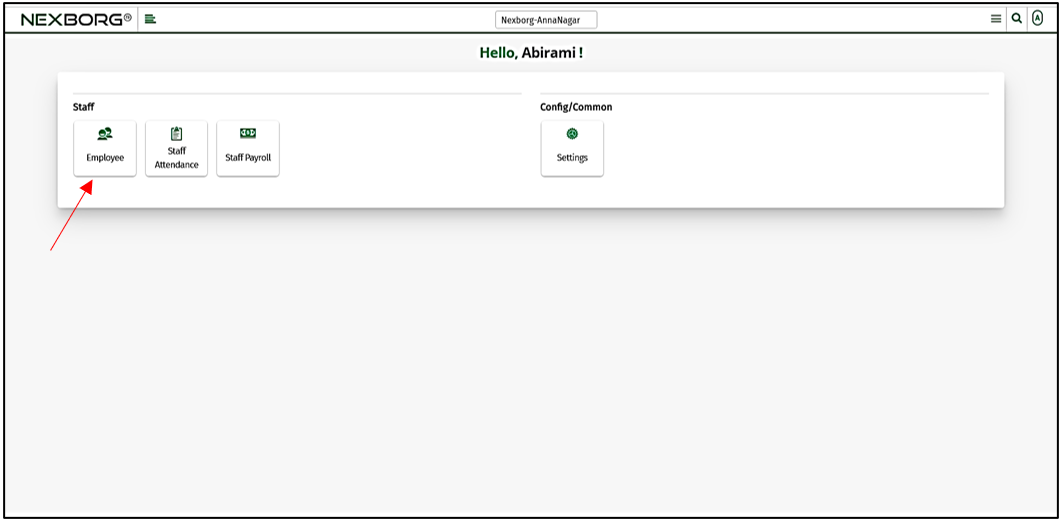
On Settings, select Profile Image Upload to upload your profile picture.
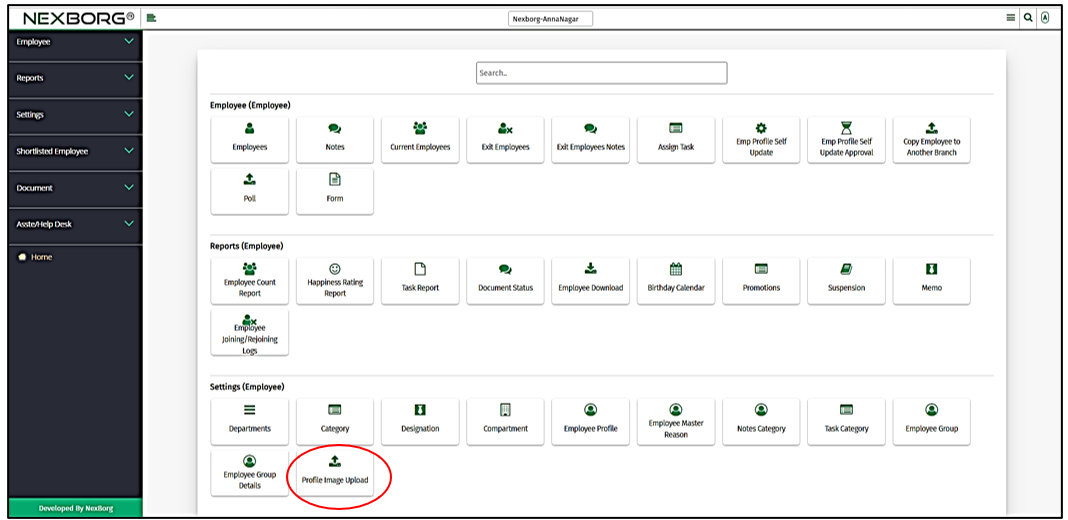
Or select Settings on the left navigation bar.
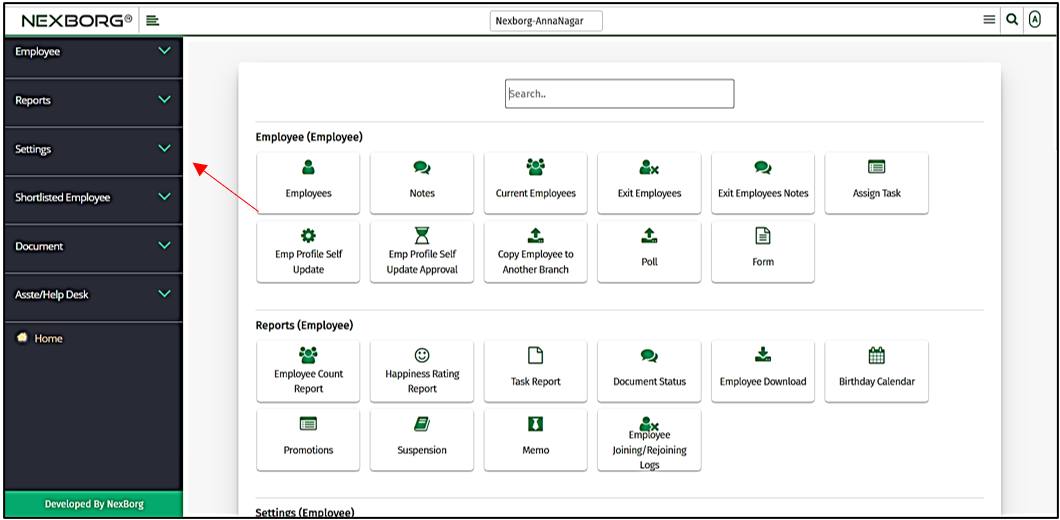
Then select Profile Image Upload.
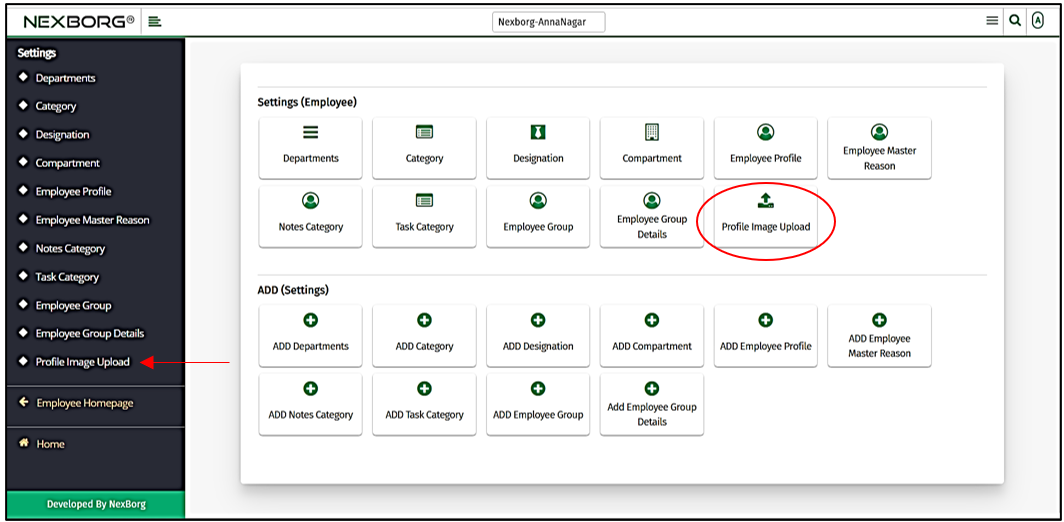
Now, choose an image to upload a profile picture.
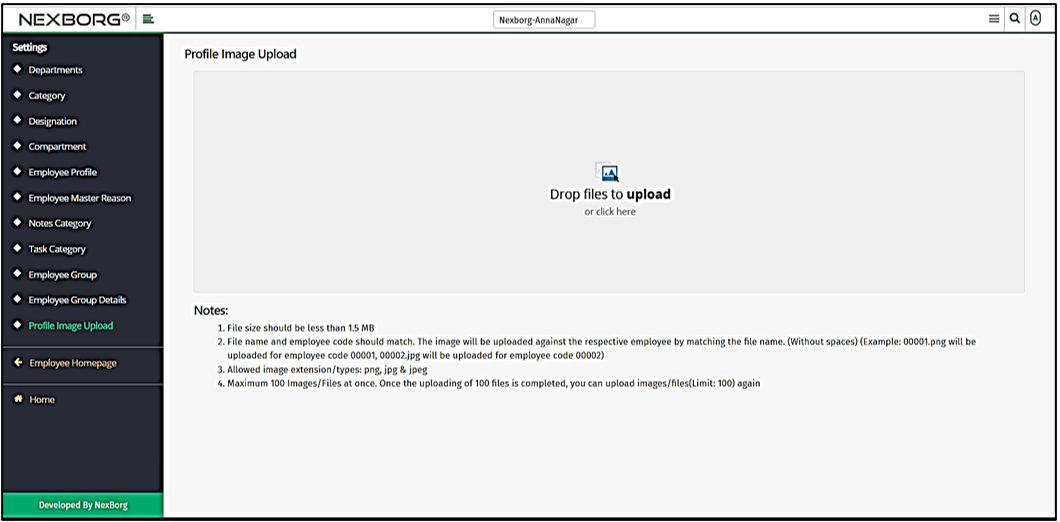
You can either drag and drop the image or choose files from your device to upload.
Important things to be noted are:
- File size should be less than 1.5 MB.
- File name and employee code should match. The image will be uploaded against the respective employee by matching the file name. (Without spaces) (Example: 00001.png will be uploaded for employee code 00001, 00002.jpg will be uploaded for employee code 00002)
- Allowed image extension/types: png, jpg & jpeg.
- Maximum 100 Images/Files at once. Once the uploading of 100 files is completed, you can upload images/files(Limit: 100) again.
2.Through quick add.
We can also use the Search menu for quick searches.

Use the keyword "profile image" to find the Profile Image Upload menu. Now you can upload your profile image.