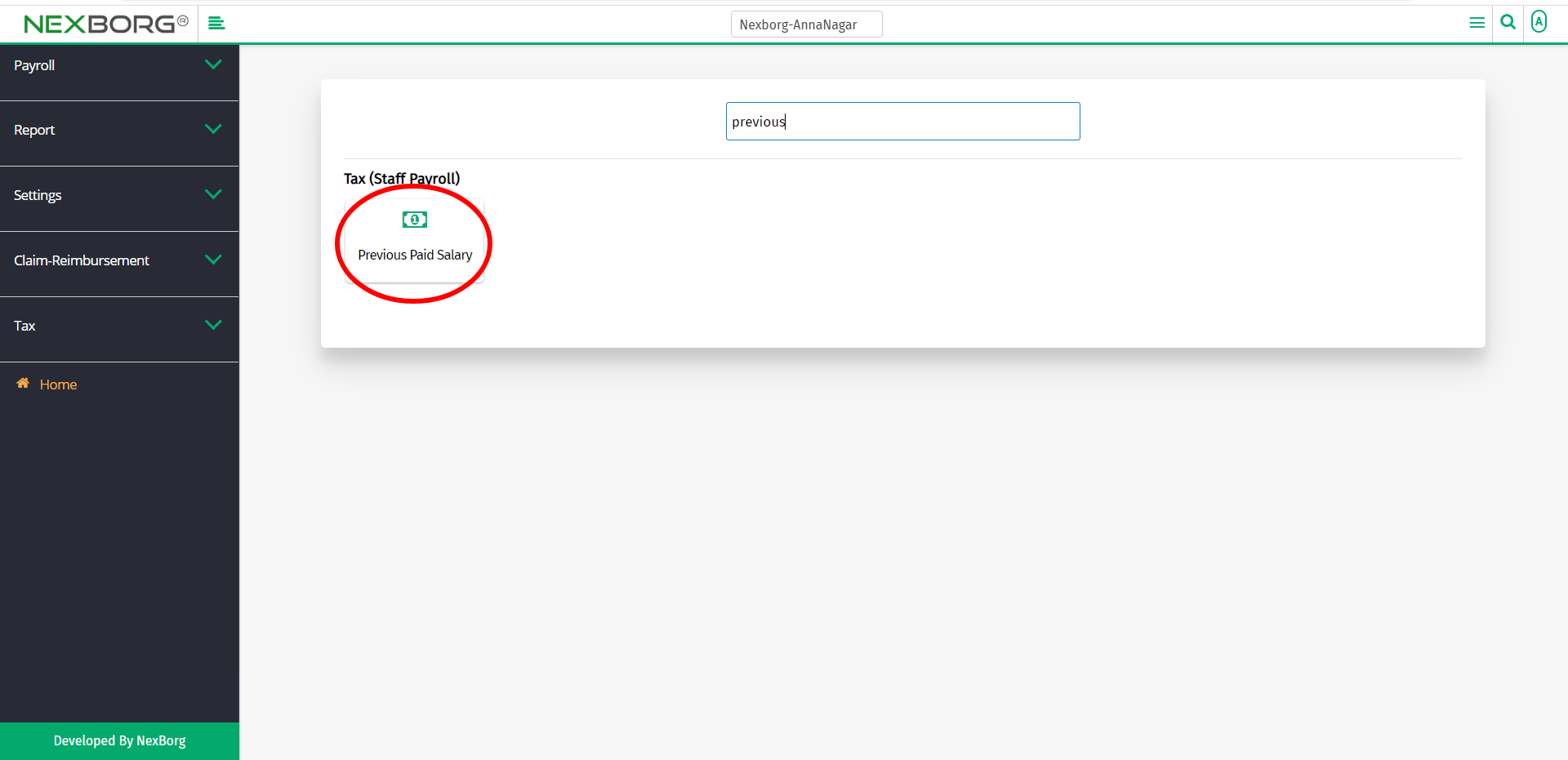To Add/Upload Previous Paid Salary
There are two ways to add/upload/view previous paid salary:
- Through Staff Payroll Module
- Through quick add
- Through Staff Payroll Module.
Go to Staff Payroll-->Tax(Staff Payroll)-->Previous Paid Salary on the home page.
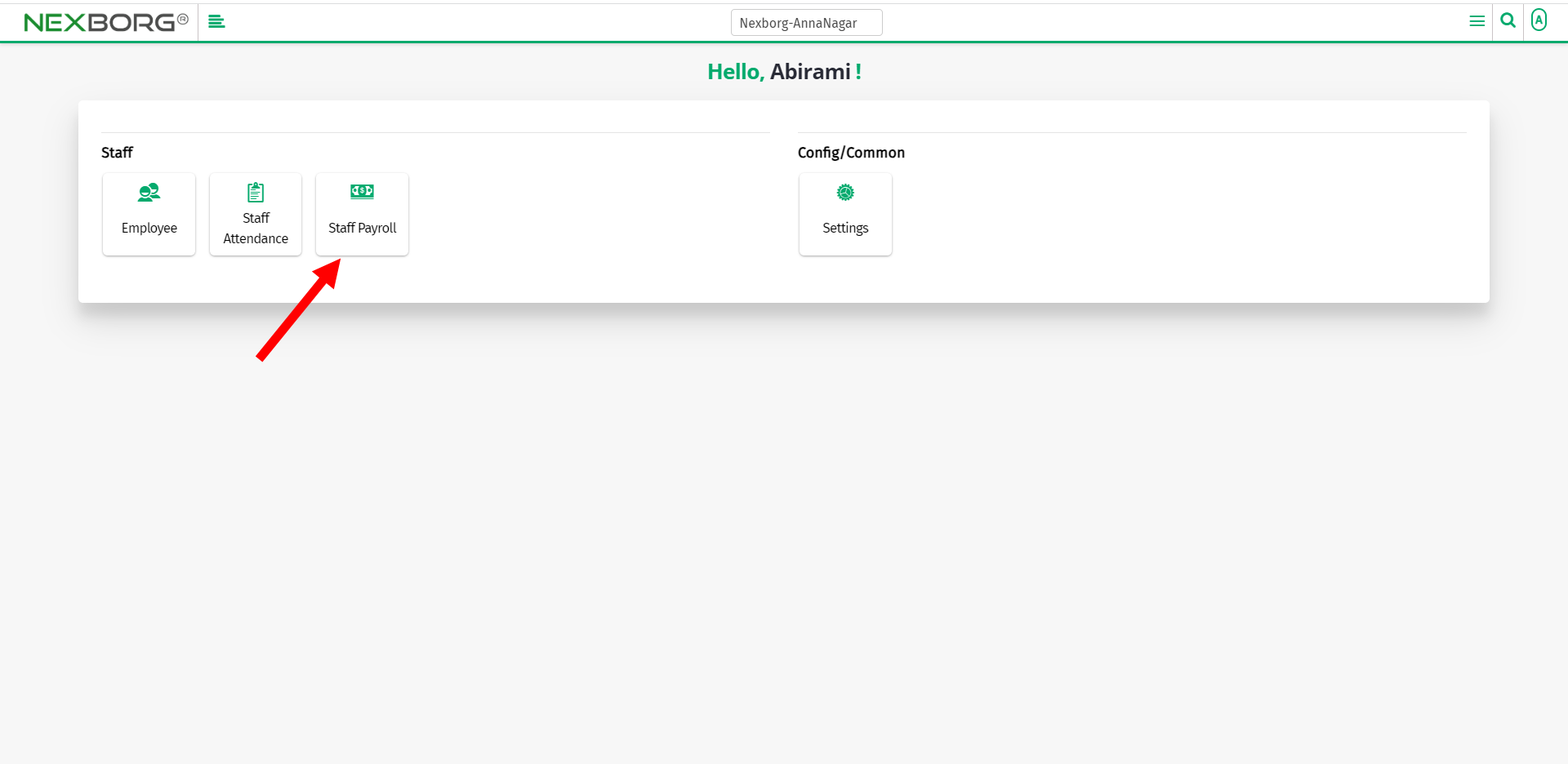
On Tax(Staff Payroll), select Previous Paid Salary.
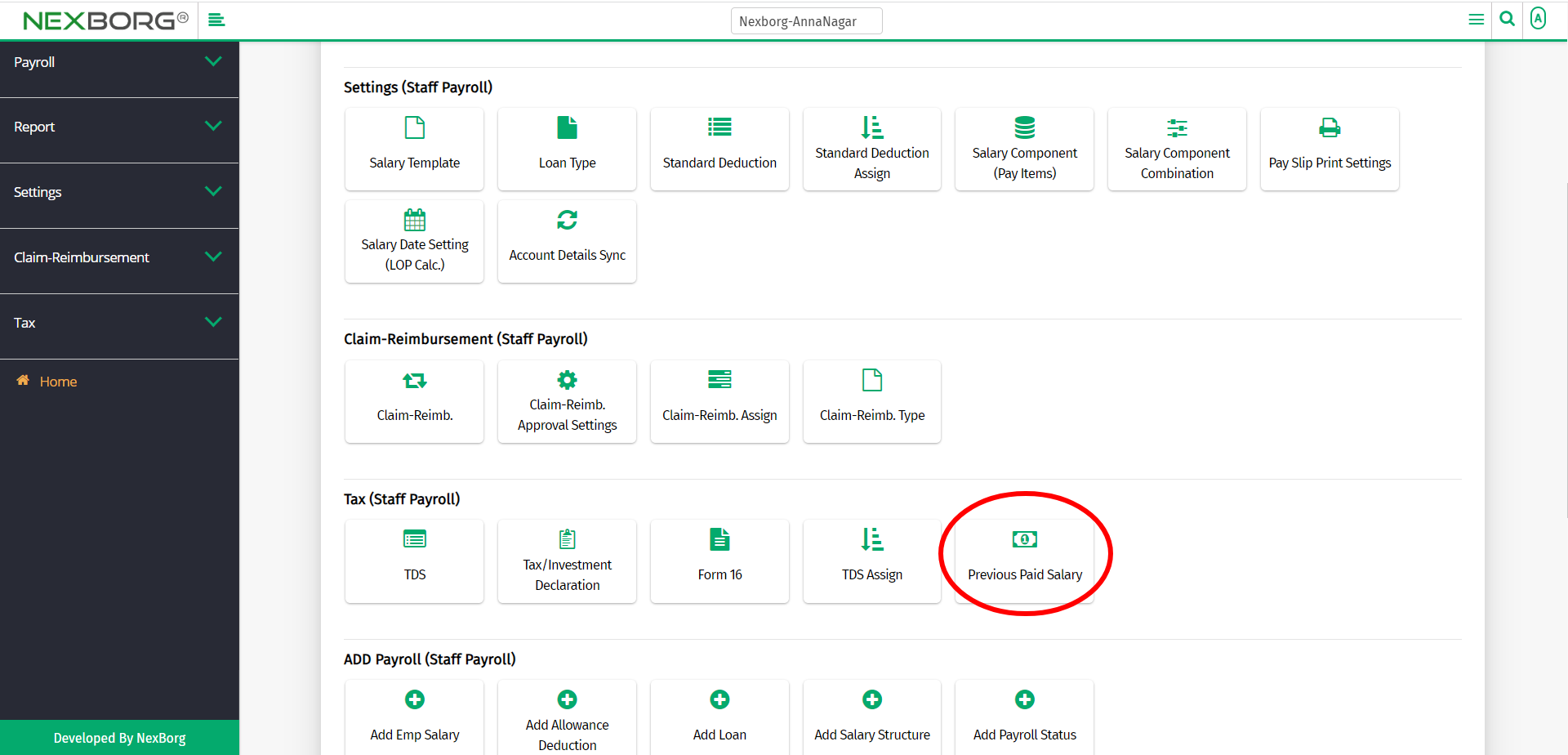
Or select Tax on the left navigation bar.
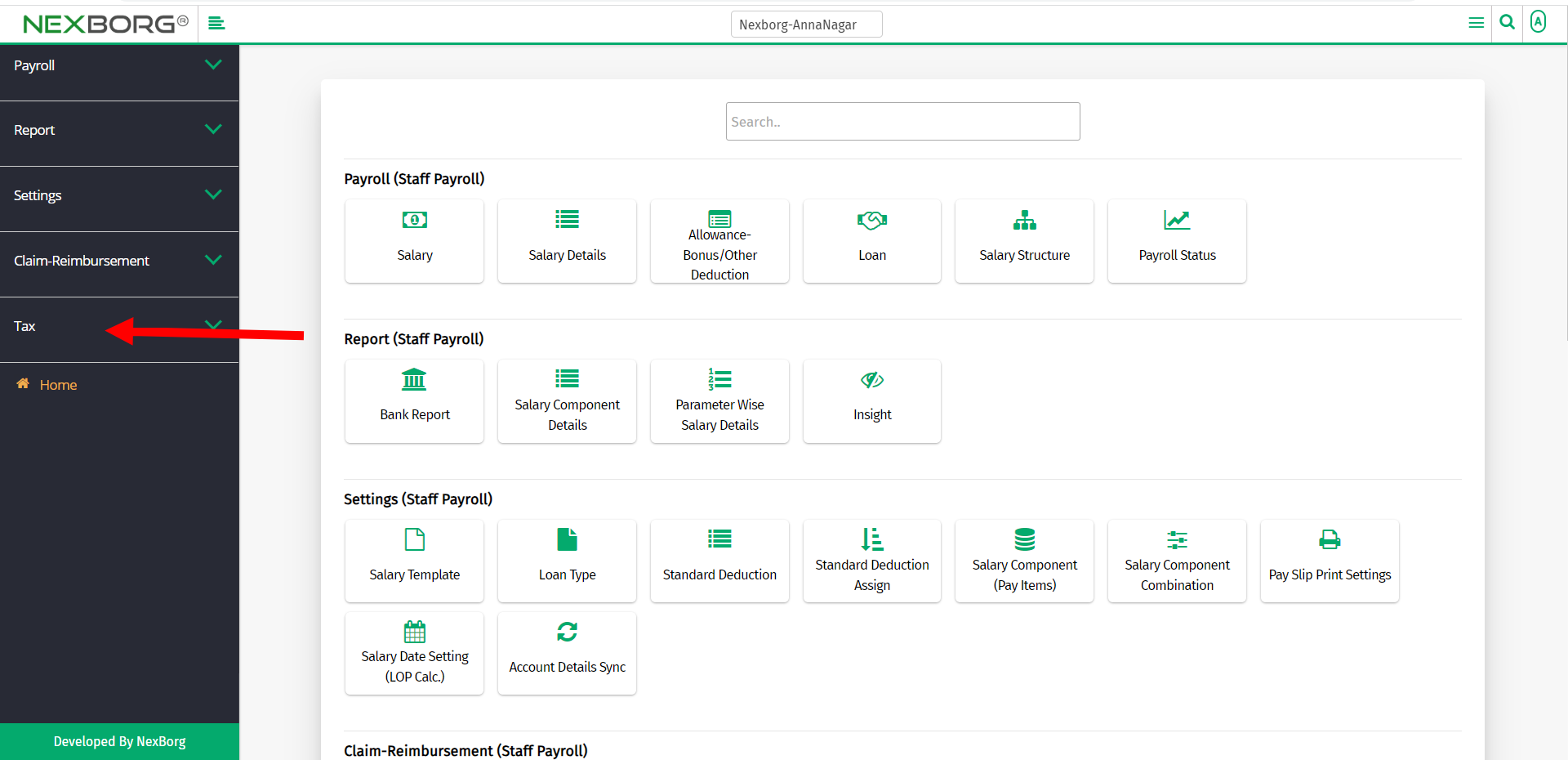
Then select Previous Paid Salary.
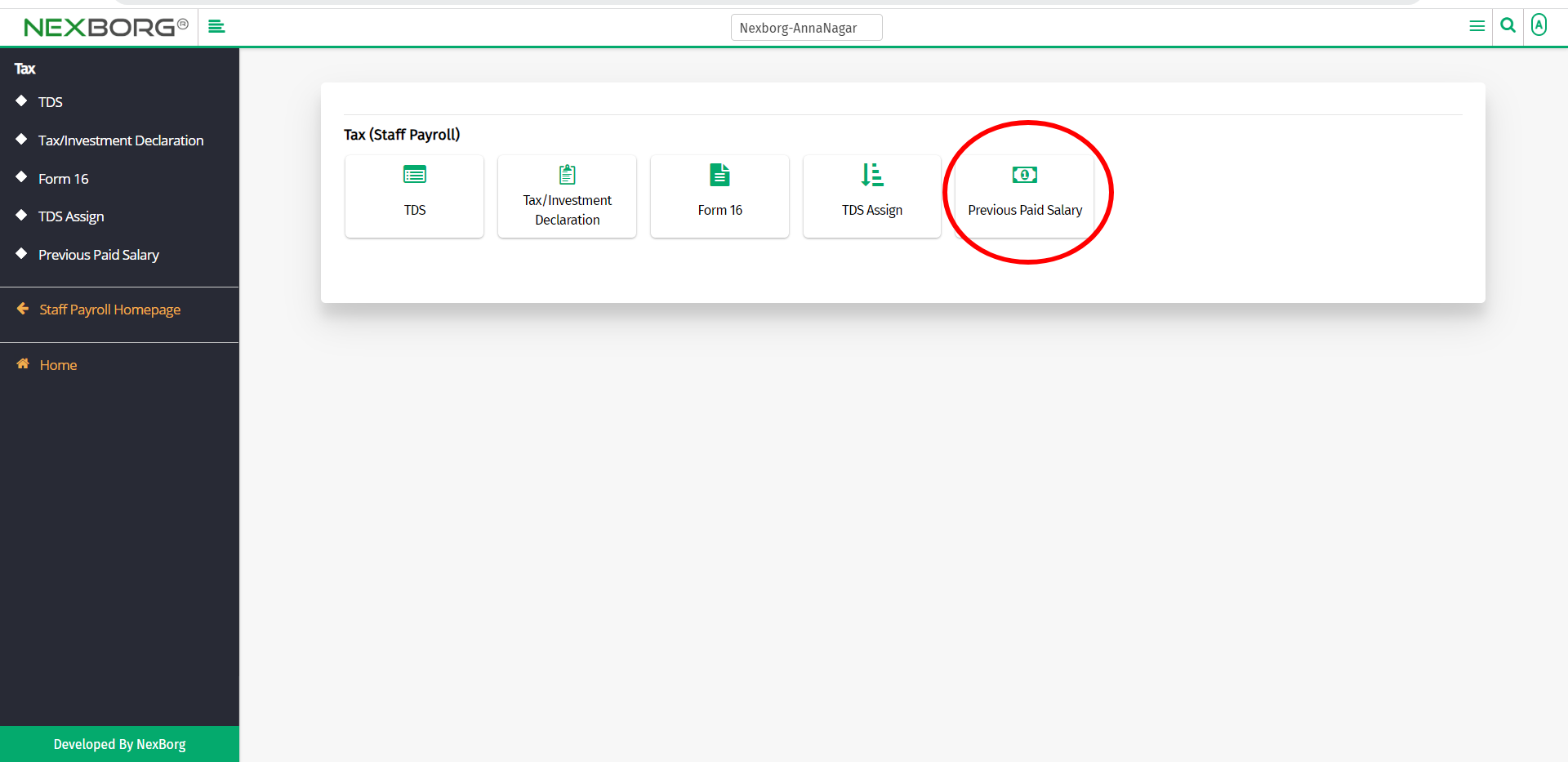
A preview of the Previous Paid Salary menu is shown below.
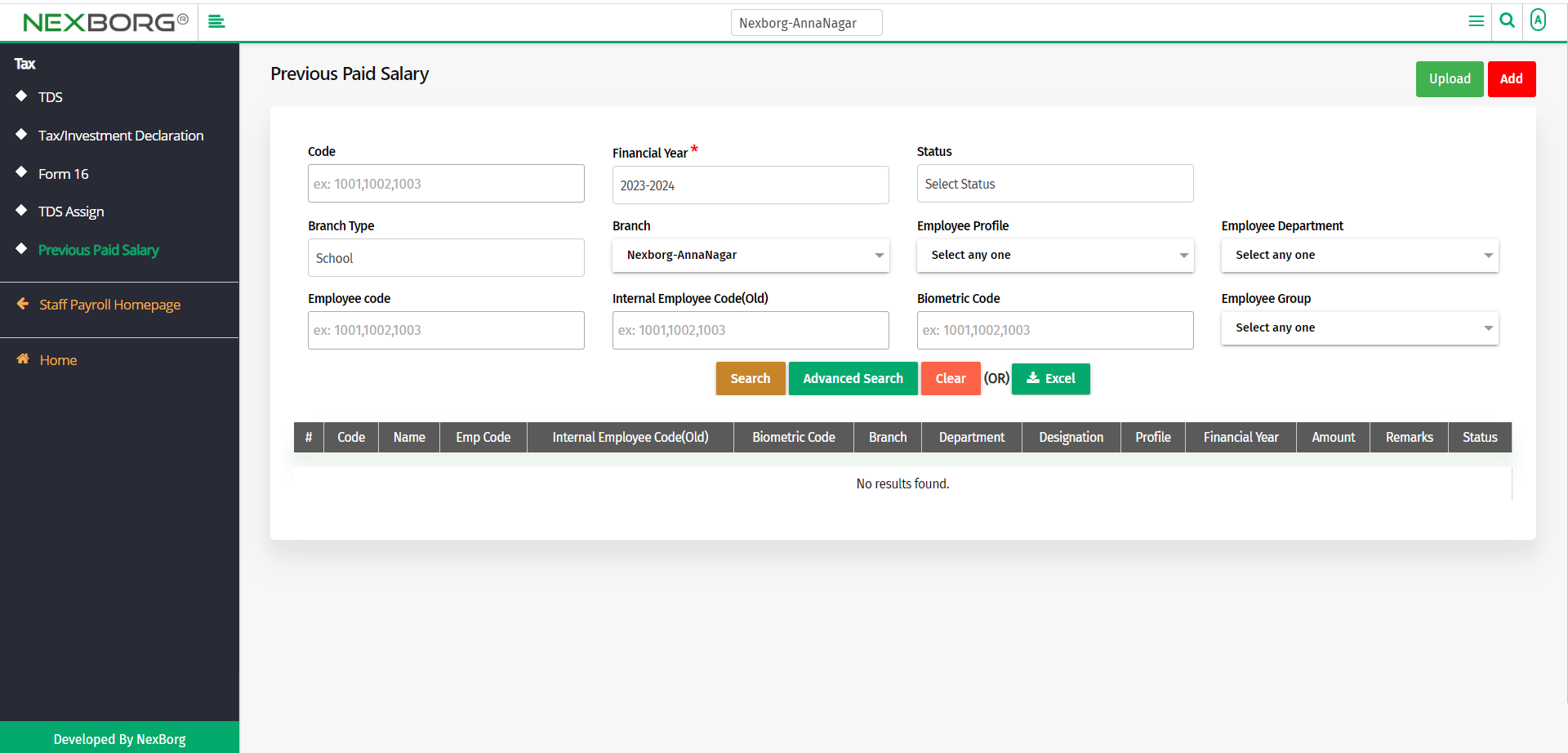
To add employees to previous paid salary:
To add employees to the previous paid salary, click on the Add button in the top right corner of the Previous Paid Salary menu.
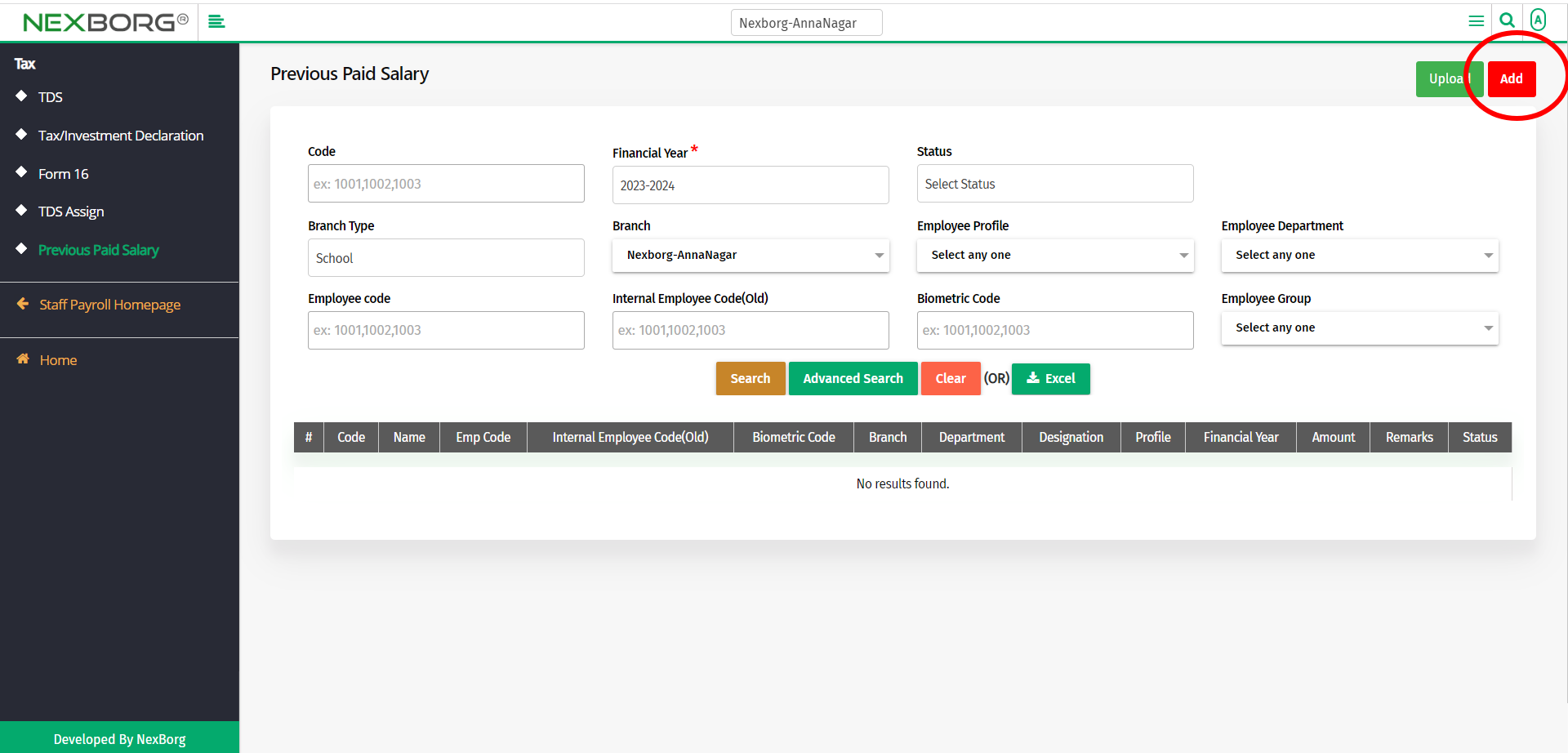
In the Previous Paid Salary Employees Add menu, click on the Search button to view the employees.
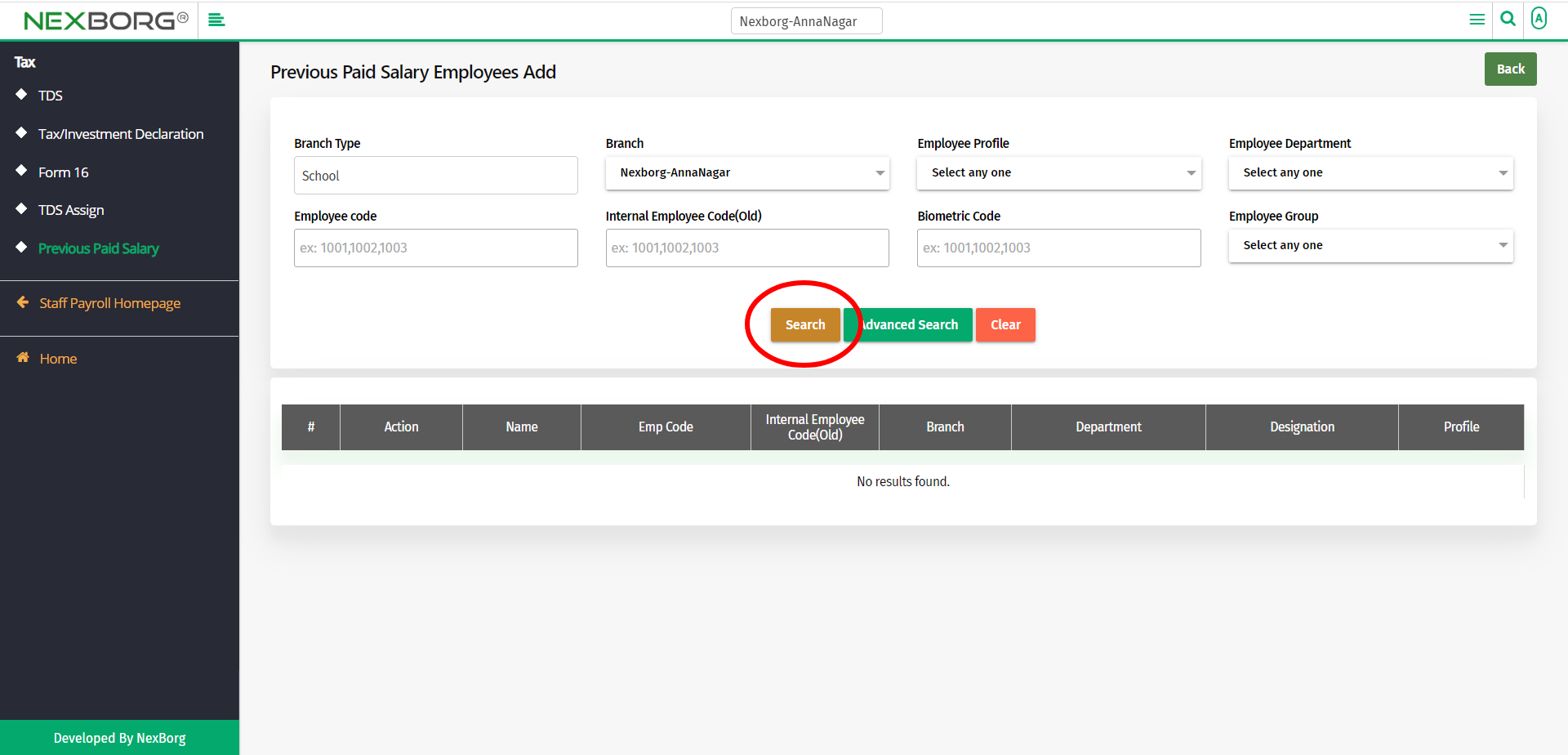
Click on the Select action to select an employee.
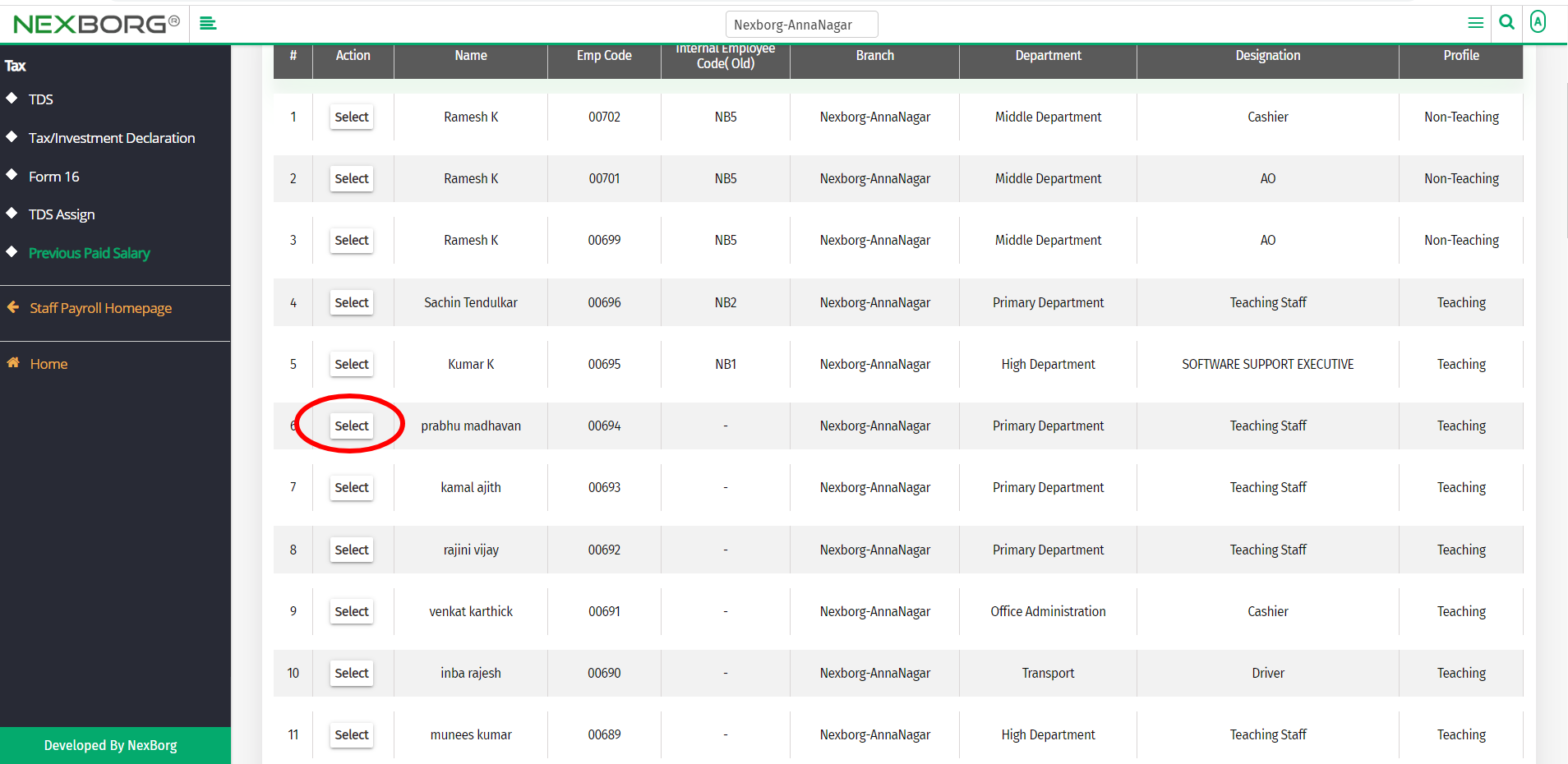
Now you can view the details of the selected employee.
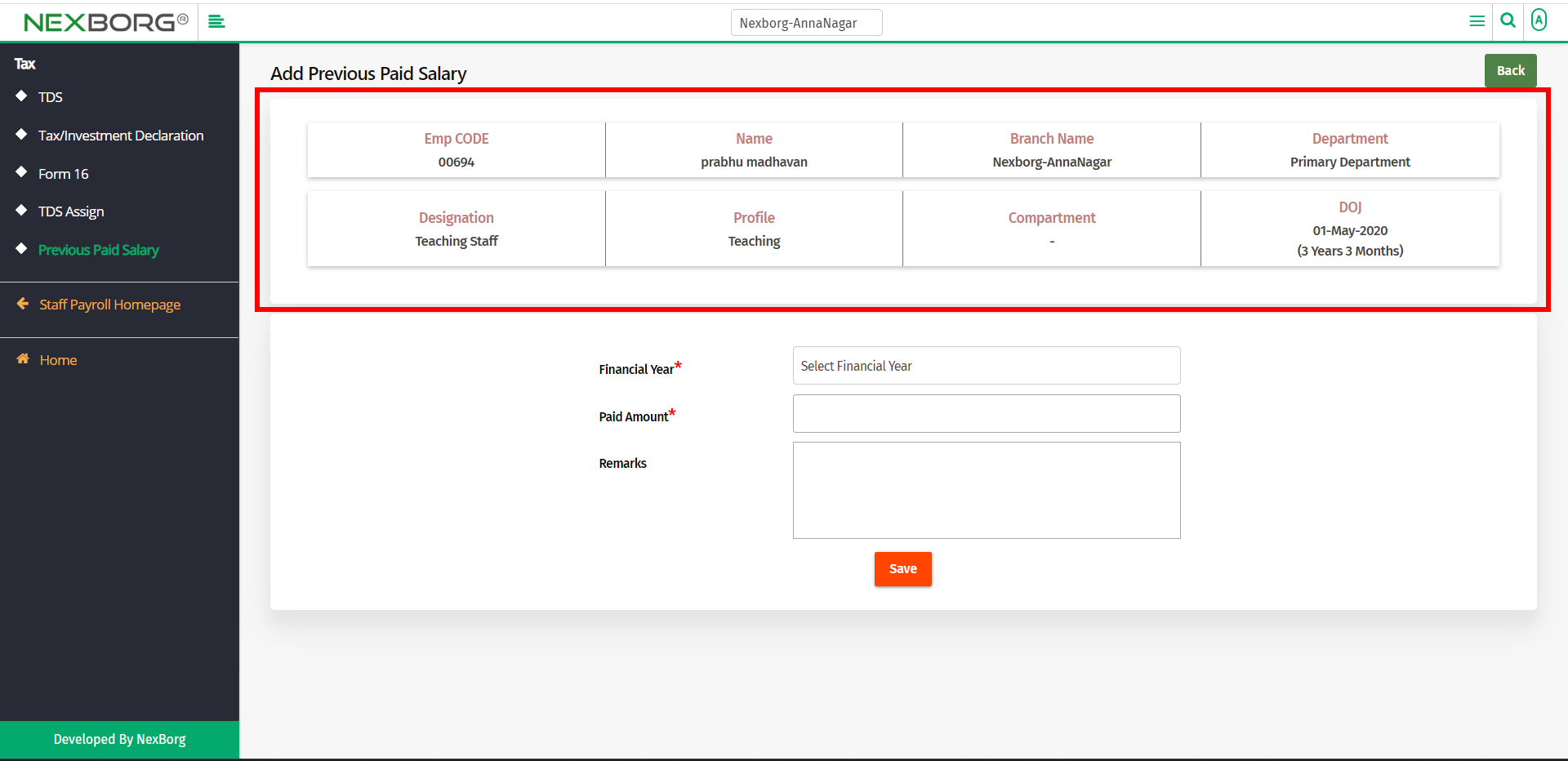
Select the financial year, and paid amount, and provide remarks if any.
Then click on the Save button to save the details.
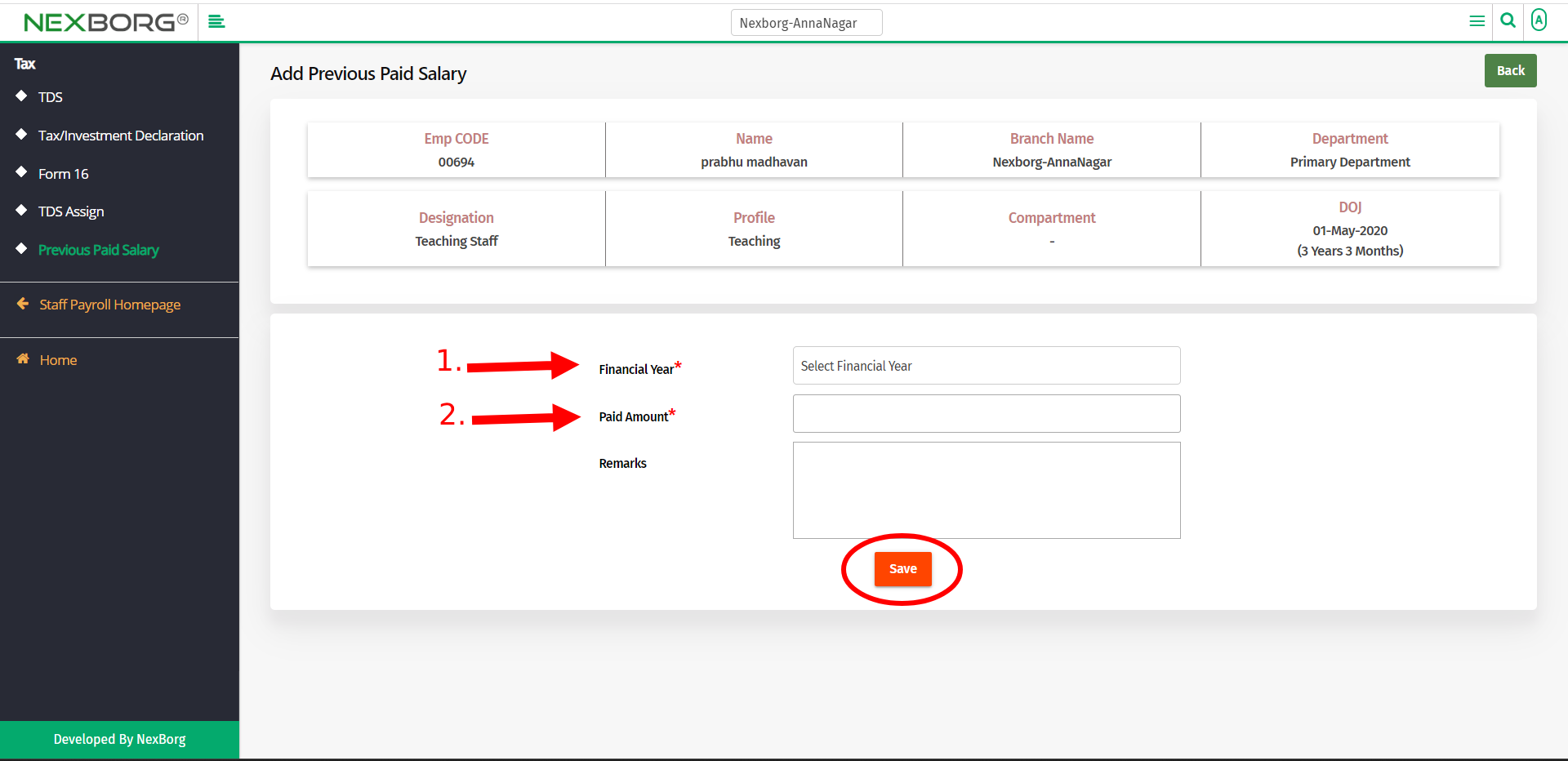
To upload employees :
To bulk upload employees, click on the Update button in the top right corner of the Previous Paid Salary menu.
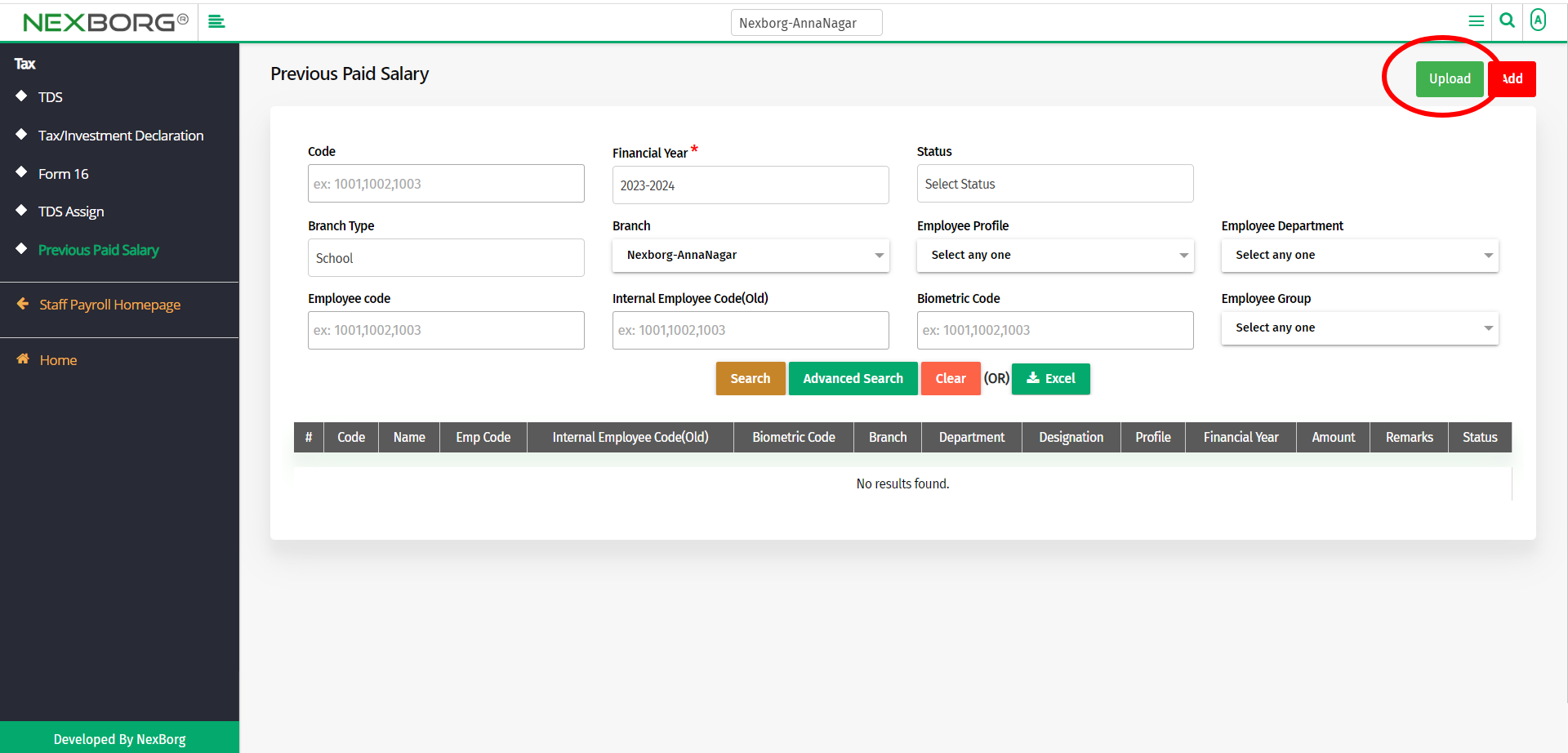
In the previous paid salary upload menu, fill in all the necessary fields.
The fields are:
- Upload By - Select upload by Emp Code, Internal Emp Code, or Biometric Code.
- Financial Year - Select the financial year from the drop-down menu.
Now click on the Next button.
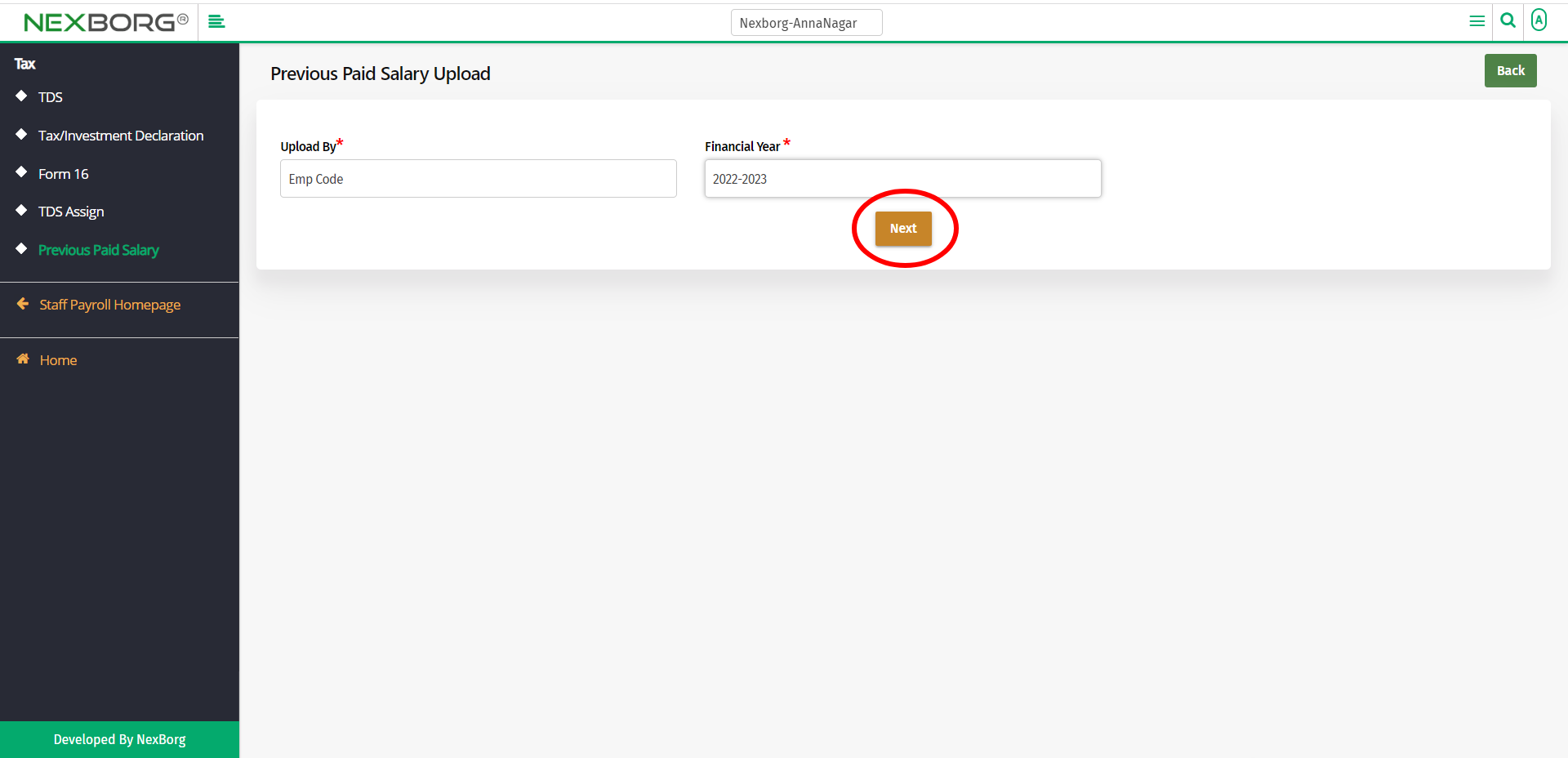
Attach the Excel file and click on the Upload button to upload the details.
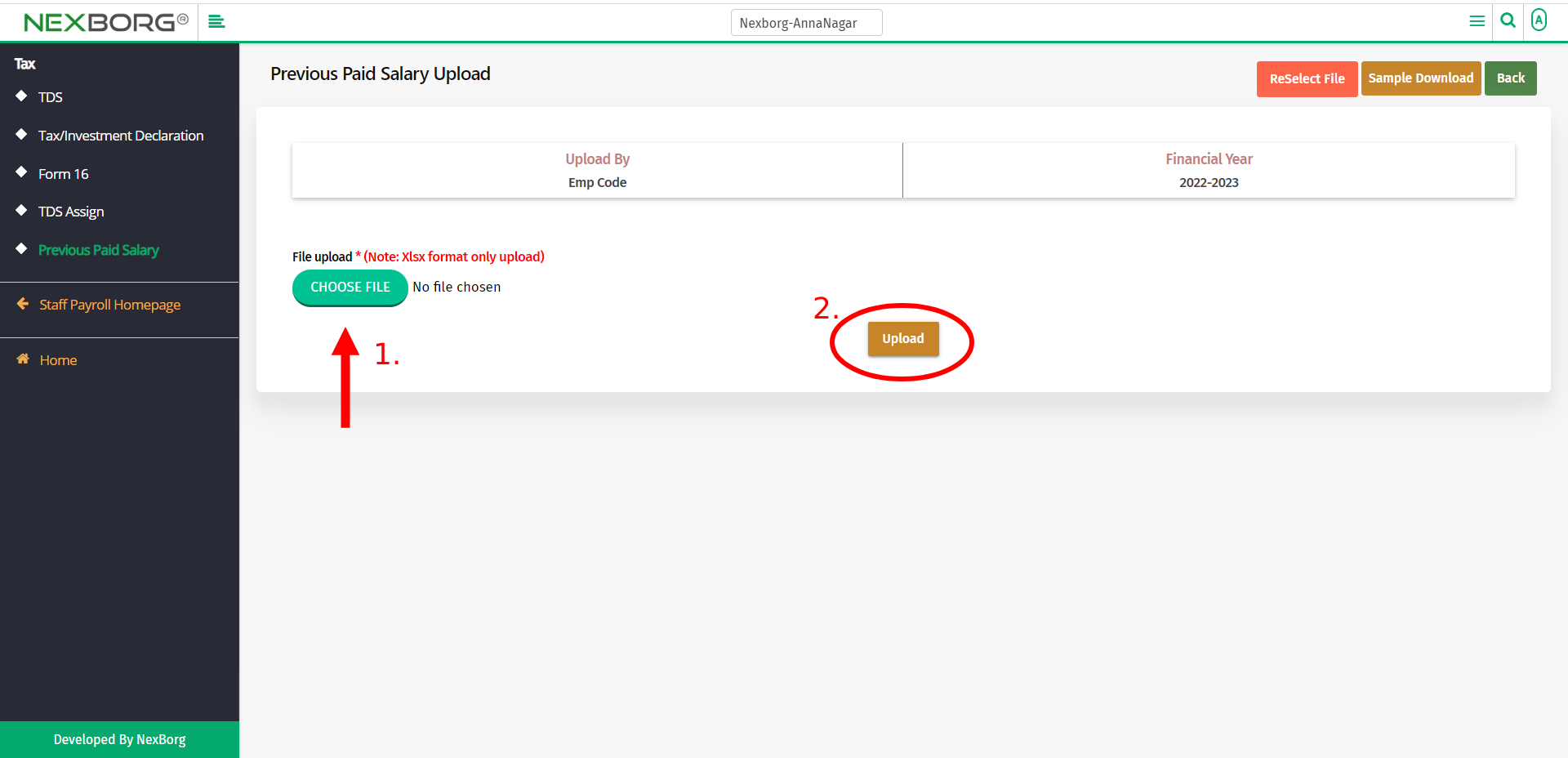
You can also view the sample by clicking on the Sample Download button in the top right corner.
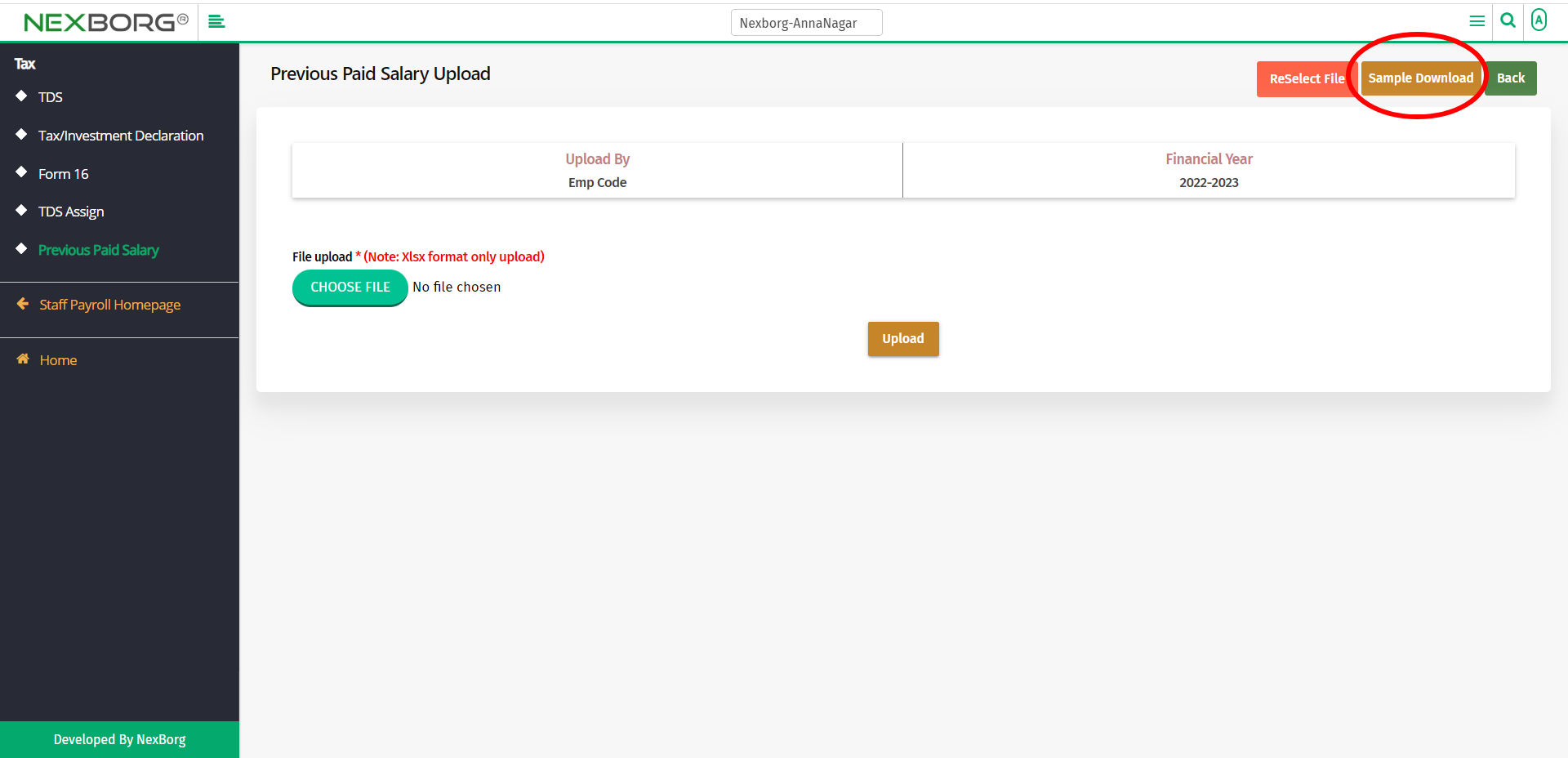
To view:
To view the previously paid salary, click on the Search button in the Previous Paid Salary menu.
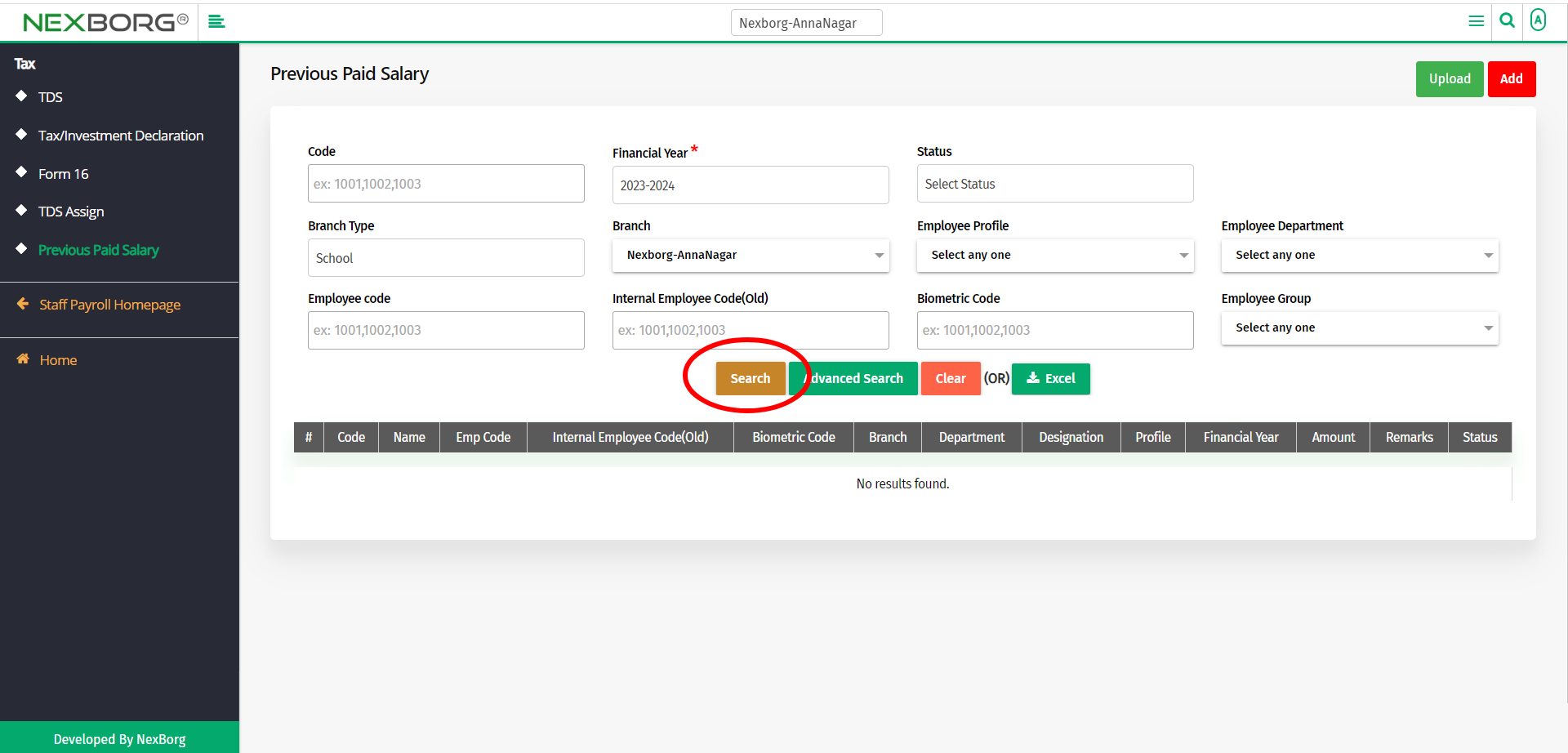
Now you can view the list of employees with previous paid salaries.
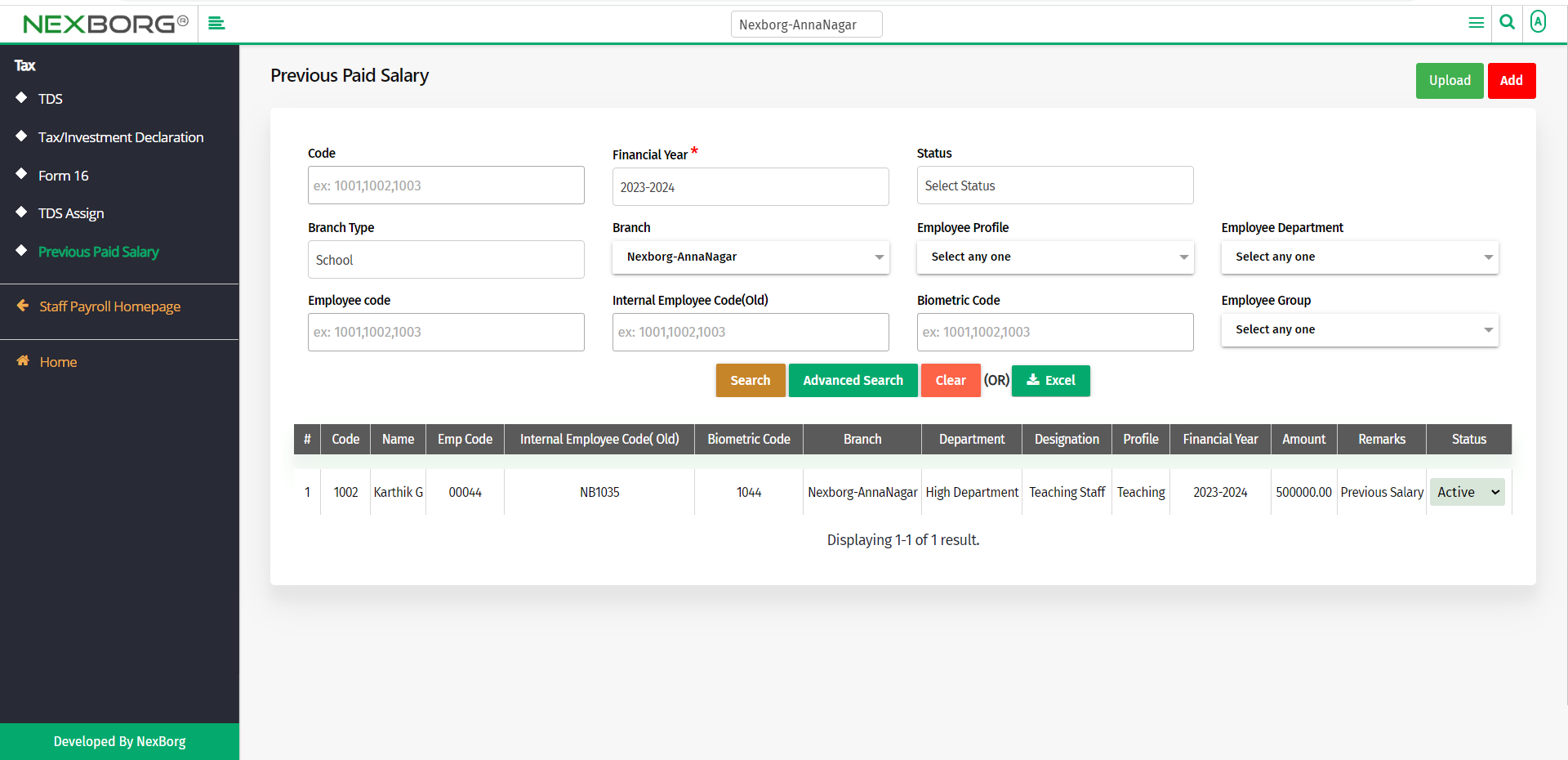
2. Through quick add
We can also use the Search menu for quick searches.
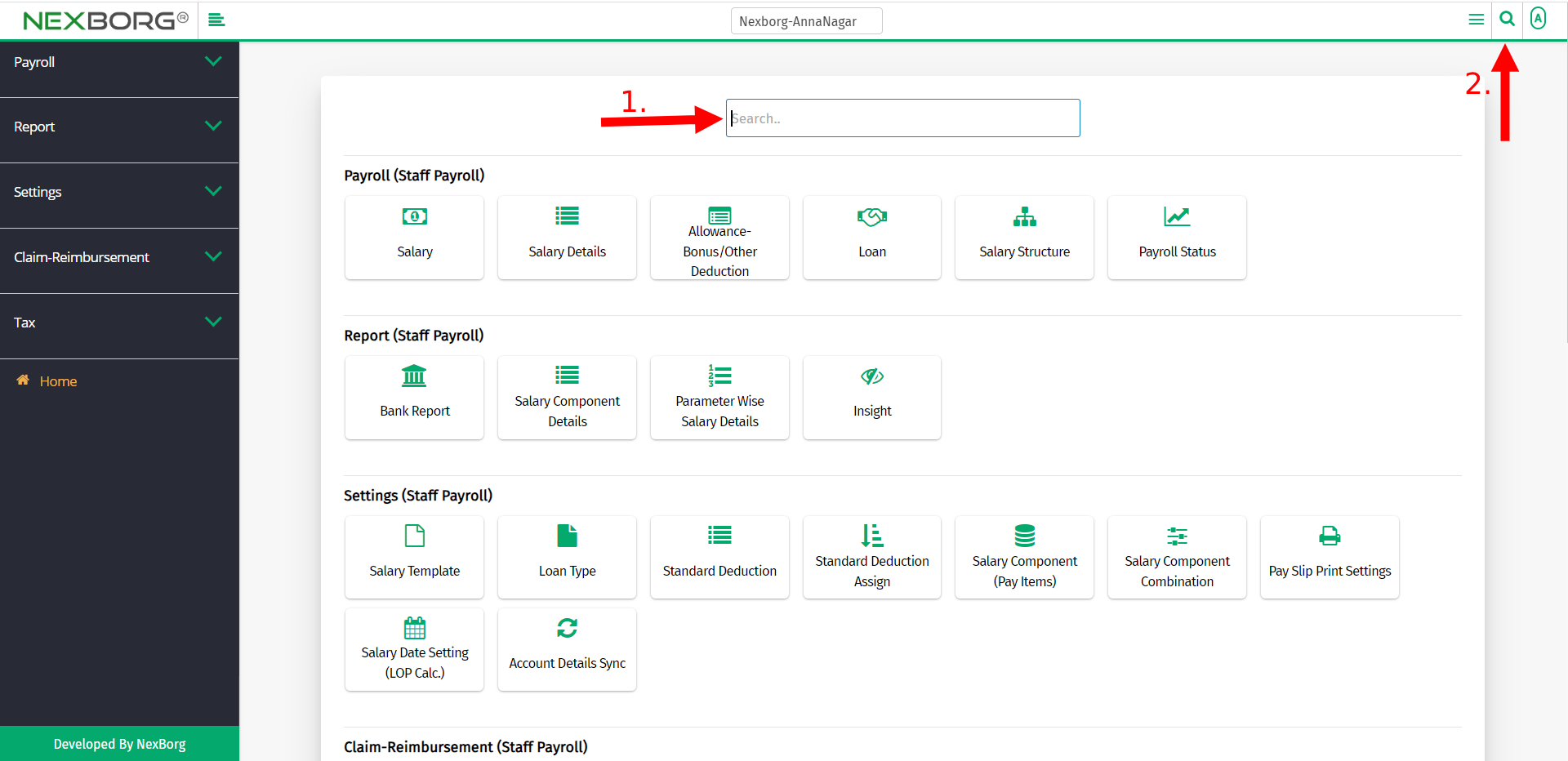
Use the keyword "previous" to find the Previous Paid Salary menu.