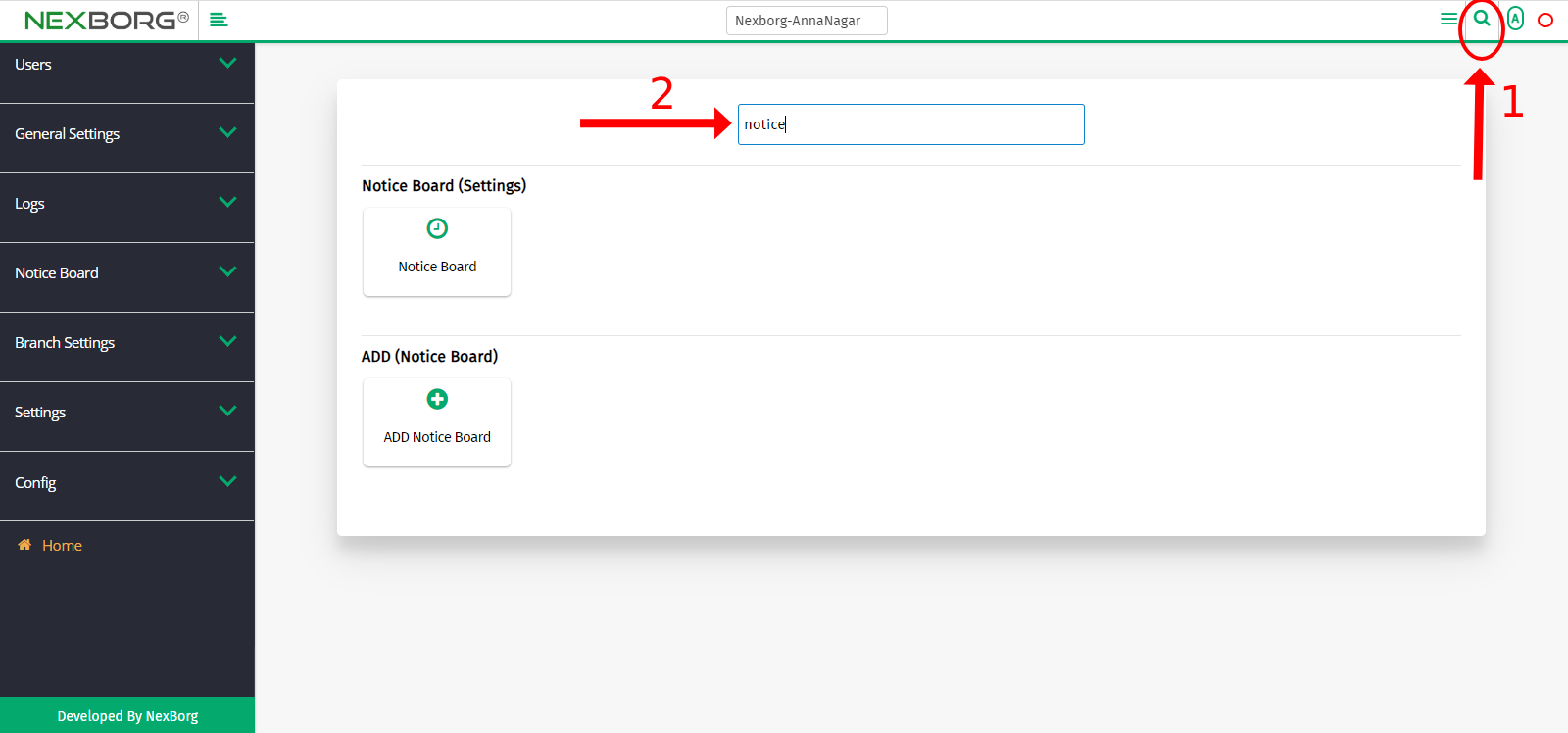To Add/ Update Notice Board
To add a new notice board
There are two ways:
Way 1:
- Go to the Settings module --> Click on Notice Board on the left navigation bar --> Select Notice Board menu or by using the "Notice board" button in the Notice Board (Settings) menu.
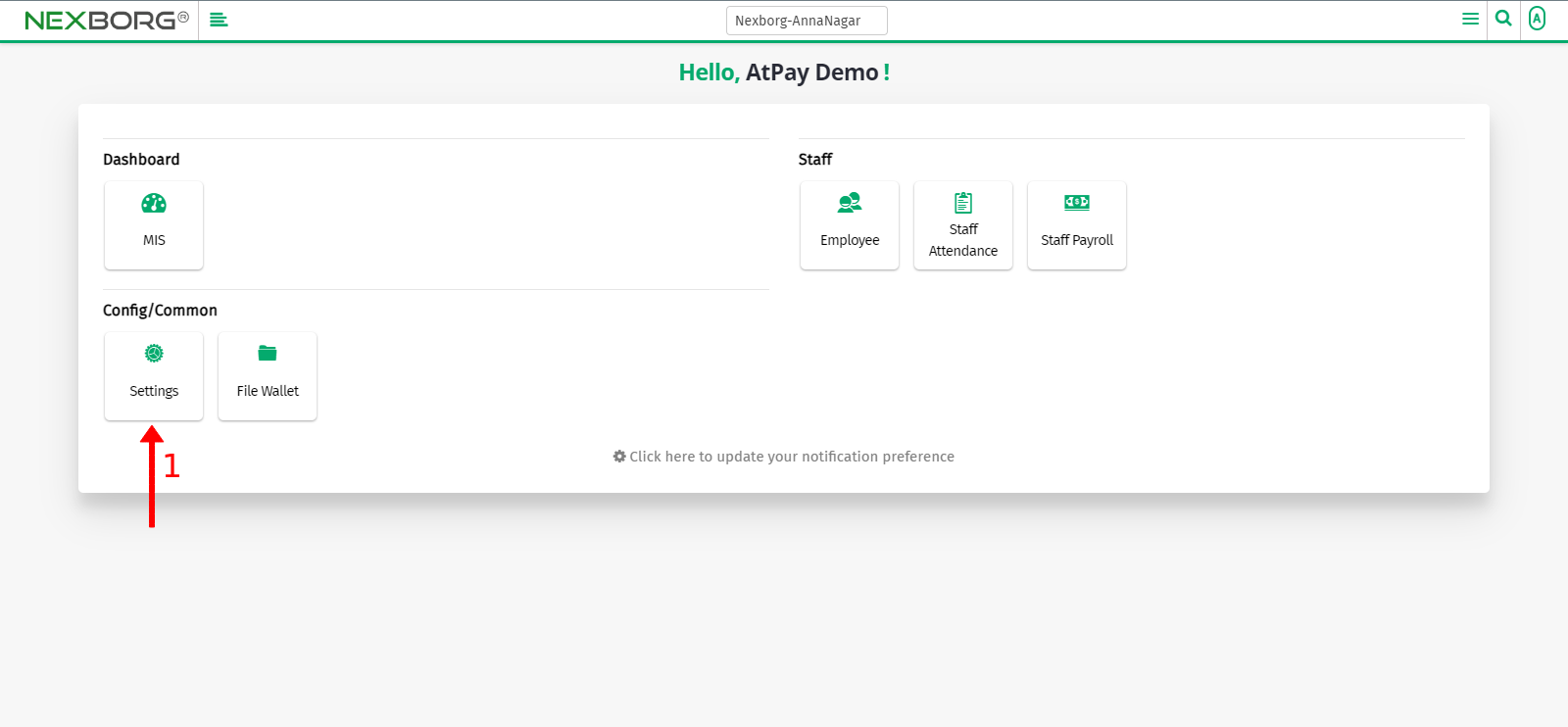
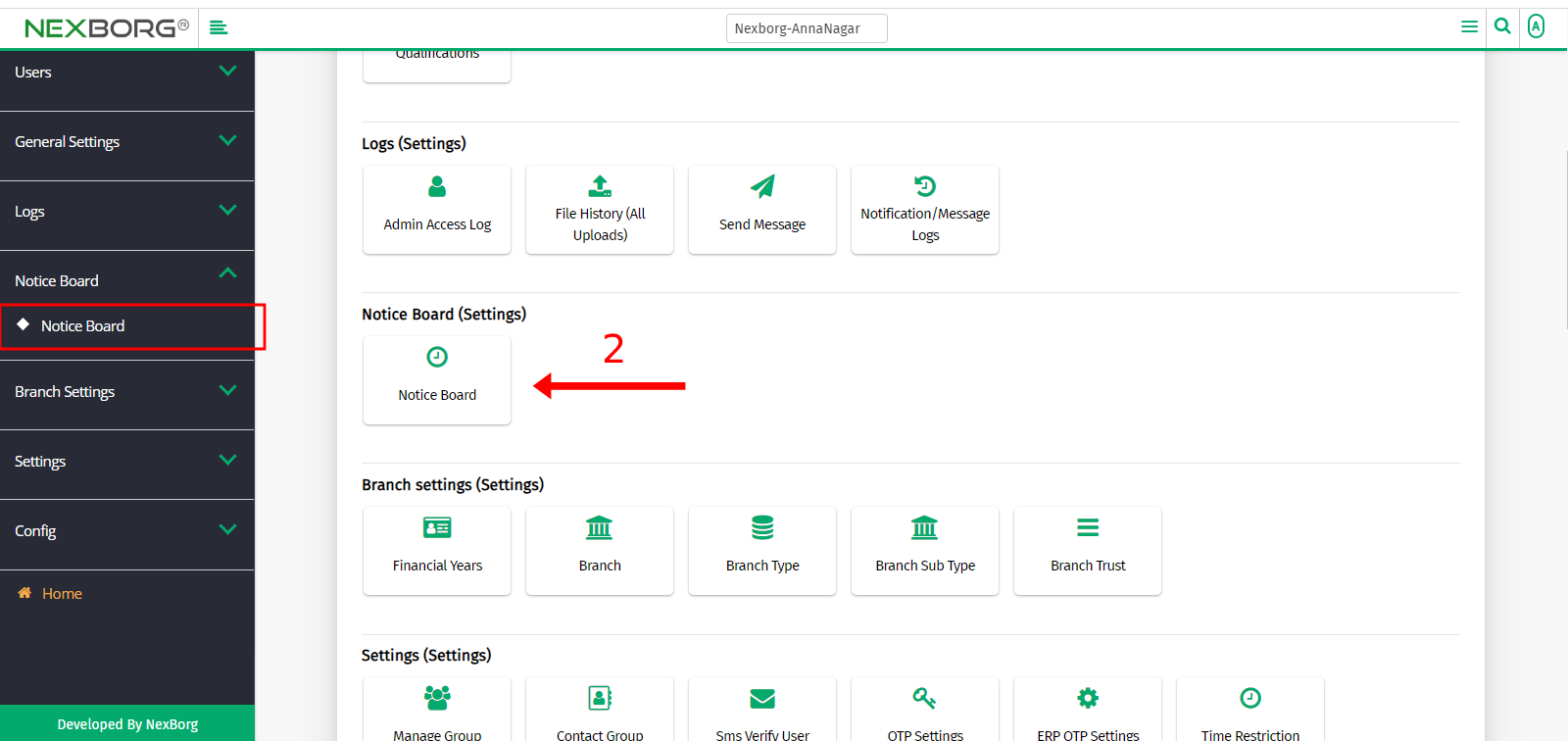
- Click on the "Add" button in the top right corner.
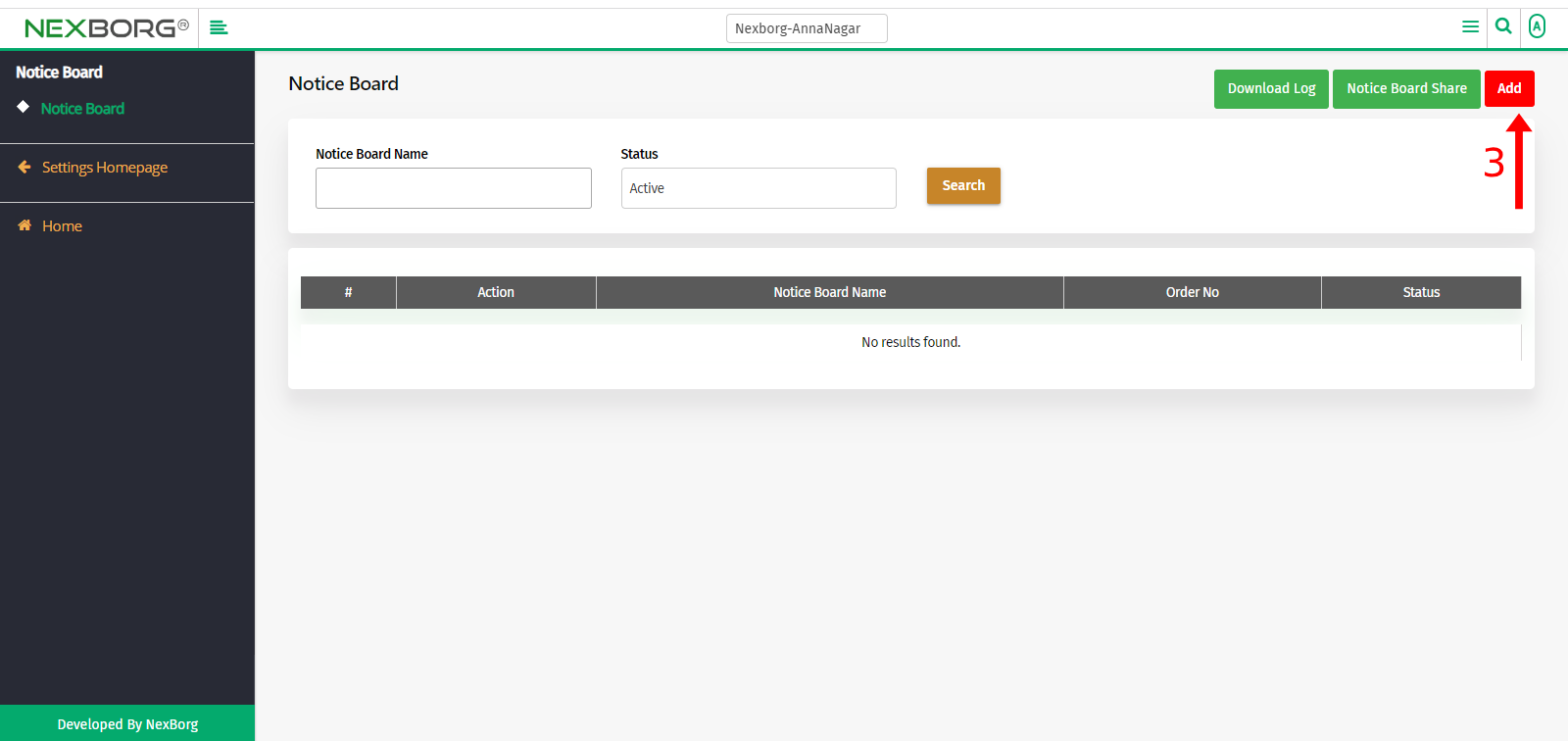
- Enter the Notice Board name, Order number, and add the attachment.
- Add remarks if any, and click on the "Save" button.
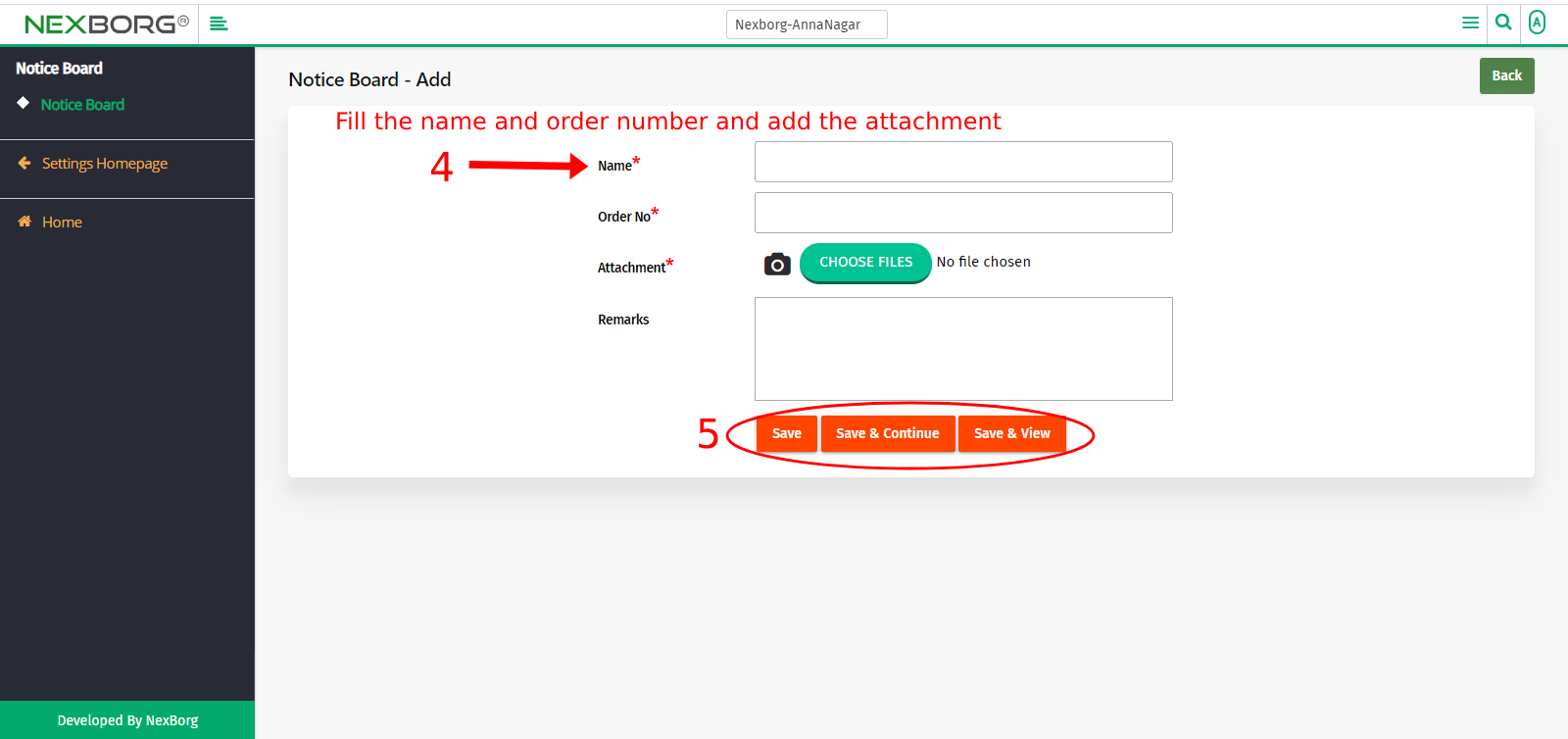
To update a notice board
Method 1:
- Go to the Settings module --> Click on Notice Board on the left navigation bar --> Select Notice Board menu or by using the "Notice board" button in the Notice Board (Settings) menu.
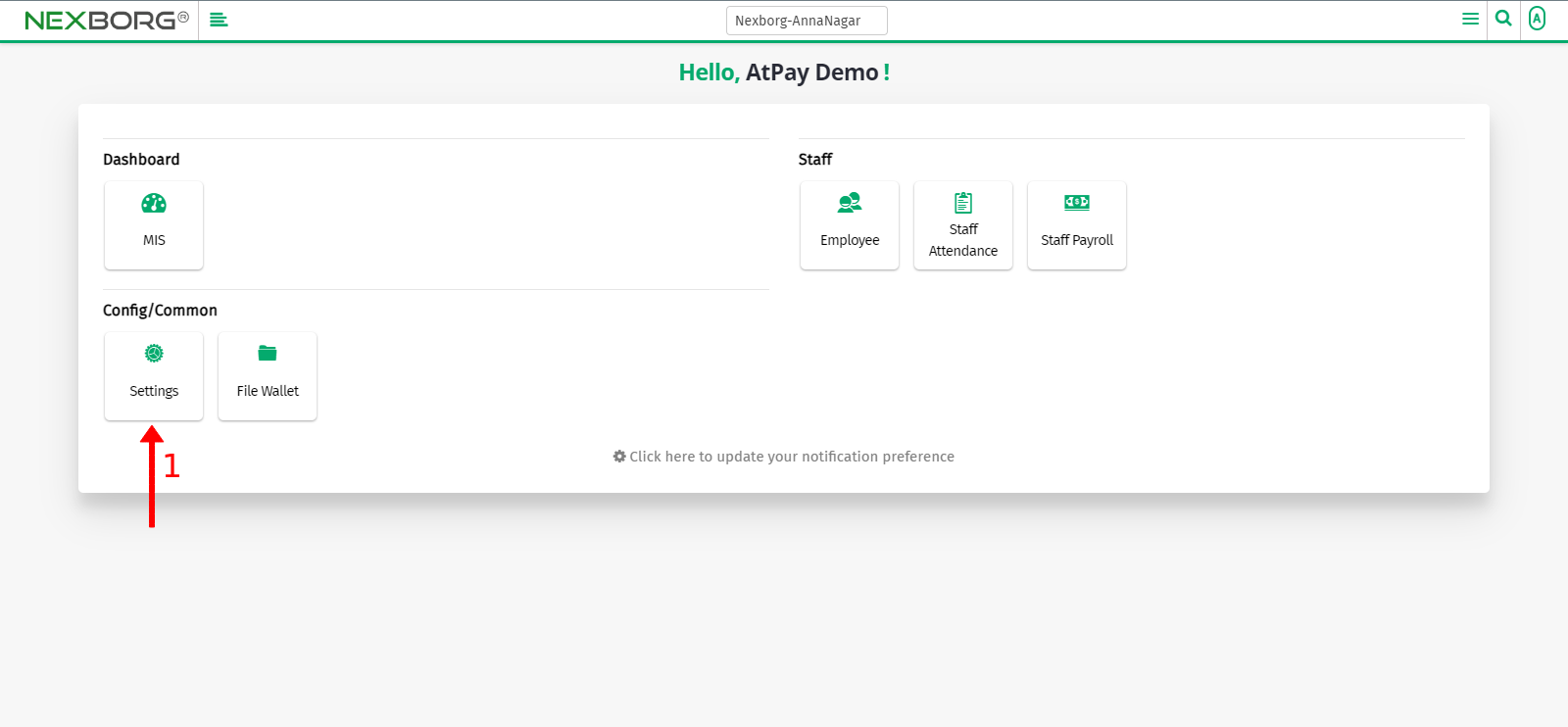
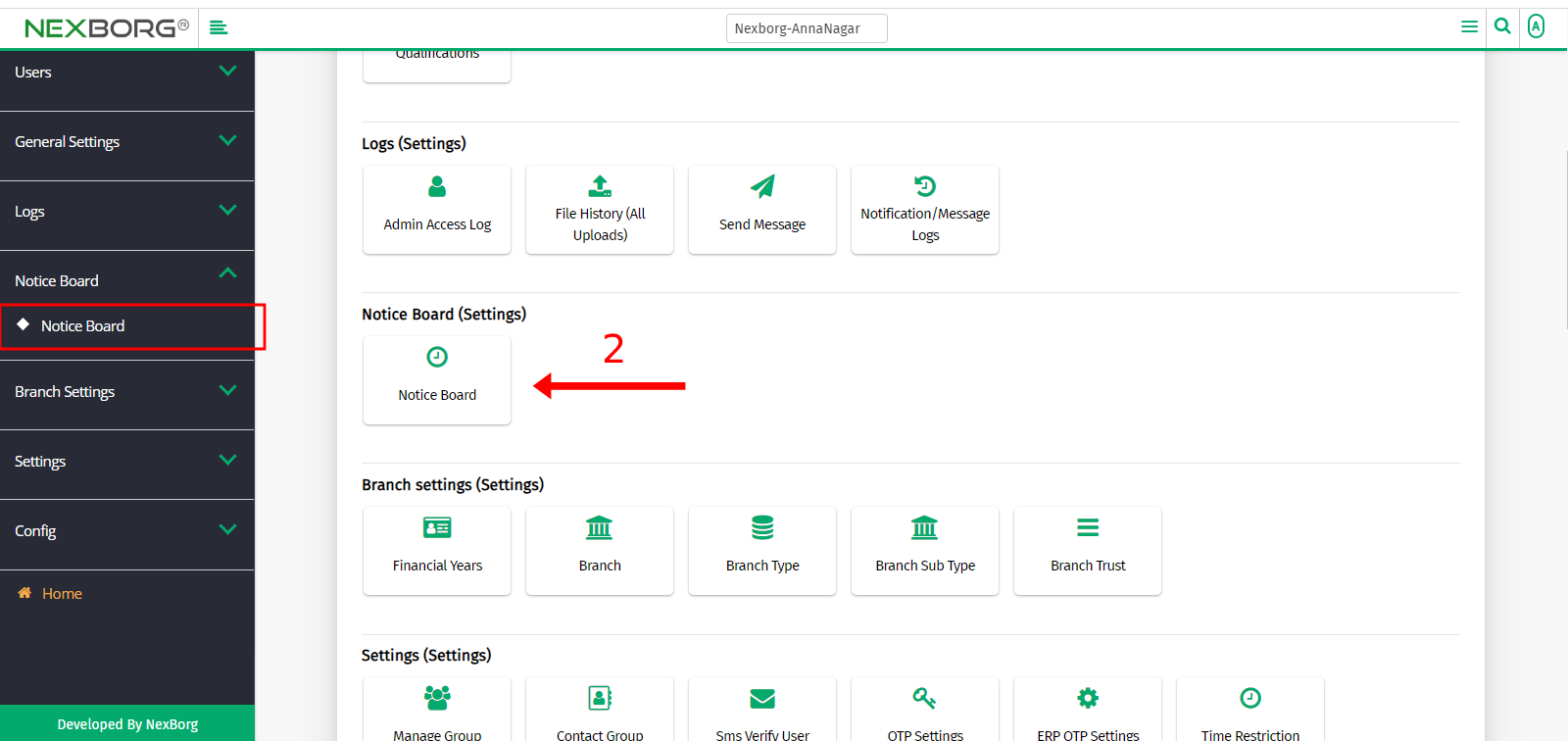
- Click on the "Search" button to view a list of notices >> Select "Update" action button it navigates to the Notice Board-Update page.
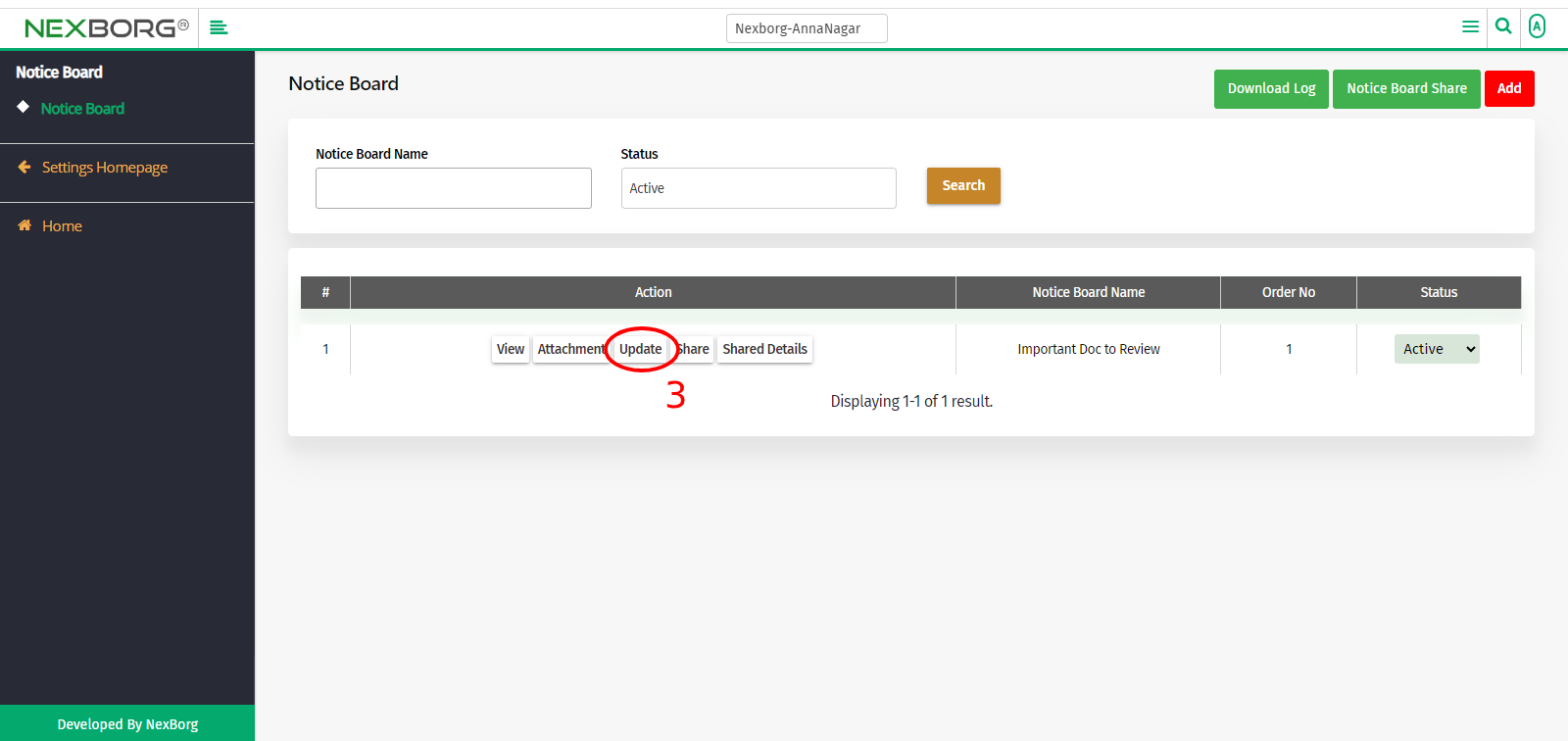
- Modify the changes and click on the "Update" button.
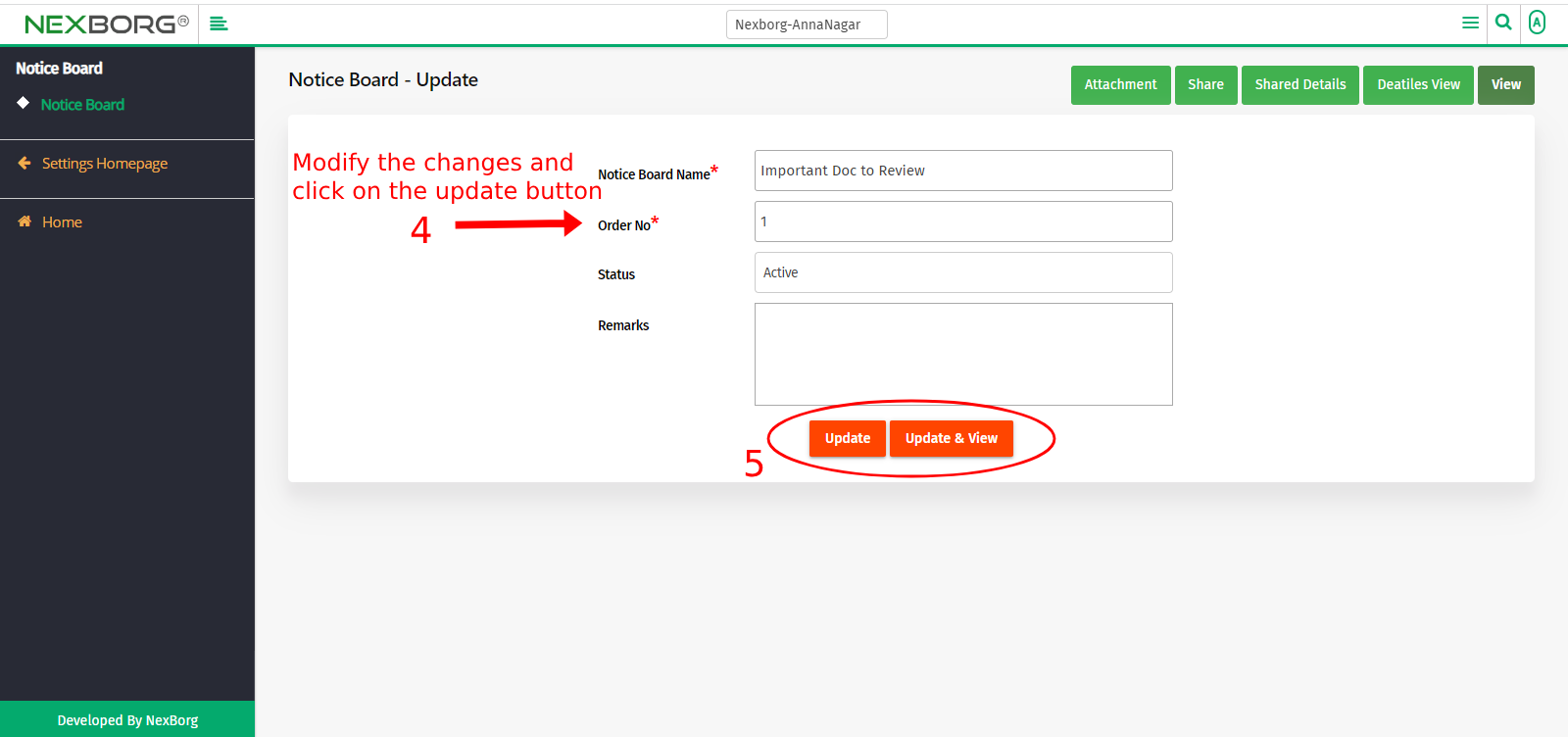
Method 2:
- Click on the "View" button it navigates to the Notice Board Details page.
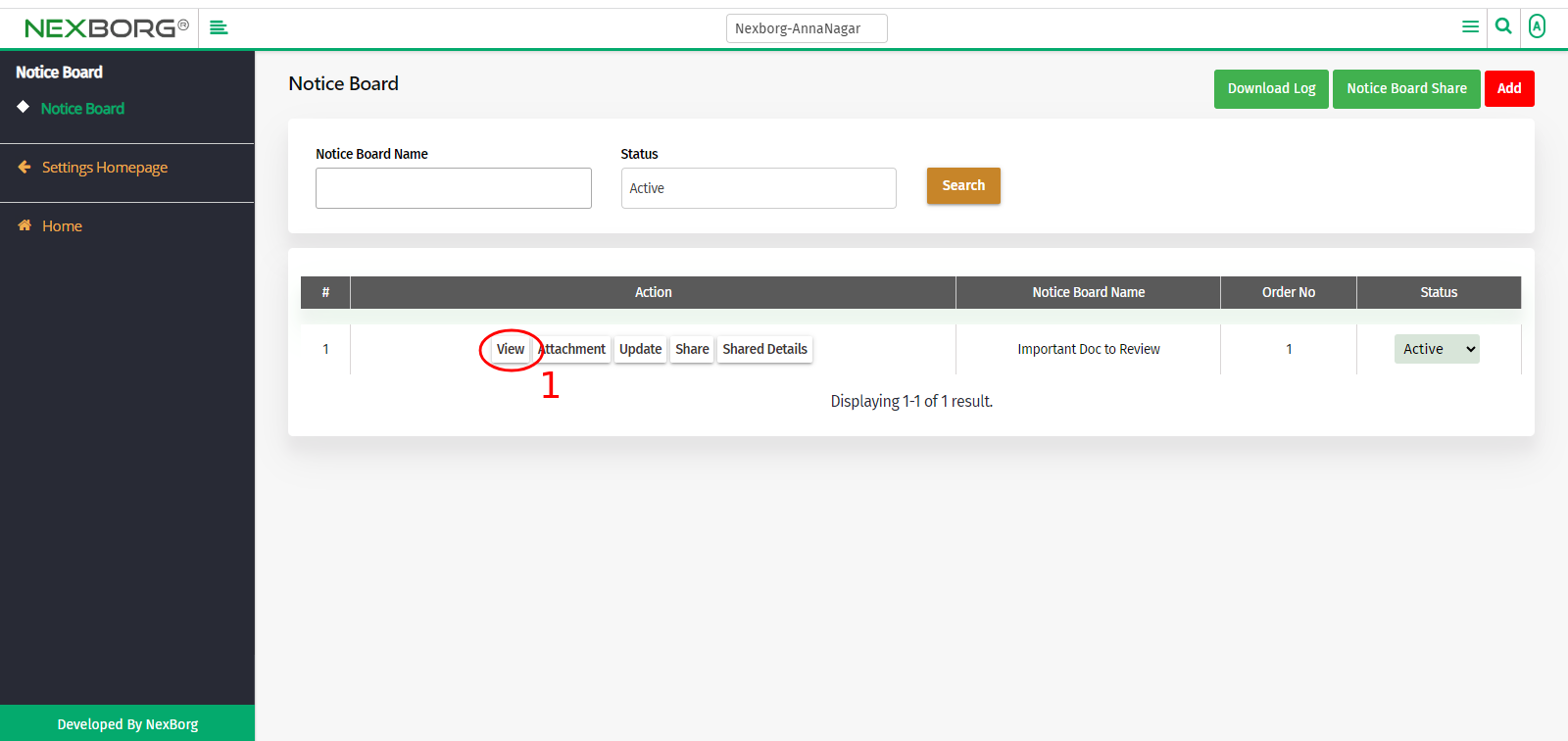
- Click on the "Update" button in the top right corner.
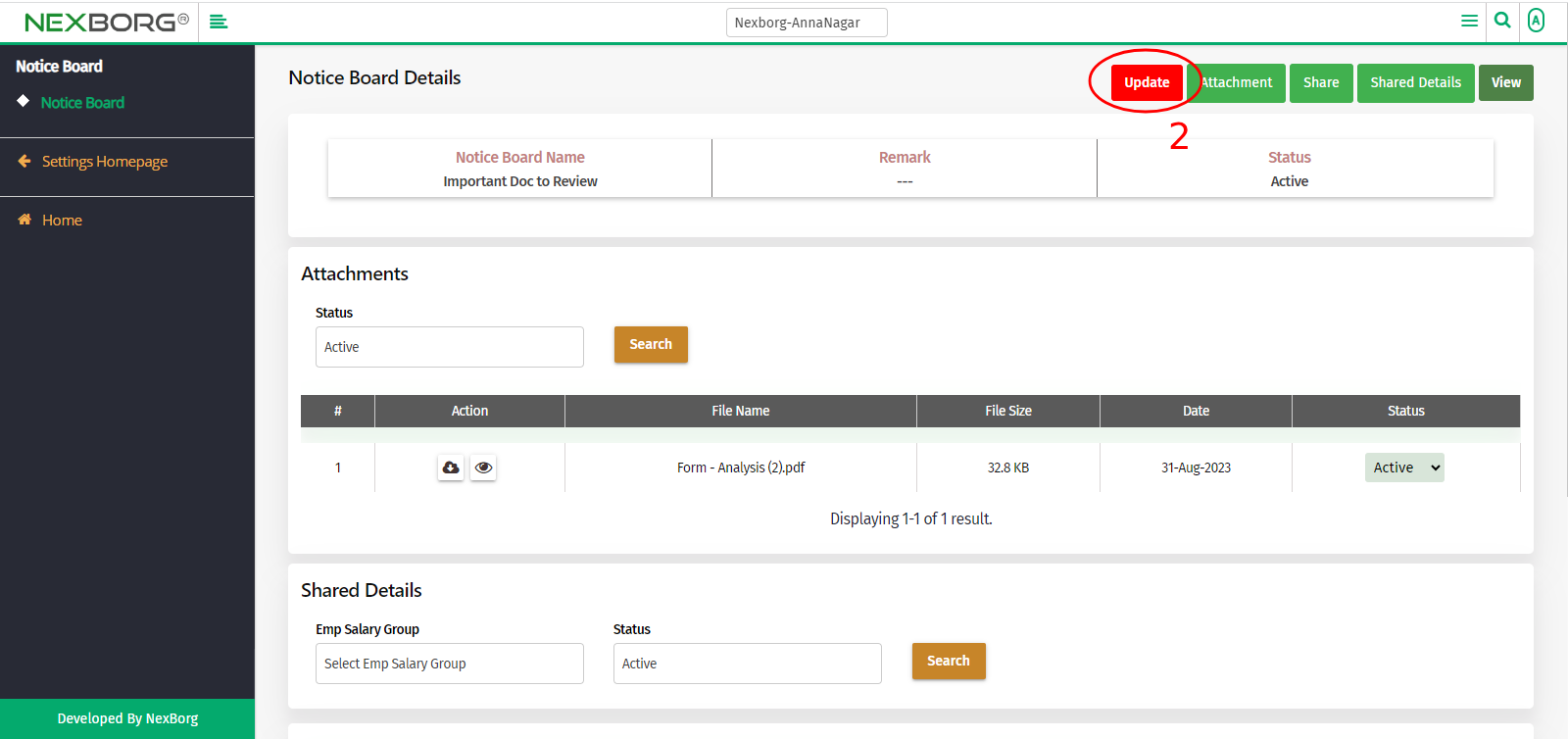
- Modify the changes and click on the "Update" or "Update & View" button.
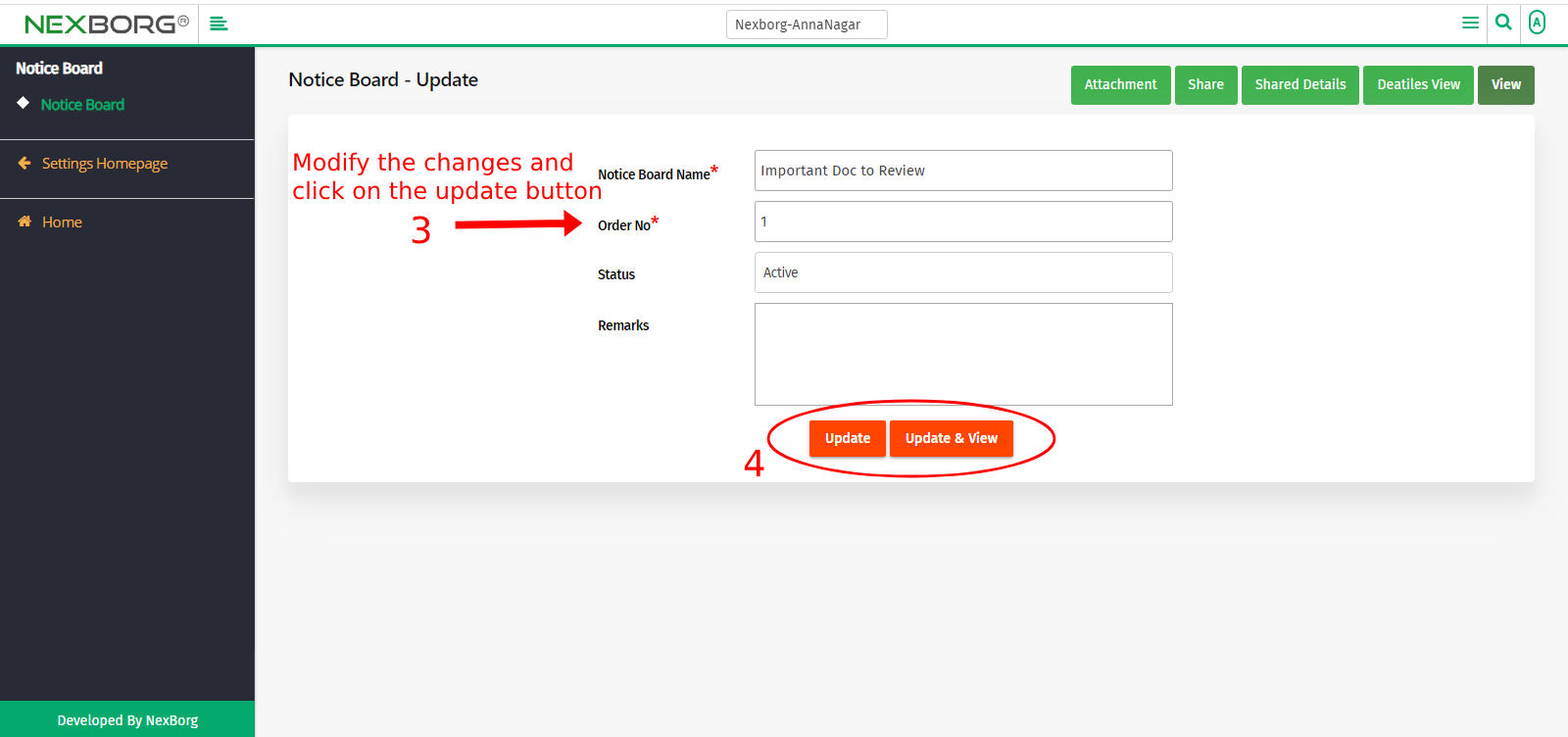
Method 3:
- Click on the "Attachment" button it navigates to the Notice Board page.
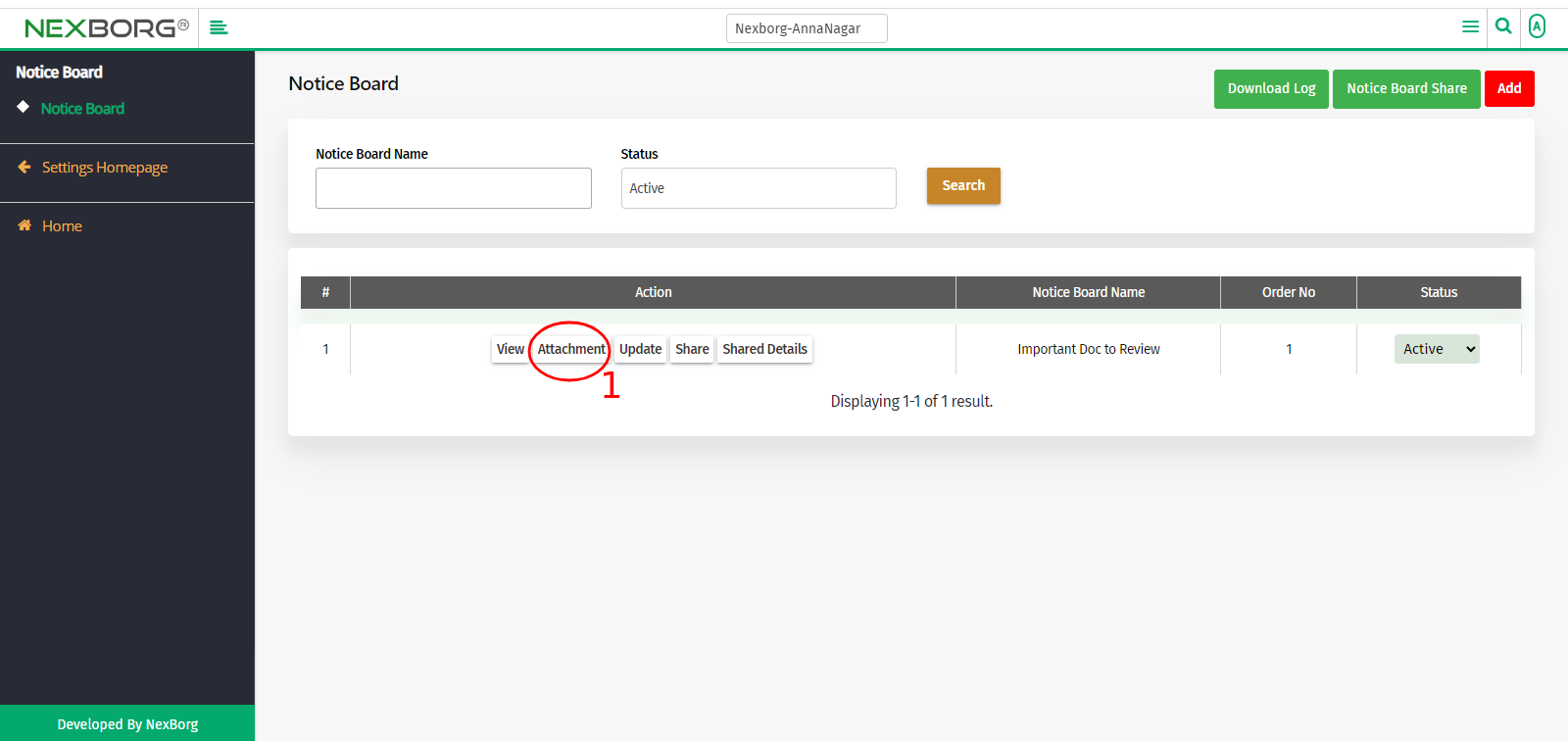
- Click on the "Update" button in the top right corner.
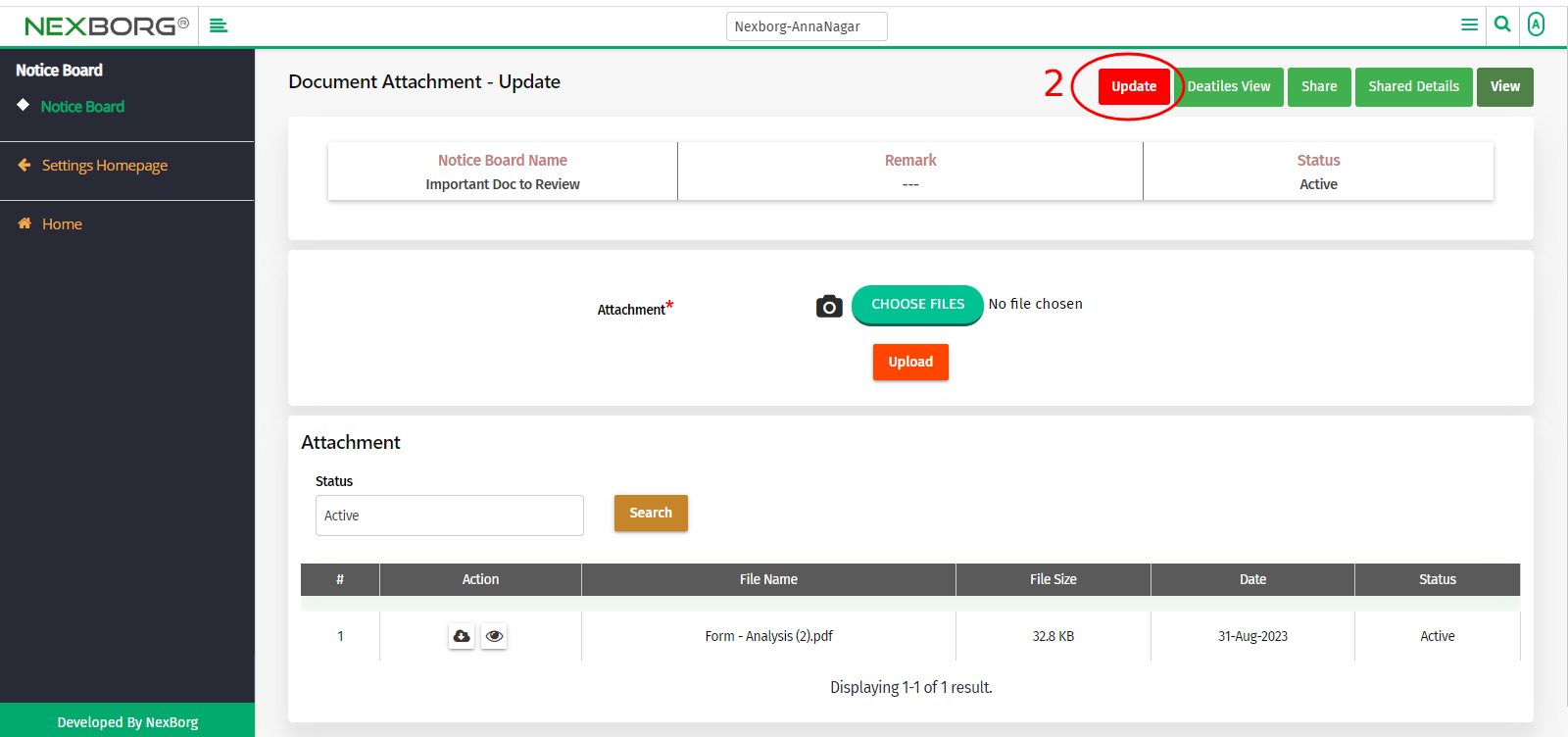
- Modify the changes and click on the "Update" or "Update & View" button.
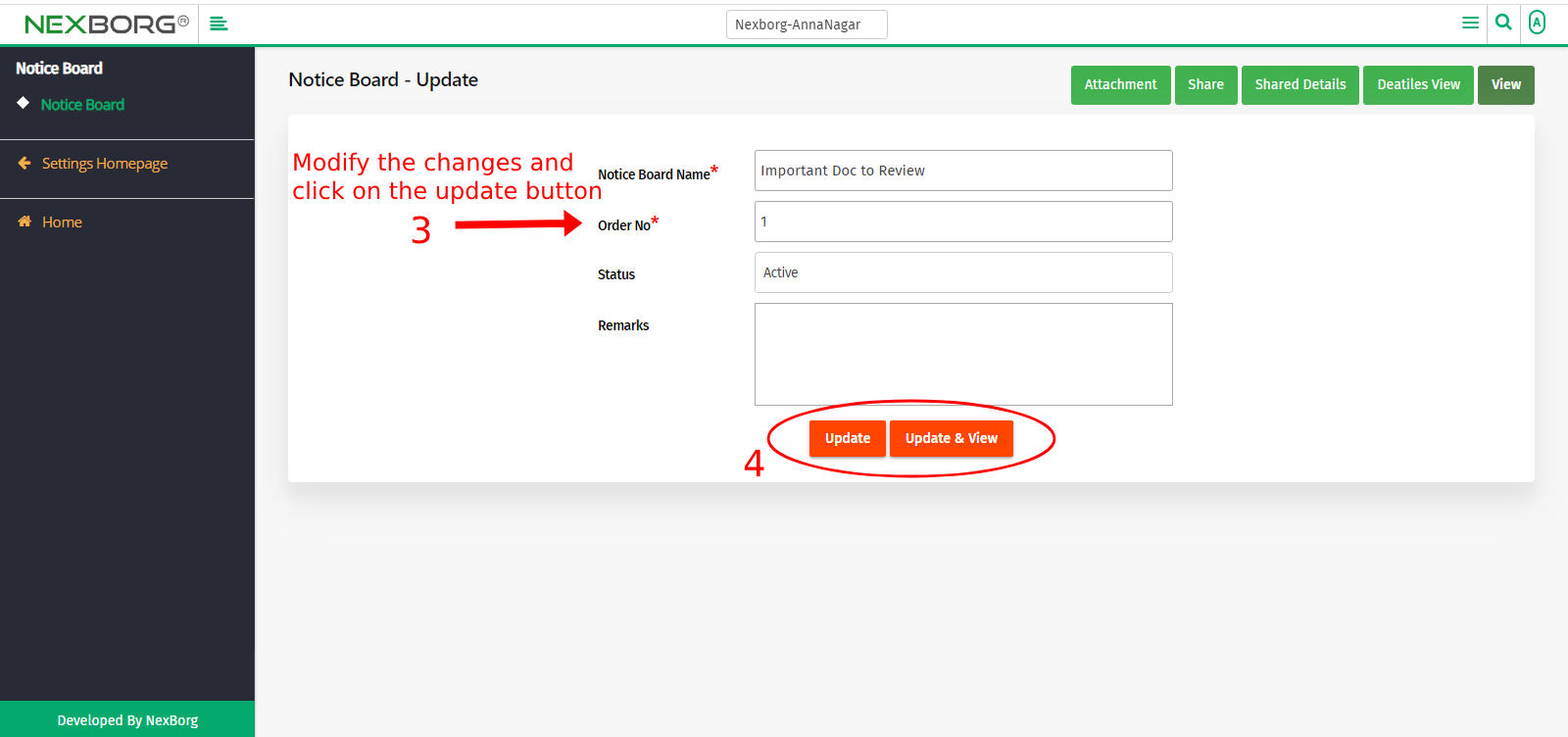
Method 4:
- Click on the "Share" button it navigates to the Add Notice Board page.
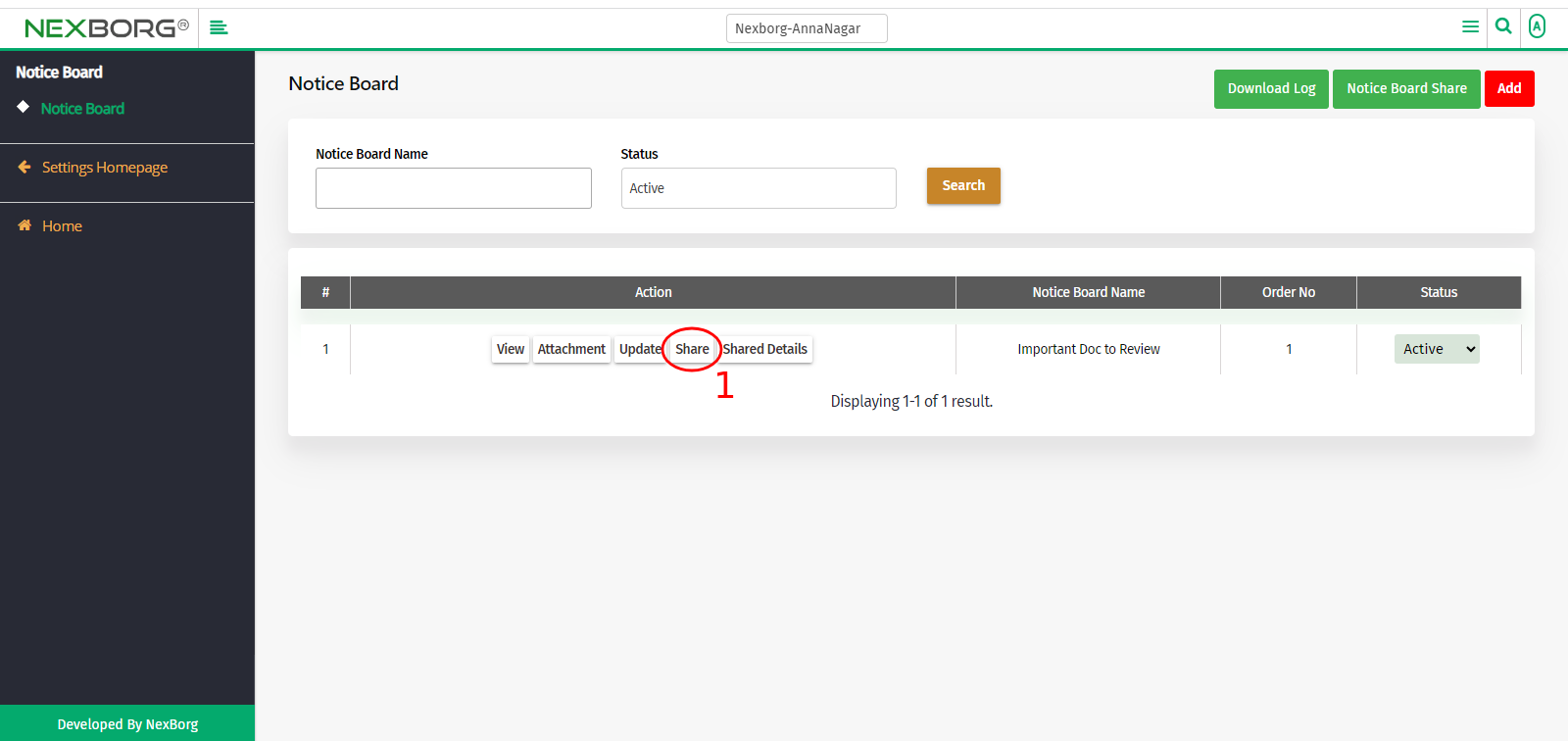
- Click on the "Update" button in the top right corner.
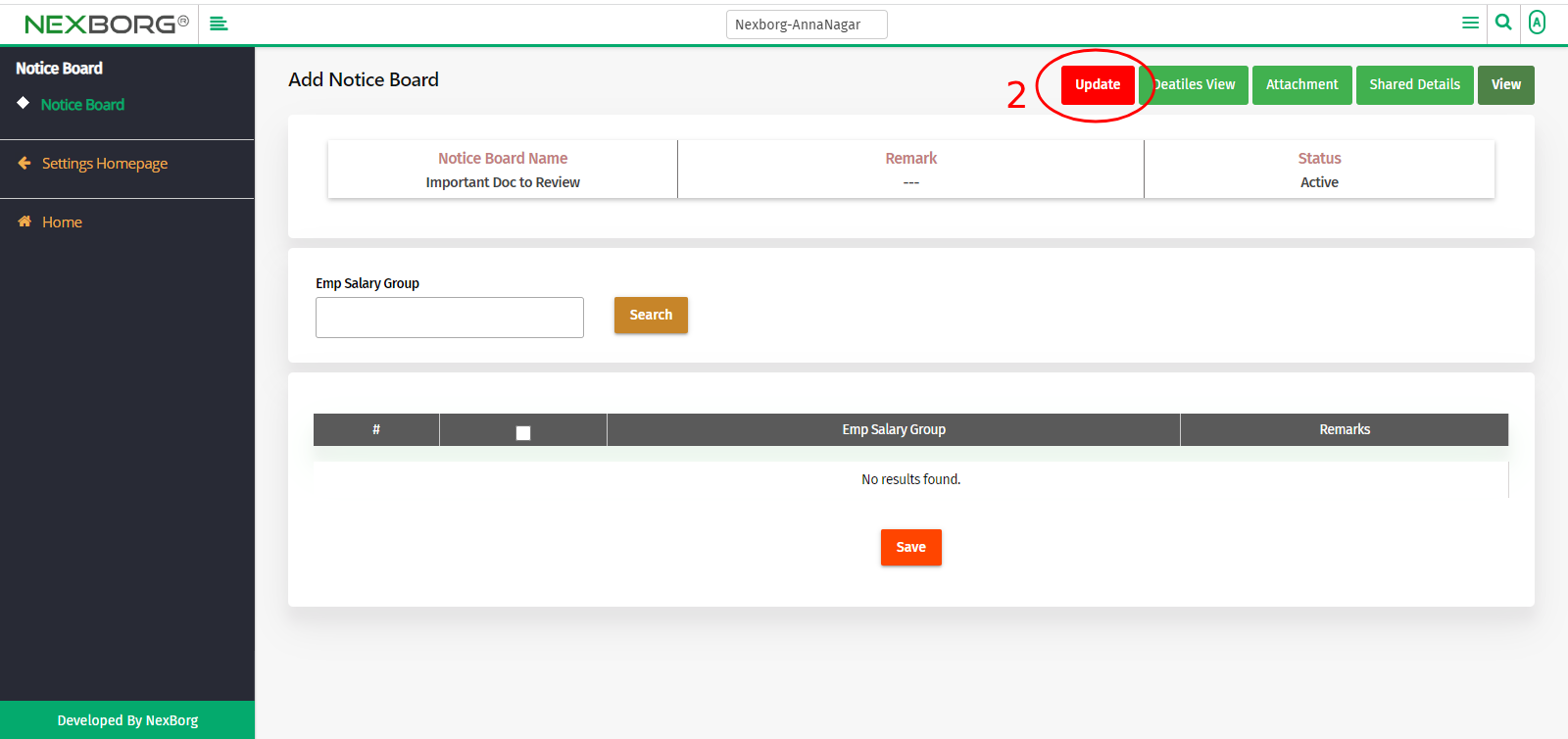
- Modify the changes and click on the "Update" or "Update & View" button.
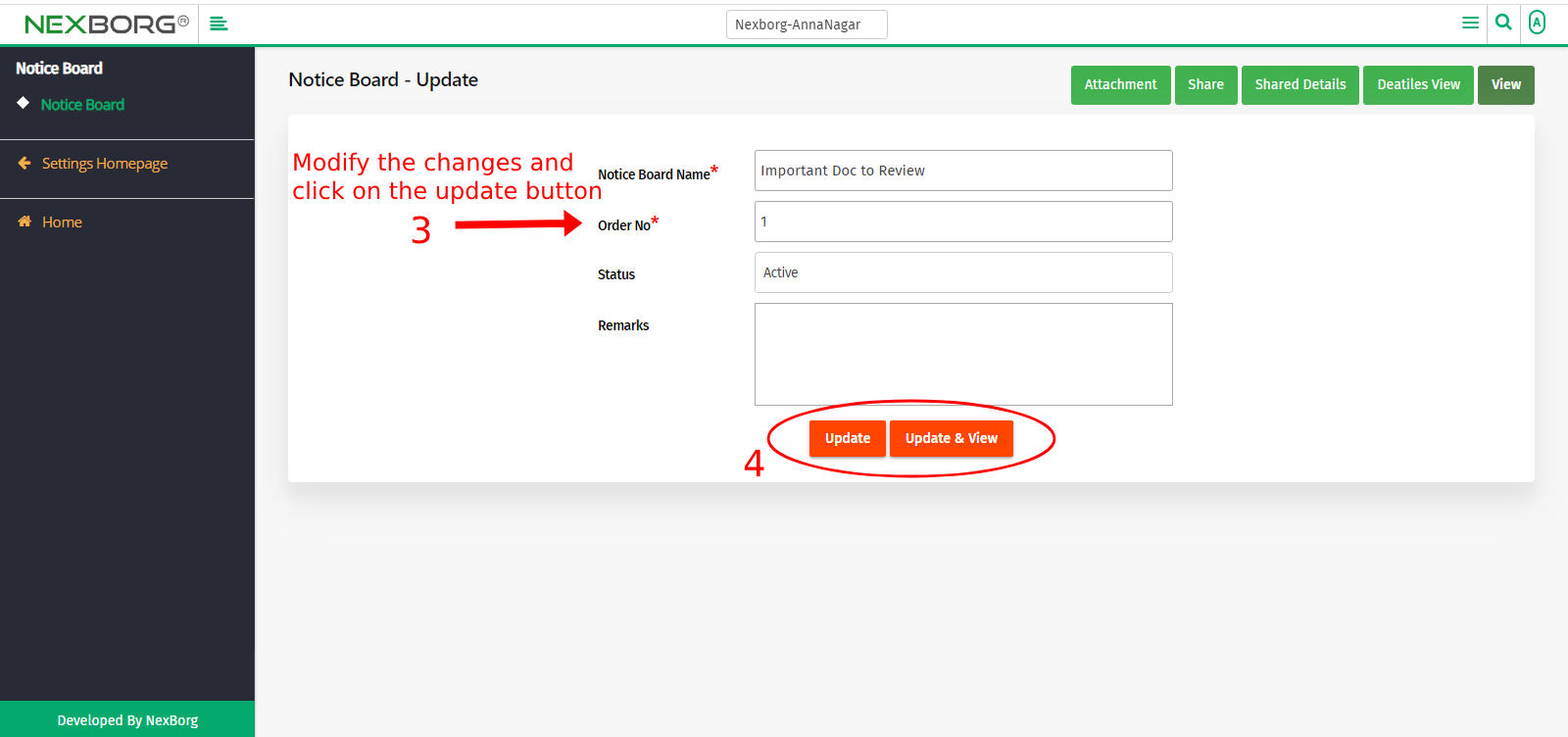
Way 2:
- Click on the highlighted search box in the page's header or type in the item you want to access in the Search box and choose the filtered result. This will give you quick and easy access to the menu.