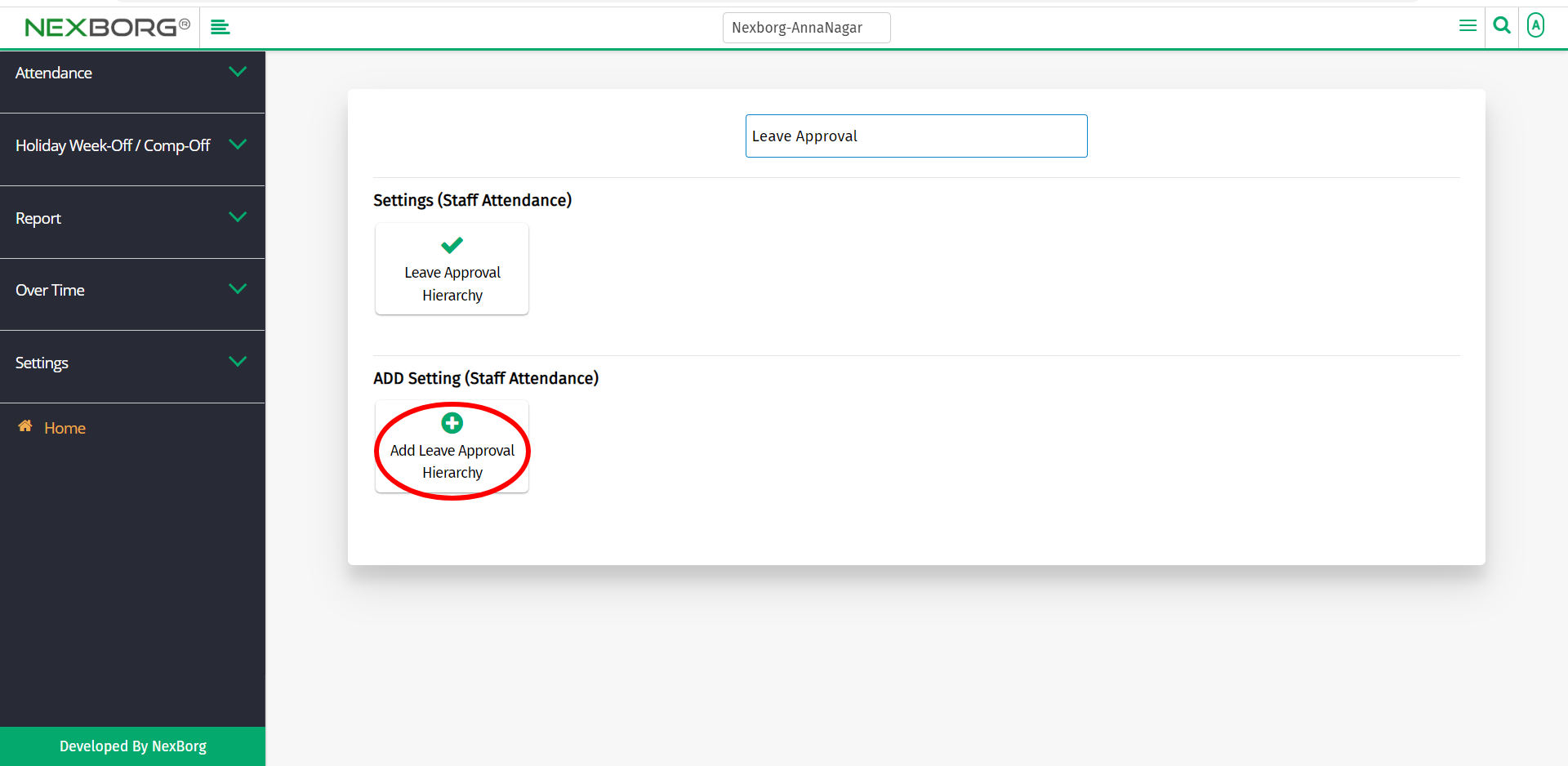To Add Employee Leave Approval Hierarchy
There are two ways to add Leave Approval Hierarchy for employees:
- Through Staff Attendance Module
- Through quick add
- Through Staff Attendance Module.
Go to Staff Attendance-->Settings-->Leave Approval Hierarchy on the home page.
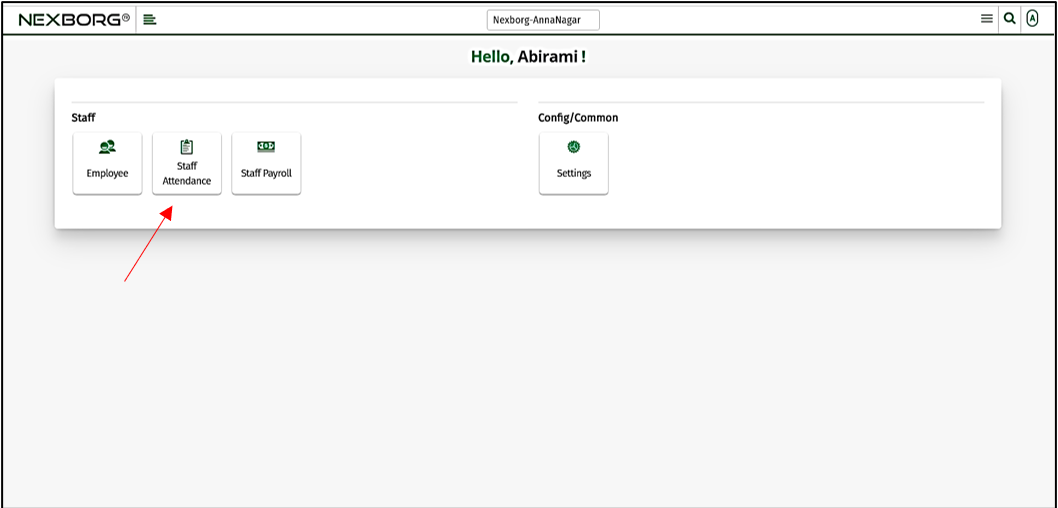
On Settings, select Leave Approval Hierarchy.
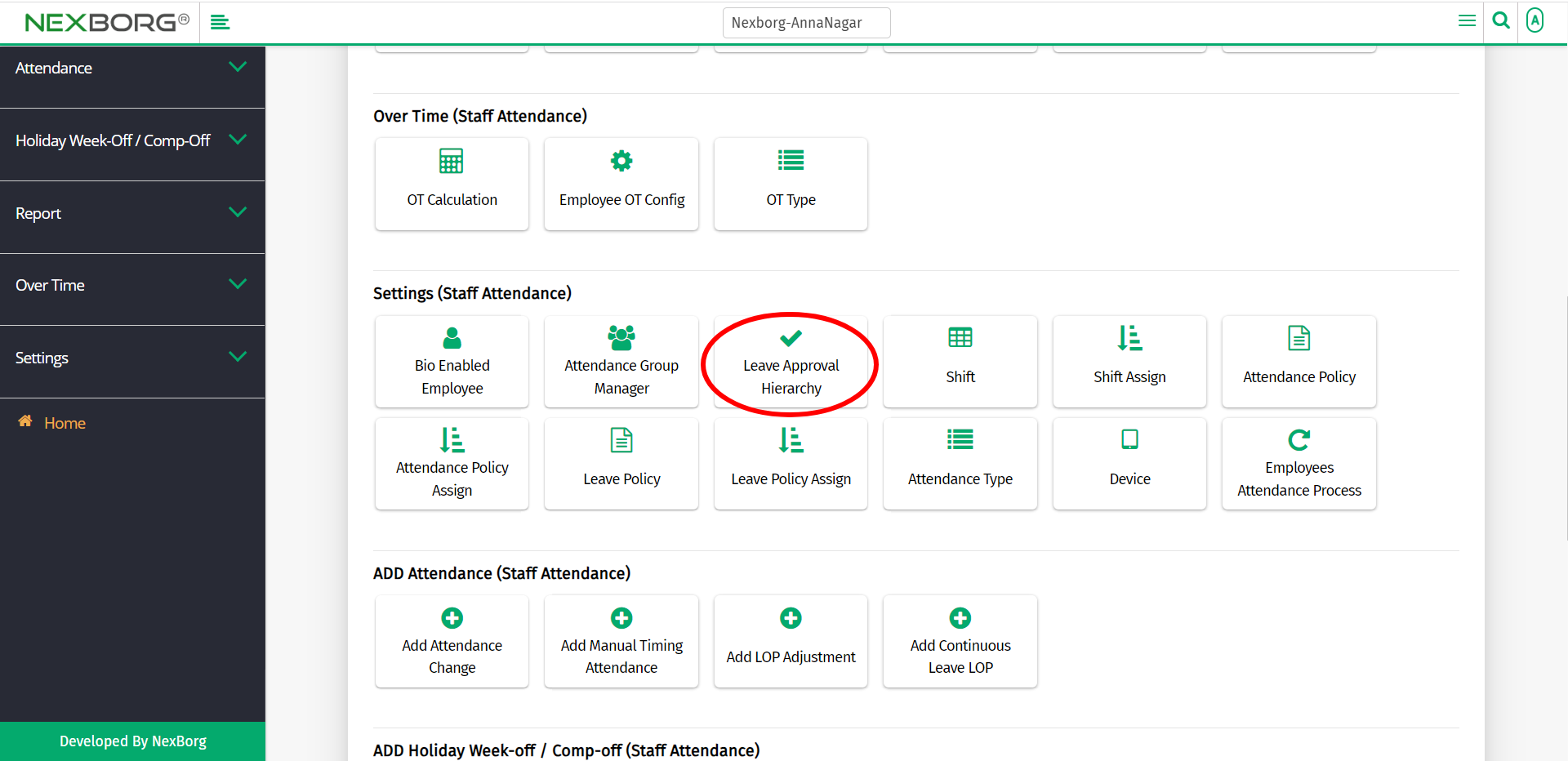
Or select Settings on the left navigation bar.
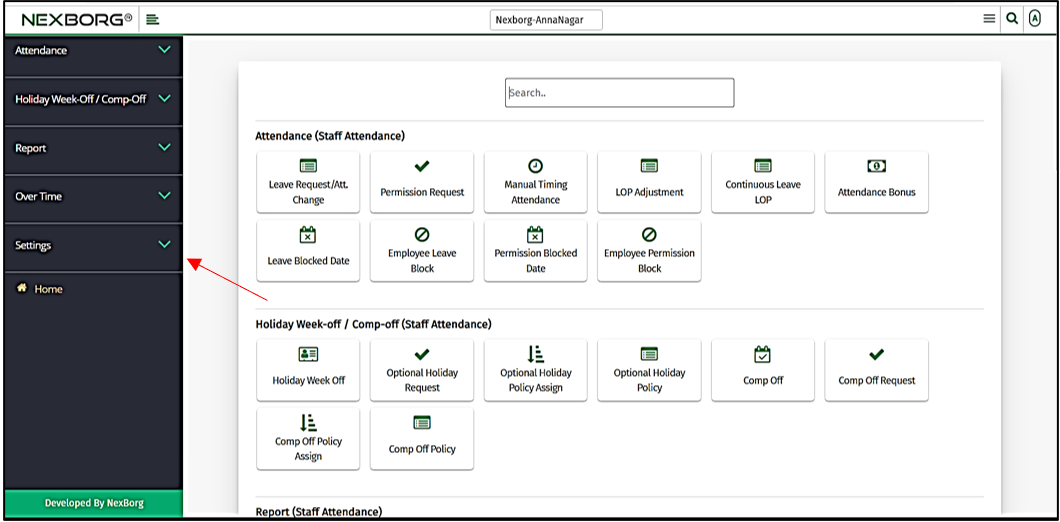
Then select Leave Approval Hierarchy.
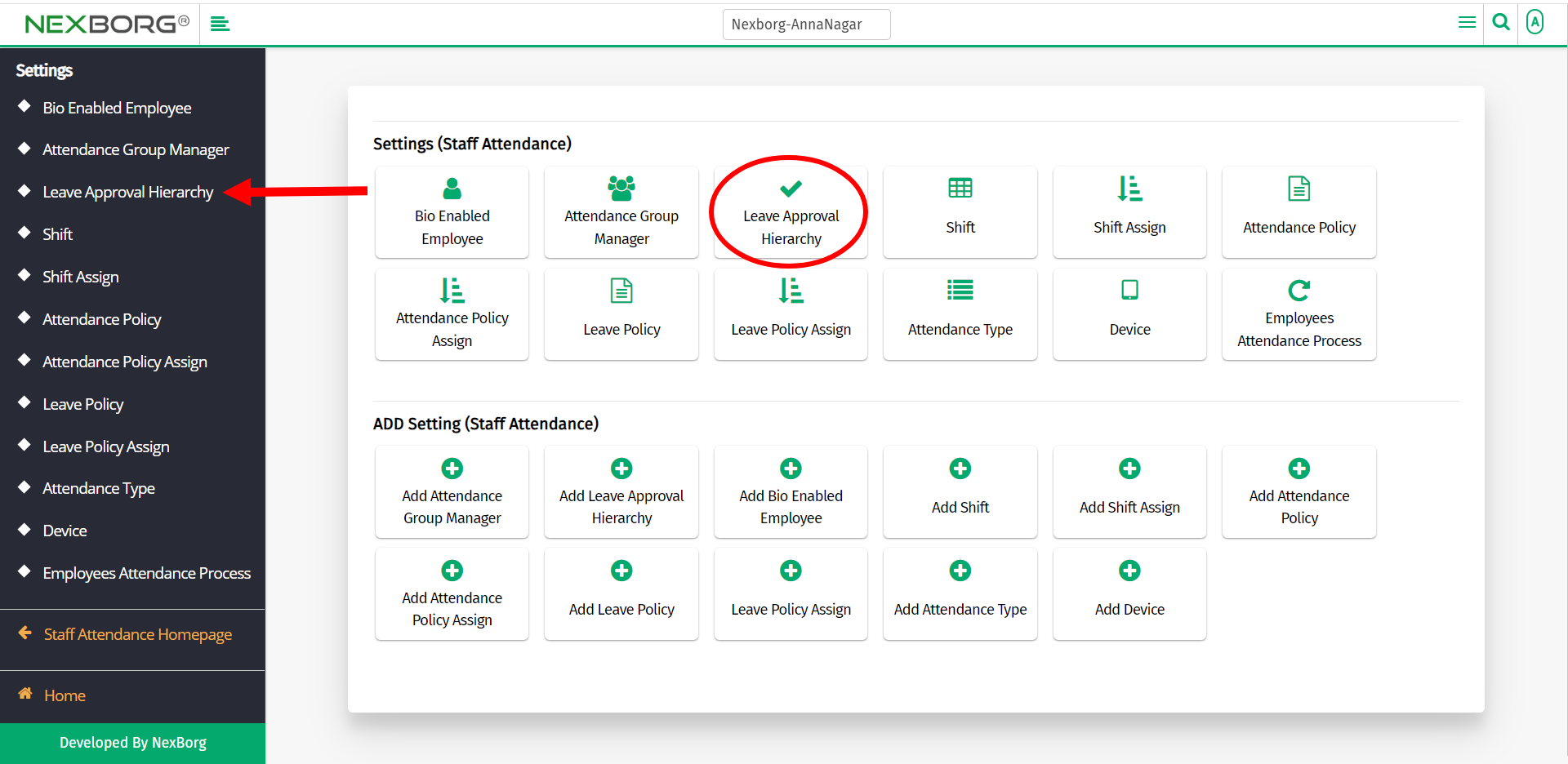
A preview of the Leave Approval Hierarchy menu is shown below.
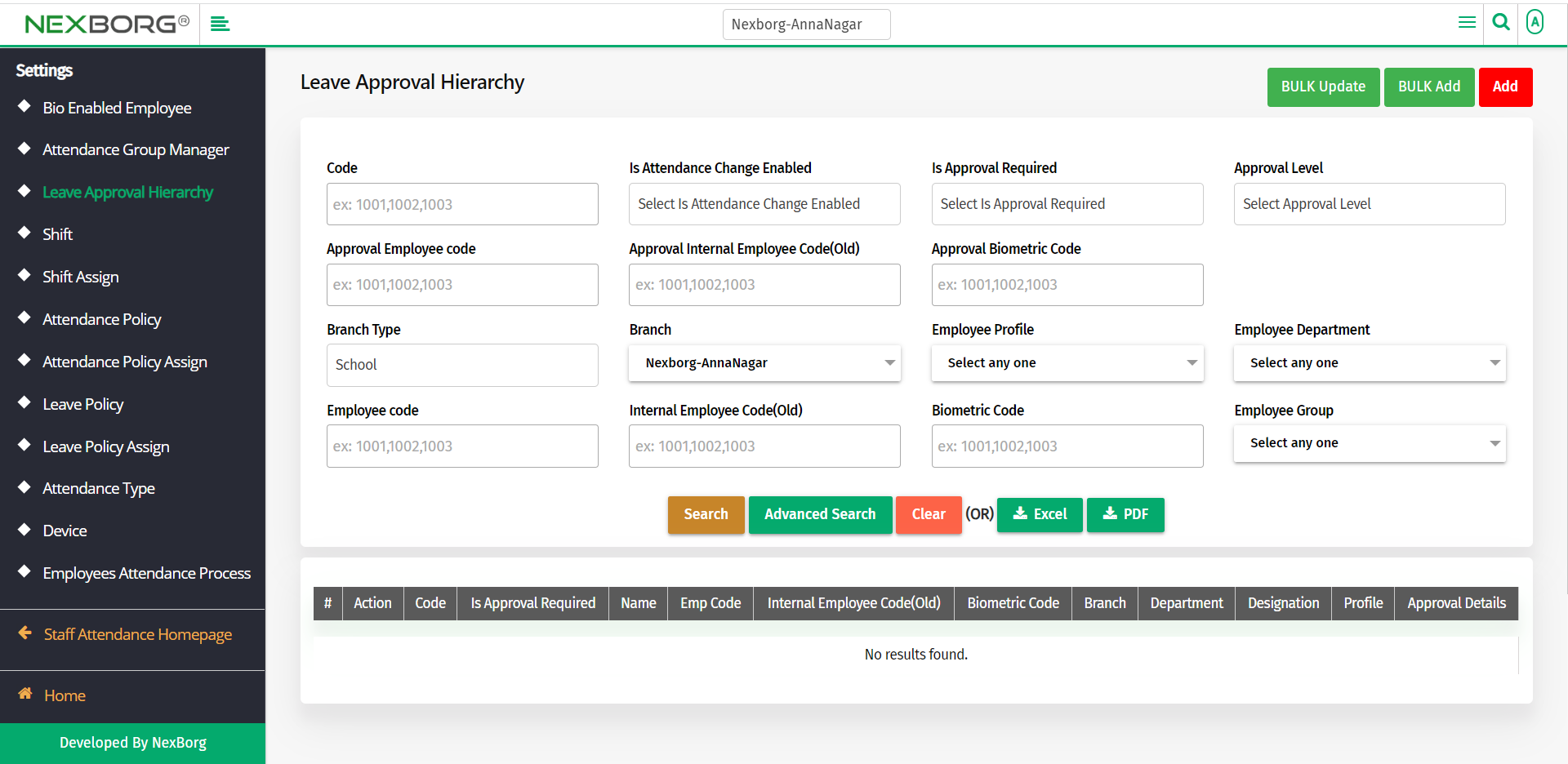
We can request leave approval for a single employee or group of employees.
- For single employee - use Add button
- For a group of employees - use the BULK Add button.
Using Add button:
To add a new leave approval hierarchy for a single employee, click on the Add button in the top right corner of the Leave Approval Hierarchy menu.
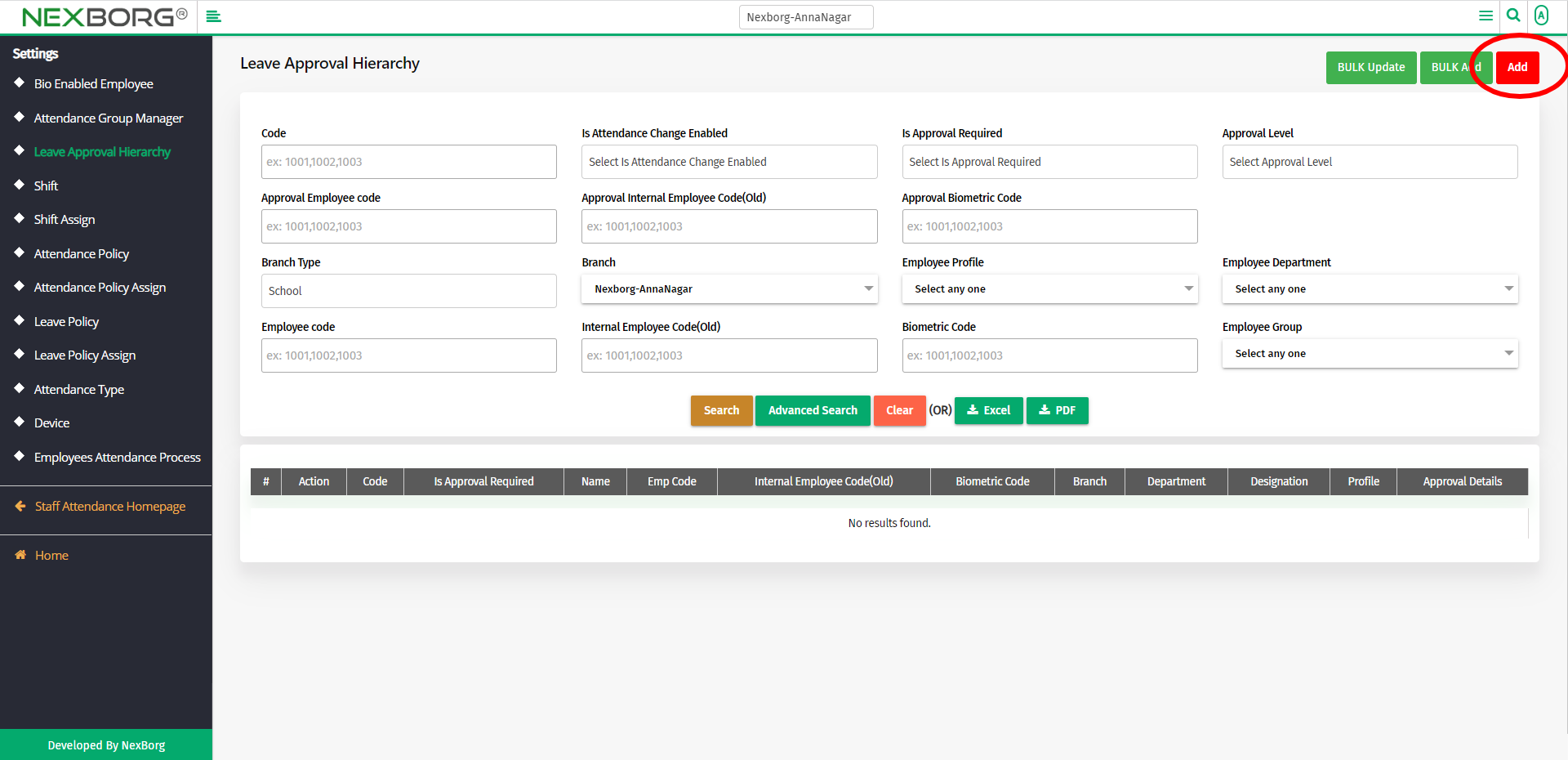
In the Leave Approval Hierarchy Add menu, select Yes in the Is Approval Required field and then select the employee who needs leave.
Click on the Search button to select an employee. If you know the Employee Code, or any other field, enter the details and click on the Search button.
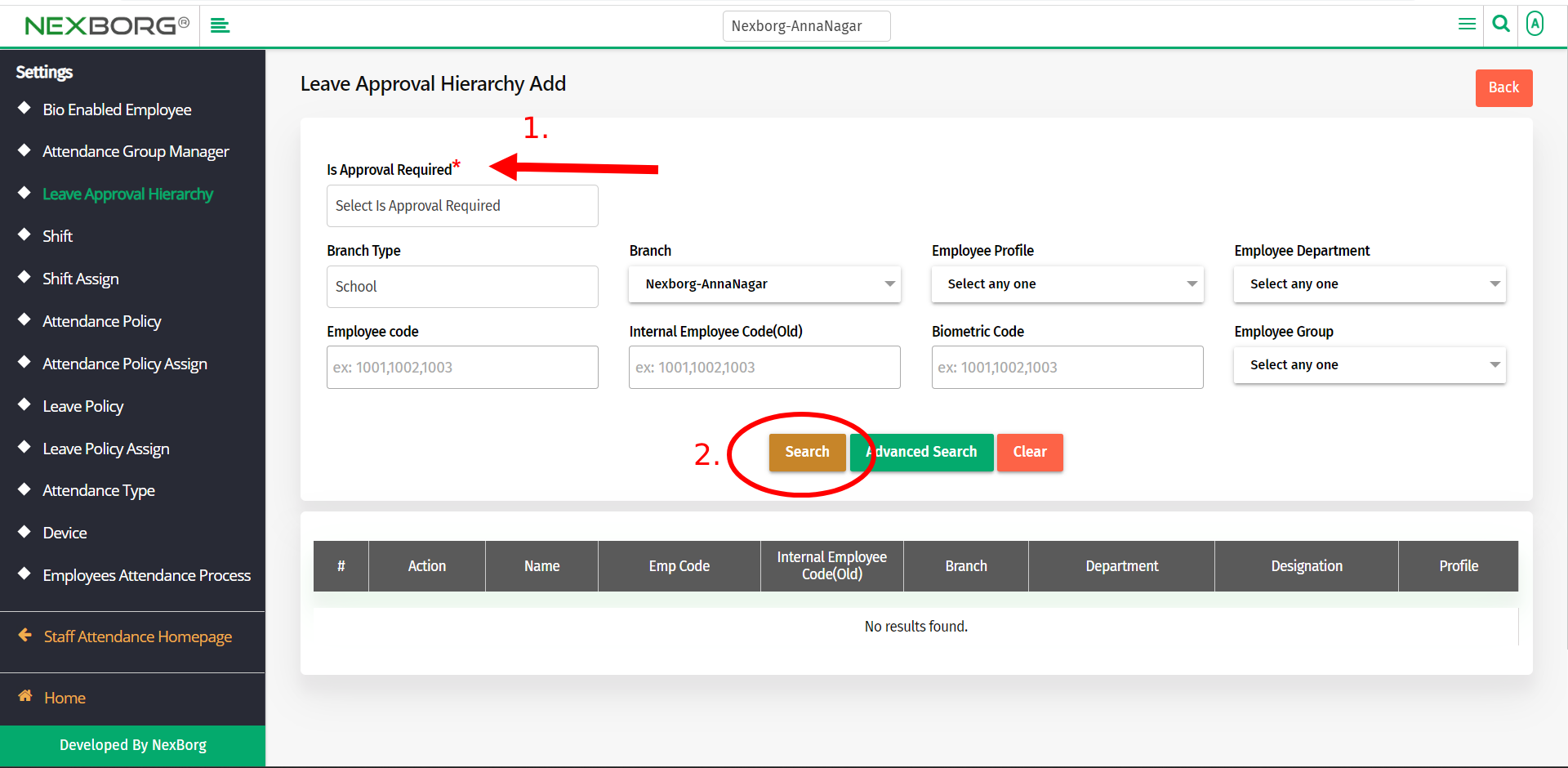
Click on the Select action to select an employee who needs leave from the employees' list.
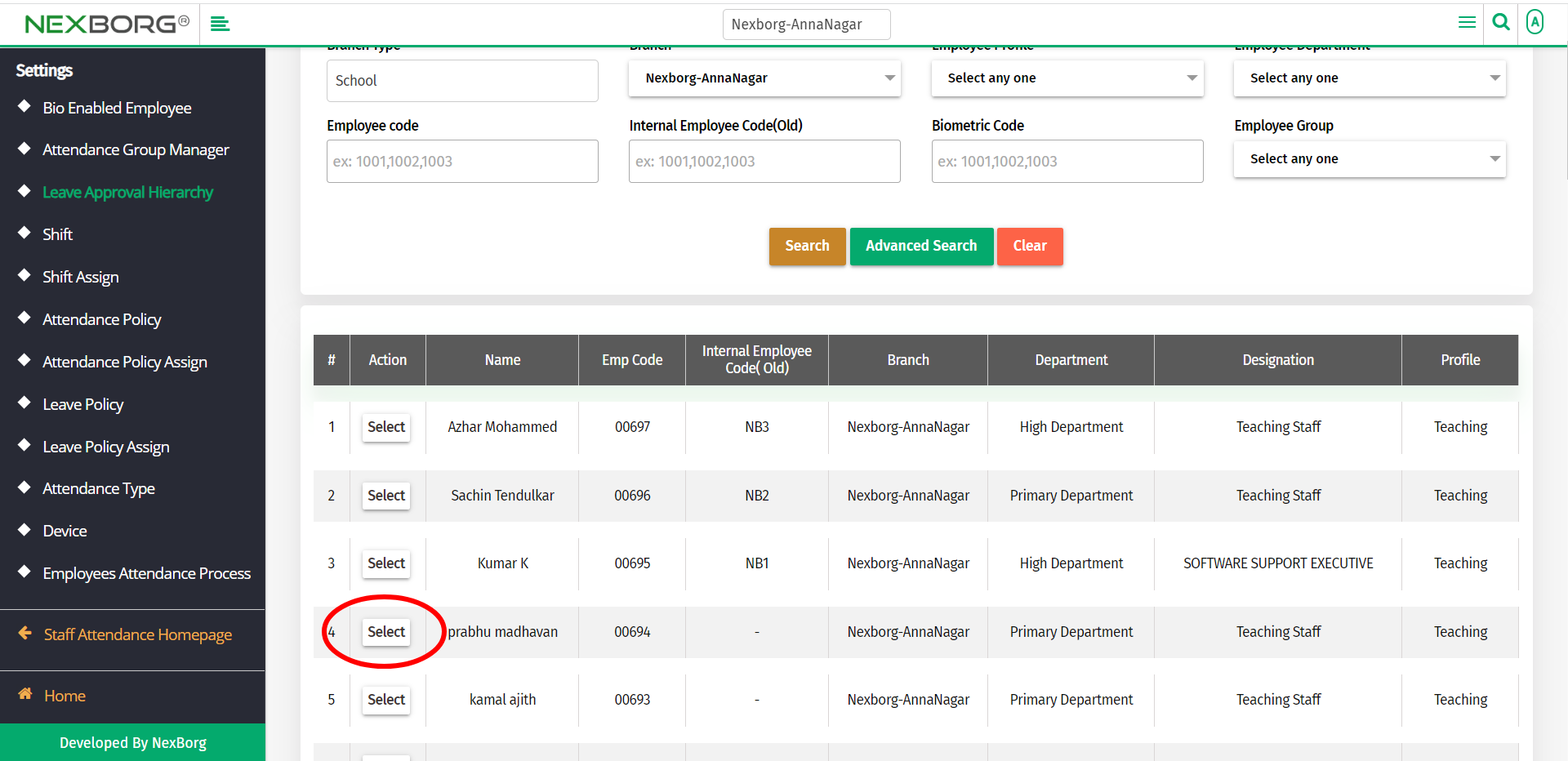
In the Leave Approval Hierarchy Add menu, click on the Search button to select employees who can approve the leave request.
If you know the Employee Code, or any other field, enter the details and click on the Search button.
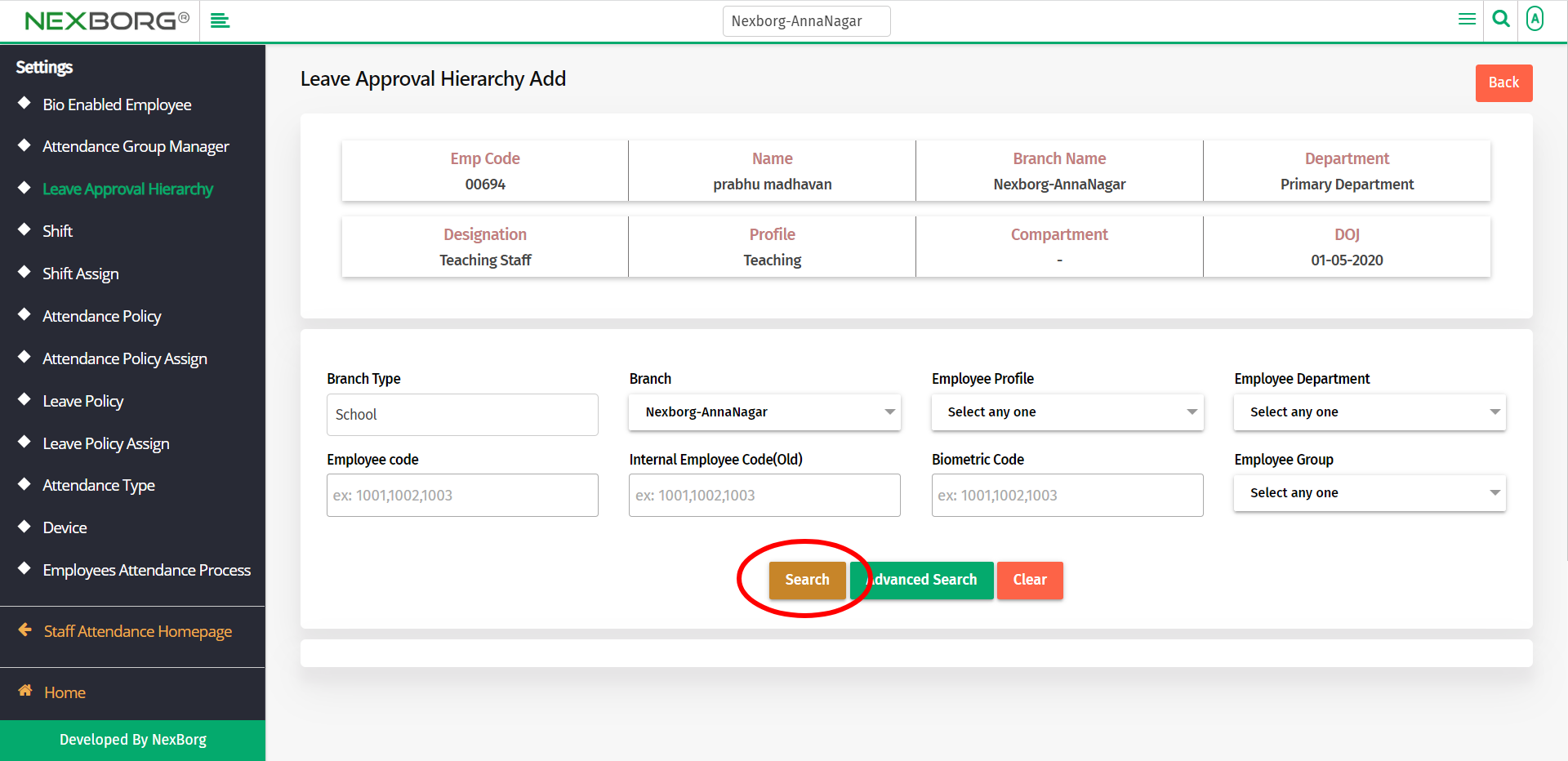
From the list of employees, check the box of employees who can approve the leave request.
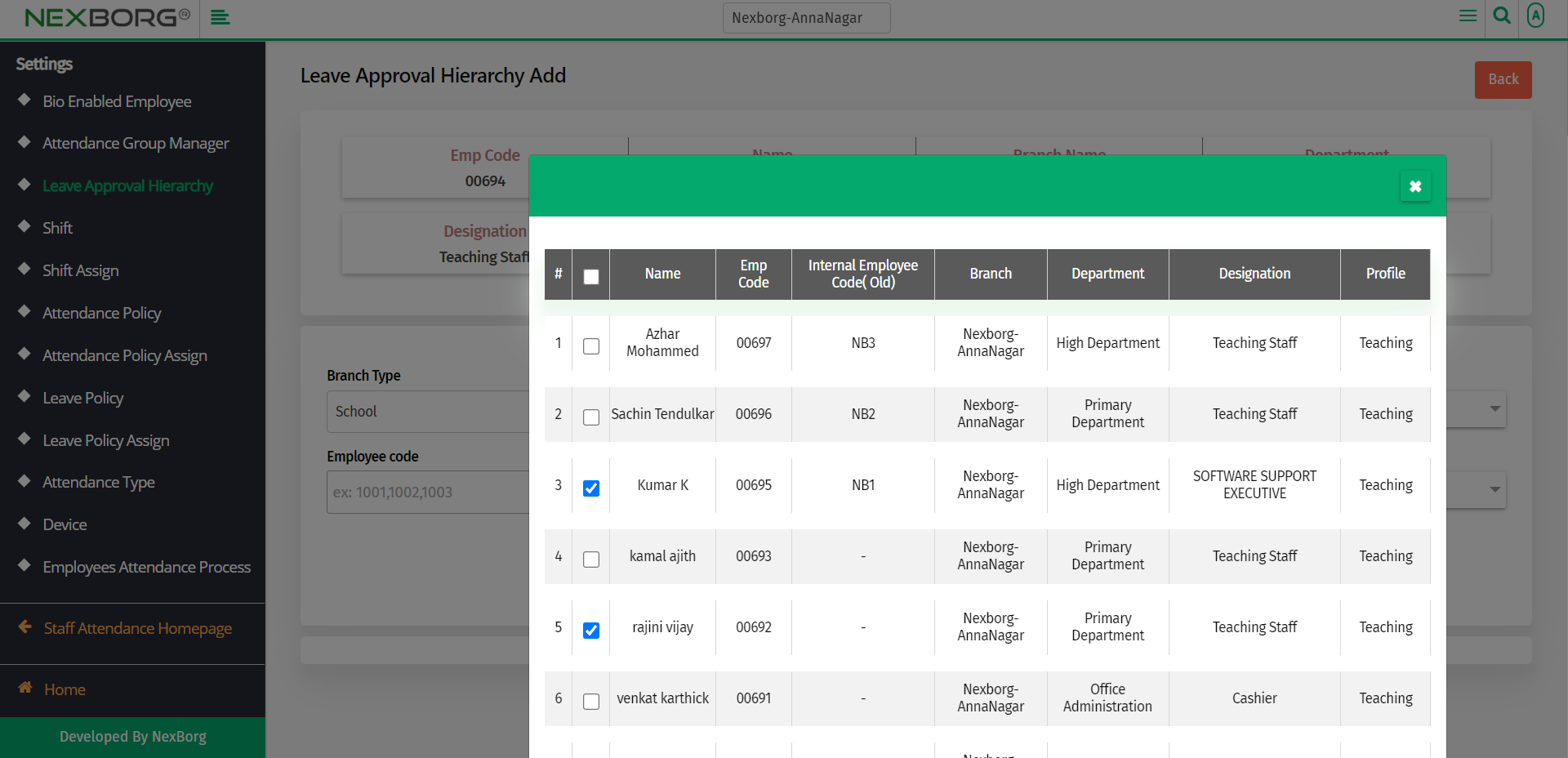
Click on the Save button to save the changes.
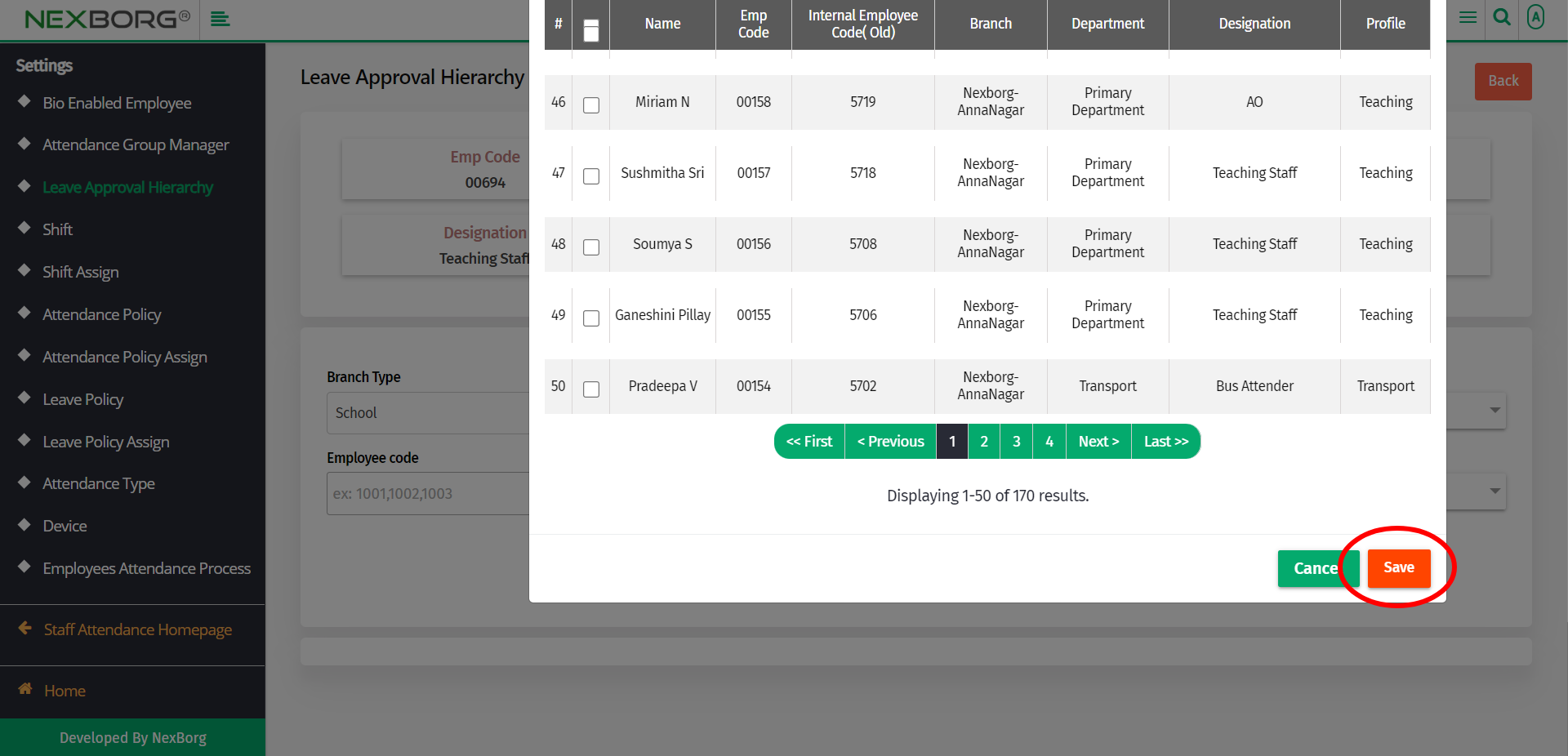
Using the BULK Add button:
The BULK Add button can be used when we need to request leave approval for more than one employee.
To add a new leave approval hierarchy for employees, click on the BULK Add button in the top right corner of the Leave Approval Hierarchy menu.
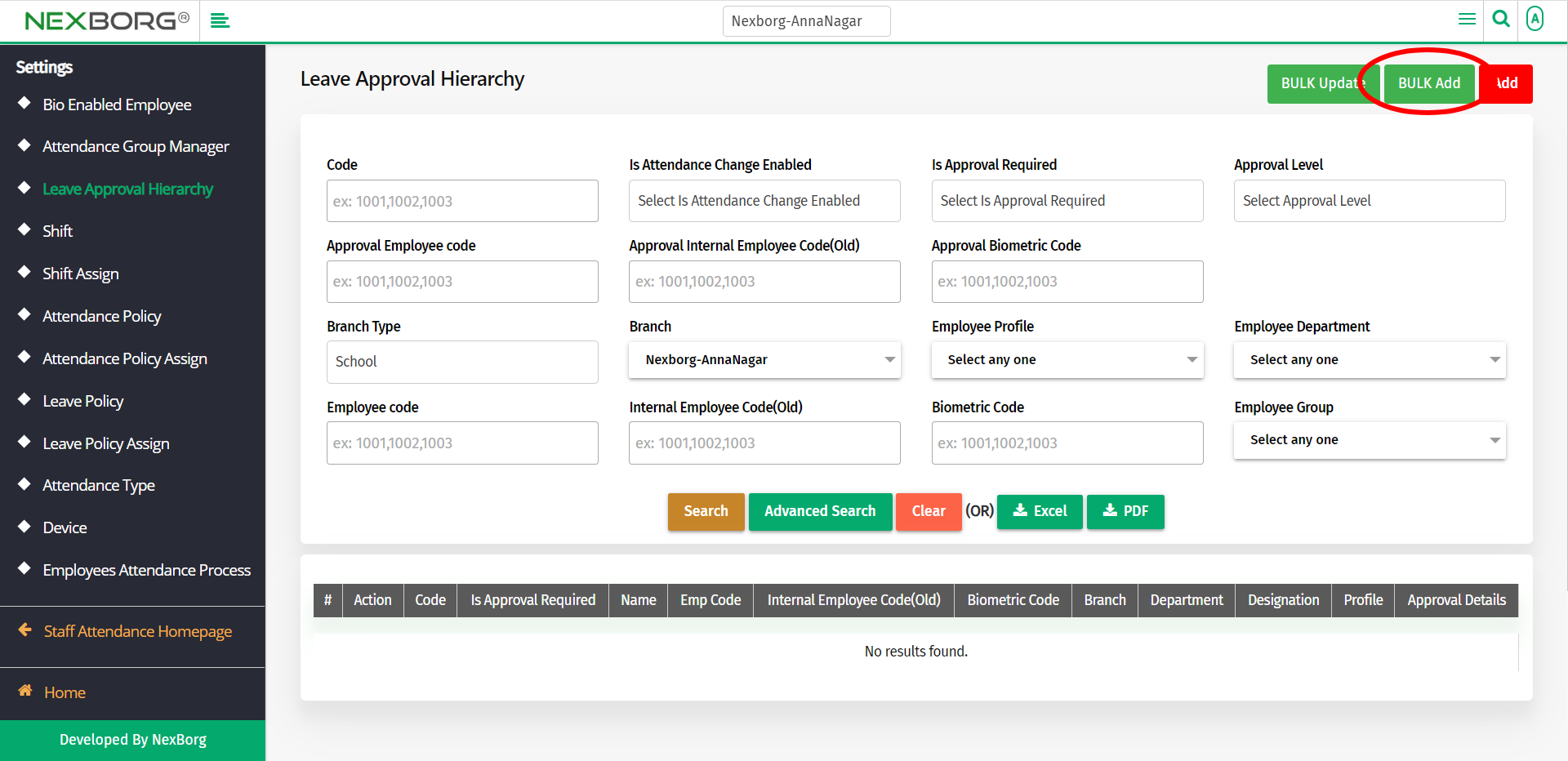
In the Leave Approval Hierarchy Bulk Add menu, select Yes in the Is Approval Required field and then select all the employee who needs leave.
Click on the Search button to view the employee's list. If you know the Employee Code, or any other field, enter the details and click on the Search button.
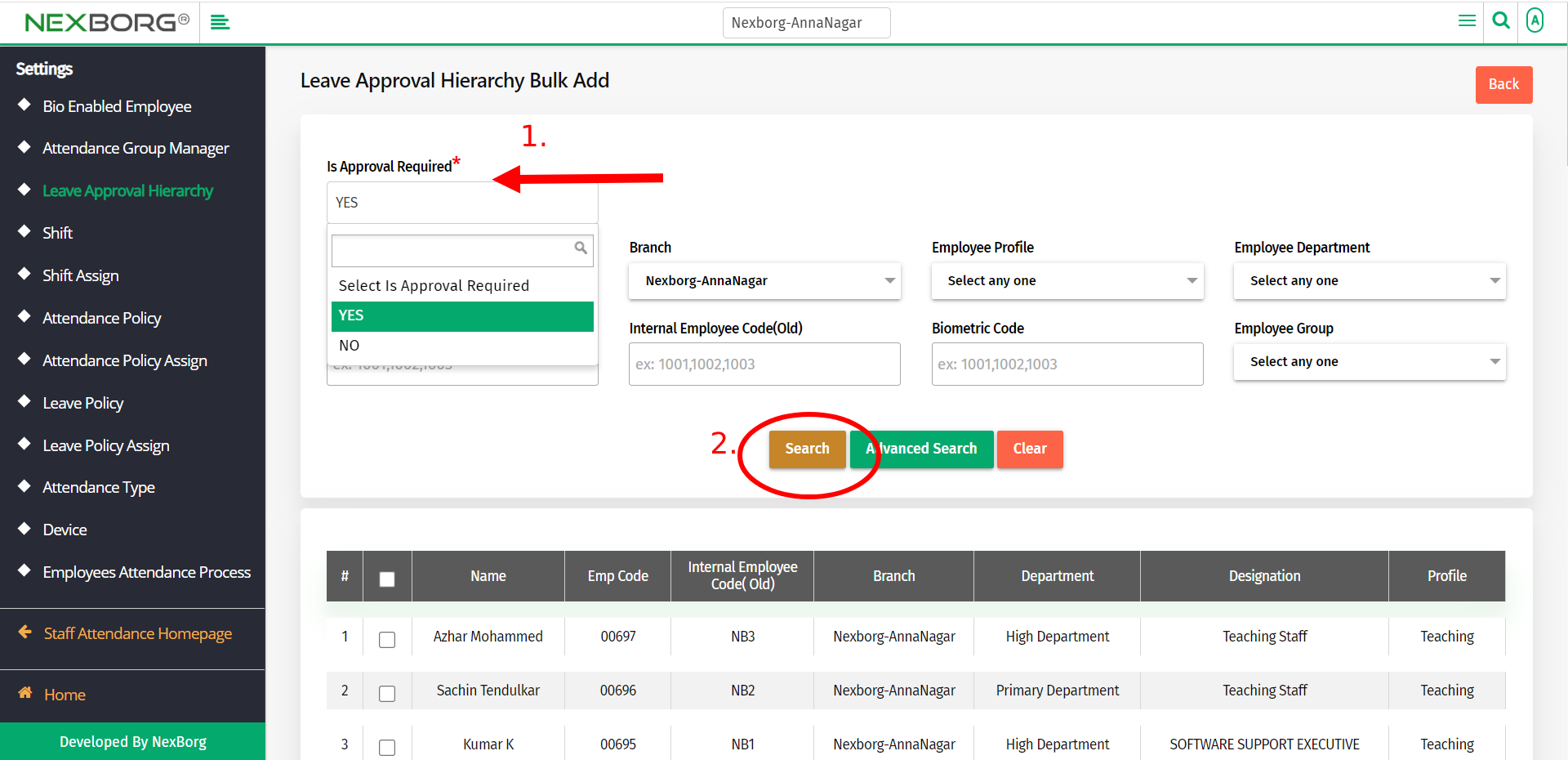
From the list of employees, check the box of employees who needs the leave request.
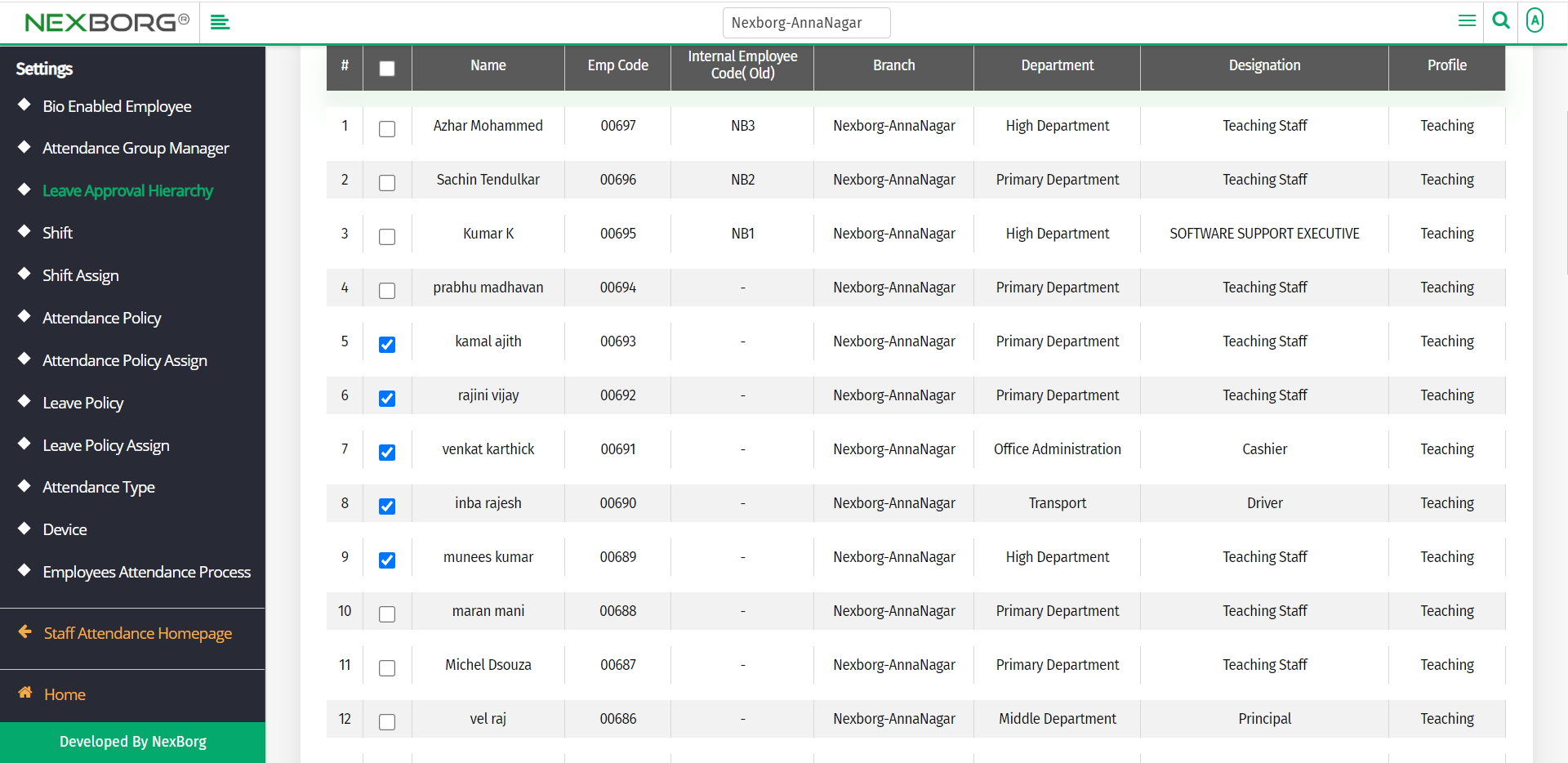
Click on the Select button to select the employees.
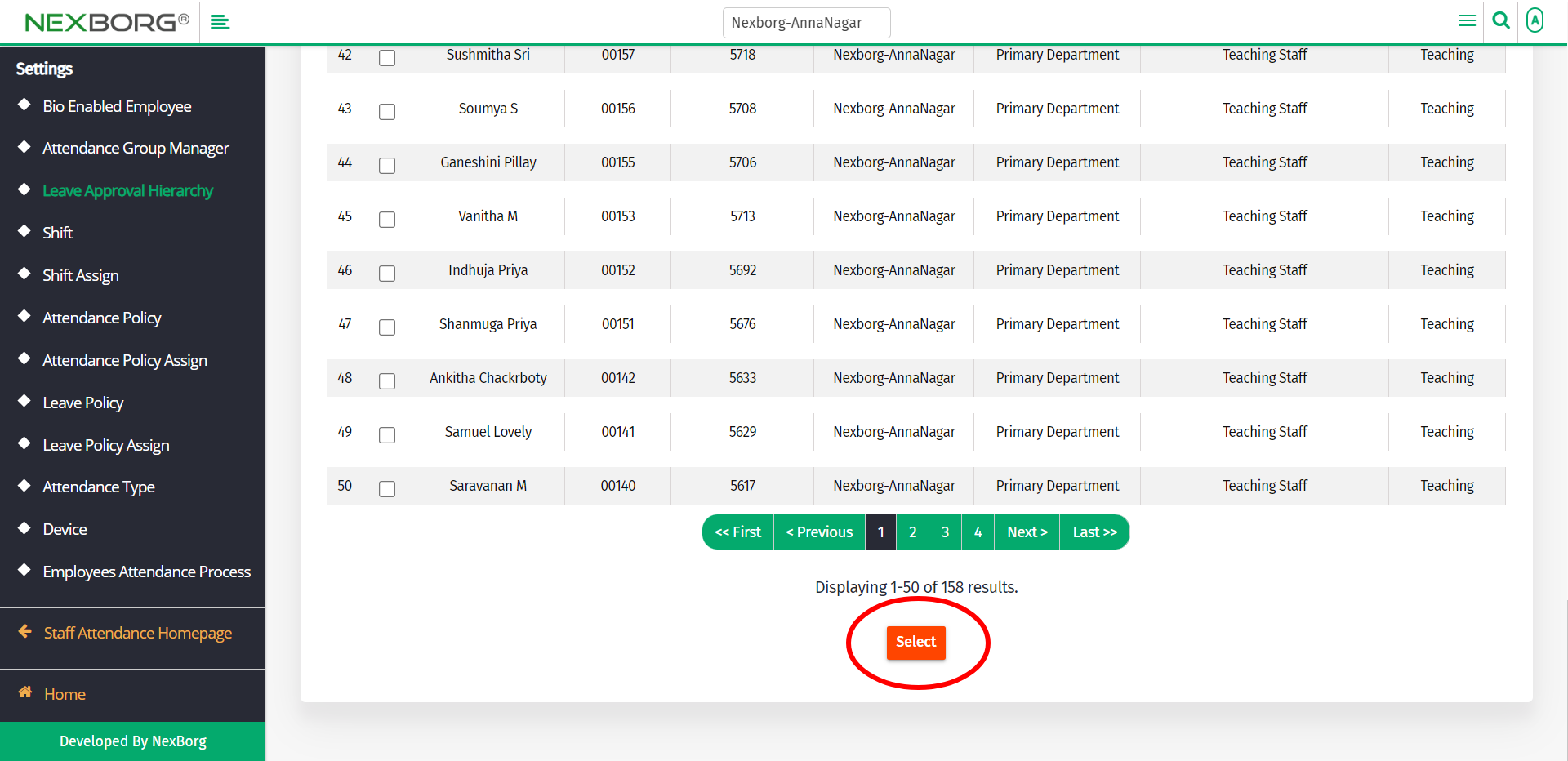
In the Leave Approval Hierarchy Bulk Add menu, the selected employee will be listed.
To select the employees to provide approval for the leave request, click on the Search button.
If you know the Employee Code, or any other field, enter the details and click on the Search button.
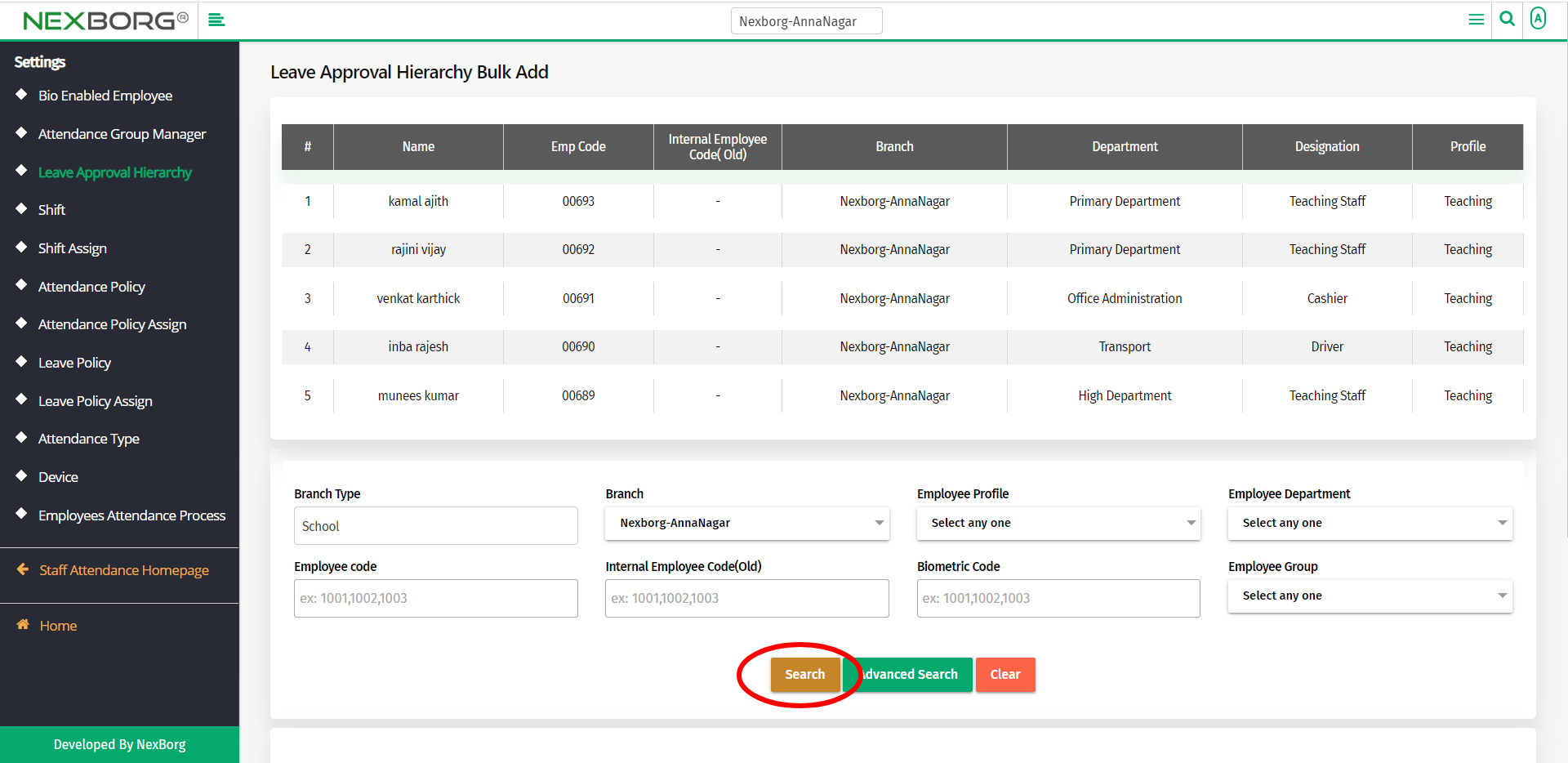
From the list of employees, check the box of employees who can approve the leave request.
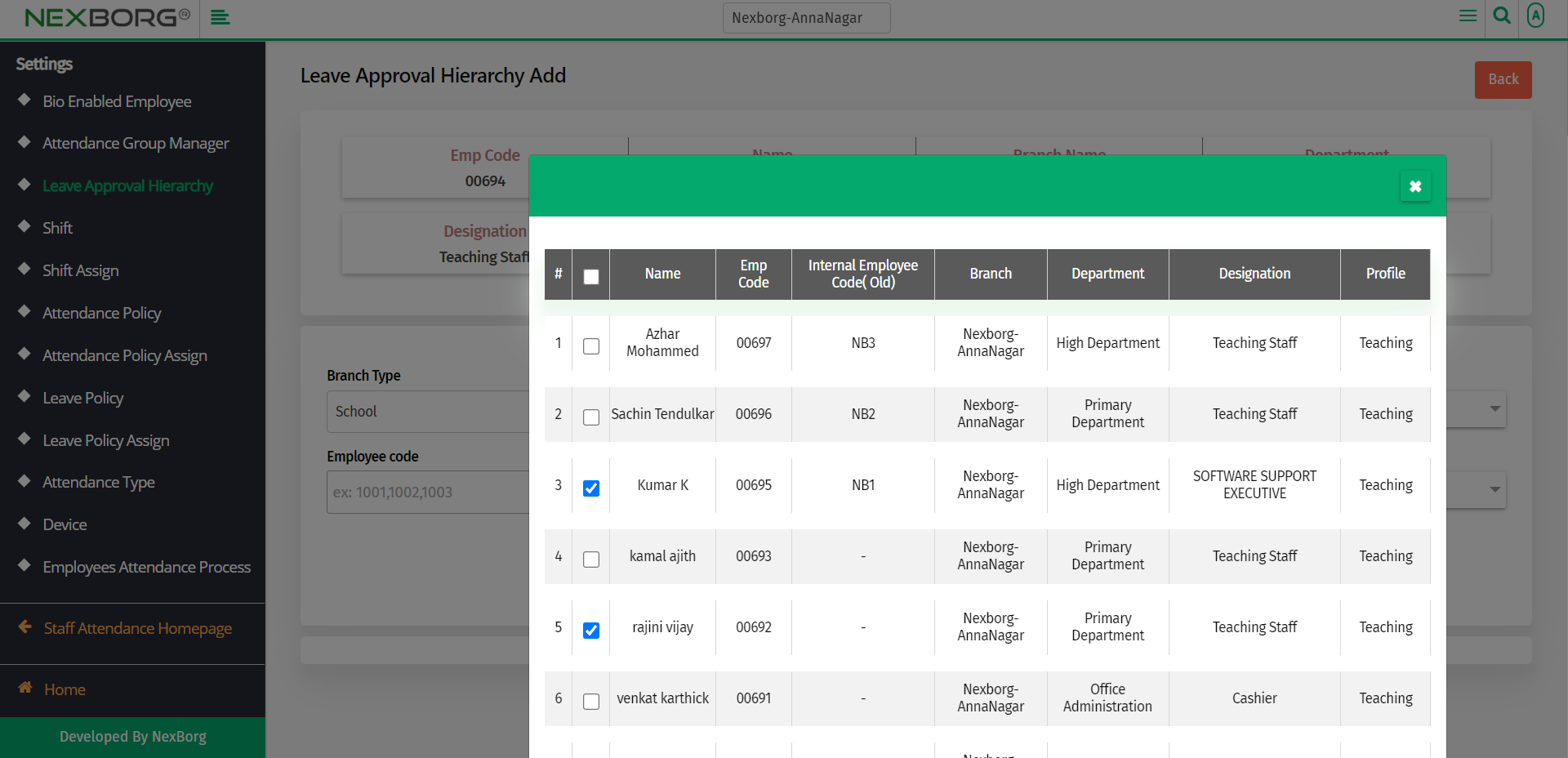
Click on the Save button to save the changes.
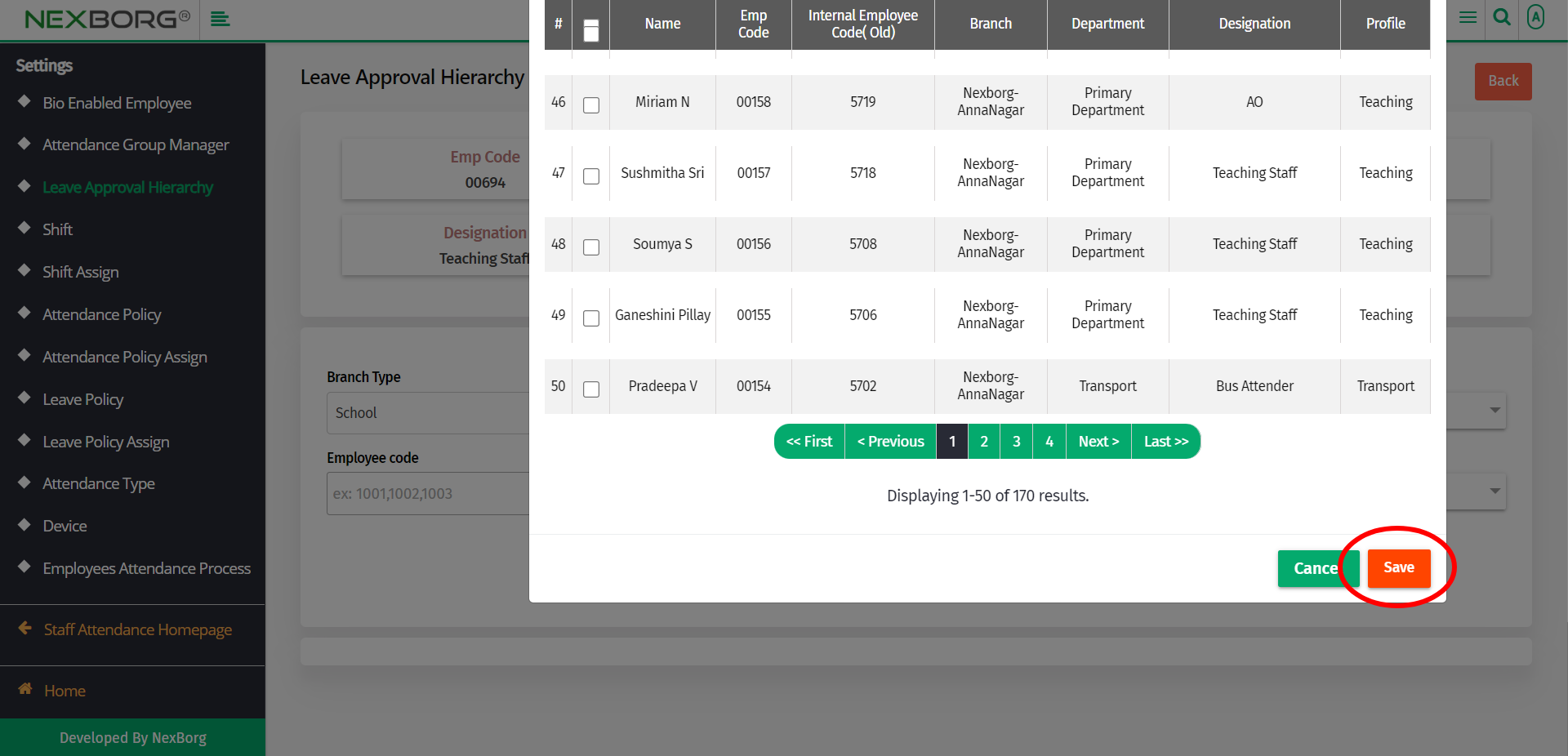
2. Through quick add
We can also use the Search menu for quick searches.
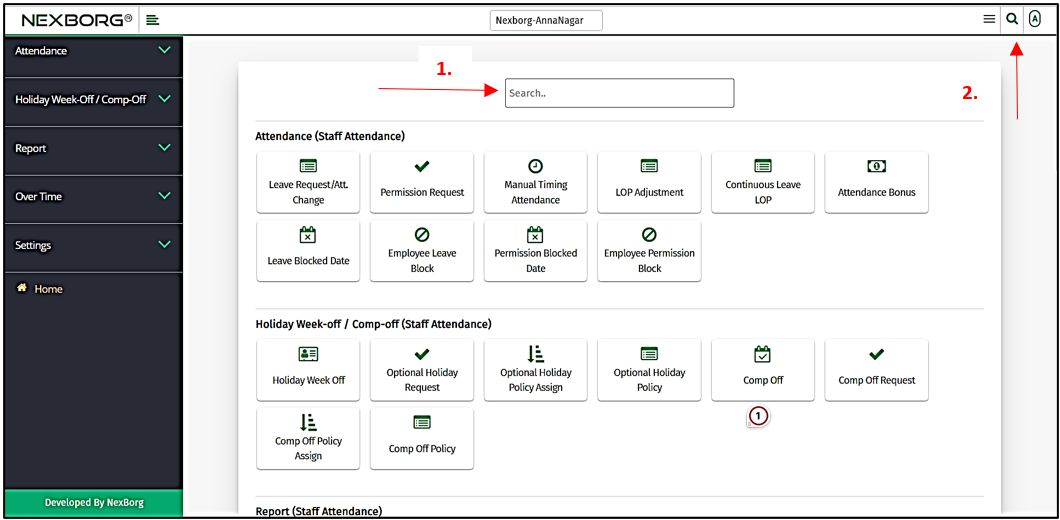
Use the keyword "Leave Approval" to find the Leave Approval Hierarchy menu. Now you can add or update the leave request.
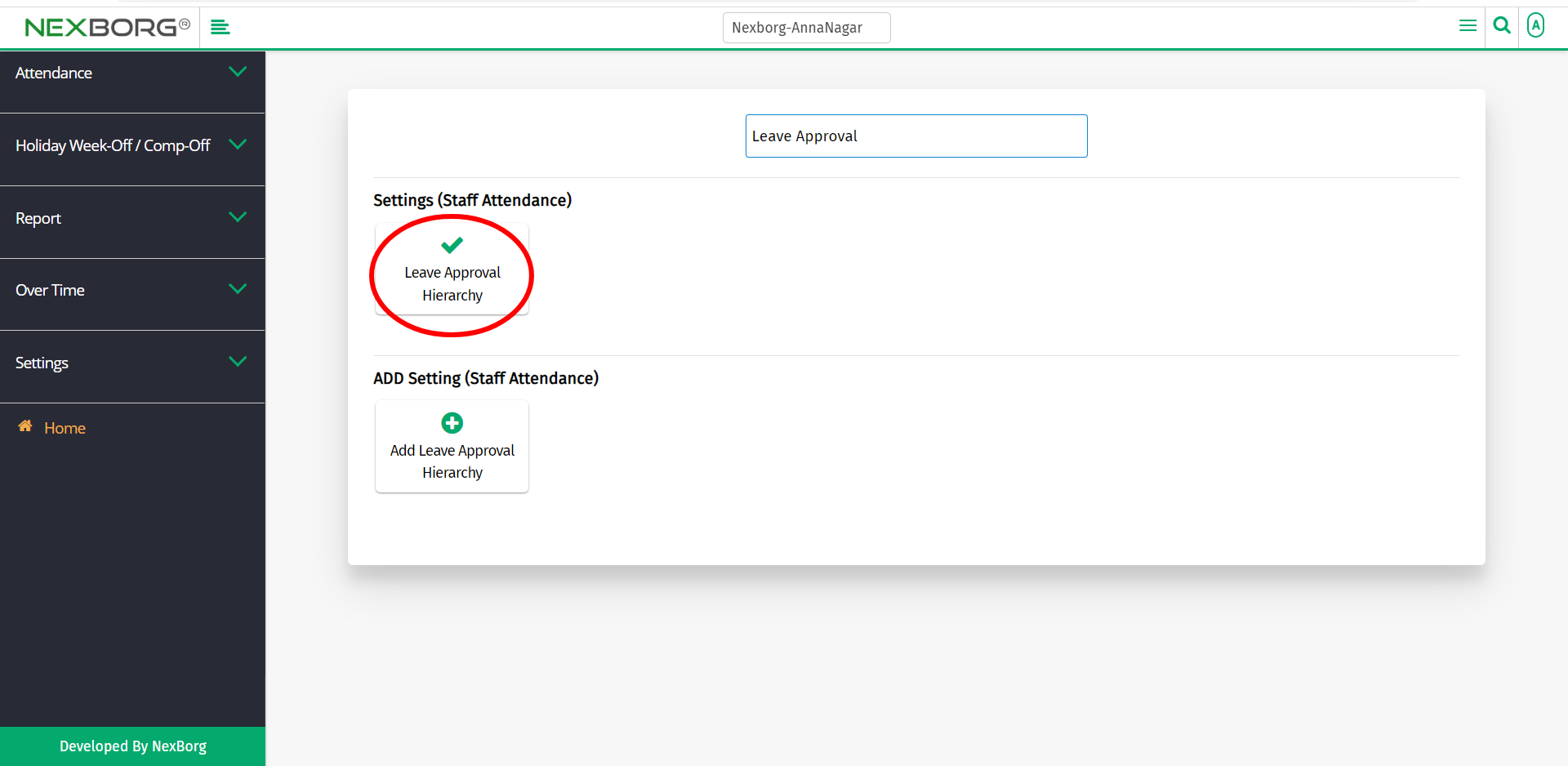
You can use Add Leave Approval Hierarchy from the ADD Setting to update the leave request.