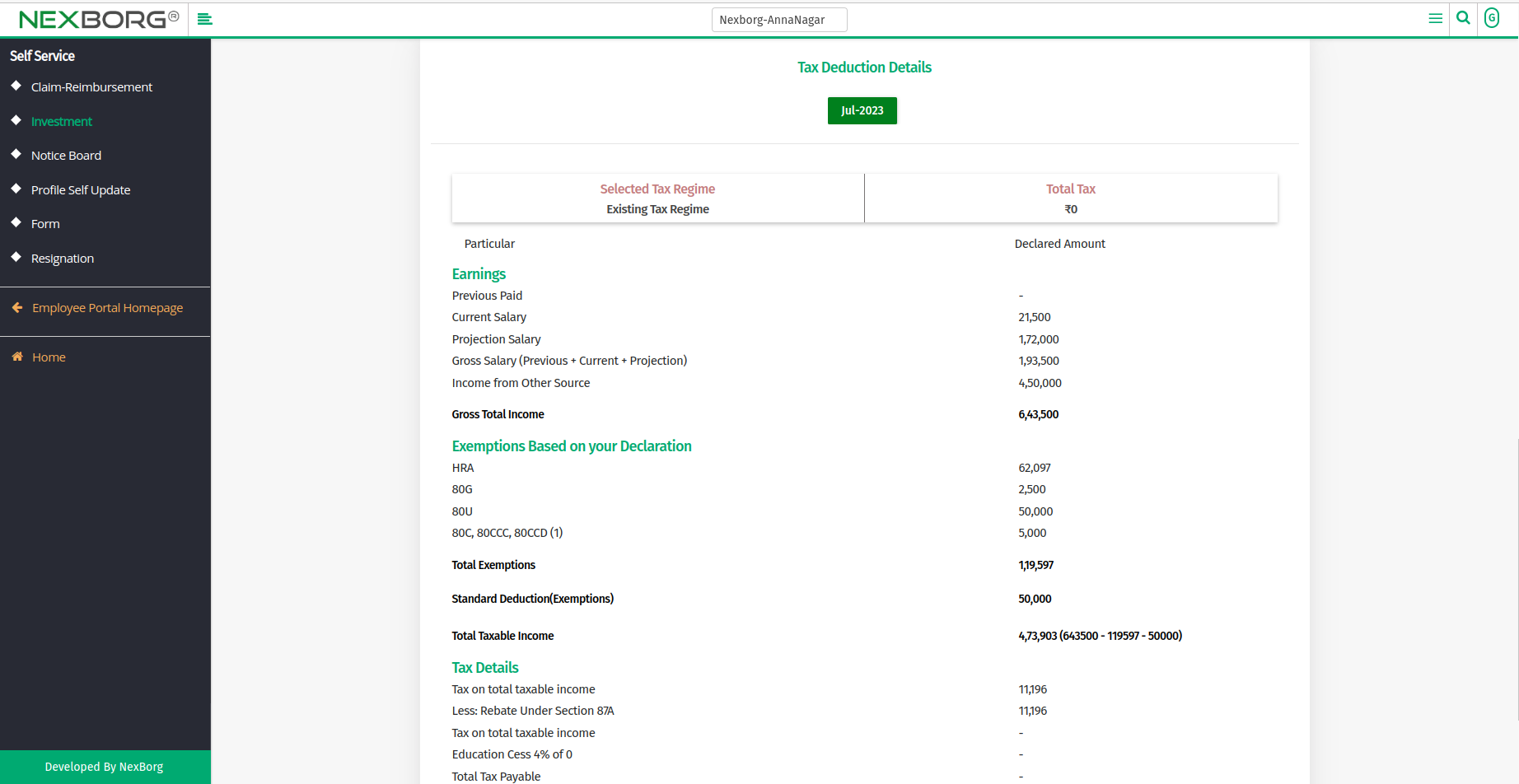To Declare Investment
Go to the Employee Portal module >> Click on Self Service on the left navigation bar >> Select Investment or use the Investment button in the Self Service menu.
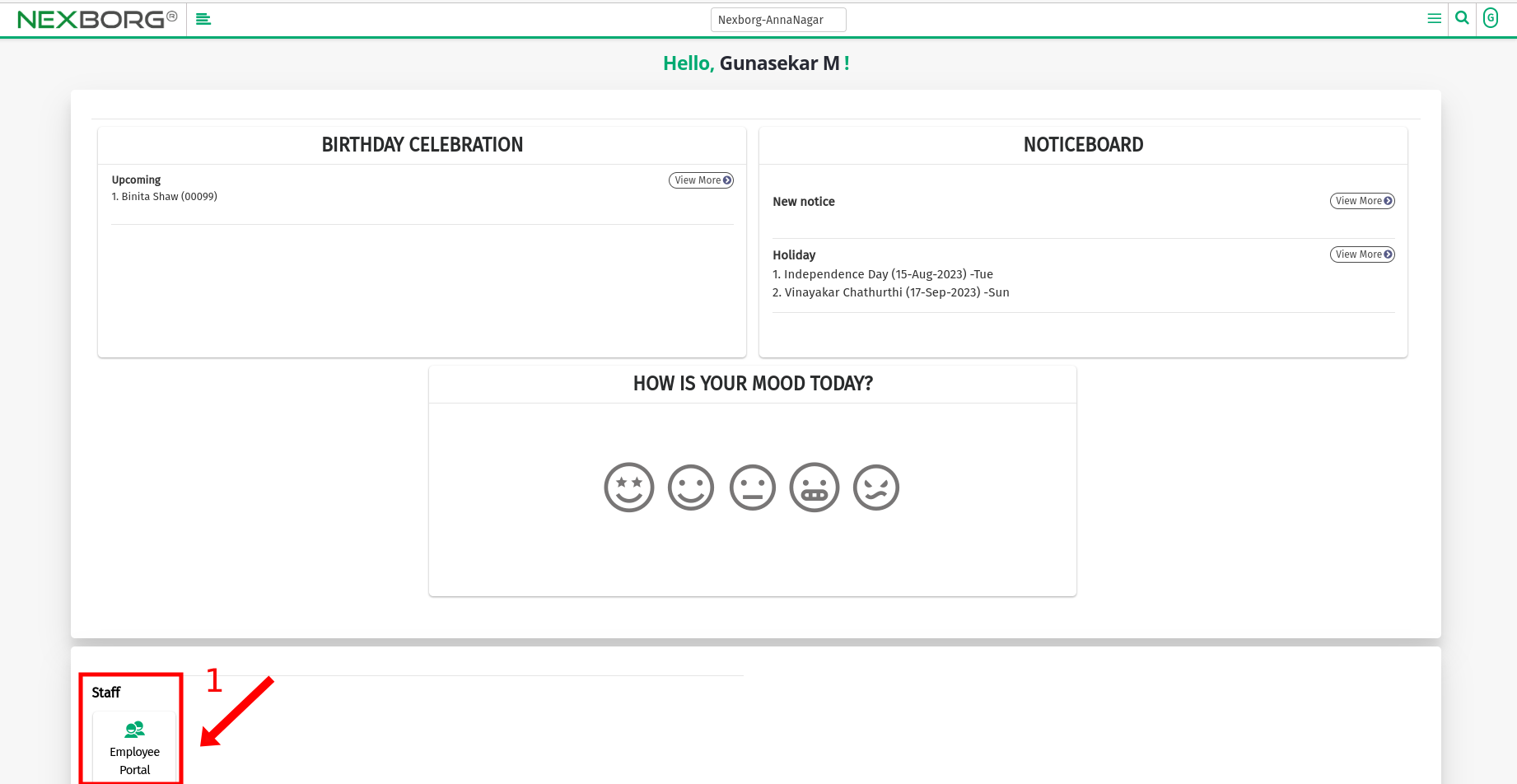
- Click on the "Declare now" button, it navigates to Declaration - Add page.
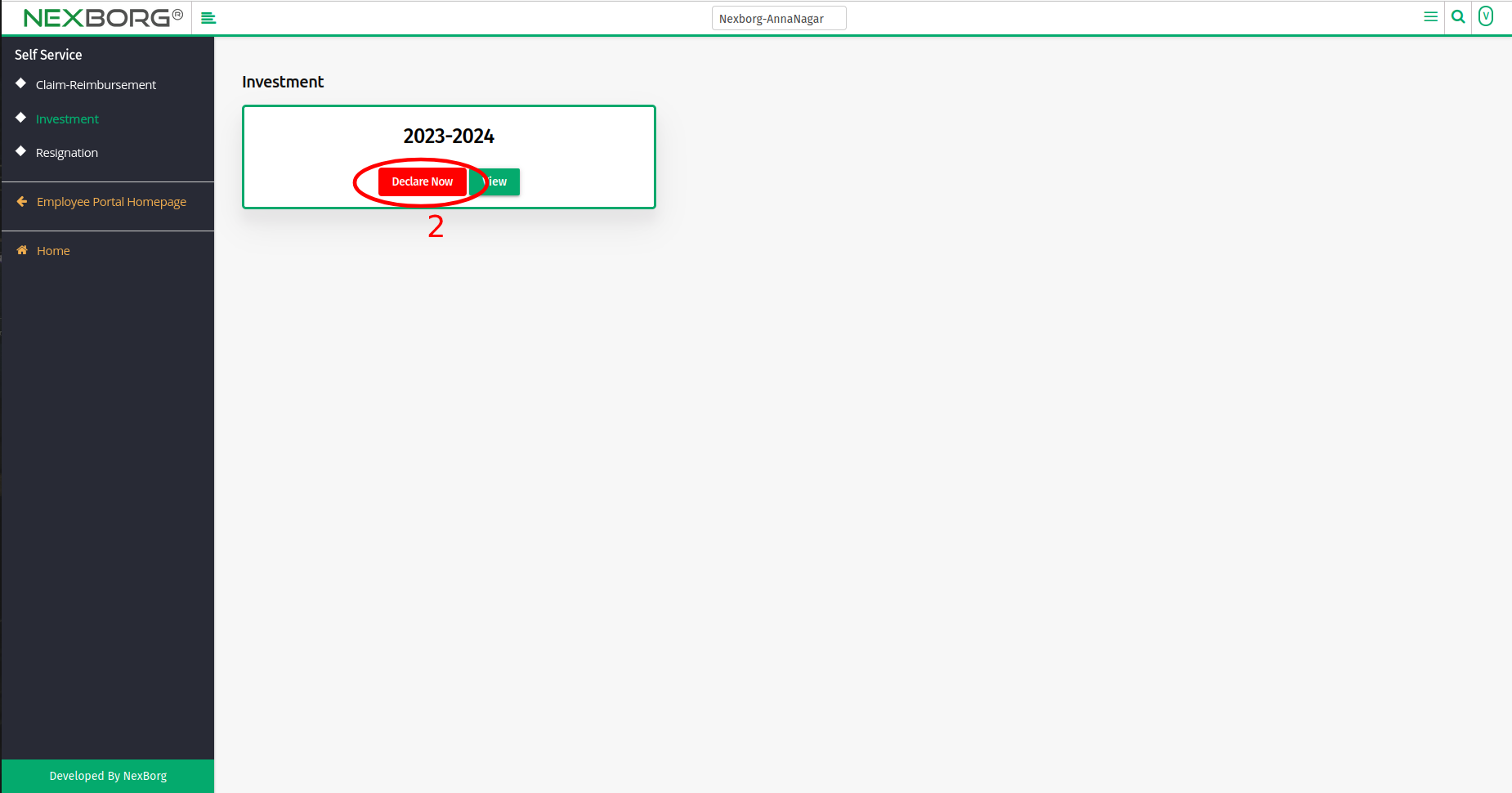
- Fill out the HRA, Home Loan Details, 80C, 80D, 80E, 80G, 80TTA, 80TTB, and more details.
- Also, fill out the previous employment and other income details.
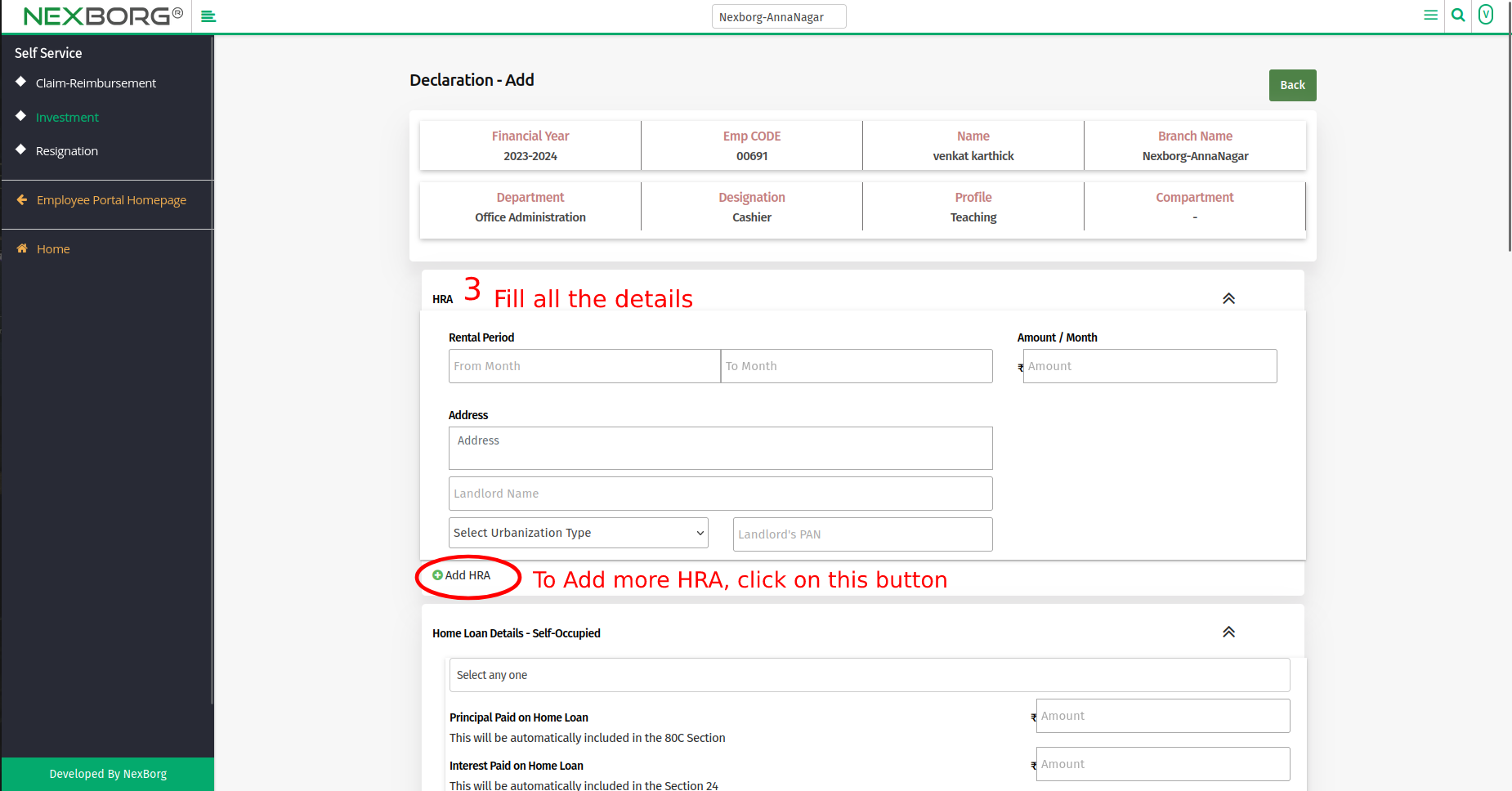
- Click the "Save to Drafts" button if the details are half-filled.
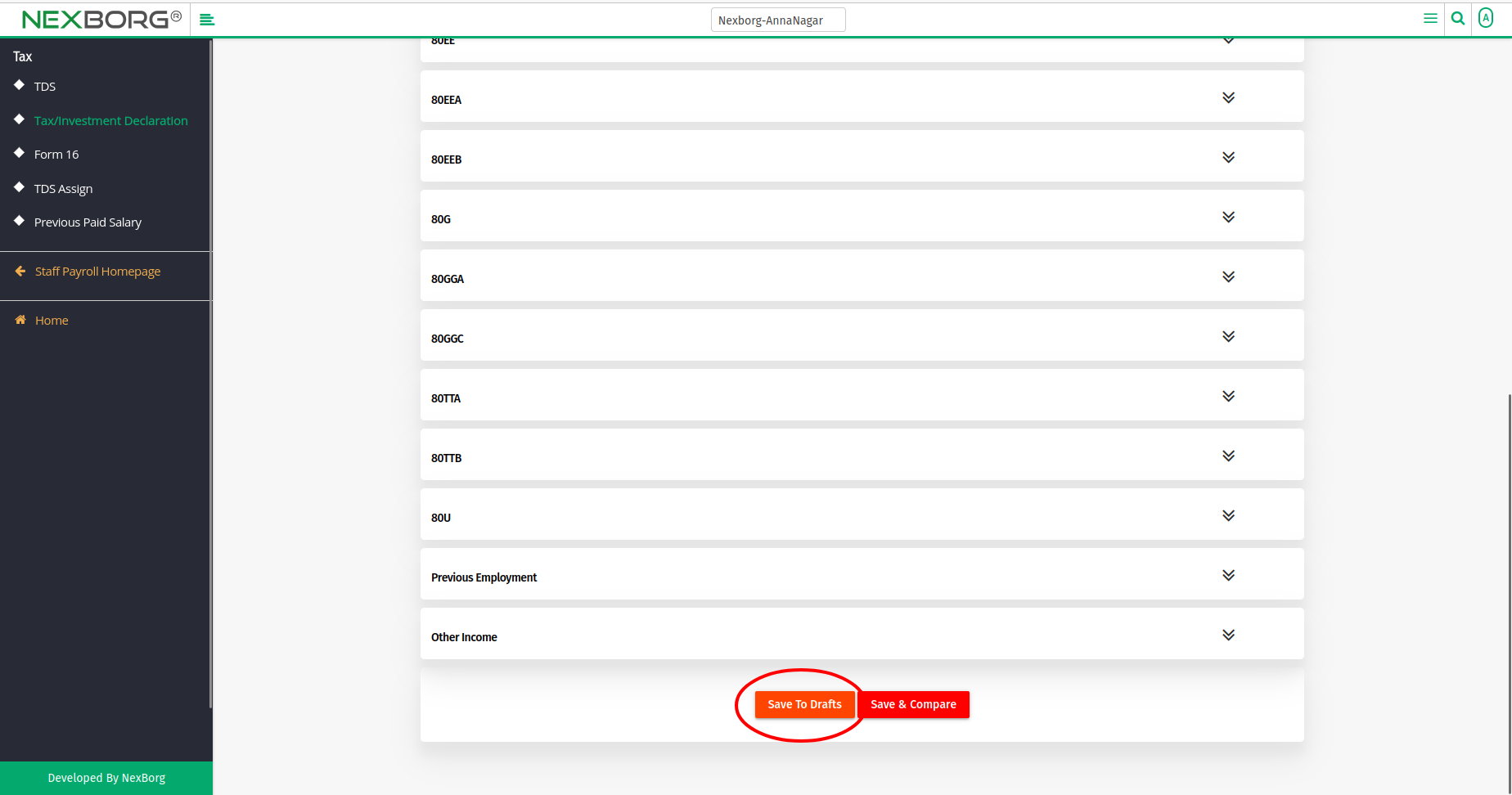
- After completing all the details, click the "Save & Compare" button.
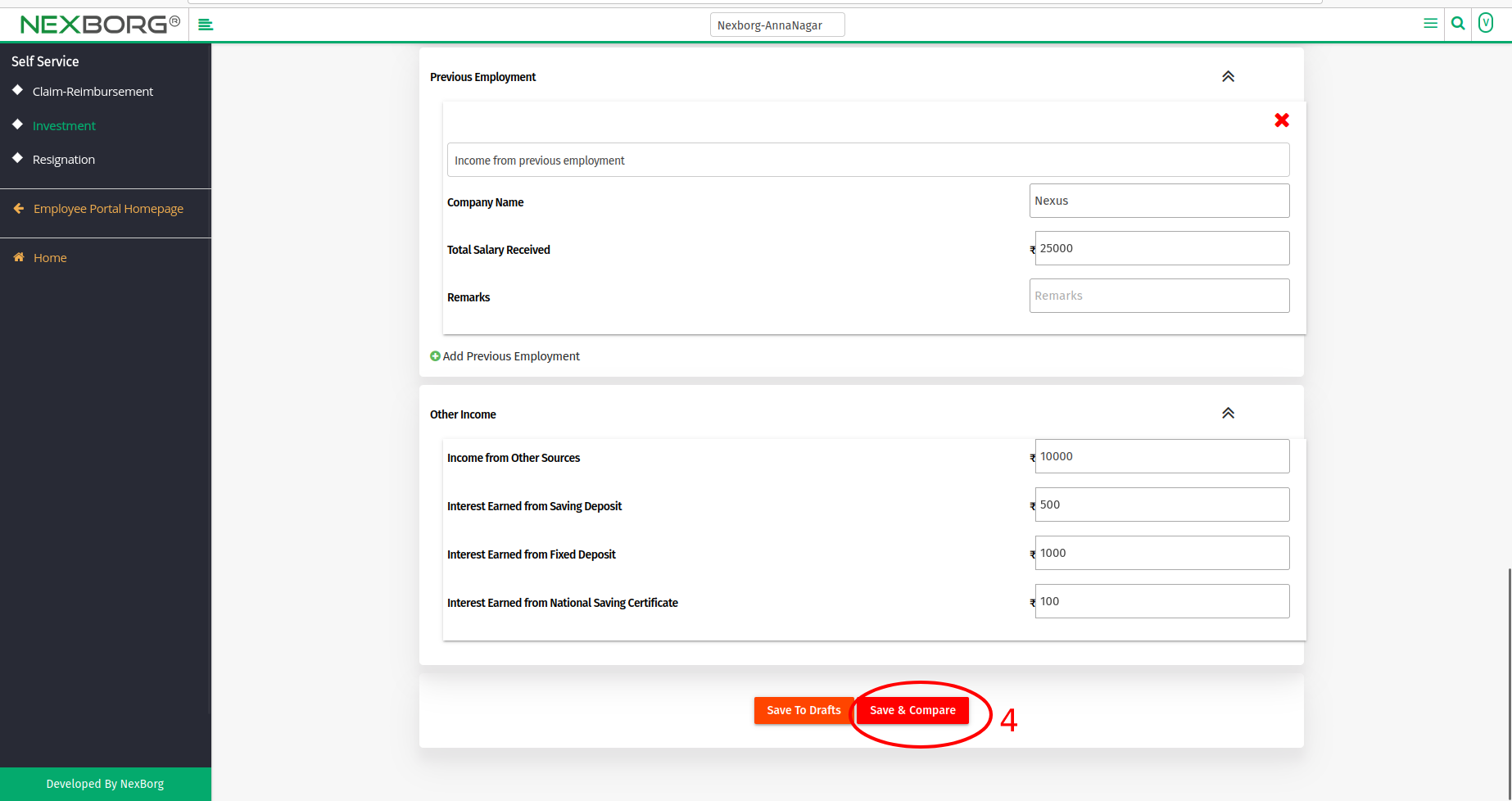
- Select New Tax Regime u/s 115BAC to view Earnings, and Tax Details or Select the Existing Tax Regime checkbox, to add Exemptions Based on your Declaration.
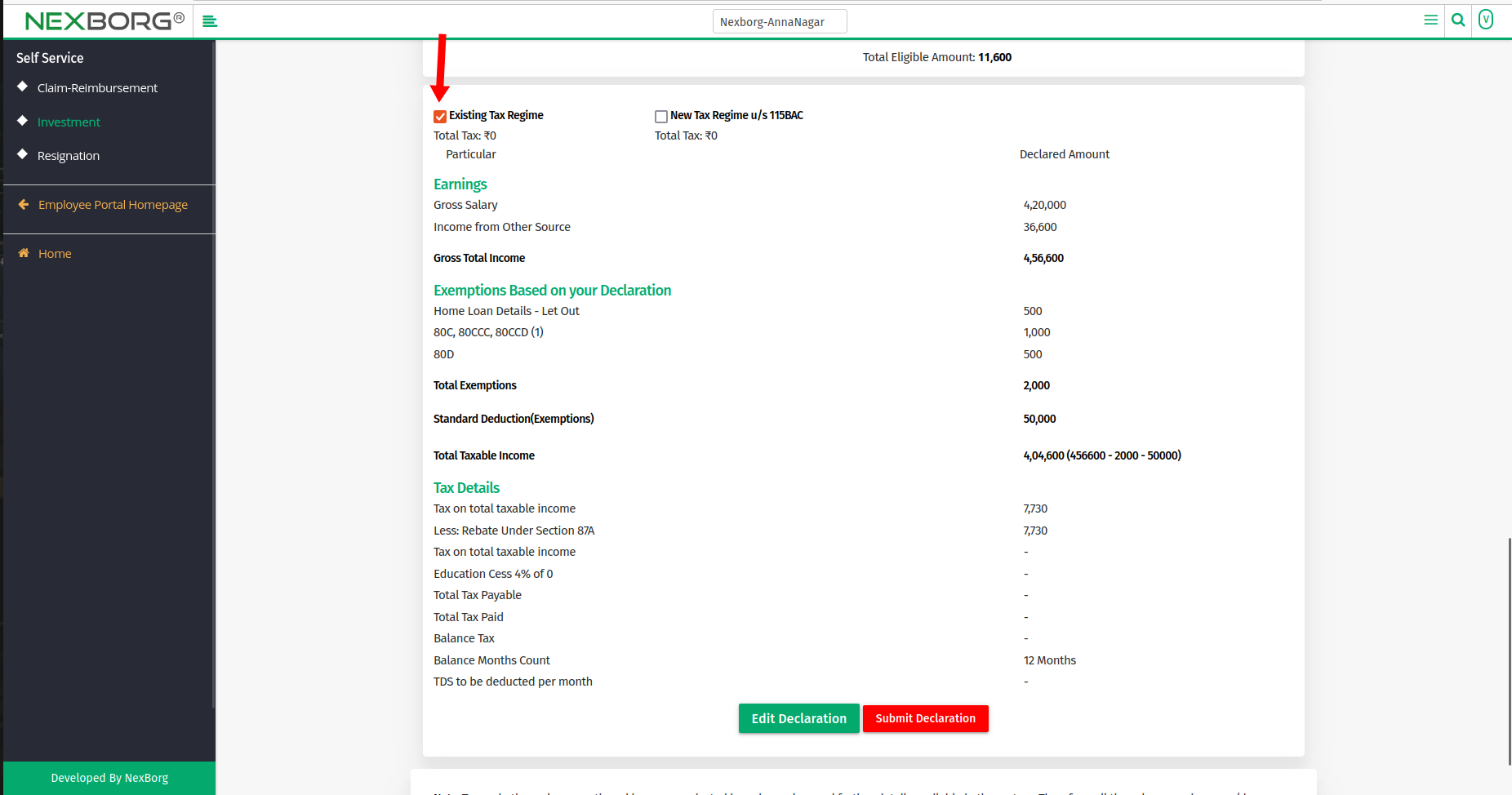
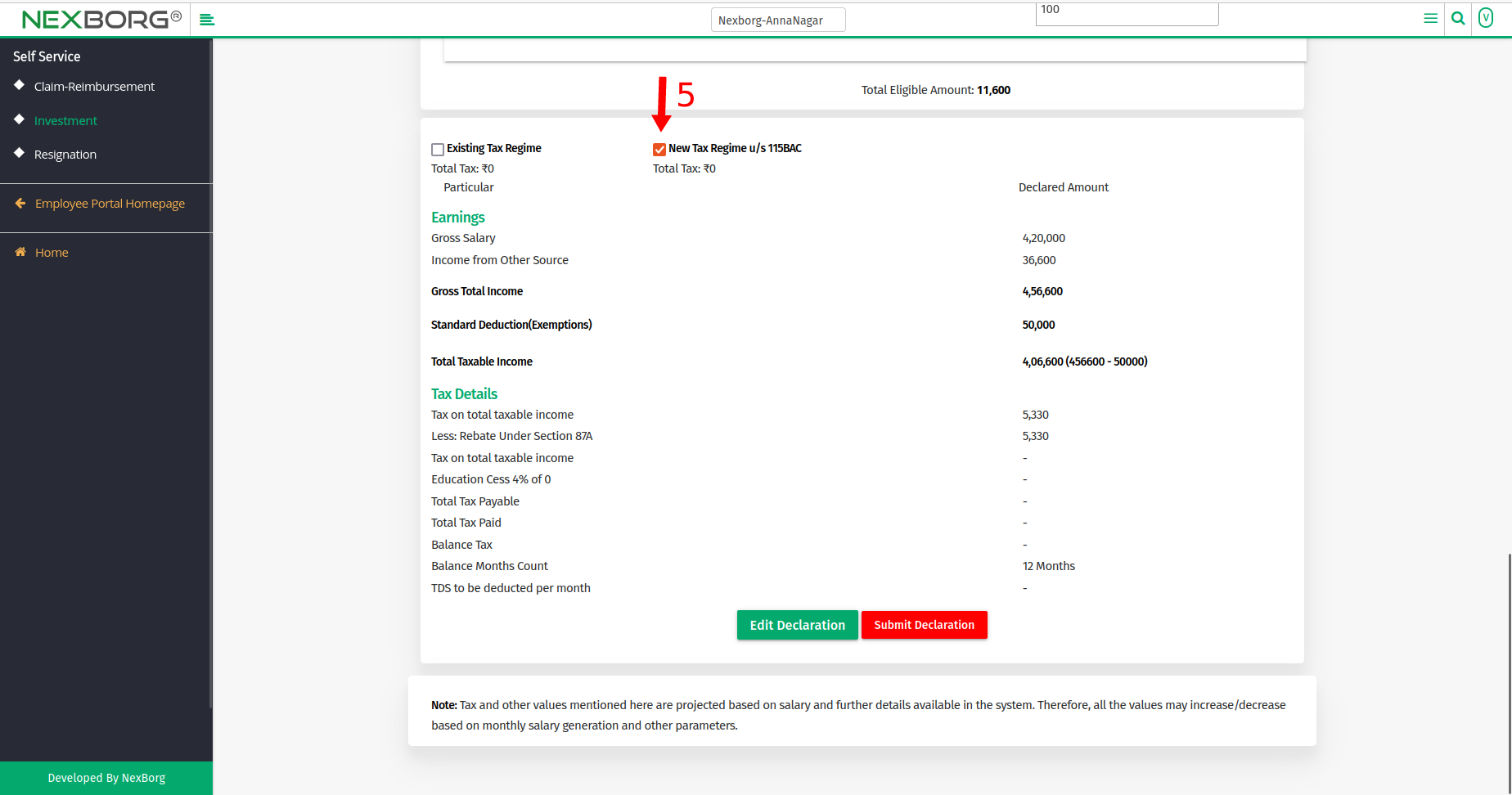
- To Update draft details, click the Edit declaration button and edit the details.
- After completing all the details, click the "Submit Declaration" button.
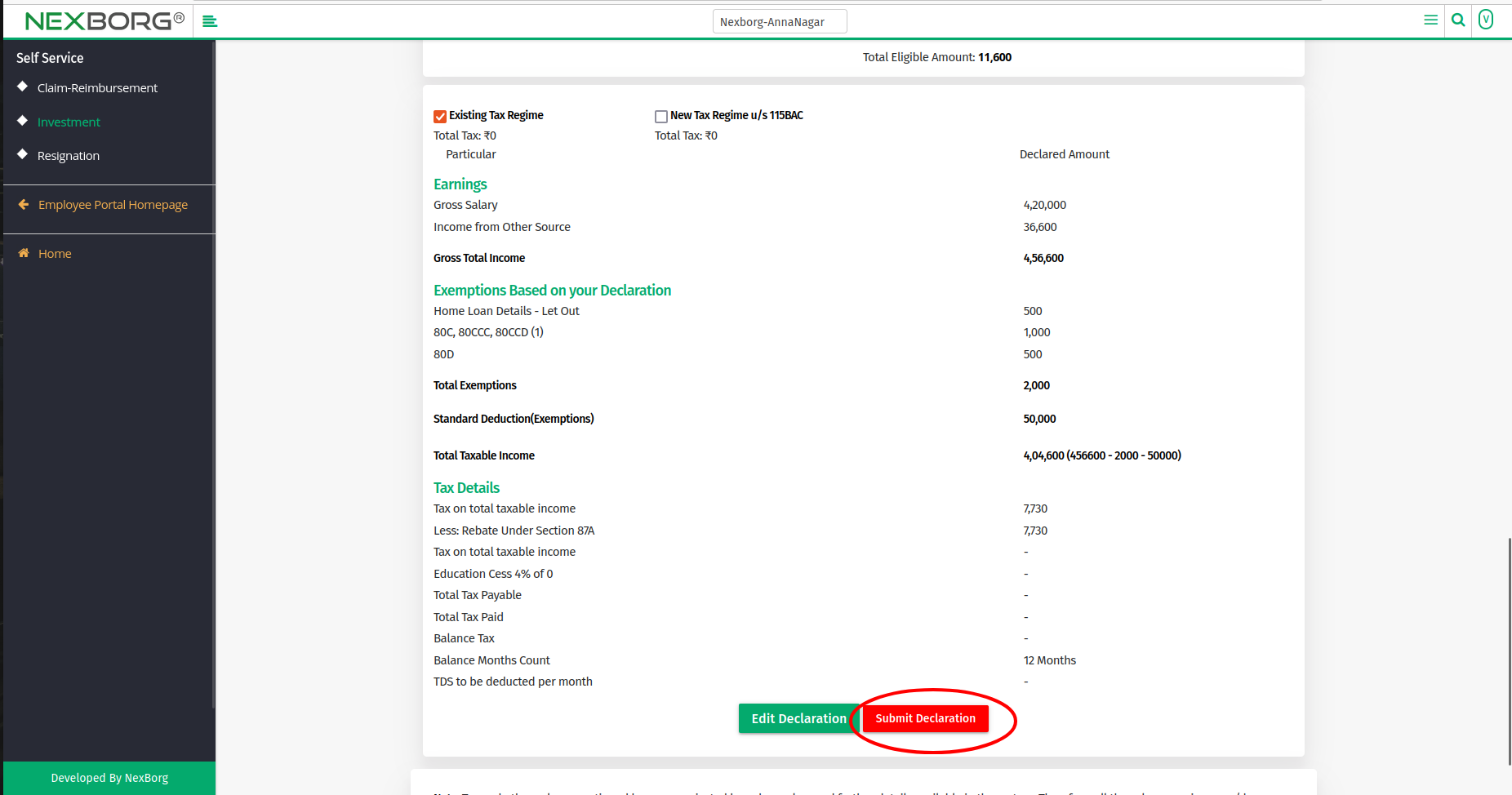
- Successful notification is shown at the top.
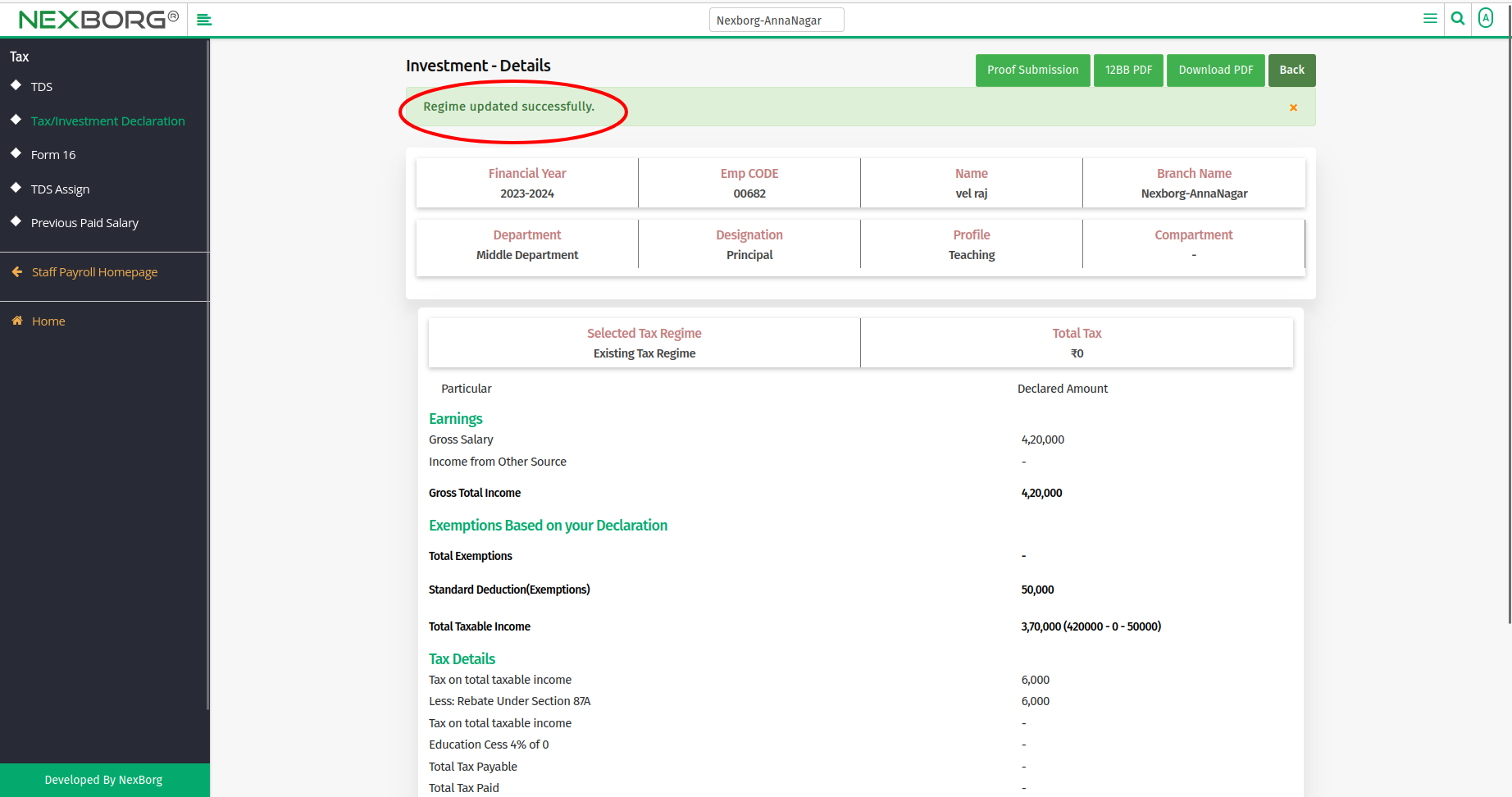
To Submit proof:
- After submitting the declaration, click the "Submit proof" button, and it navigates to the Investment - Proof Submission page.
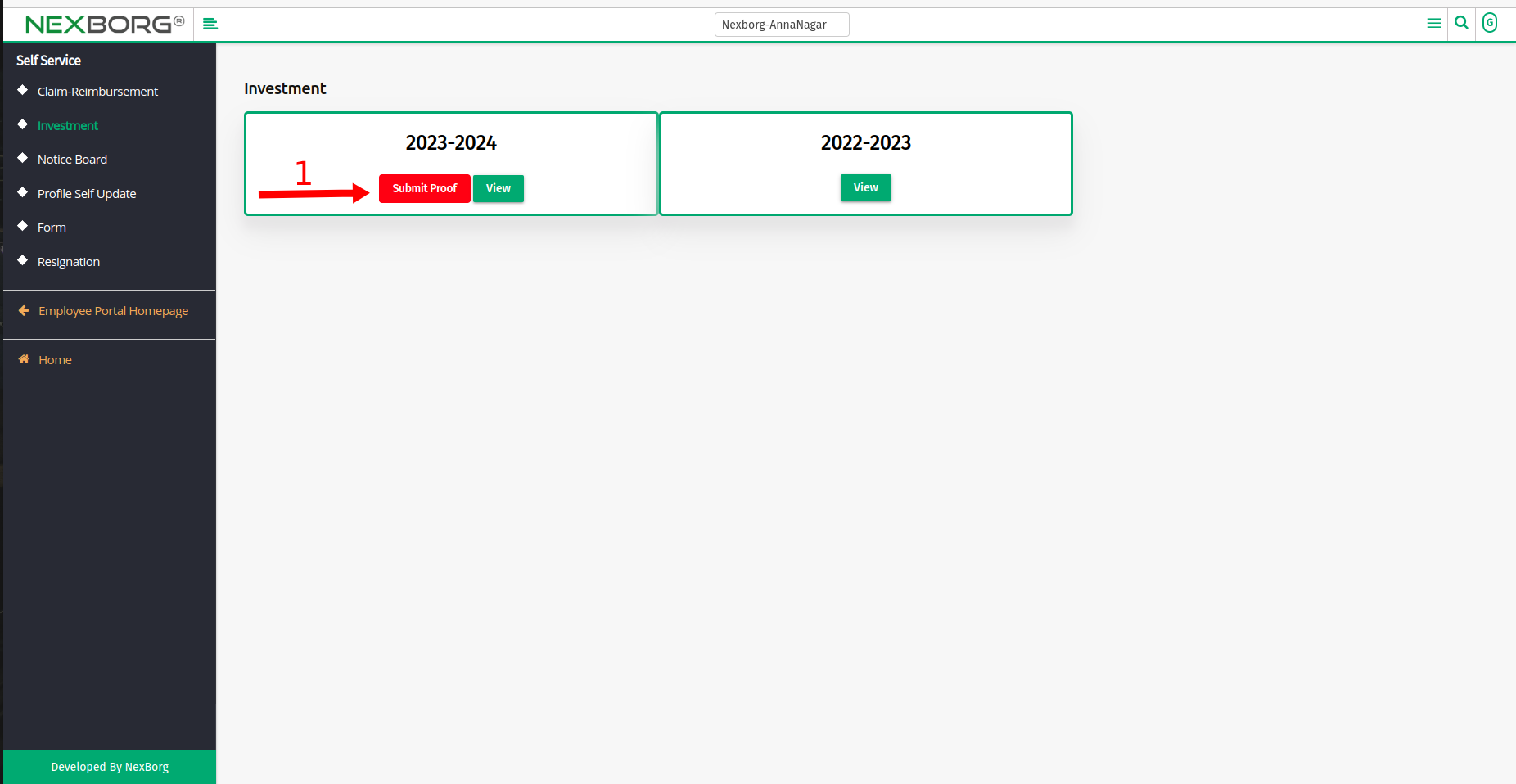
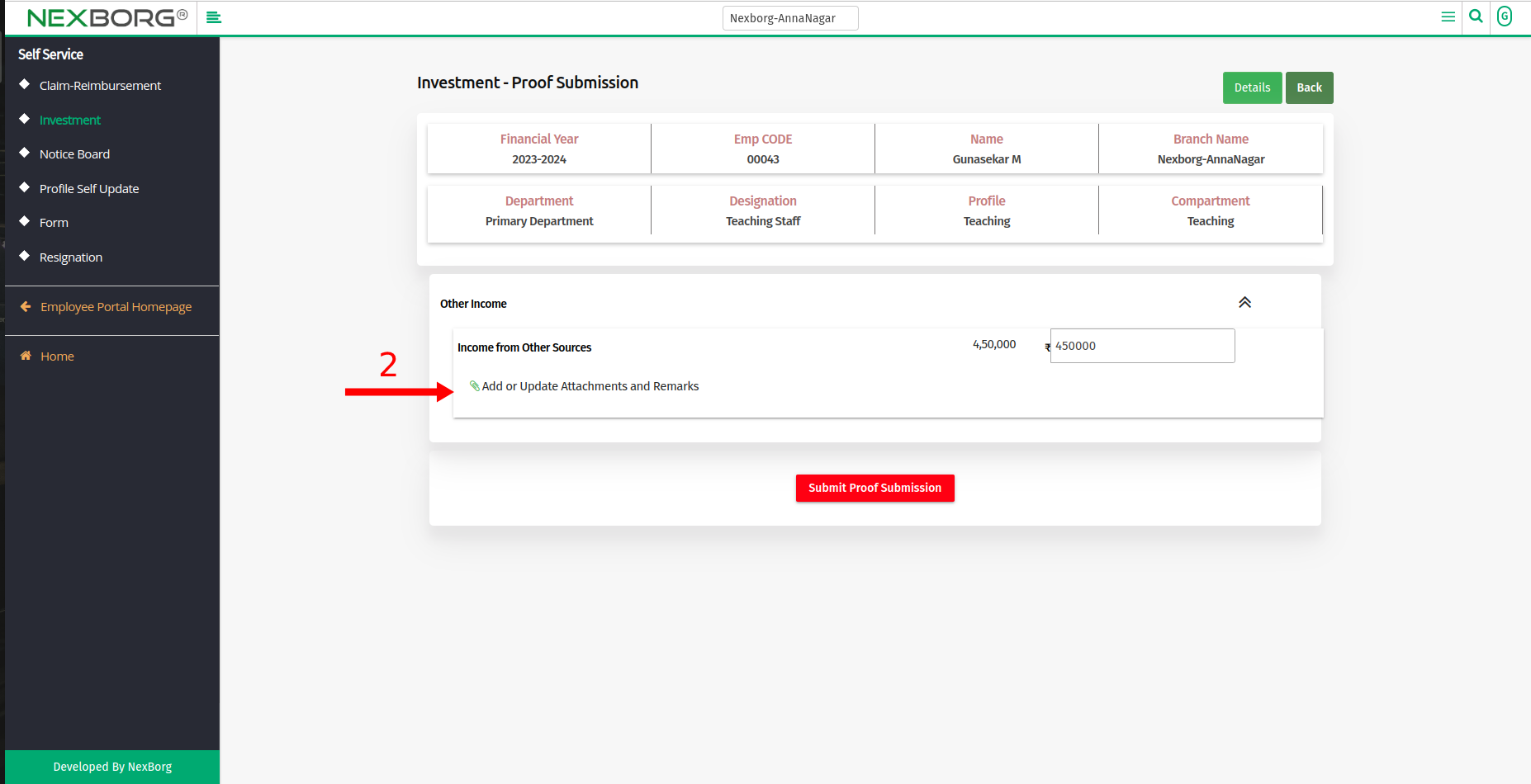
- Add attachments if any >> Give the remarks and click on the "Save" button.
- Finally, click on the "Submit Proof Submission".
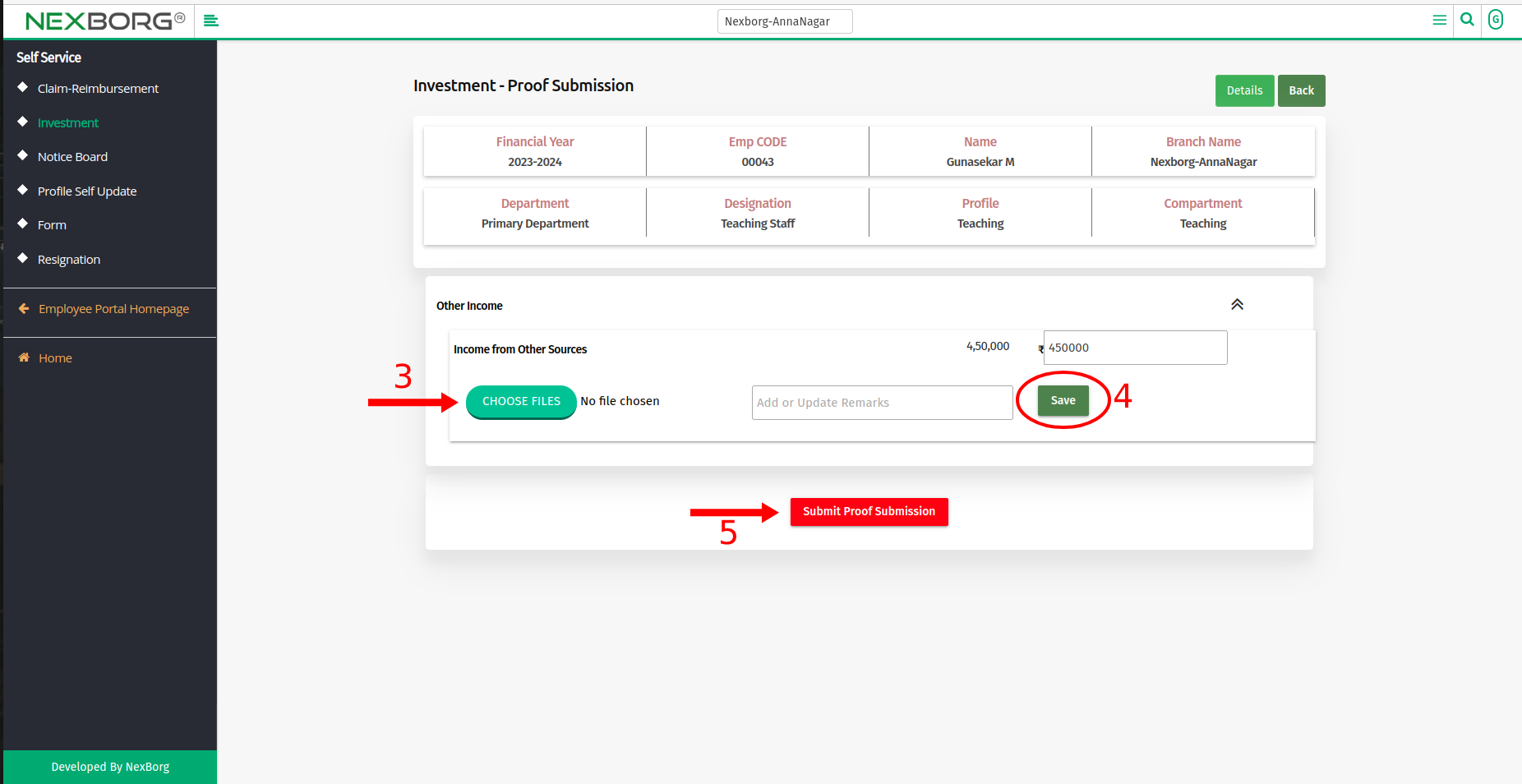
To view Investment Details:
- Click the "View" button of the respective year.
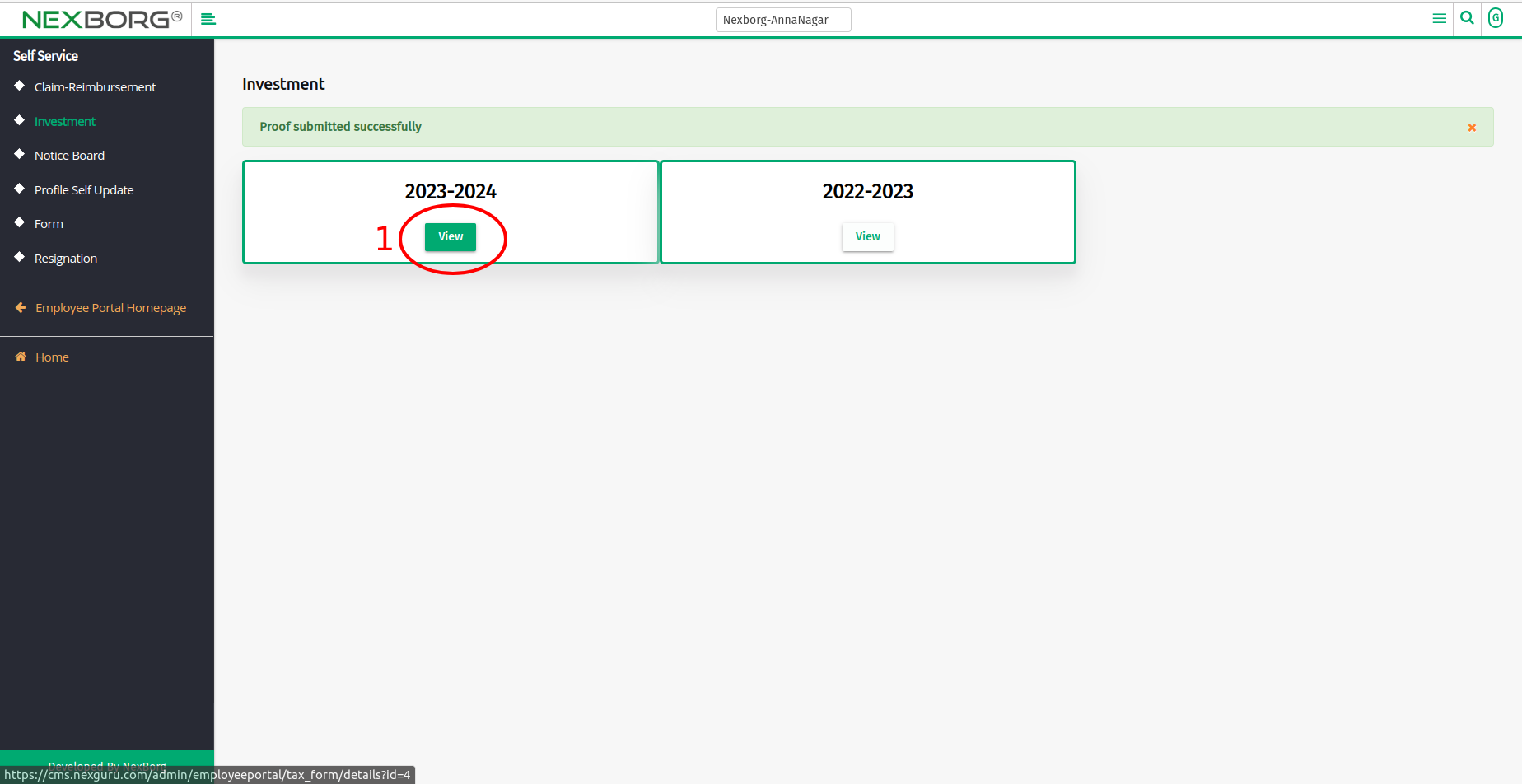
- You can view the attachments and download the 12BB form in PDF format using the "12BB PDF" button in the top right corner.
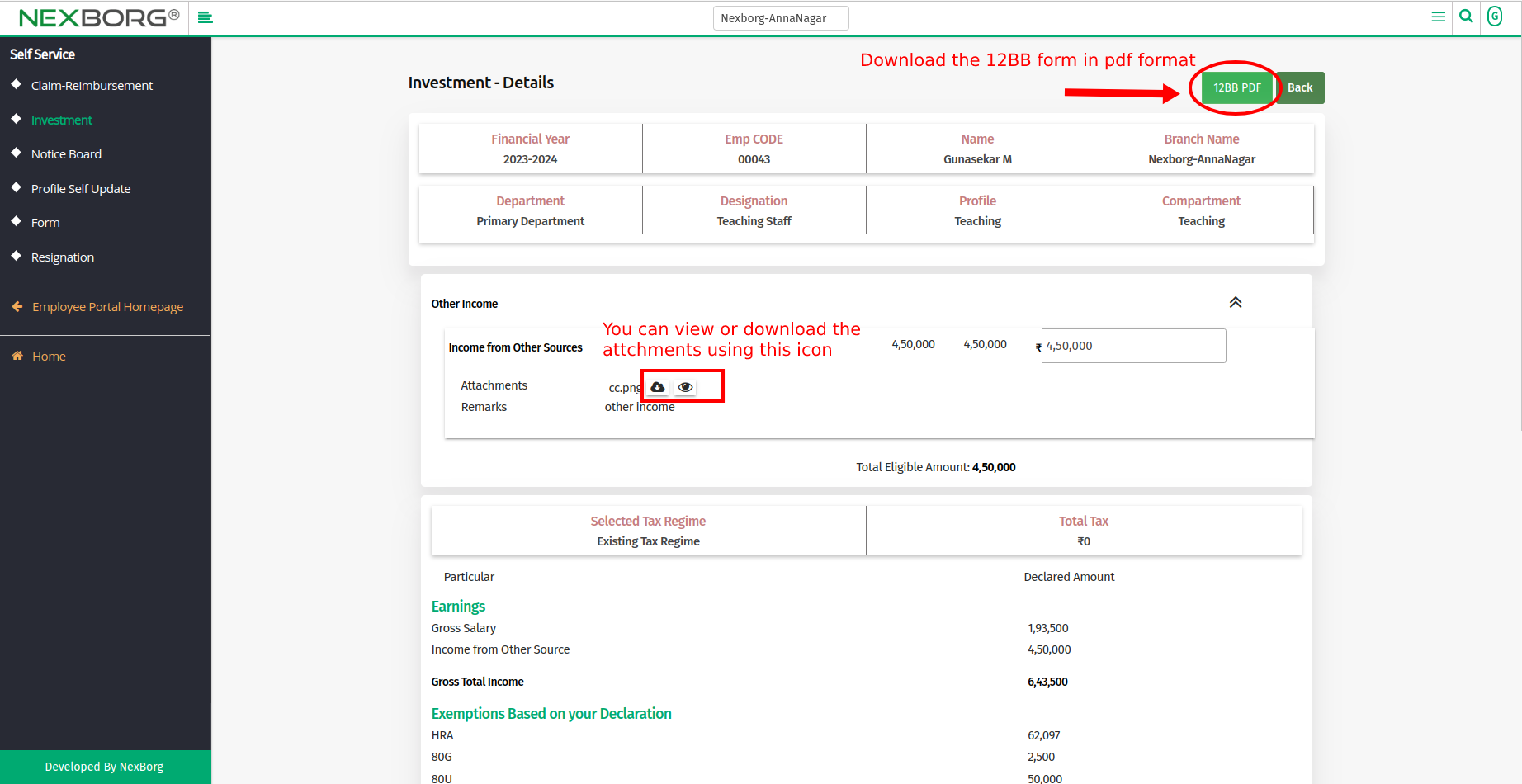
- Scroll down and view the Tax Deduction Details.