To Add Employee Holiday /Week Off
To Create Holiday Week Off
1)Through the Staff Attendance module
2)Through quick search
1)Through the Staff Attendance module
Go to Staff Attendance Module-->Holiday Week-Off/Comp-Off menu-->Holiday Week-Off.
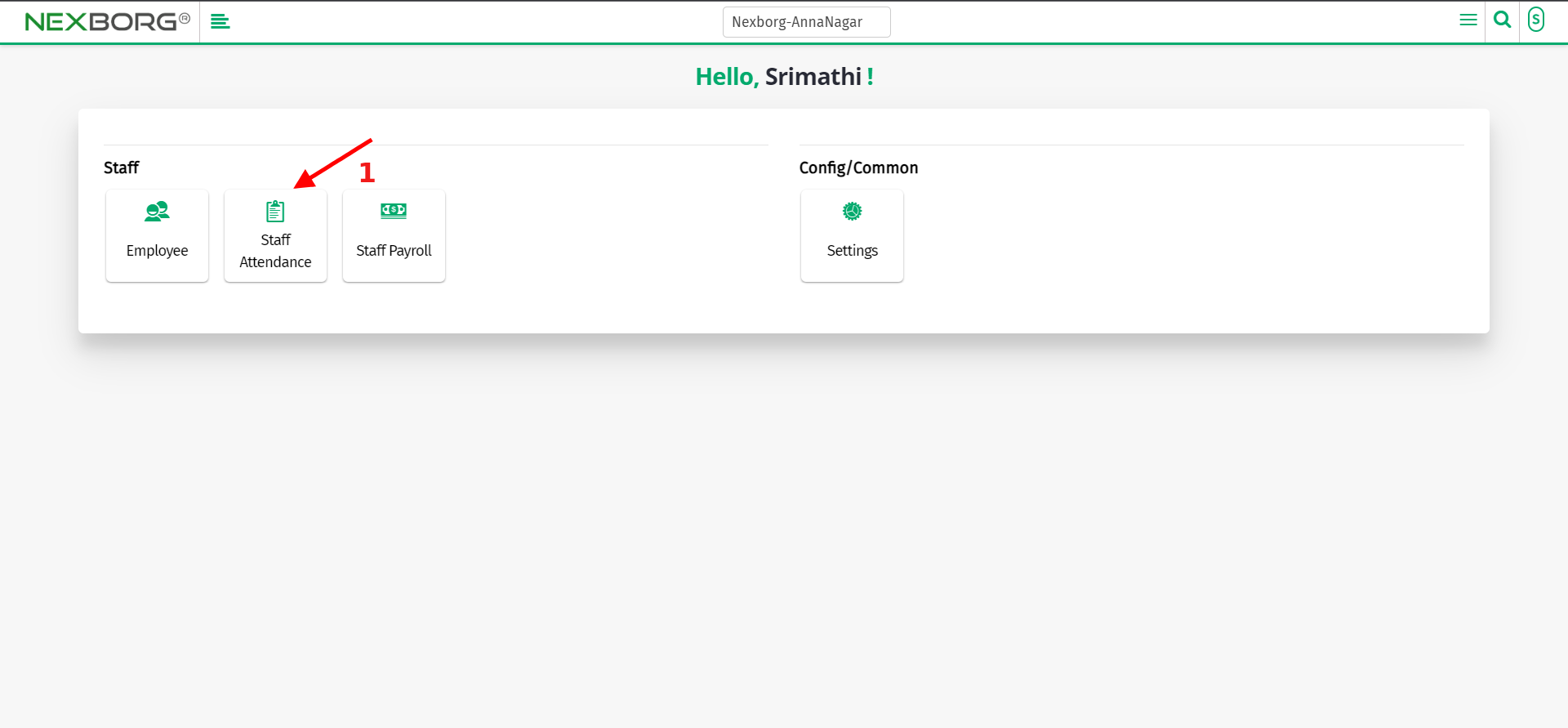
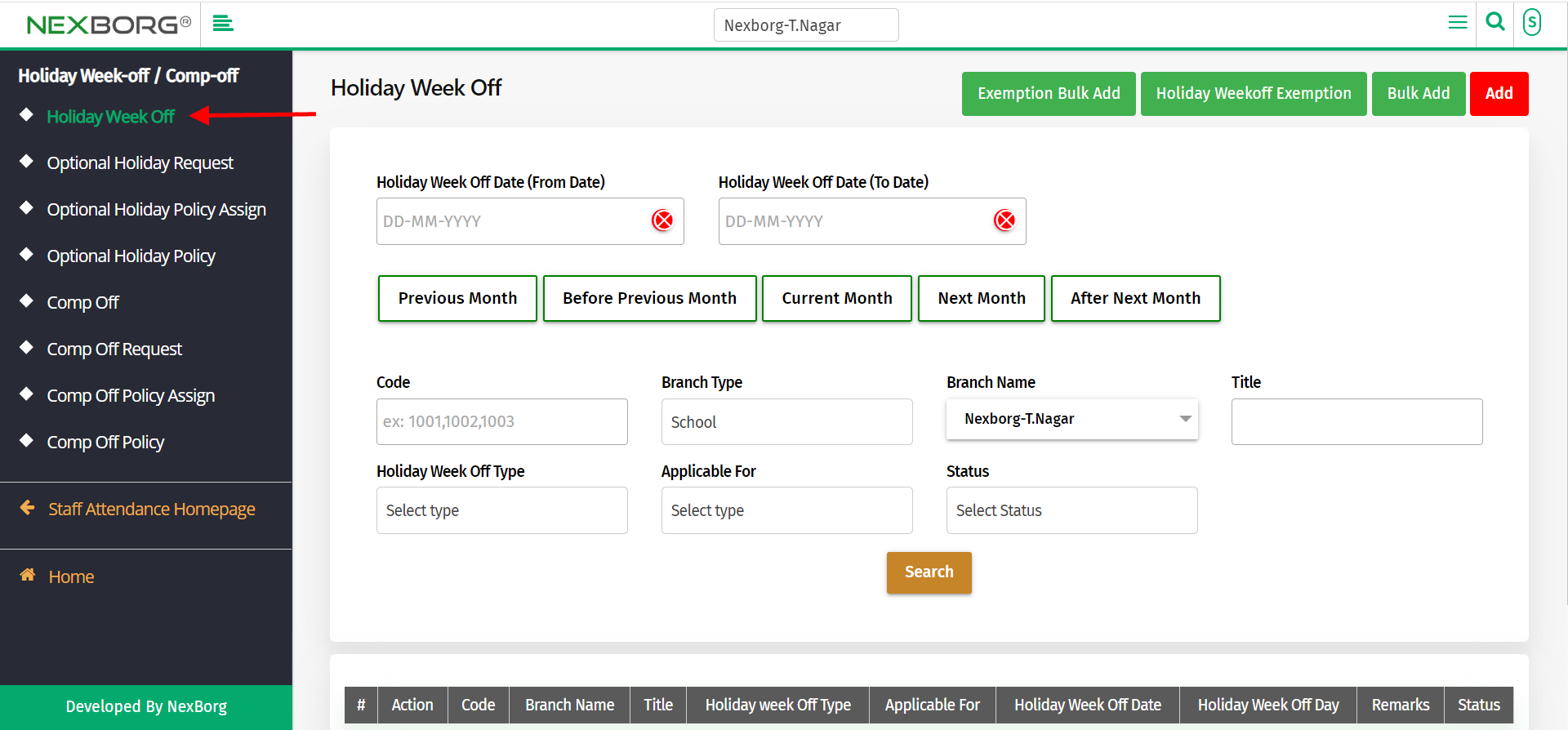
Click on the "Add" button on the top right corner of the page.
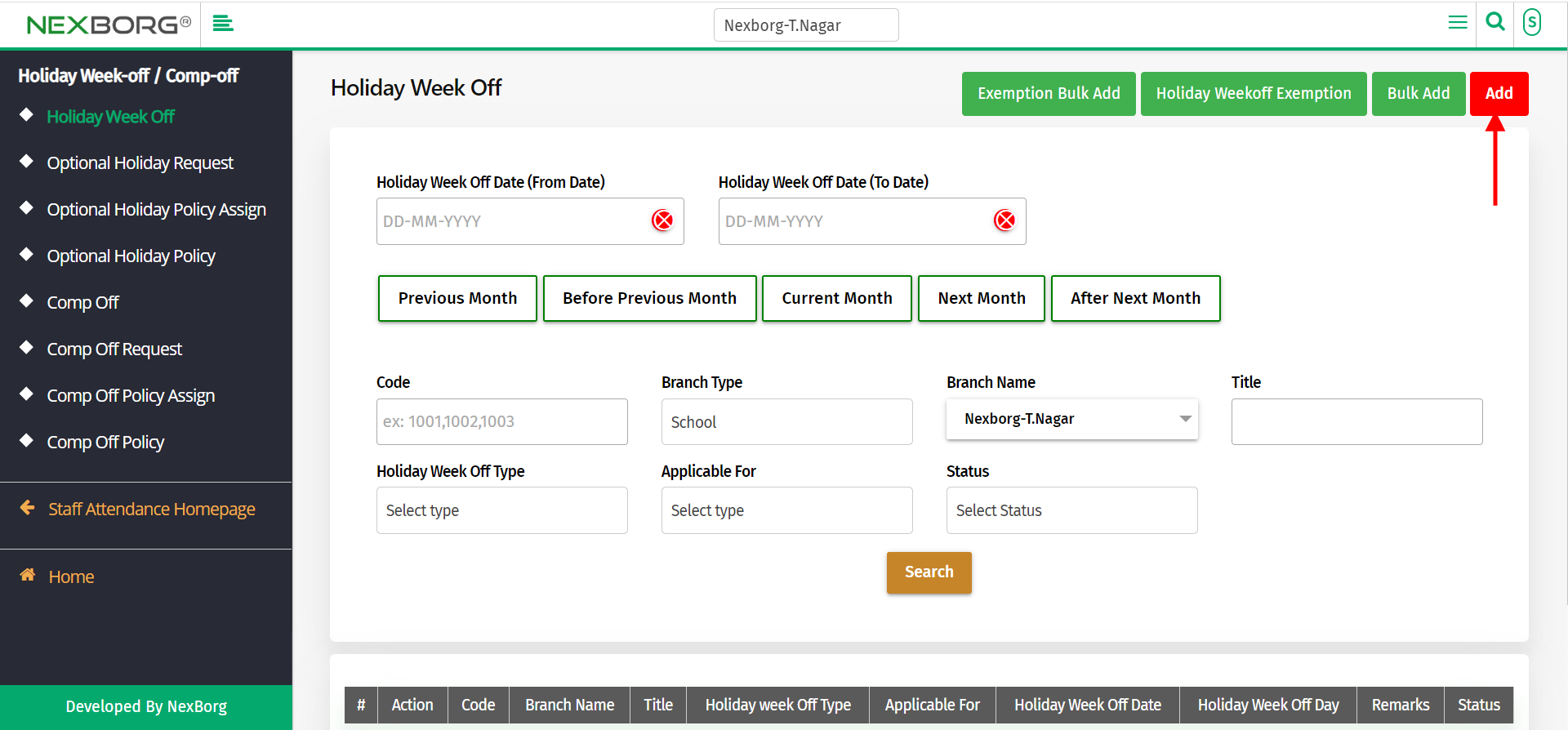
Fill out all mandatory fields like holiday week-off type, date, etc.
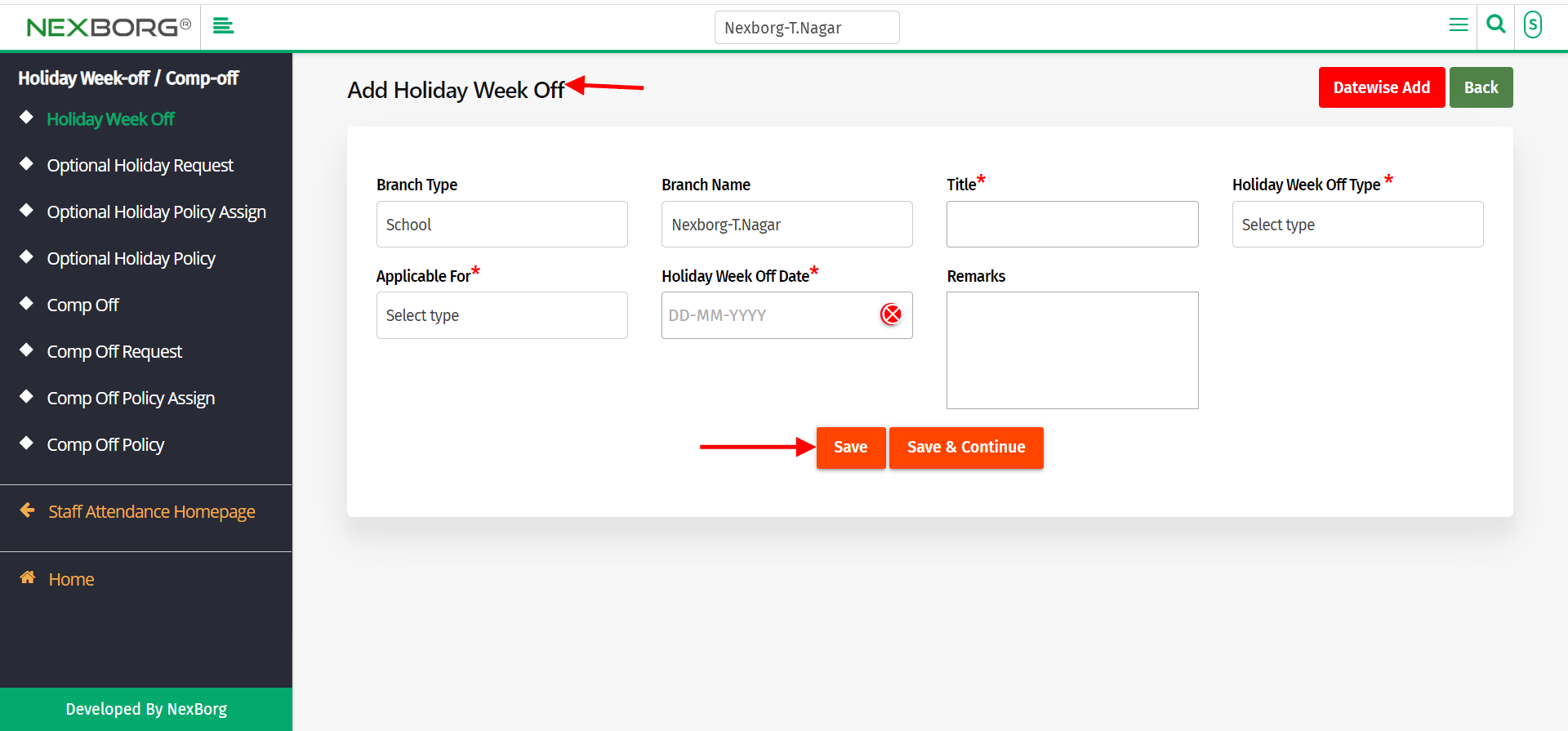
Note: In the field "Applicable For", select
ALL- if you want to assign the holiday week off for all employees.
WORKING FOR SELECTED EMPLOYEE- The selected employee will be having a work day.
LEAVE FOR SELECTED EMPLOYEE- The selected employee will be assigned leave.
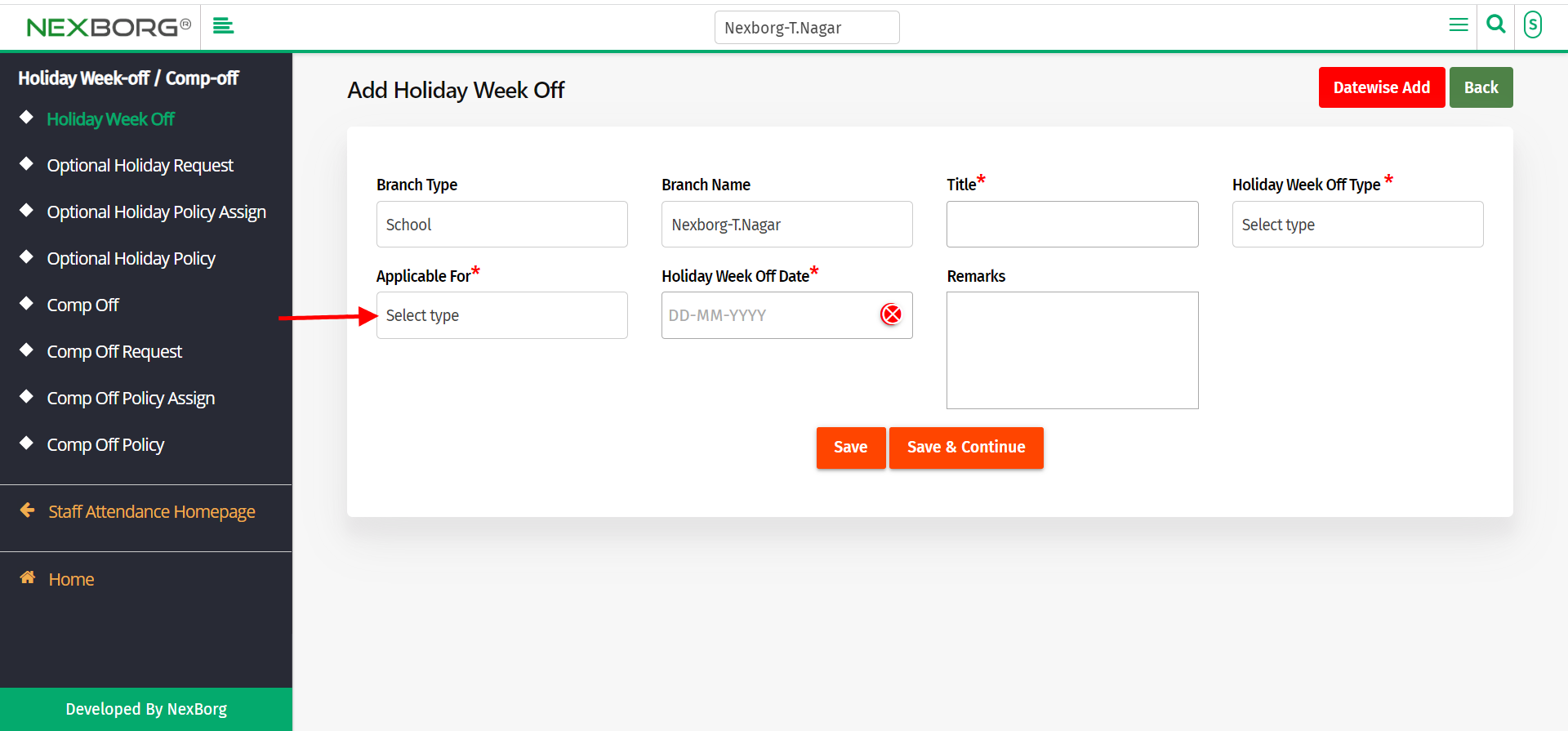
After filling out all mandatory fields, click on the "save" or "save & Continue" button.
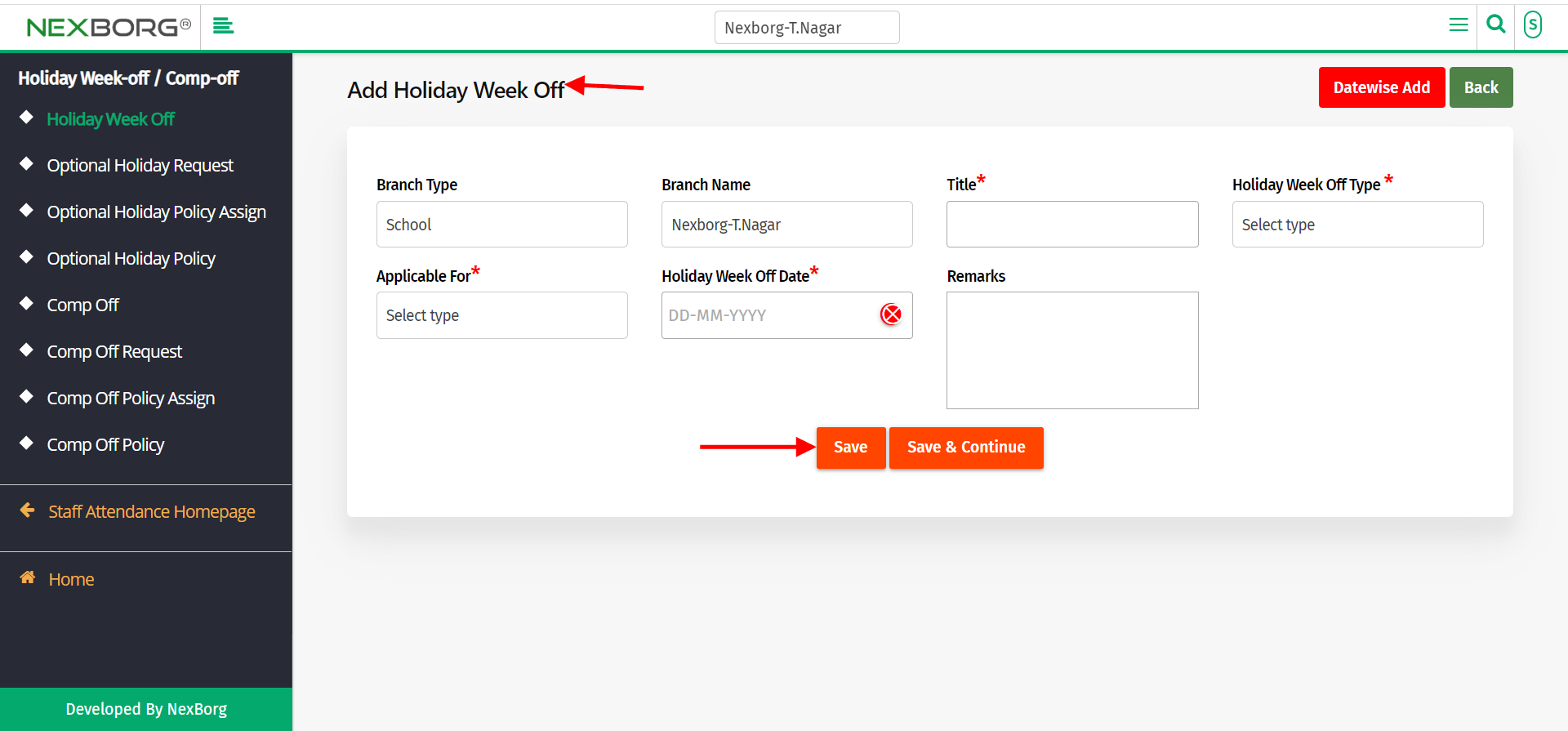
To add multiple holidays (Date-wise)
Go to Staff Attendance Module-->Holiday Week-Off/Comp-Off menu-->Holiday Week-Off-->Add-->Datewise Add.
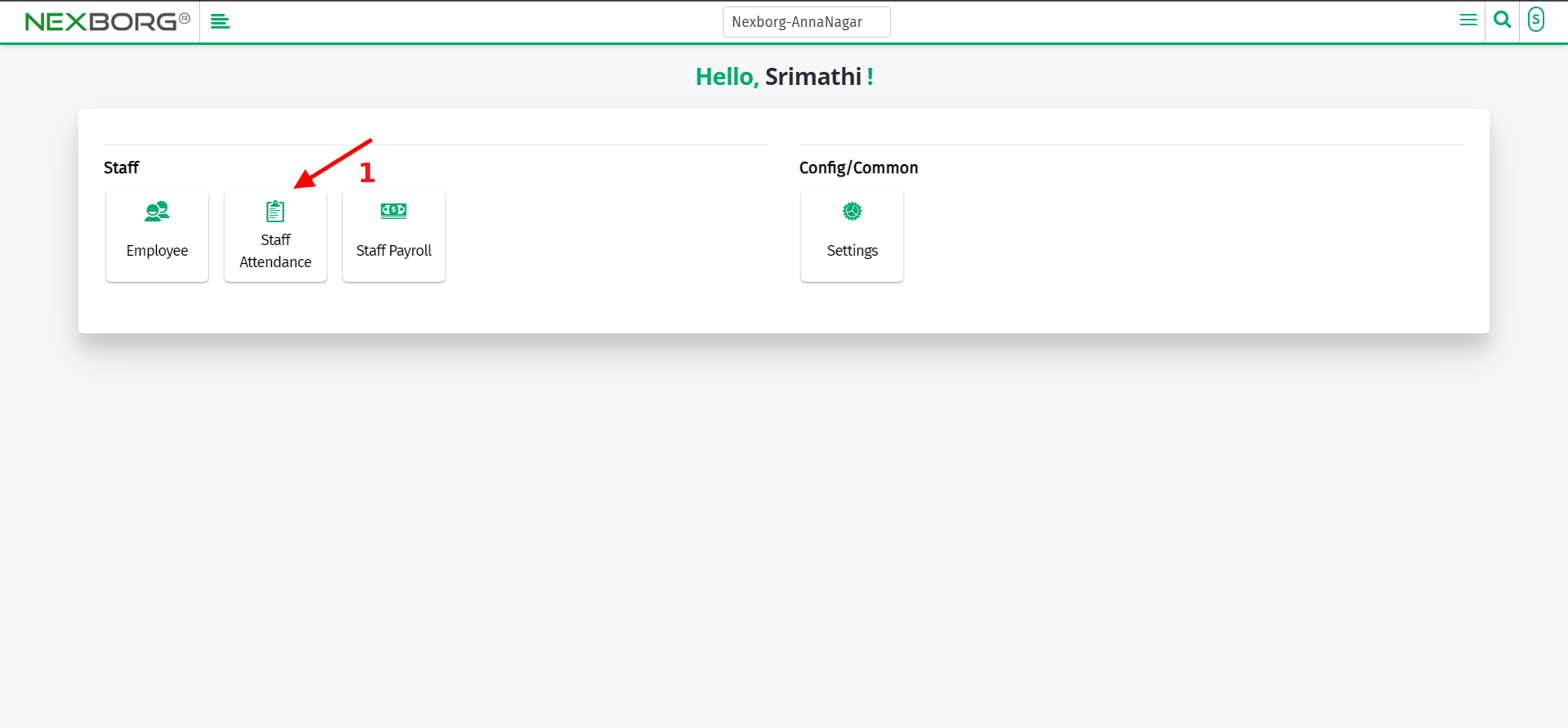
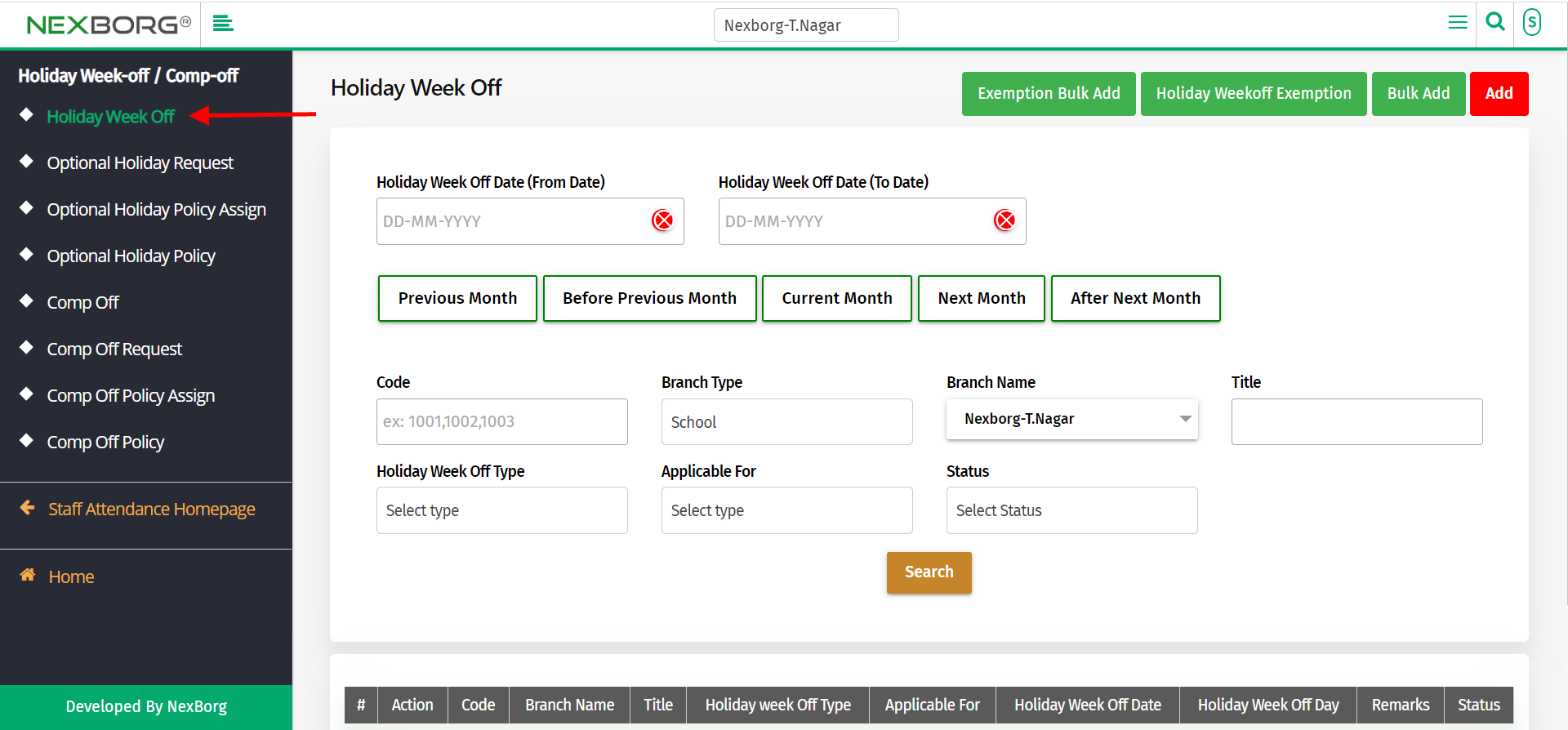
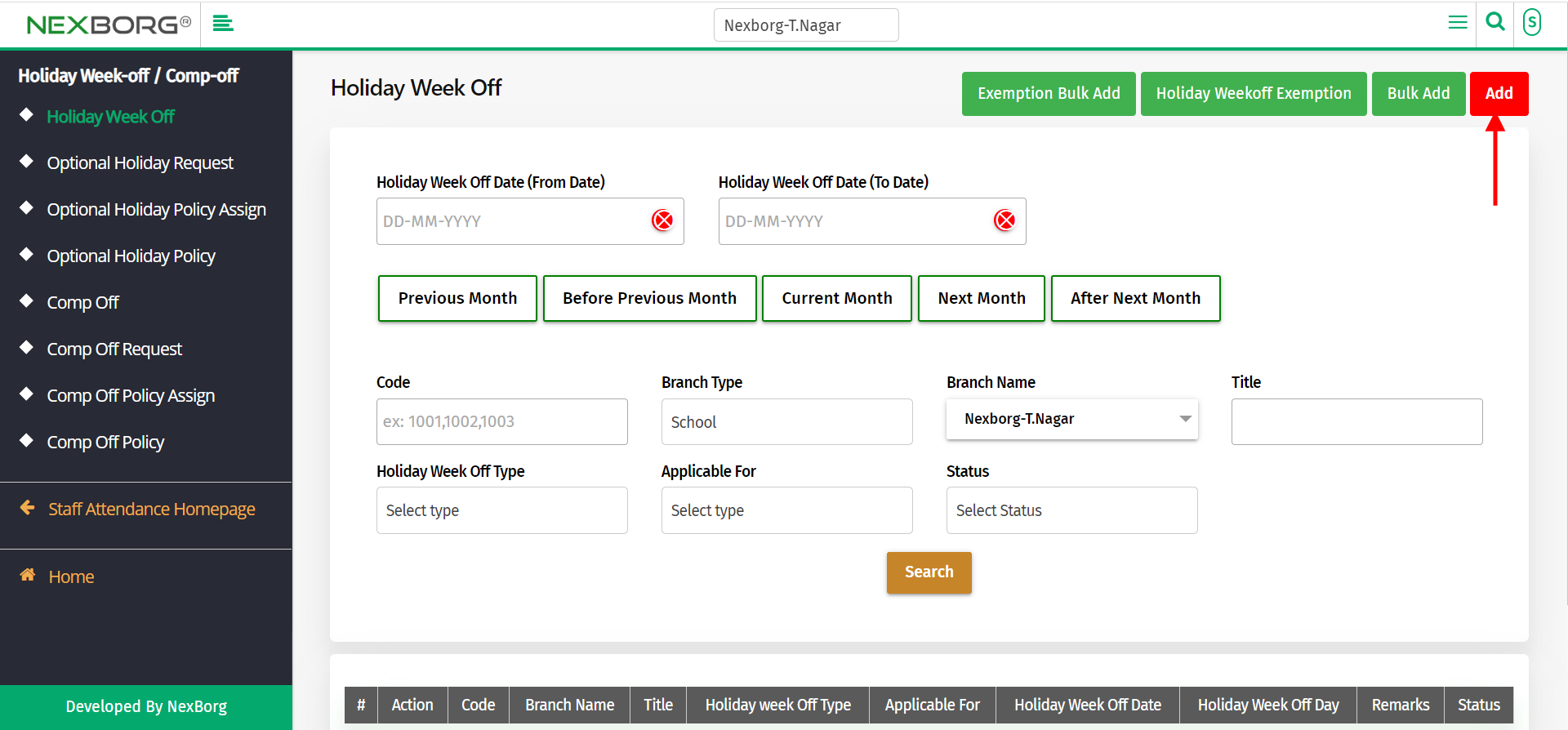
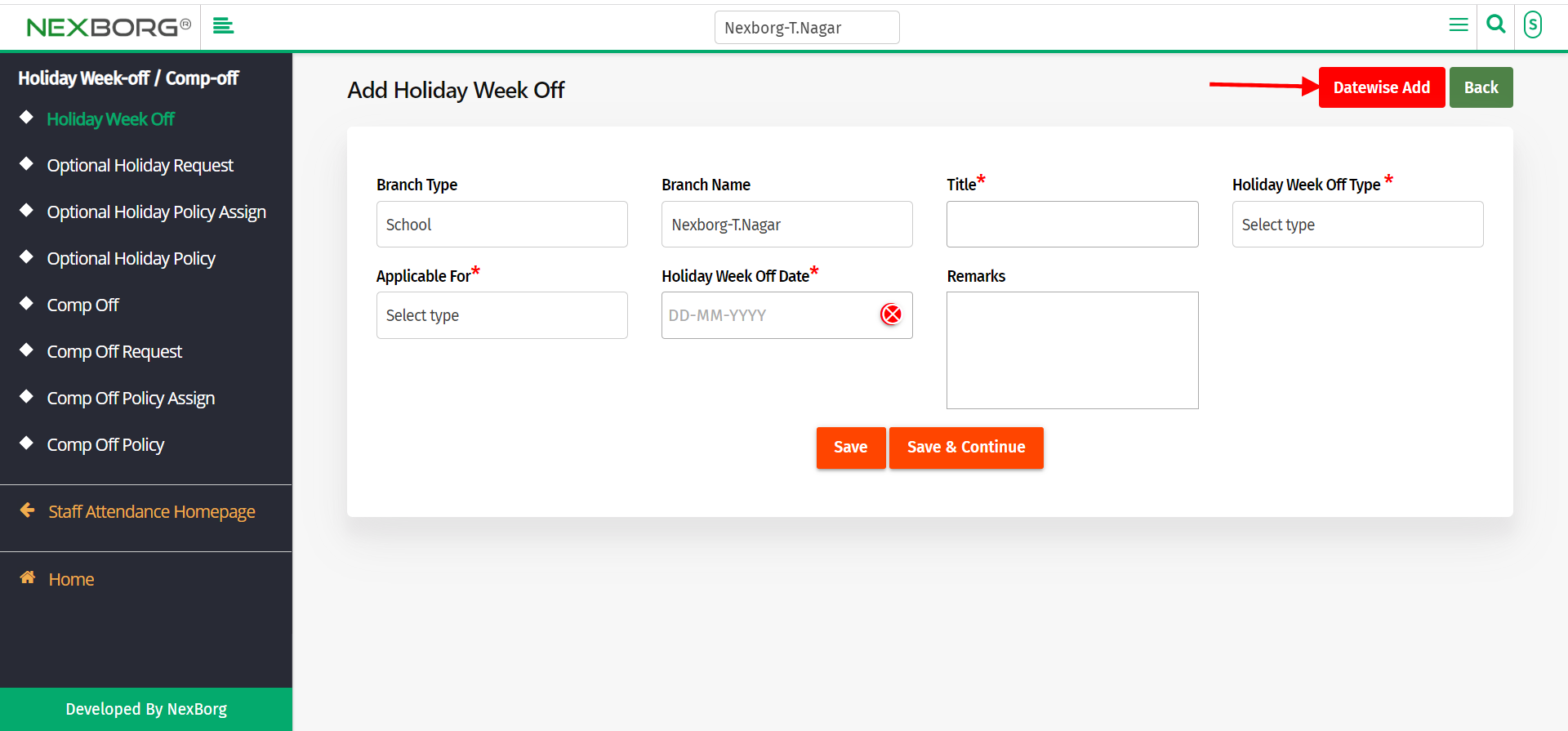
Click on the "+" symbol to add multiple holidays/week-off.
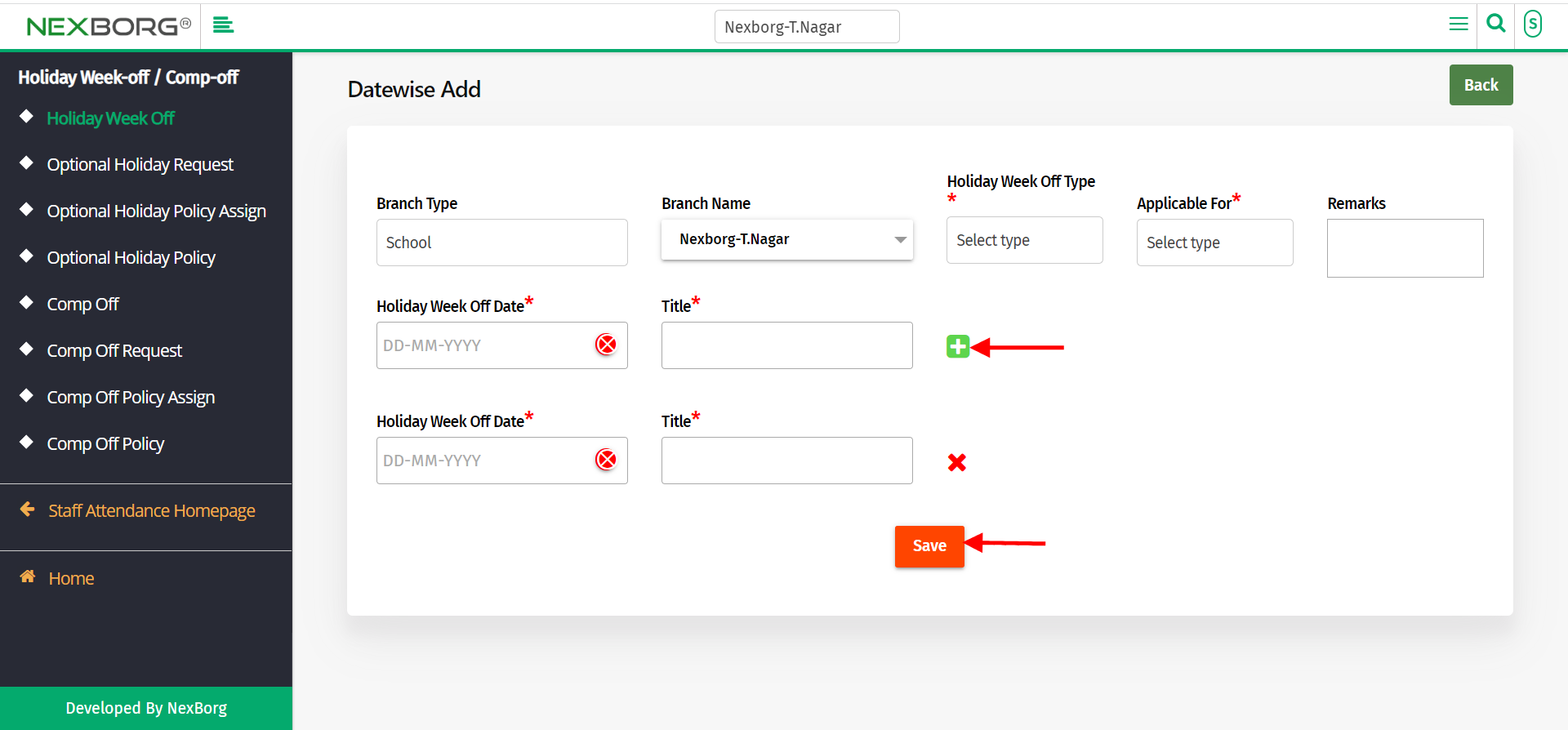
Fill out all mandatory fields and click on the "save" button.
To bulk add the holiday/week off
Note: Suitable for week-off
Go to Staff Attendance Module-->Holiday Week-Off/Comp-Off menu-->Holiday Week-Off-->Bulk add.
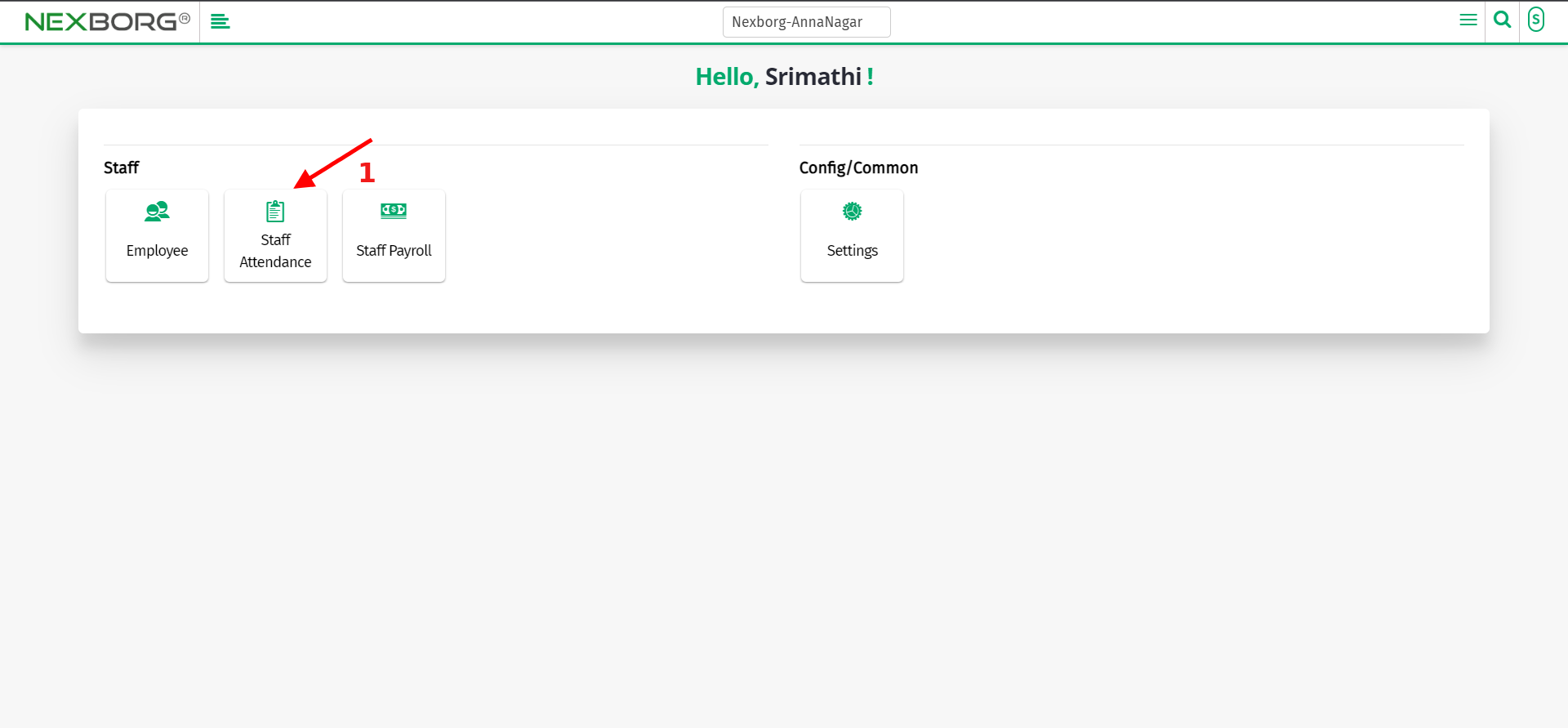
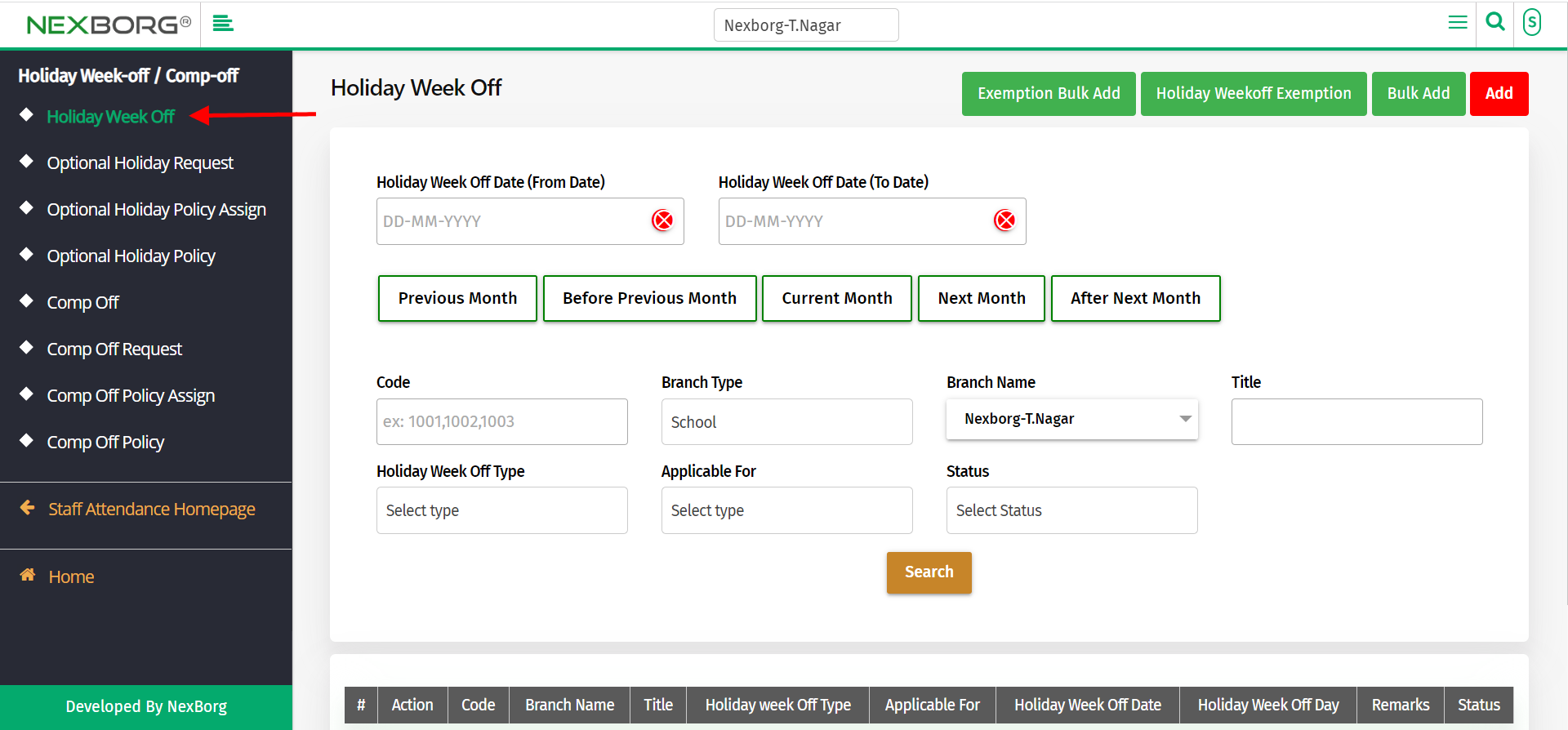
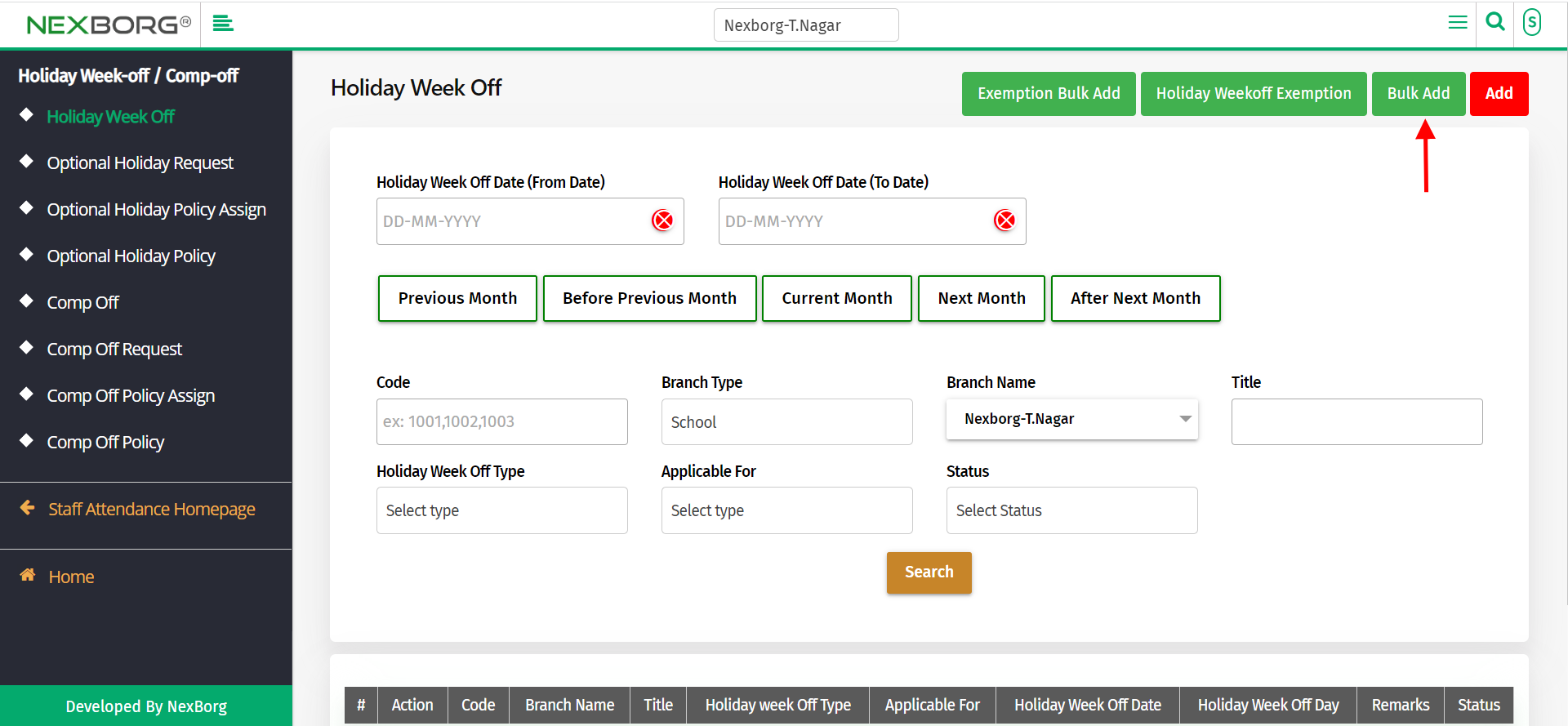
The difference between add and bulk add is that here you can select days of a particular range and assign leave on those days.
eg:- If you are assigning Saturday as a week off for all employees from June 1st to June 30th. Then all Saturdays between this range will be assigned as a week off.
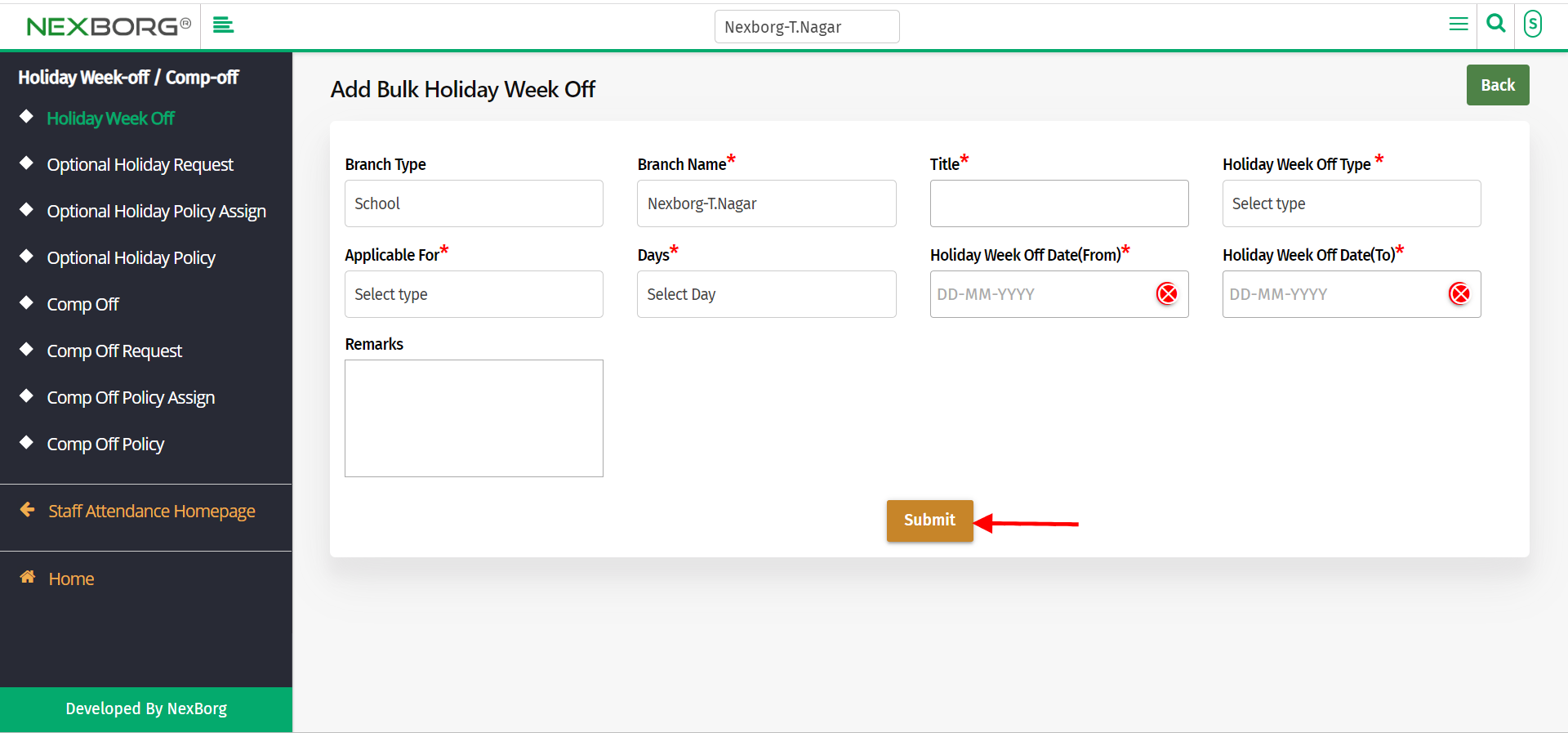
Click on the "Submit" button to save the details.
2)Through quick search
We can also use the Search menu for quick searches.
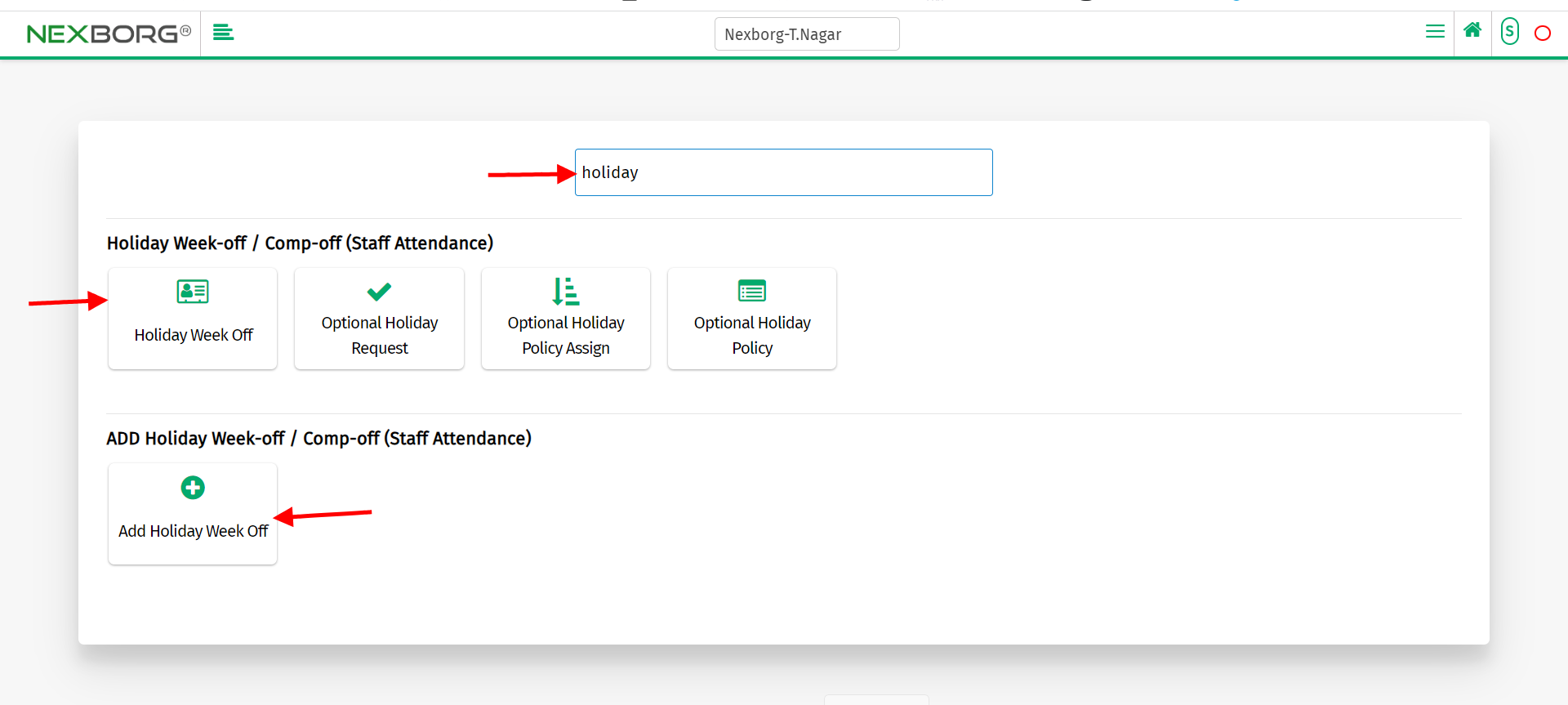
Use the keyword "holiday " to find the holiday/week off.
You can also see there appears a " holiday week off" button.
Click on the 2nd button to add holiday/week-off.
