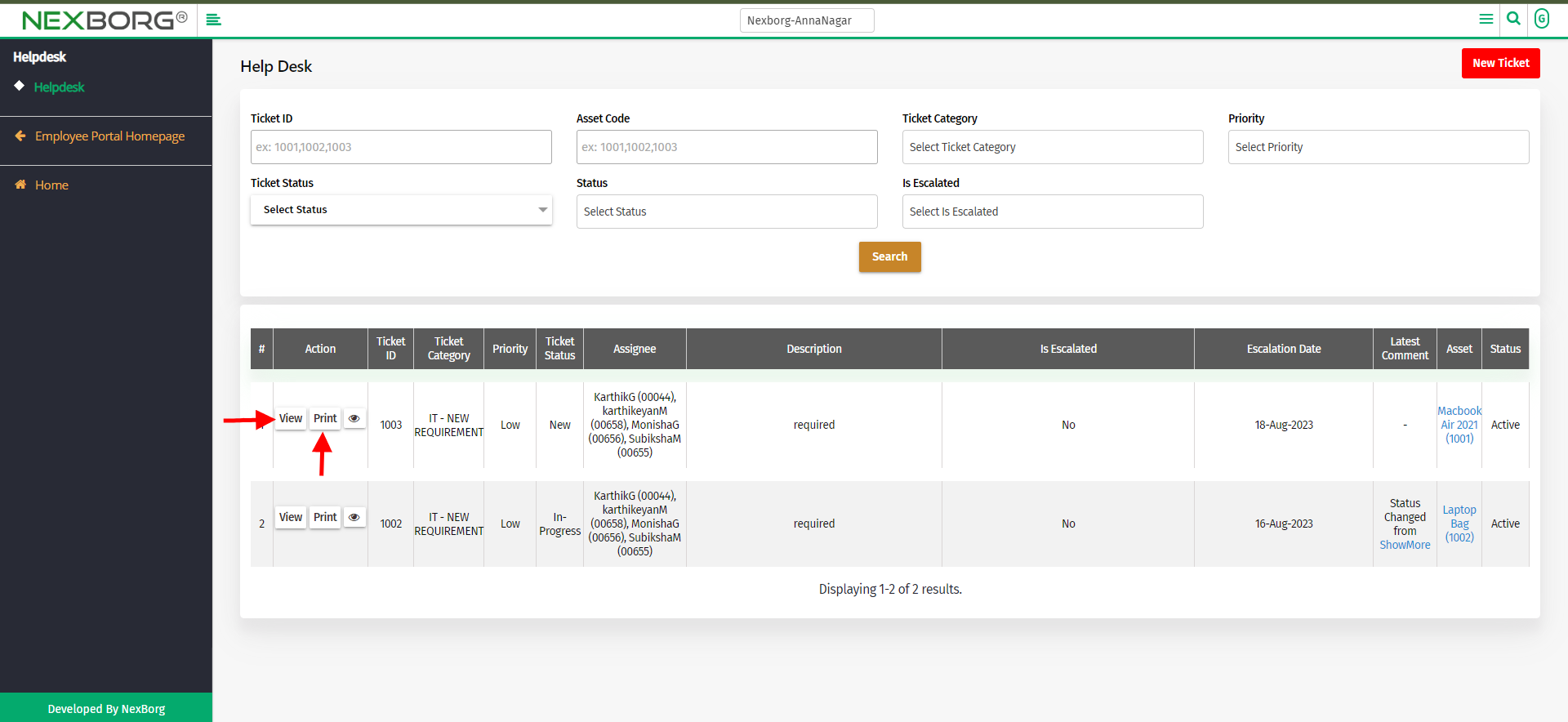Helpdesk
After Logging in, Go to Employee Portal-->Helpdesk->Helpdesk.
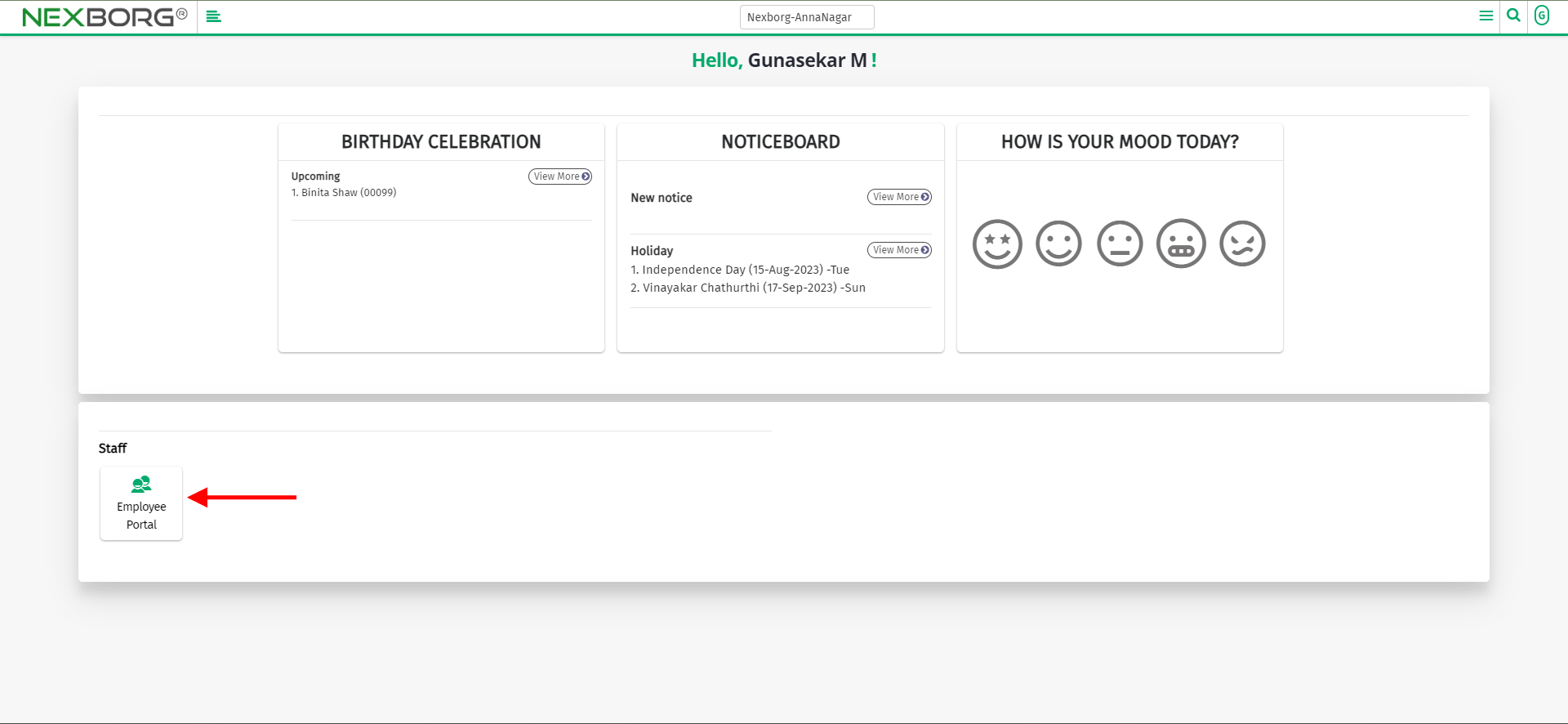
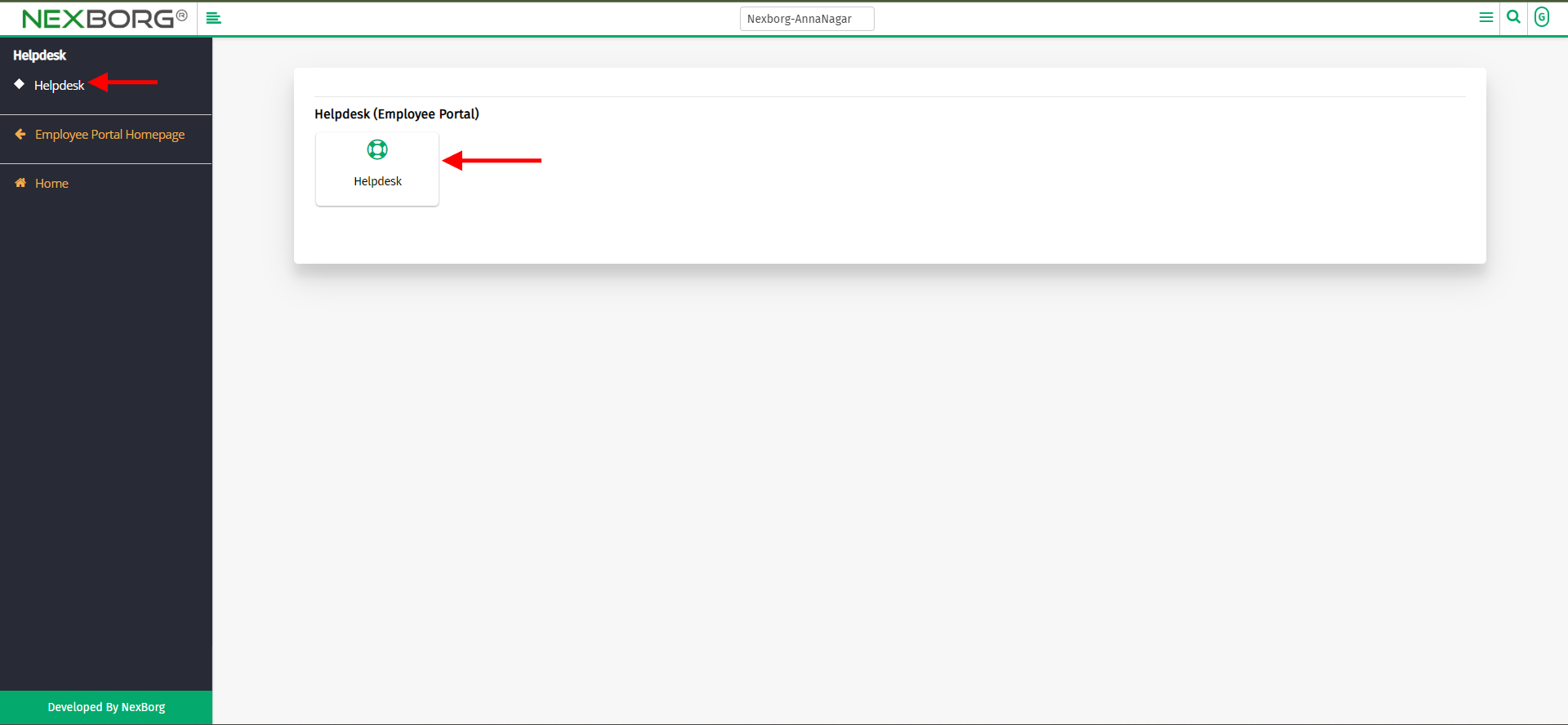
Click on "New Ticket" to raise the ticket or help.
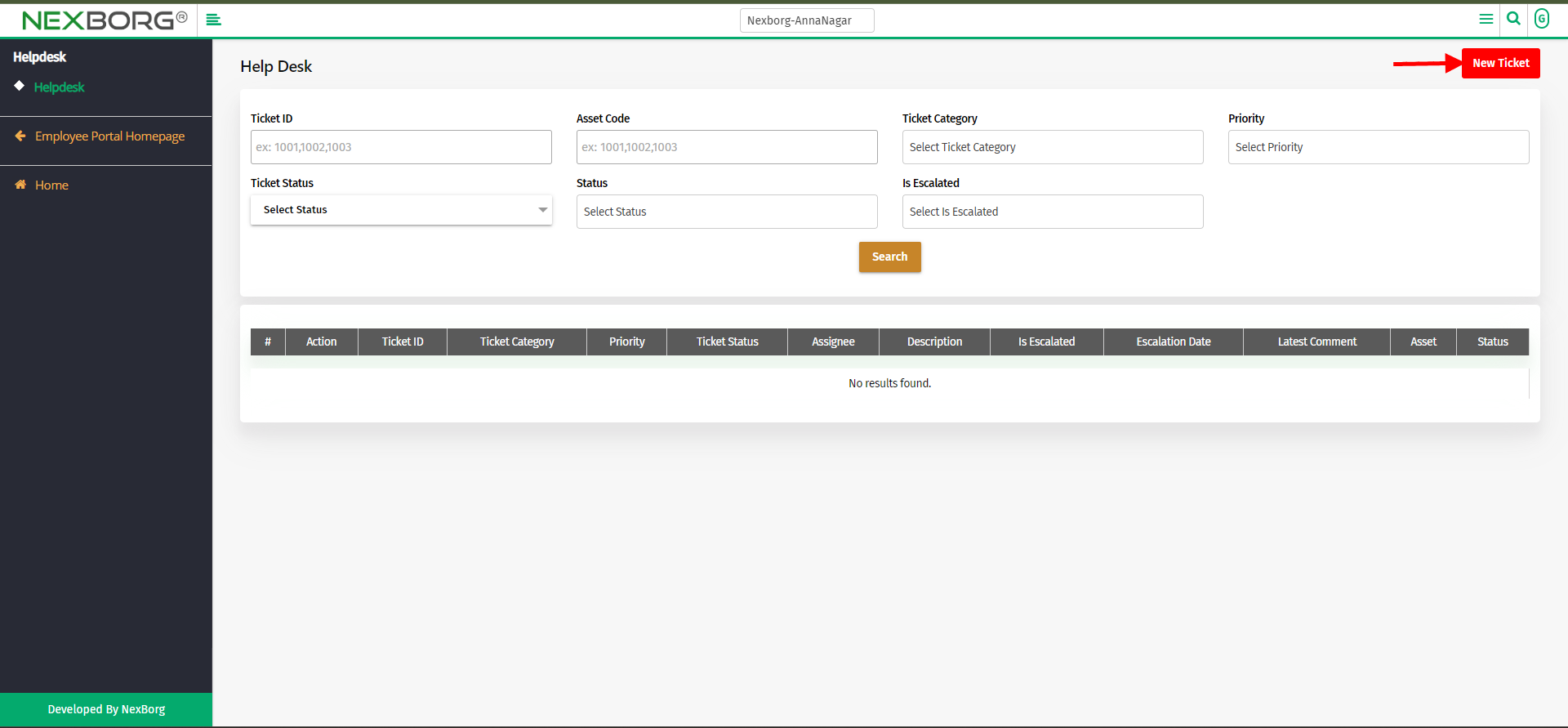
Now select the ticket category, provide a description, and click on "save" or "save & view".
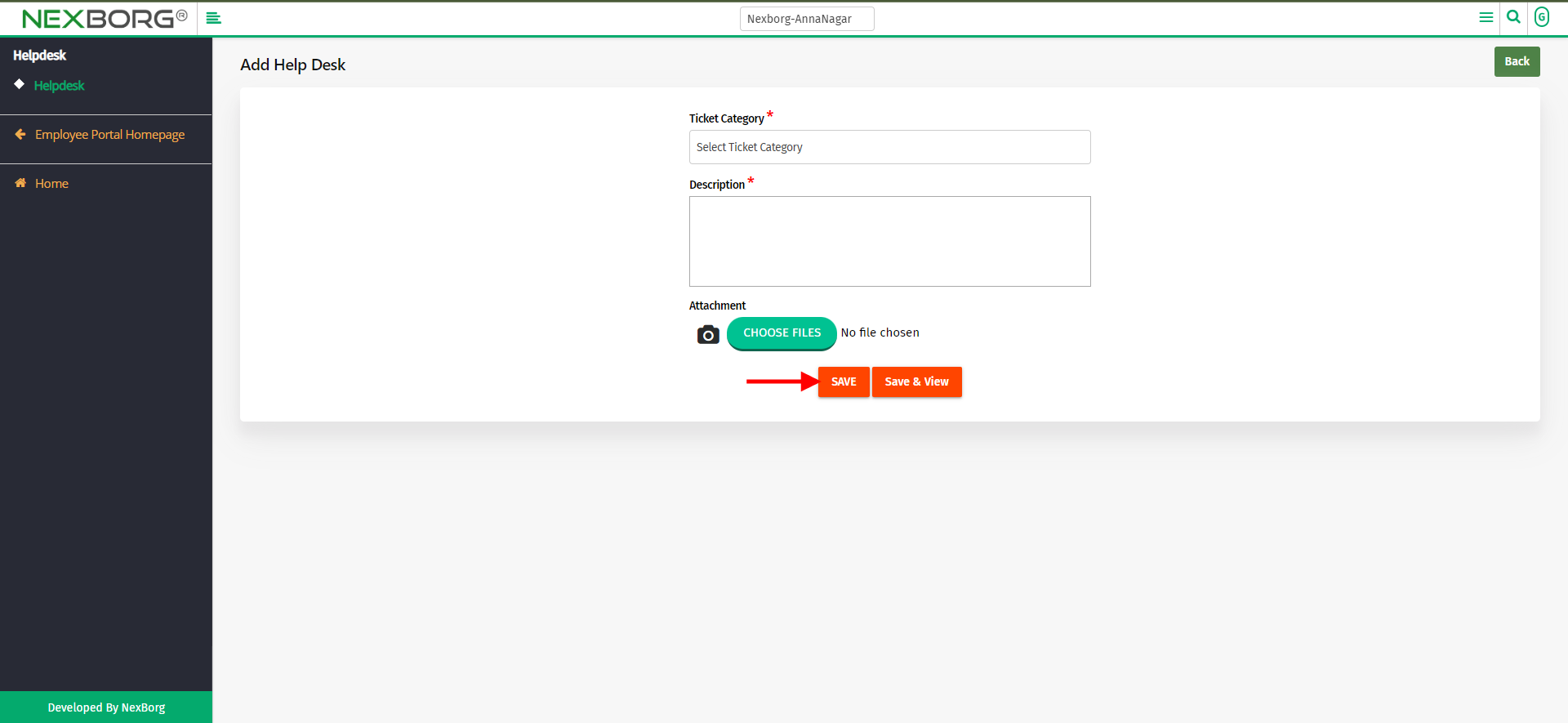
If any assets are requested, asset dialog box appears. Select the asset name, provide a description, and click "save" or "save & view".
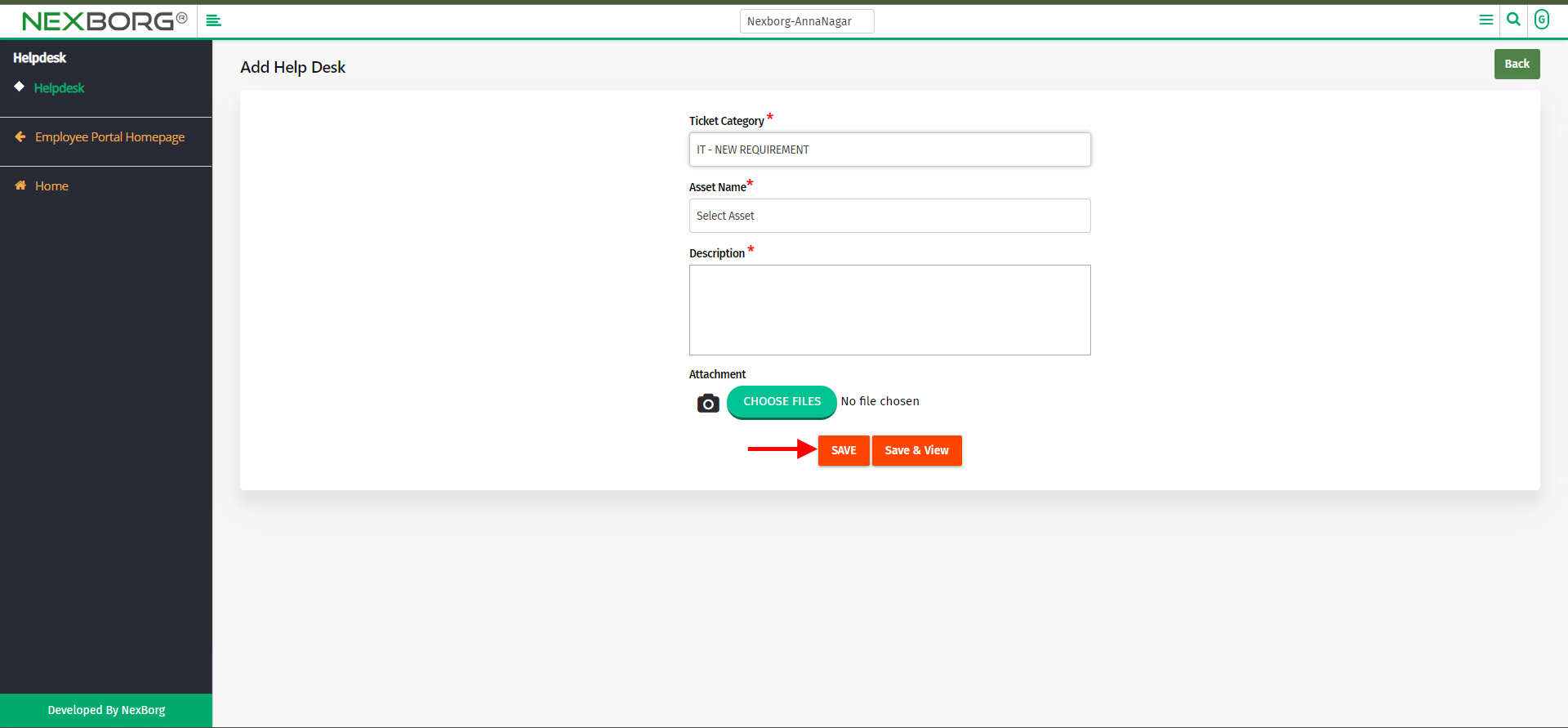
You can also view the raised ticket details and also print the ticket details if needed.