To Add /Update Employee Leave Block
To add employee leave block
Through Attendance module
Through quick search
Through Attendance module
Go to Attendance module-->Attendance menu-->Employee Leave Block.
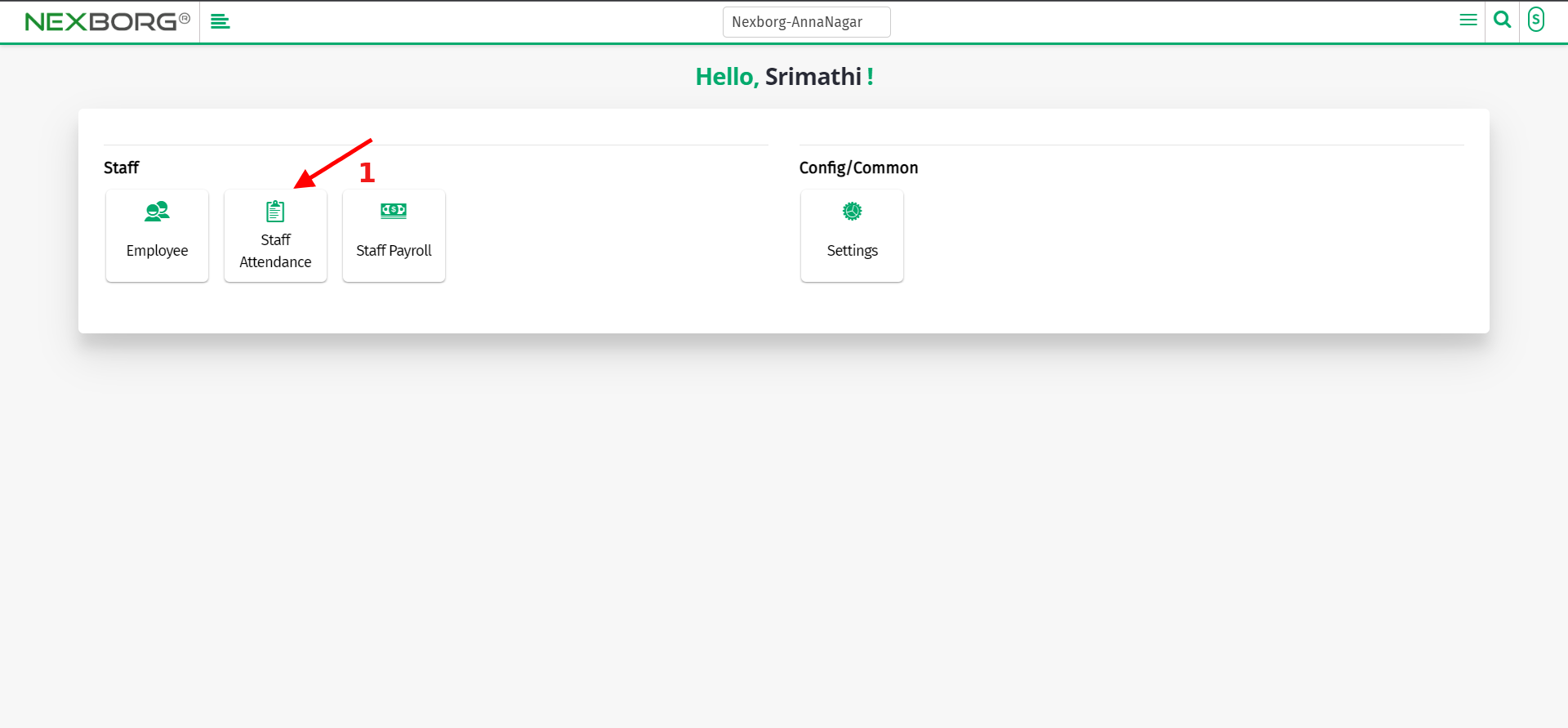
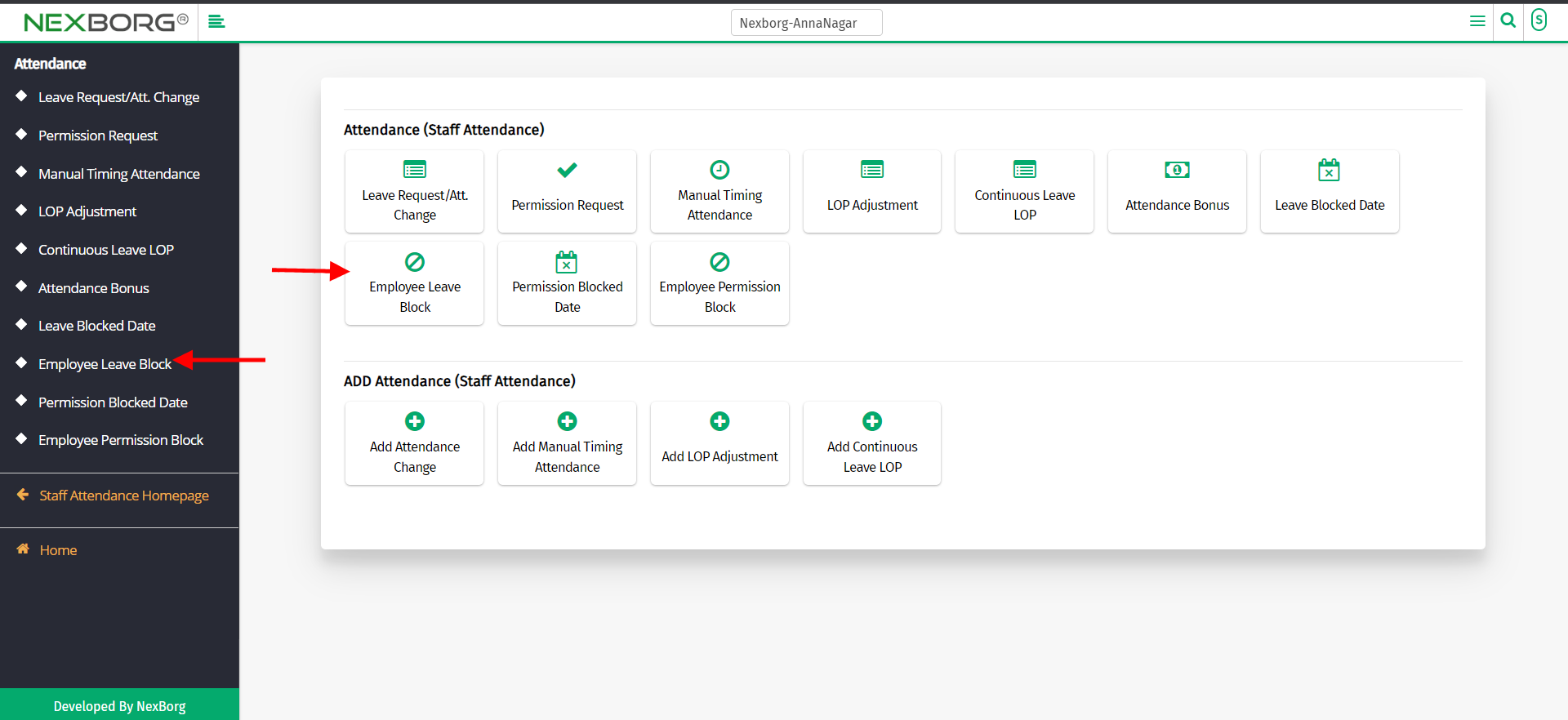
Click on the "Add" button on the top right corner of the page.
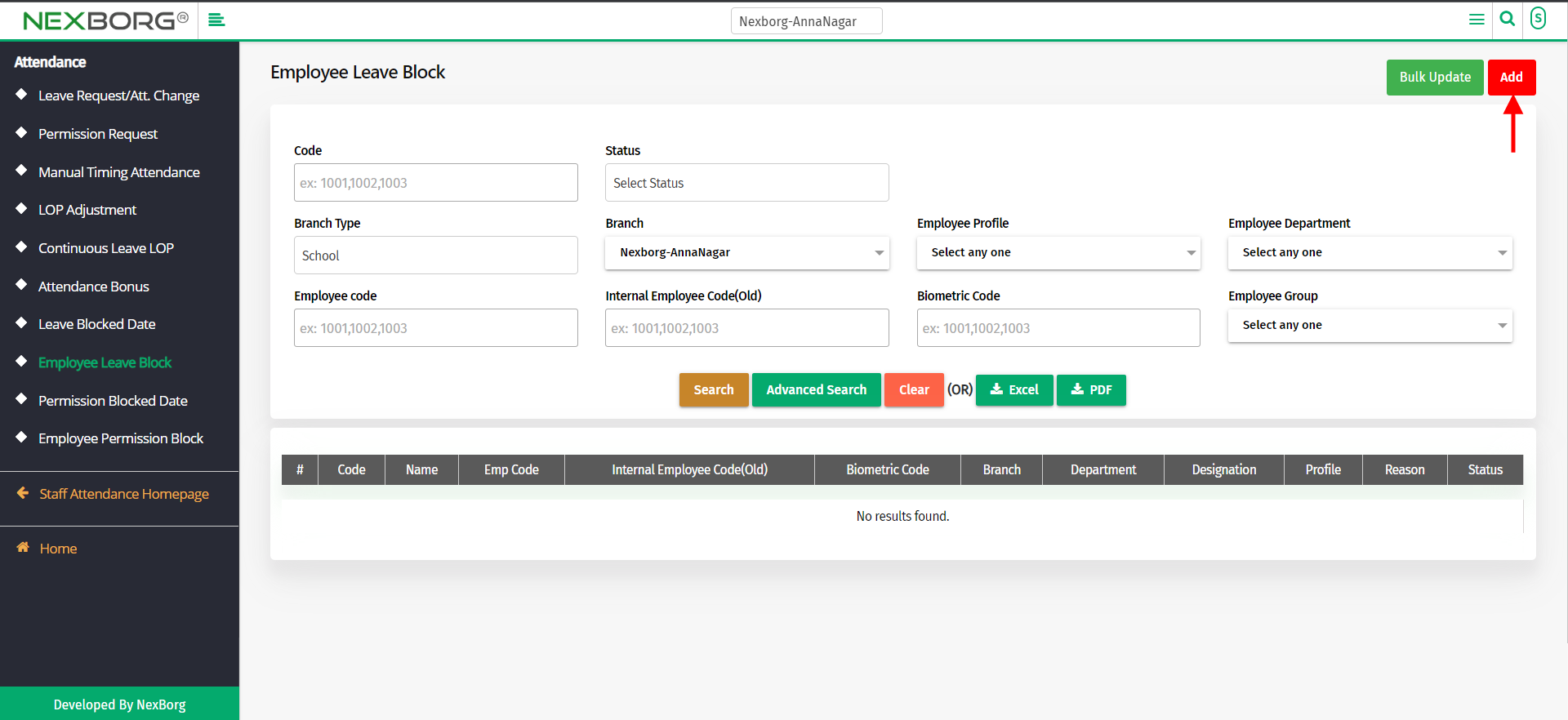
Click on the "search" button which displays the list of employees.
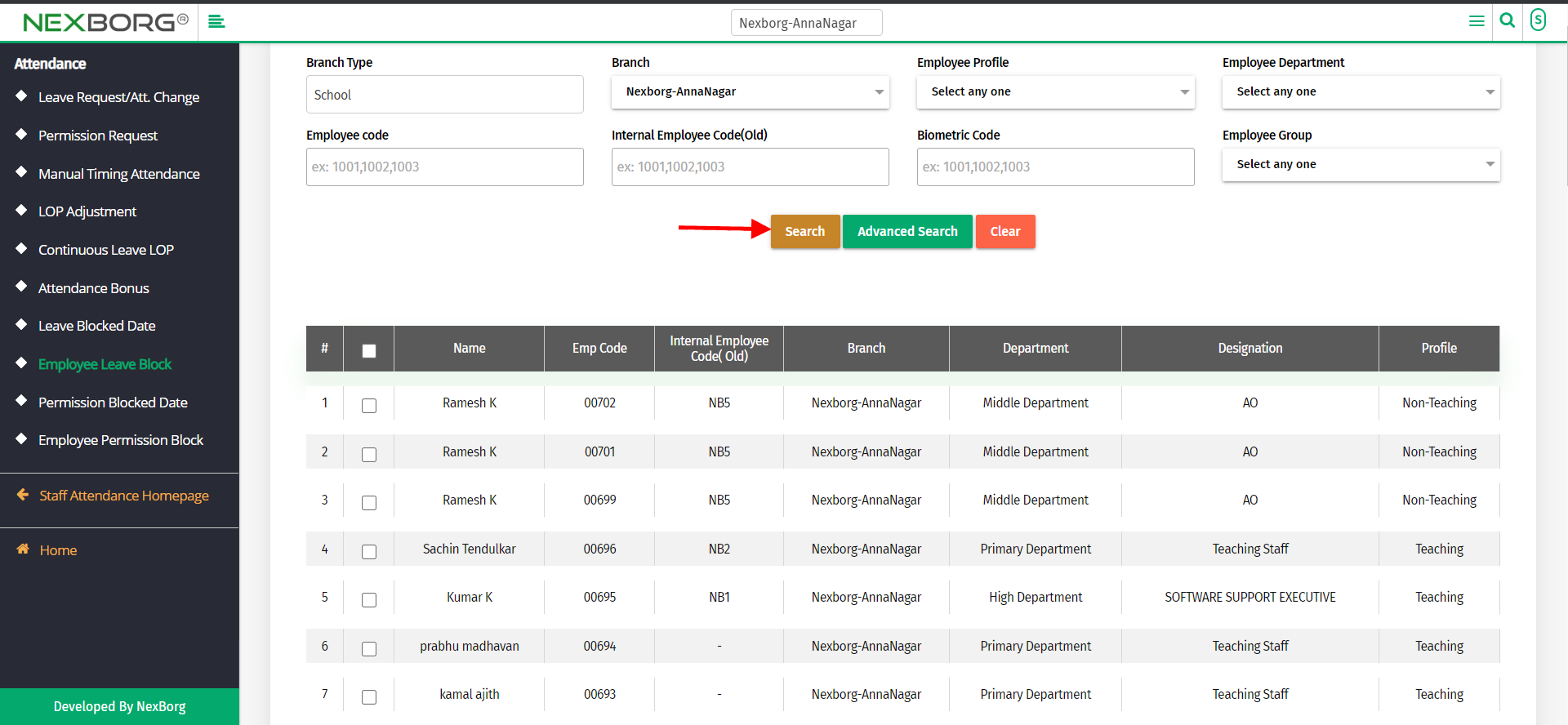
Select the employee, enter the reason, and click the "save" button.
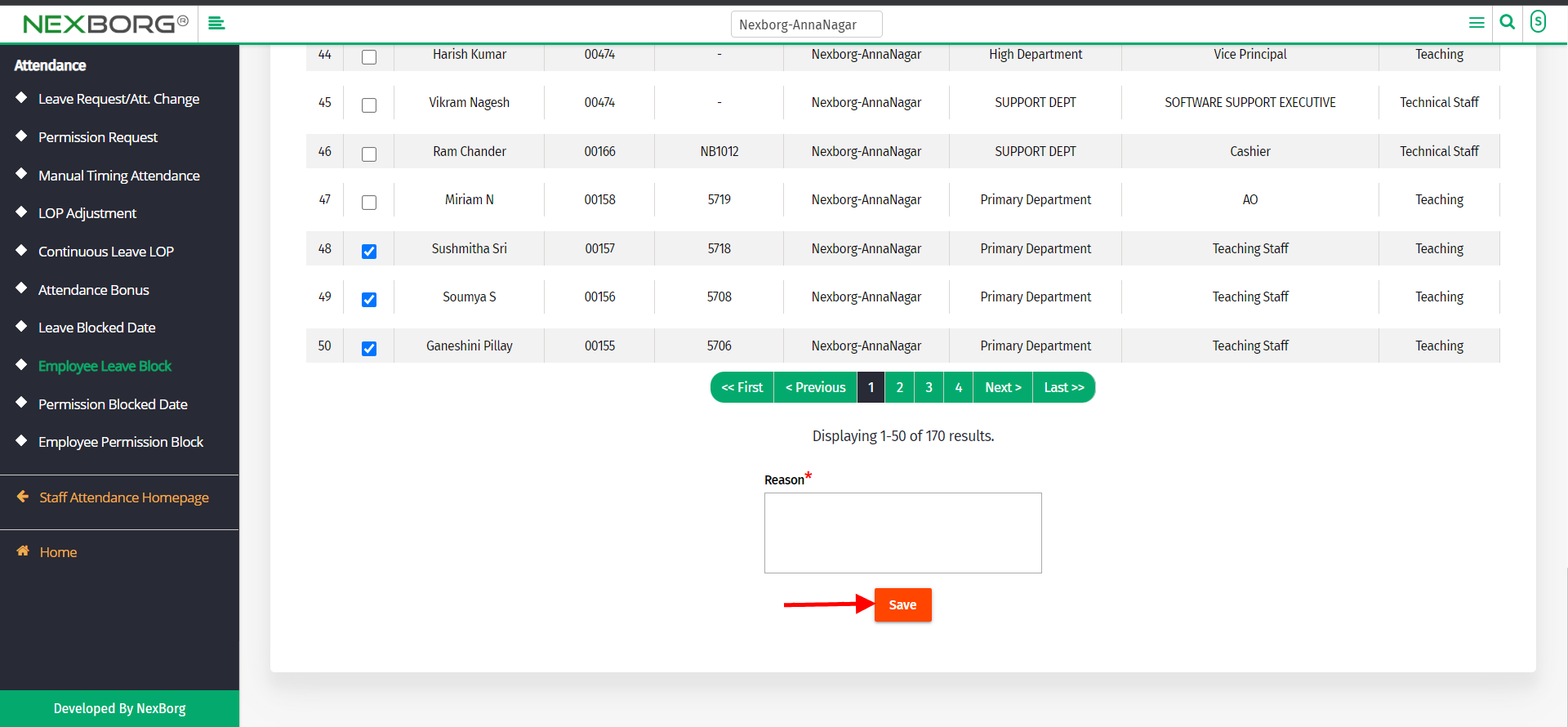
Through quick search
We can also use the Search menu for quick searches.
Use the keyword "leave" to find the "Employee Leave Block"
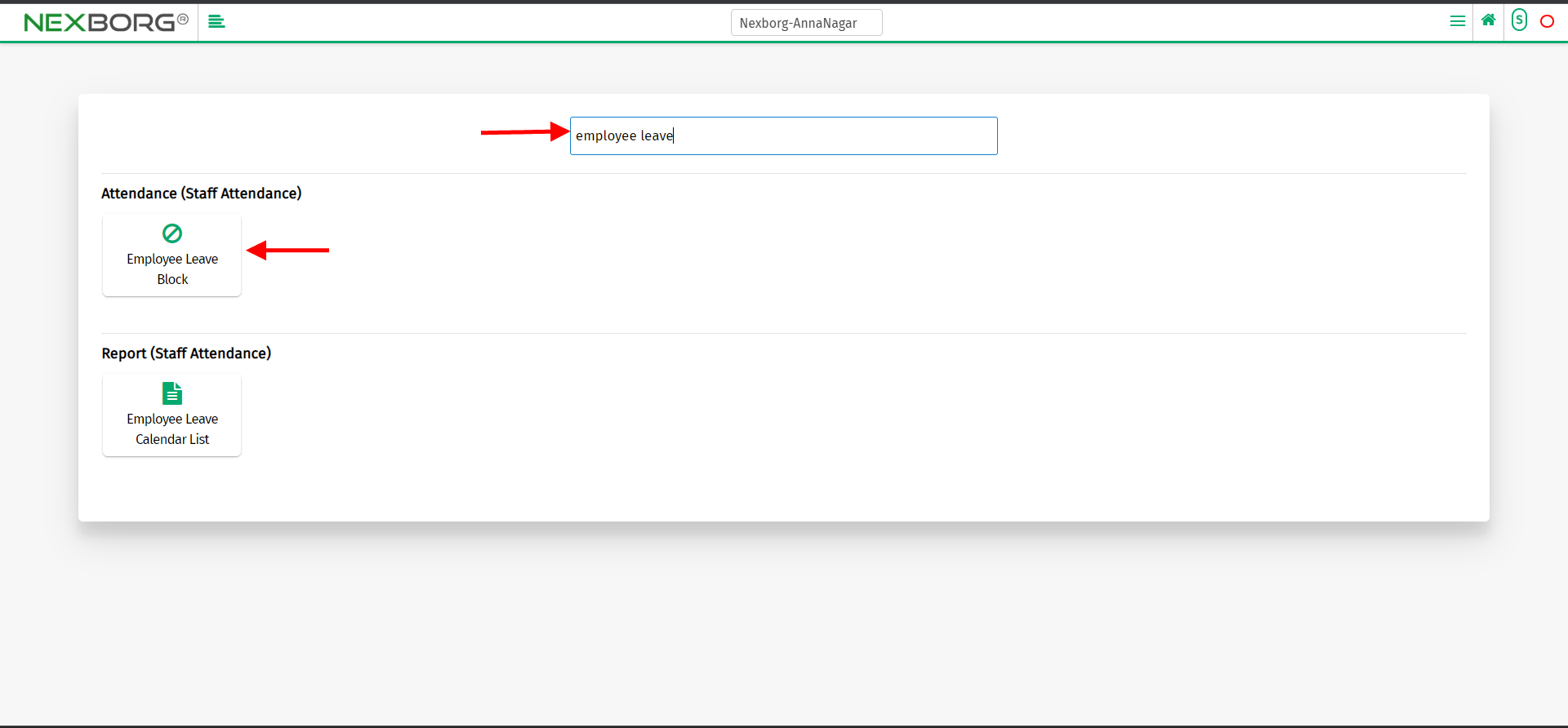
Click on that button which redirects to the Employee Leave Block.
To bulk update
Go to Attendance module-->Attendance menu-->Employee Leave Block.
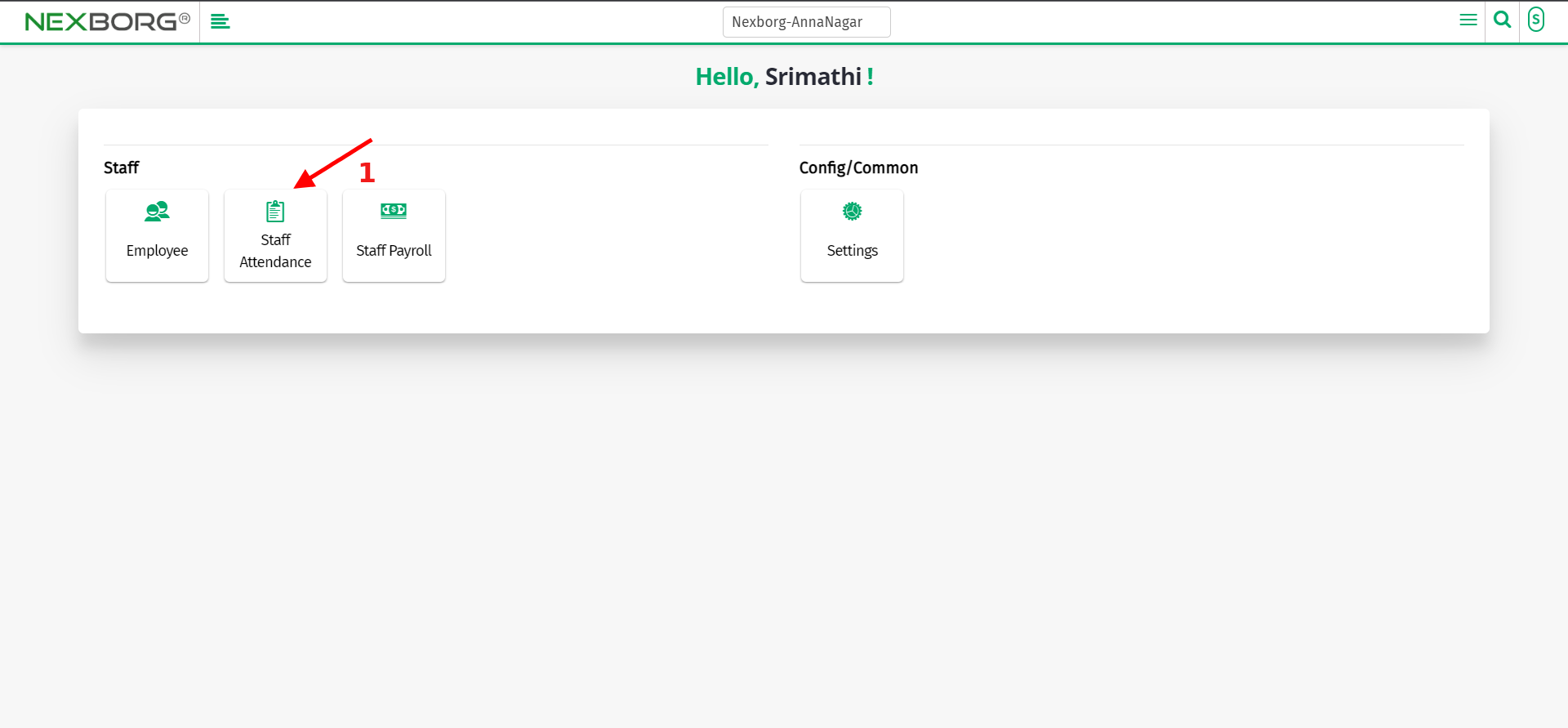
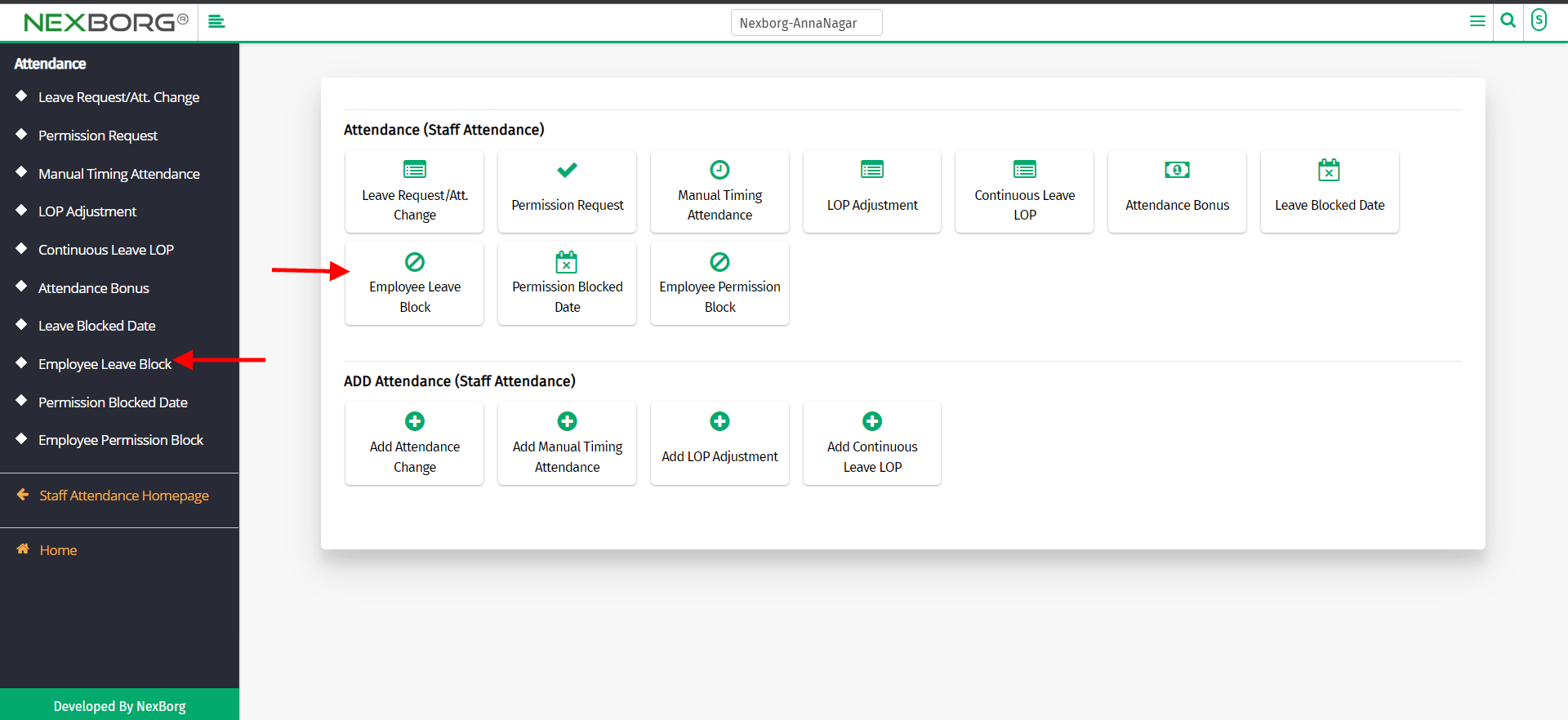
Click on the "bulk update" button on the top right corner of the page.
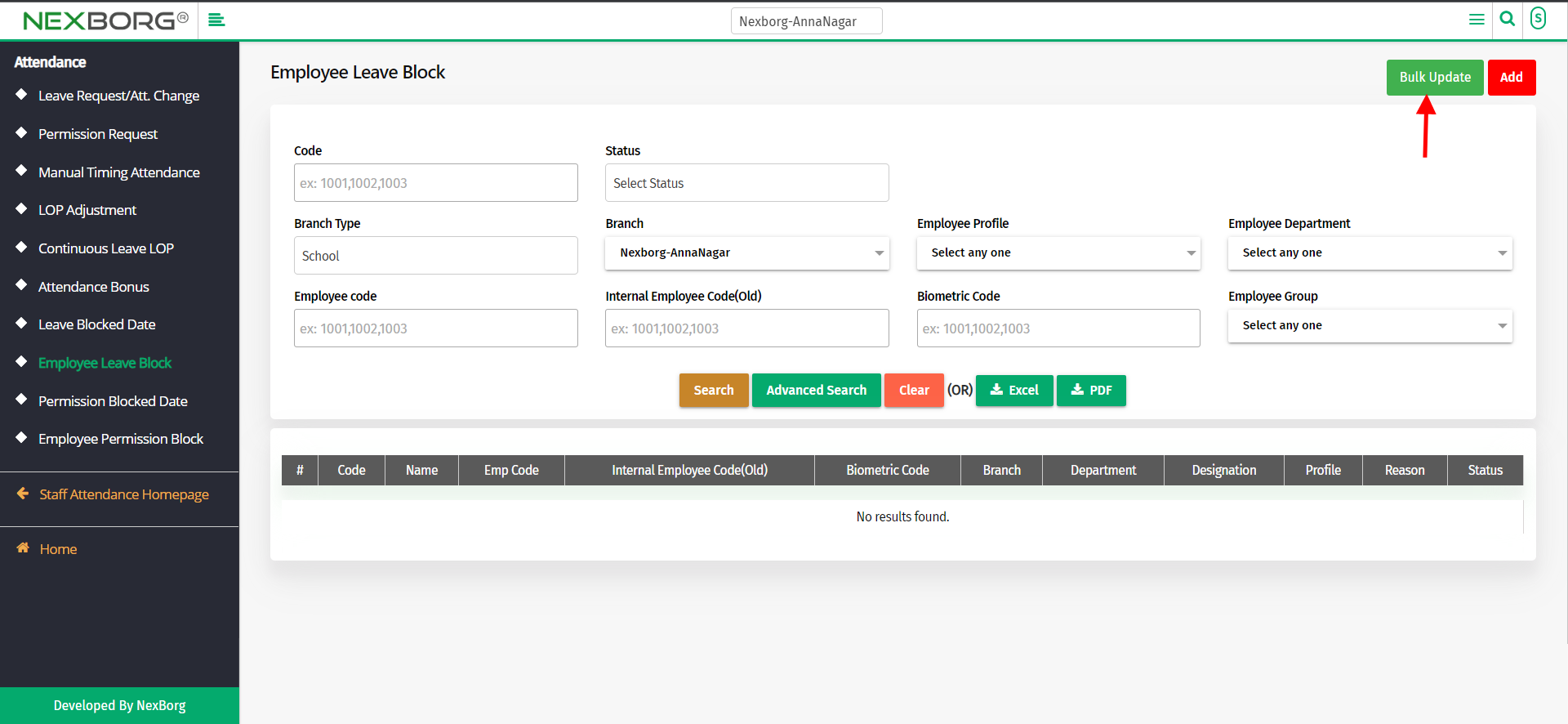
Select the employees and click on "inactive" to update.
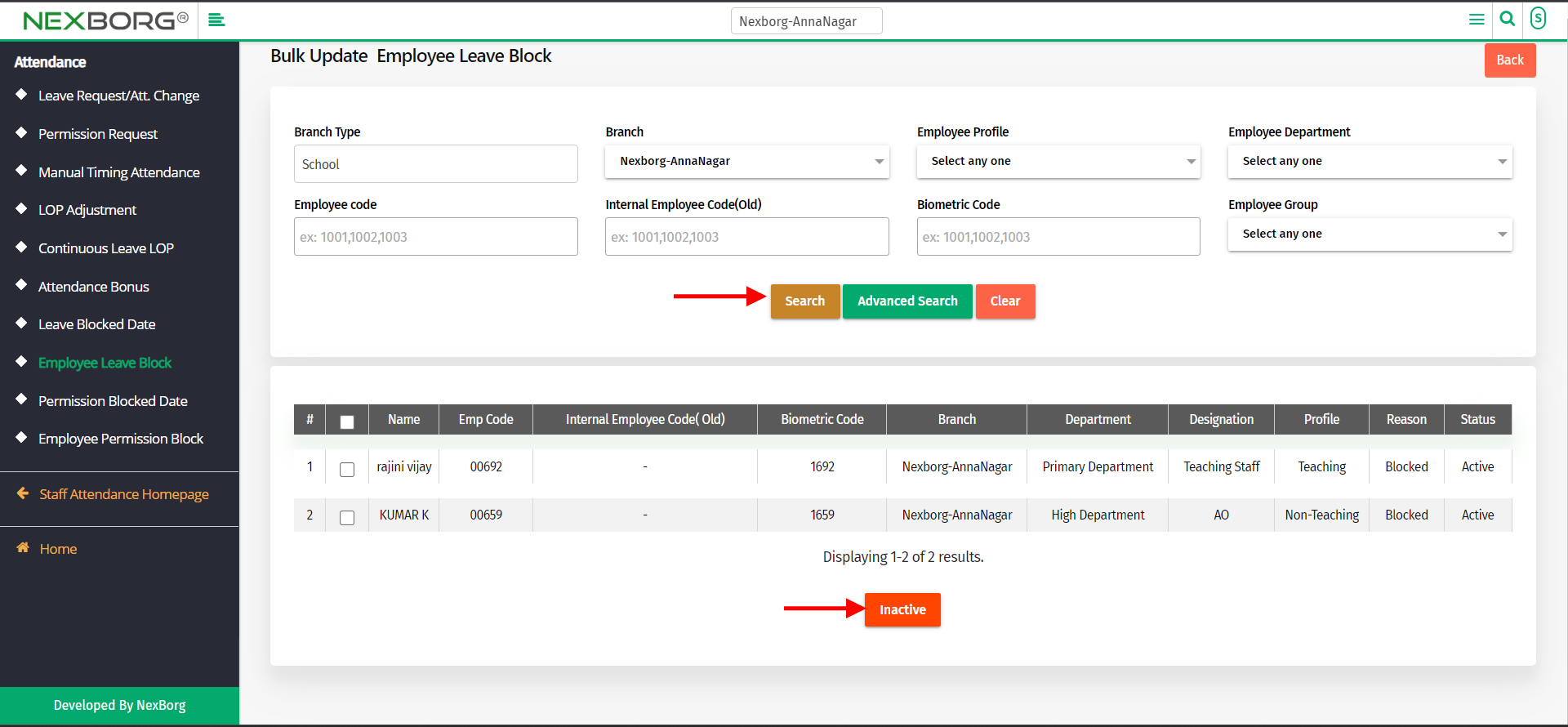
Note: You can only change the status of the blocked employee.
