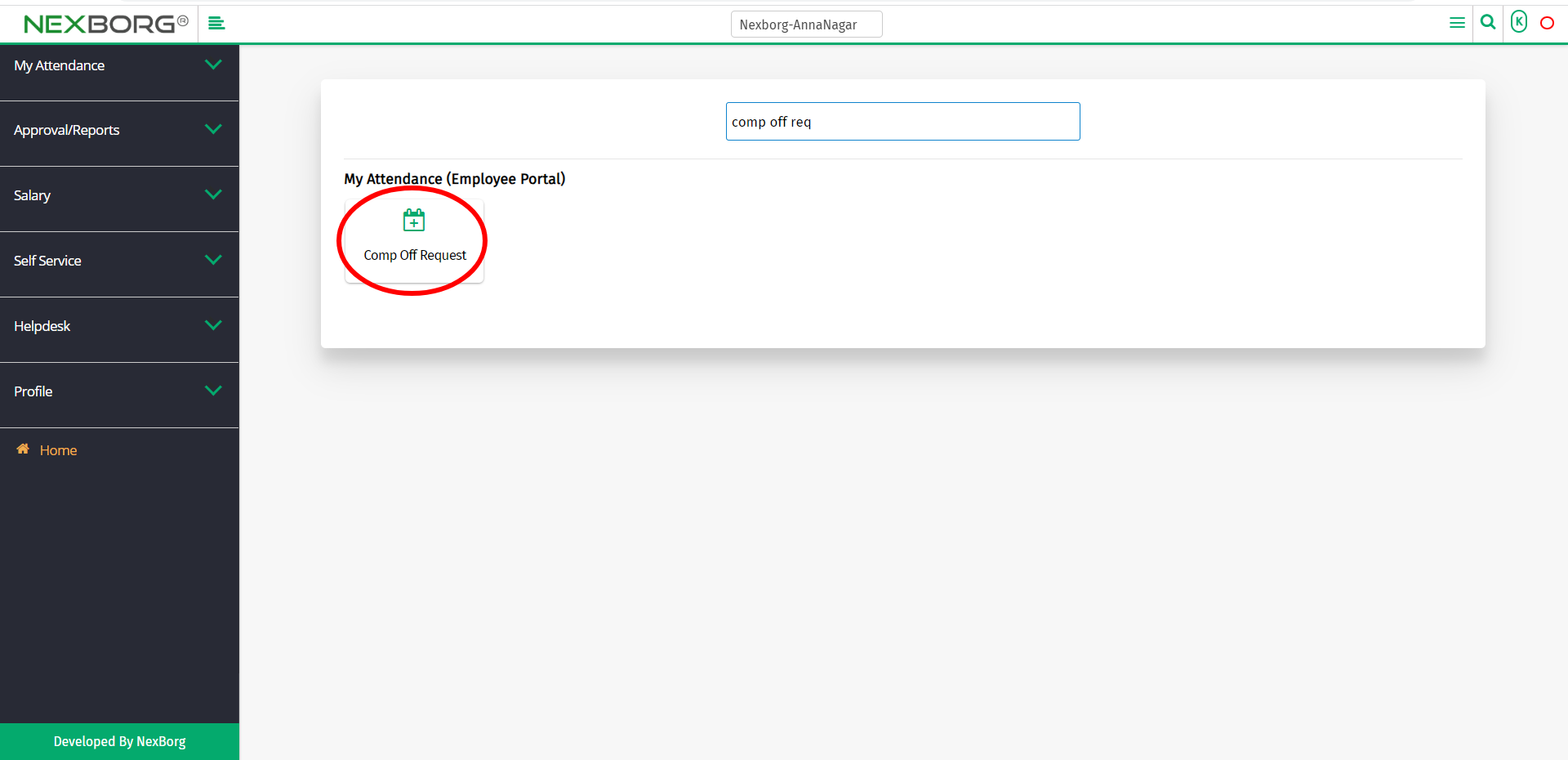Employee Comp-Off Request
There are two ways for employees to request comp-off:
- Through Employee Portal Module
- Through quick add
- Through the Employee Portal module.
After logging in, go to the Employee Portal module.
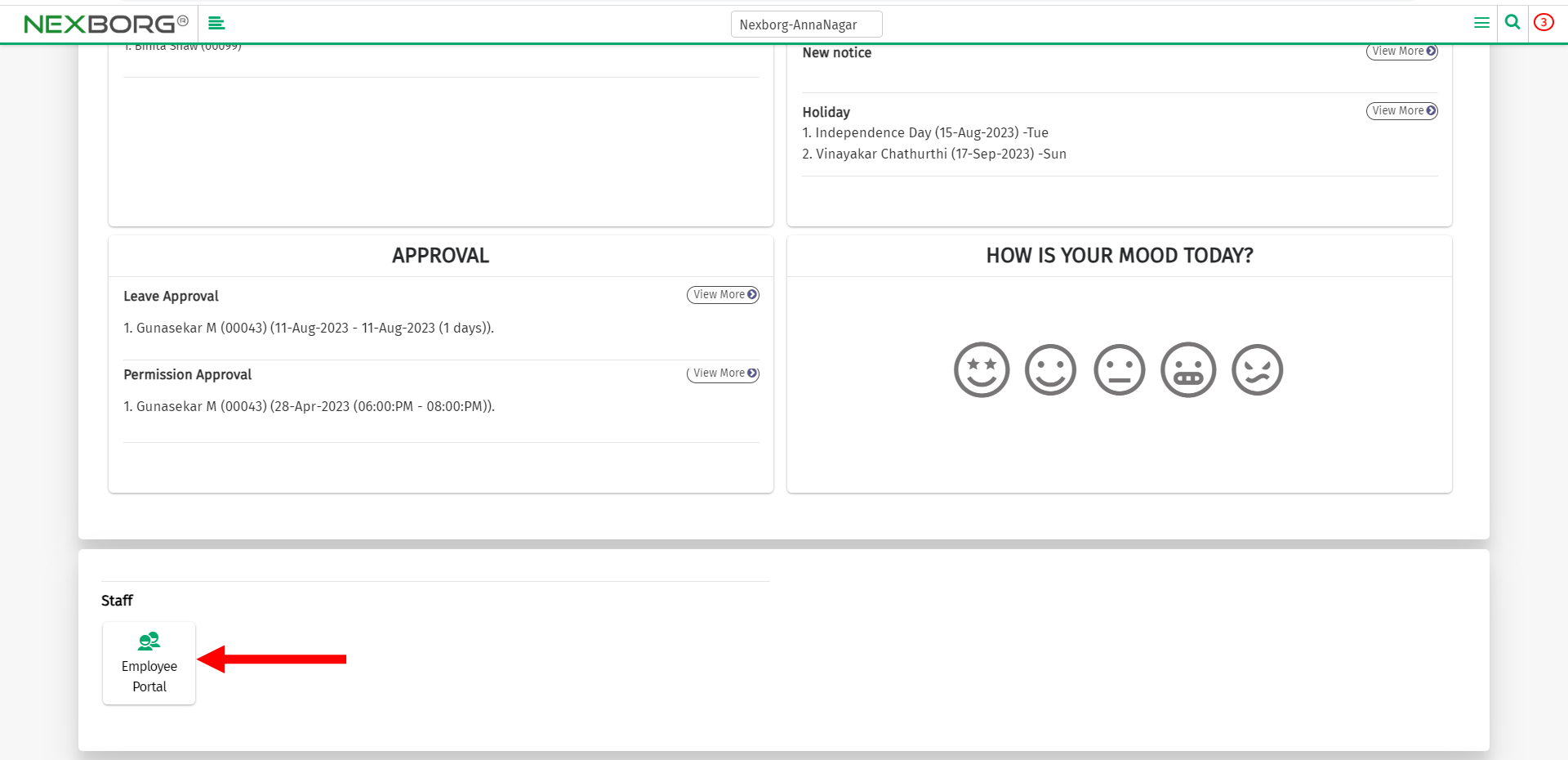
Go to My Attendance(Employee Portal) --> Comp Off Request.
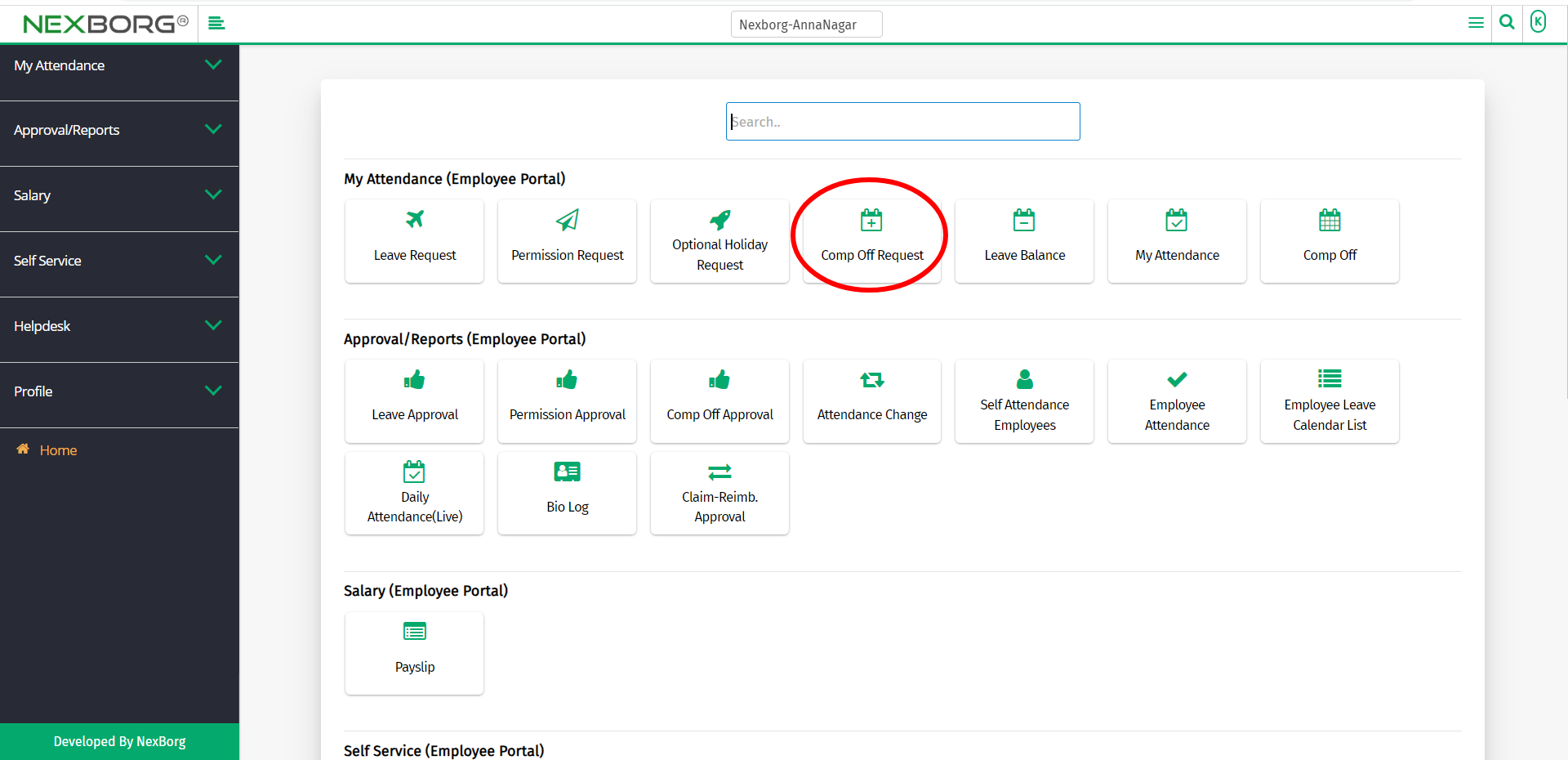
Or select My Attendance on the left navigation bar.
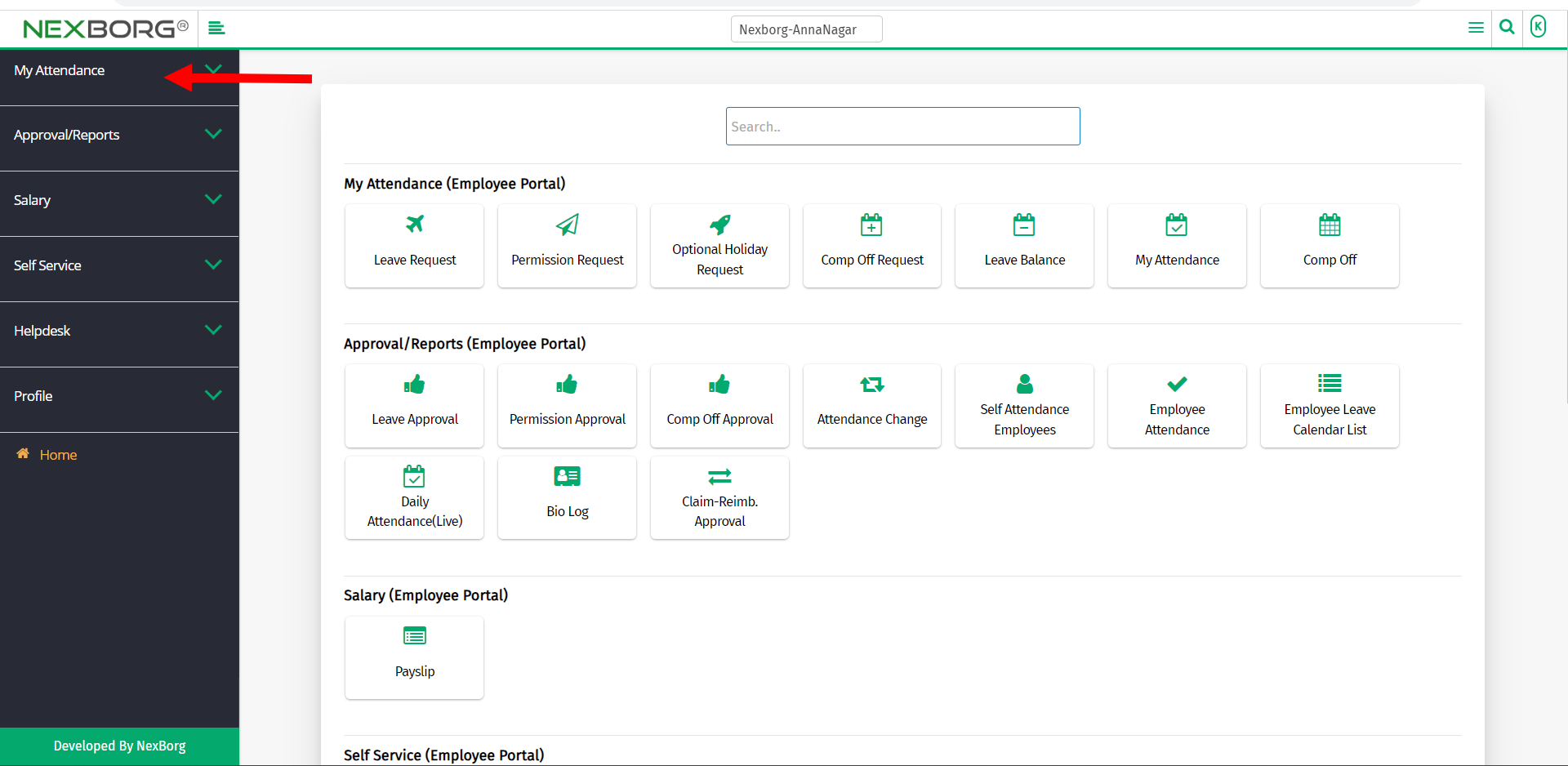
Now select Comp Off Request.
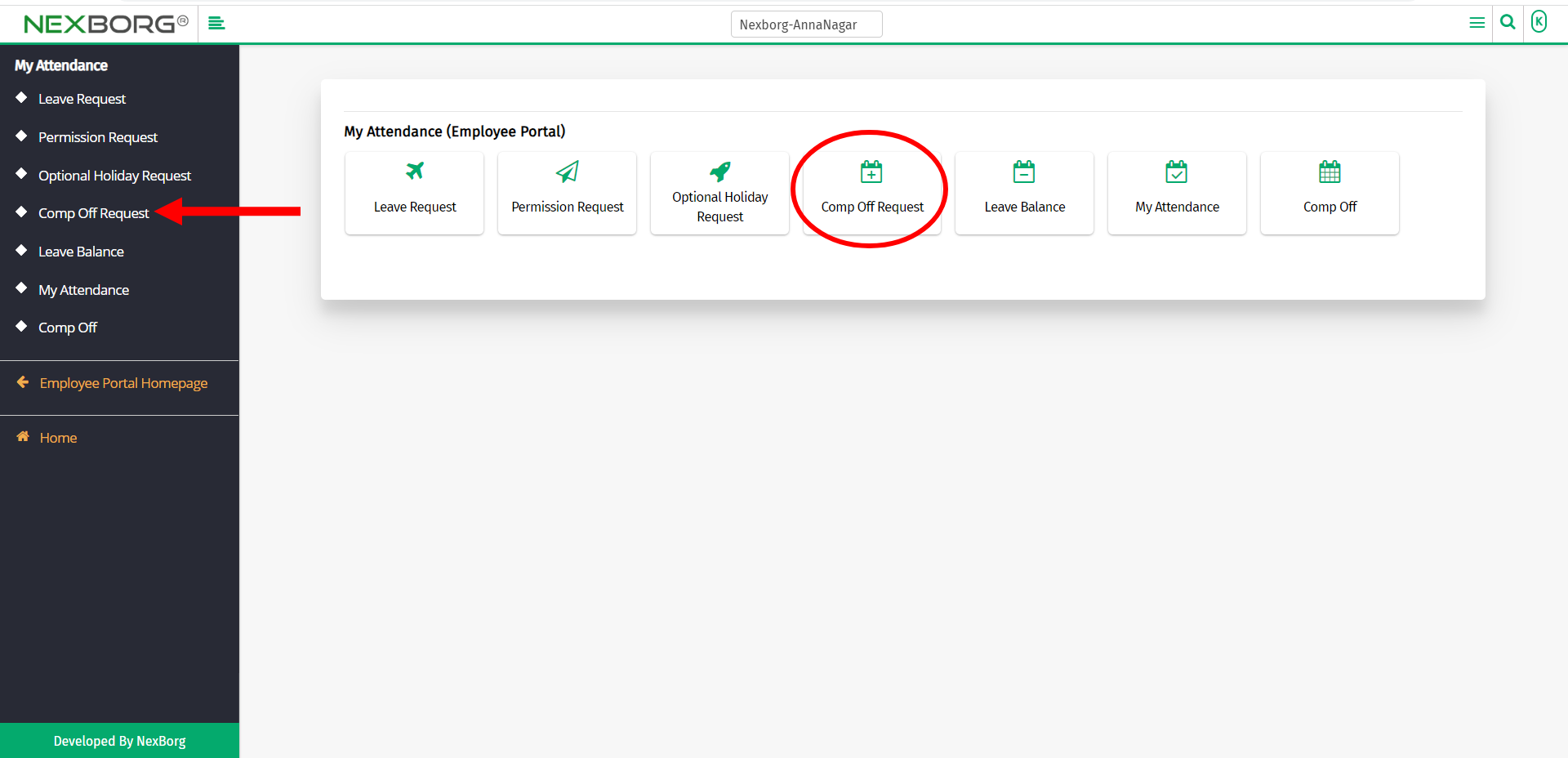
A preview of the Comp Off Request menu is shown below.
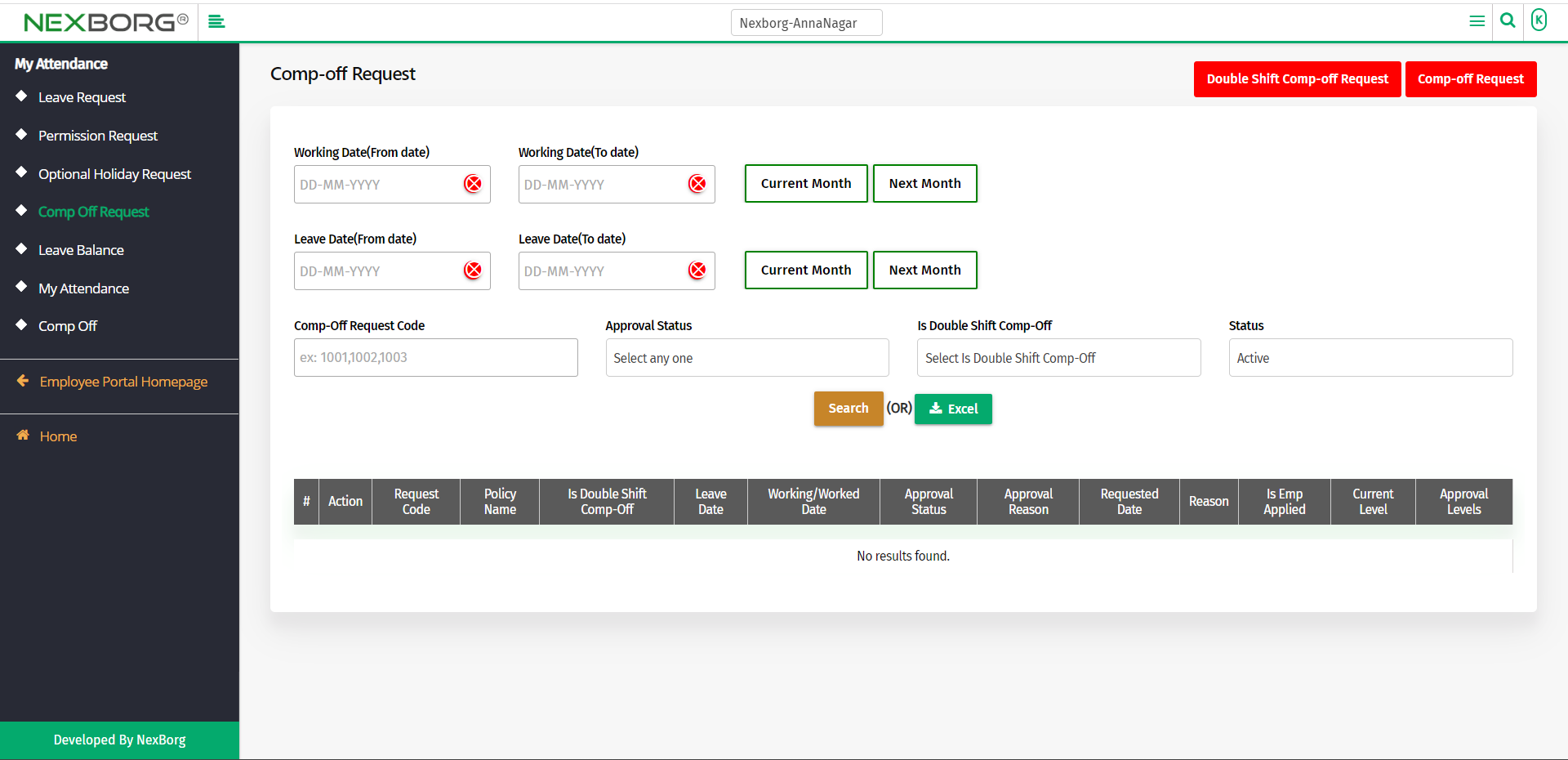
The employee can either request a Comp-off or a Double Shift Comp-off. They can also view their previously requested comp-offs.
Comp-off Request:
Click the Comp-off Request button in the top right corner of the Comp-Off Request menu.
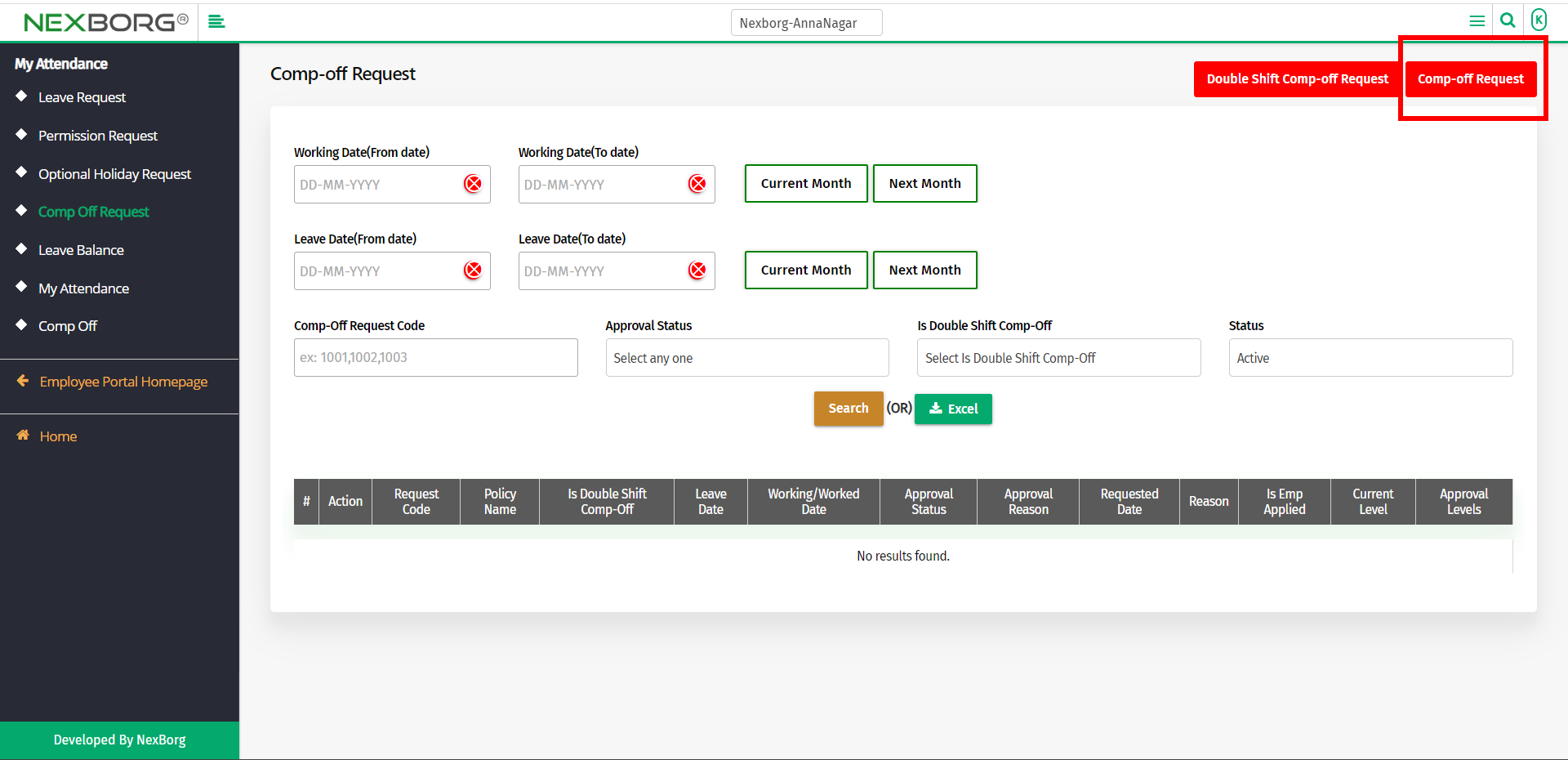
Now, provide the Leave Date and the Working Date.
- Leave Date - The date when the employee is about to take leave.
- Working Date - The date when the employee is going to compensate for his/her Leave Date.
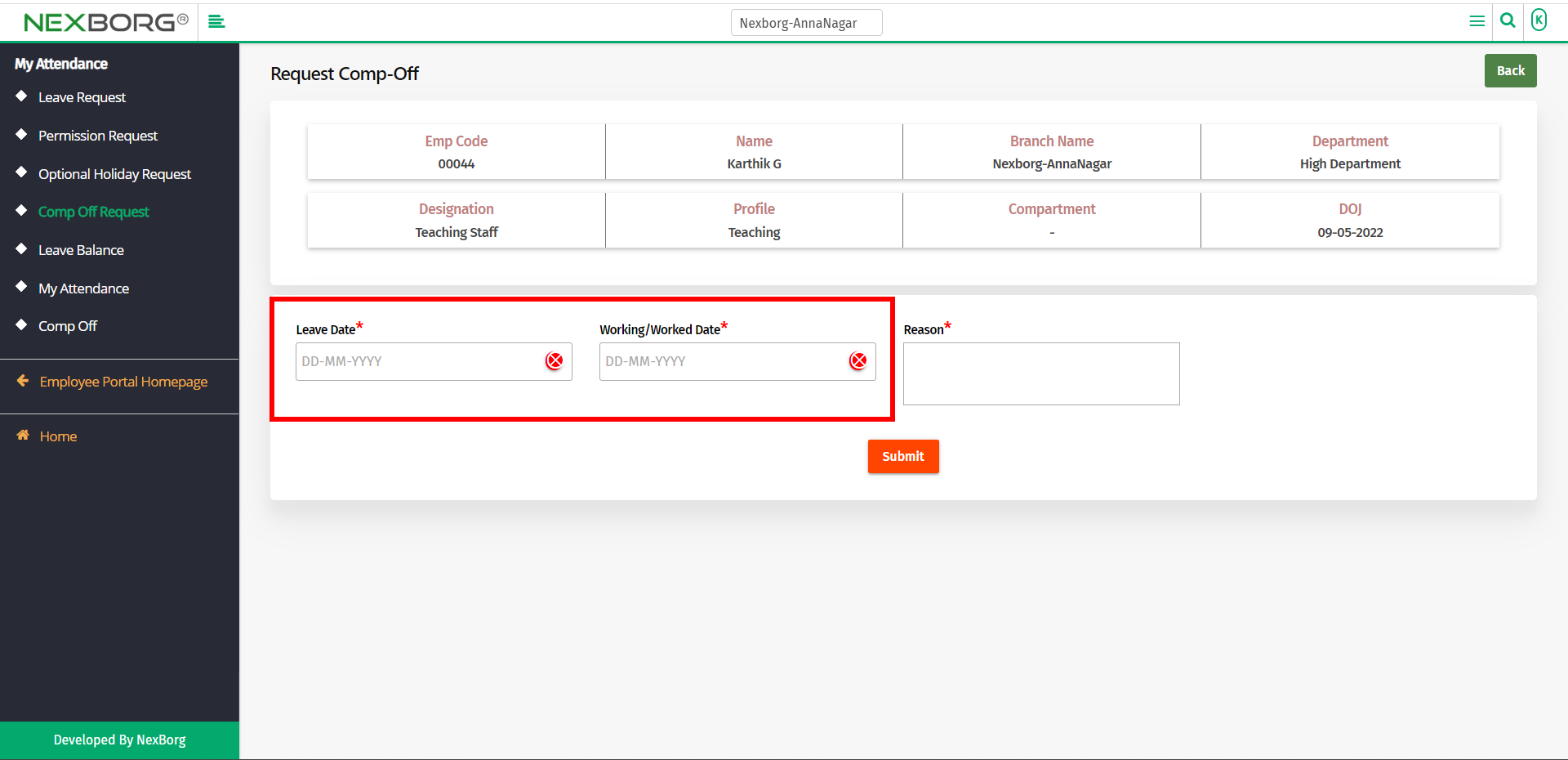
Provide the Reason and then click on the Submit button.
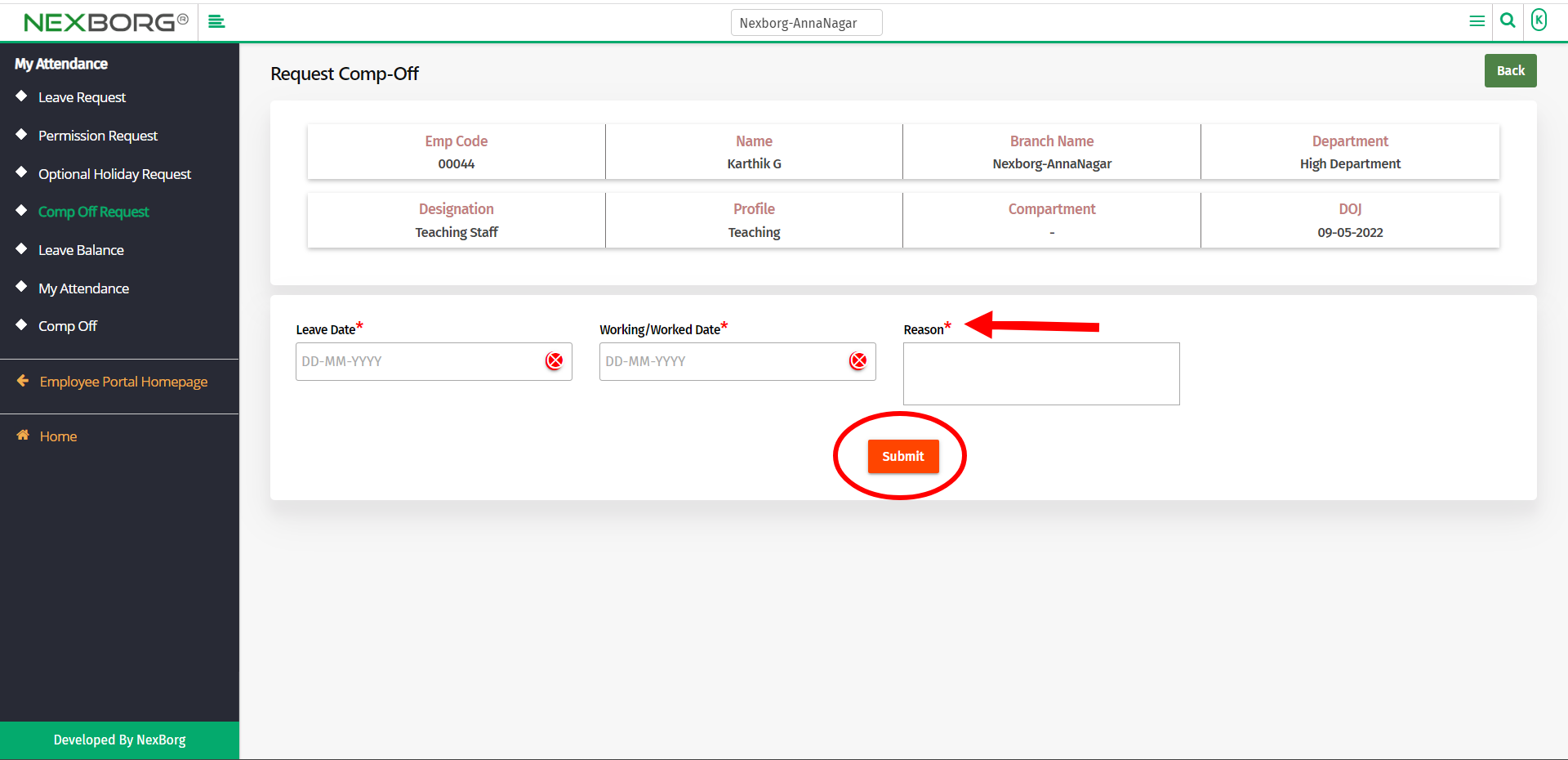
Double Shift Comp-Off Request:
A double shift comp off is a period during which you work two consecutive shifts at your job.
For example, if one shift begins at 10 AM and goes until 4 PM, and the next shift goes from 4 PM to 10 PM, working from 10 AM to 10 PM would be considered a double shift.
Click on the Double Shift Comp-off Request button in the top right corner of the Comp-Off Request menu.
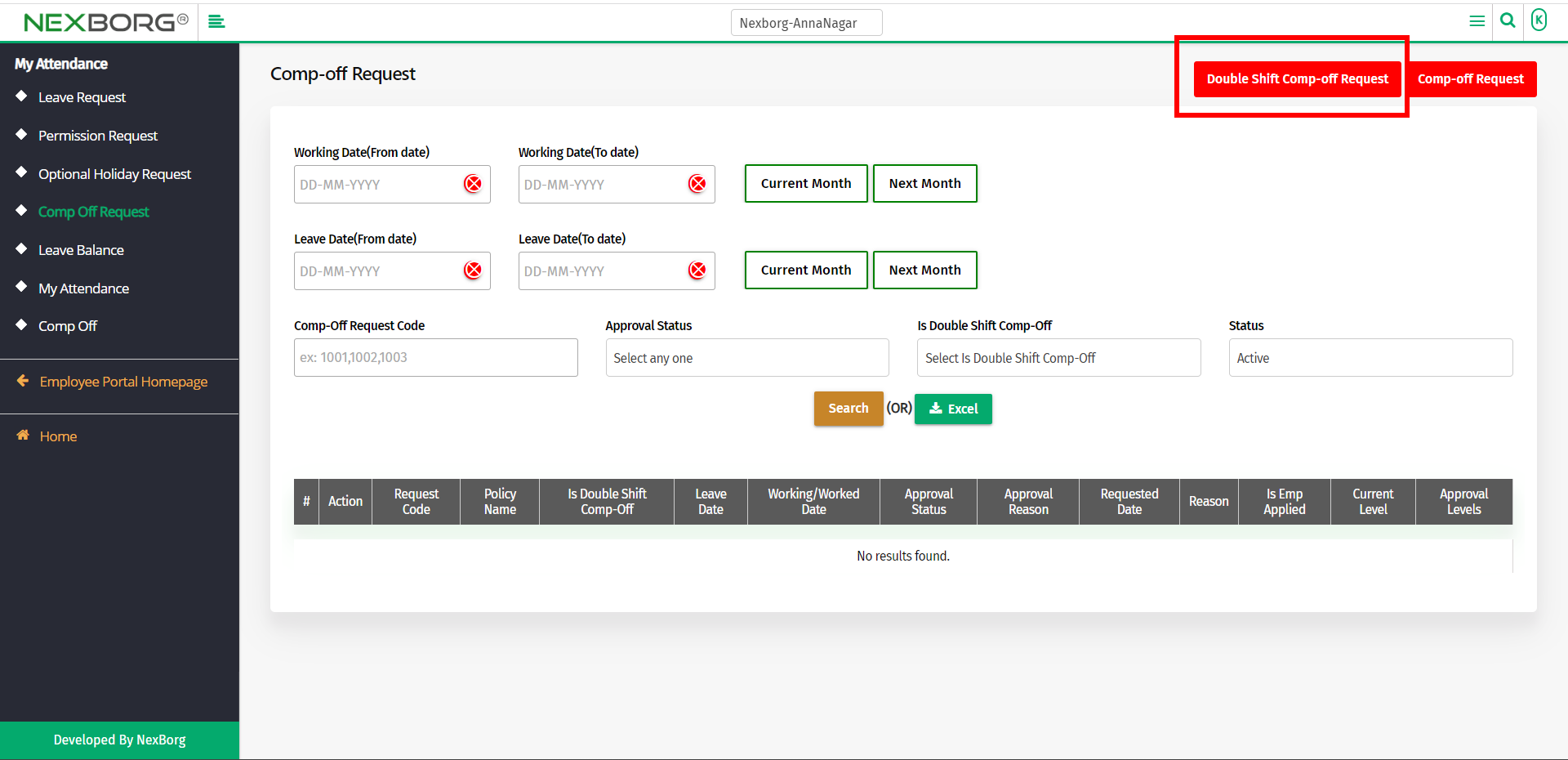
Now, provide the Leave Date and the Working Date.
- Leave Date - The date when the employee is about to take leave.
- Working Date - The date when the employee is going to compensate for his/her Leave Date.
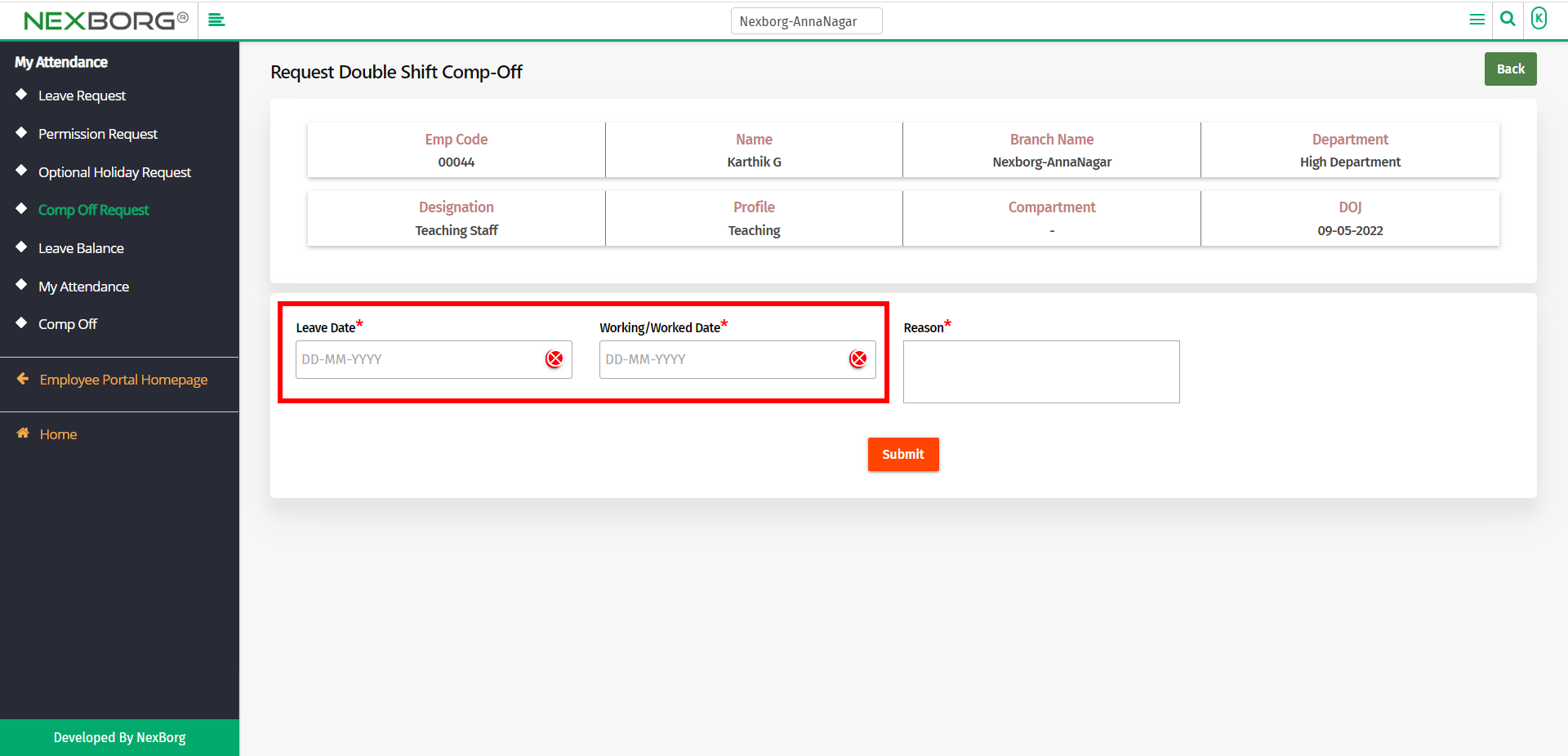
Provide the Reason and then click on the Submit button.
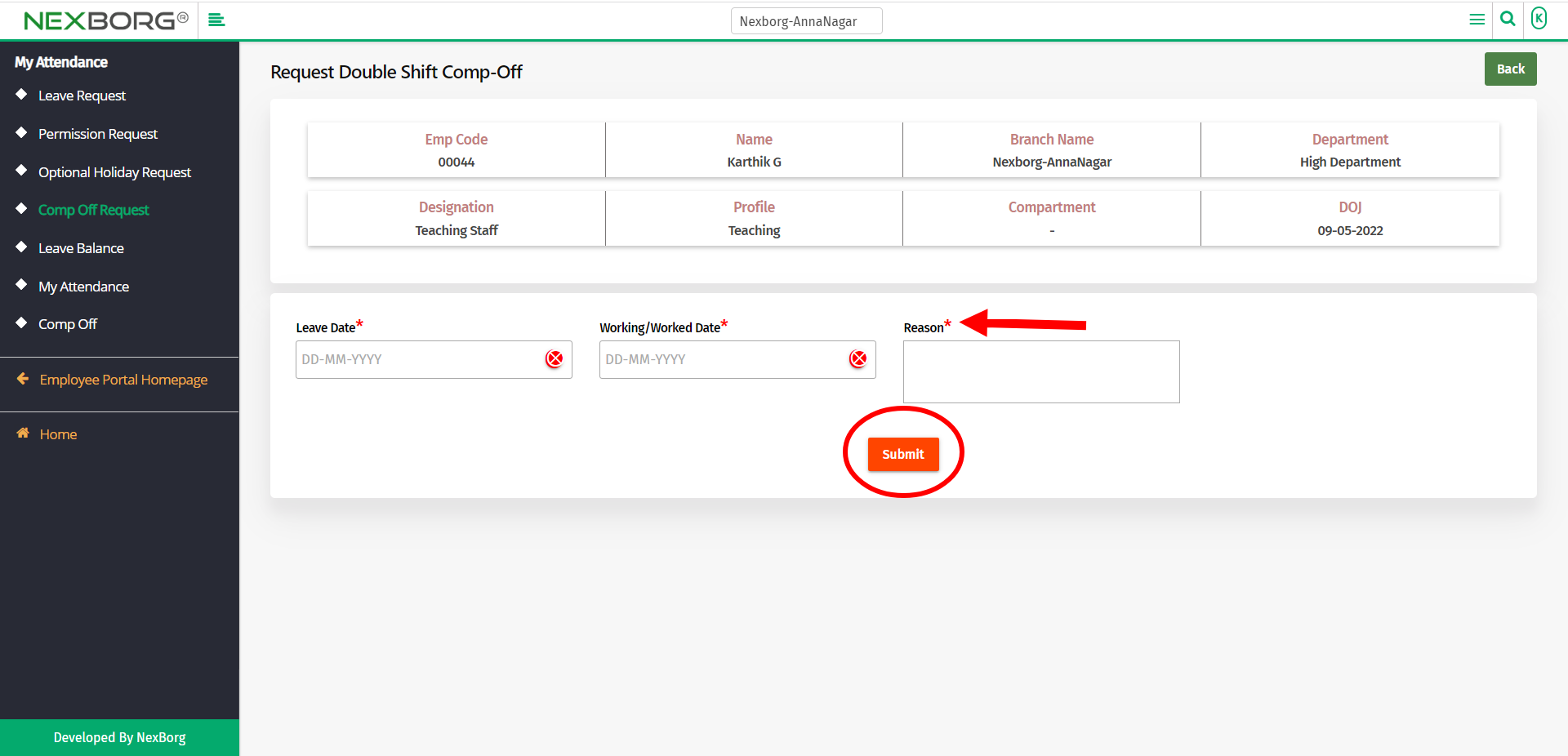
To view the already requested comp-off:
To view the already requested comp-offs, click on the Search button.
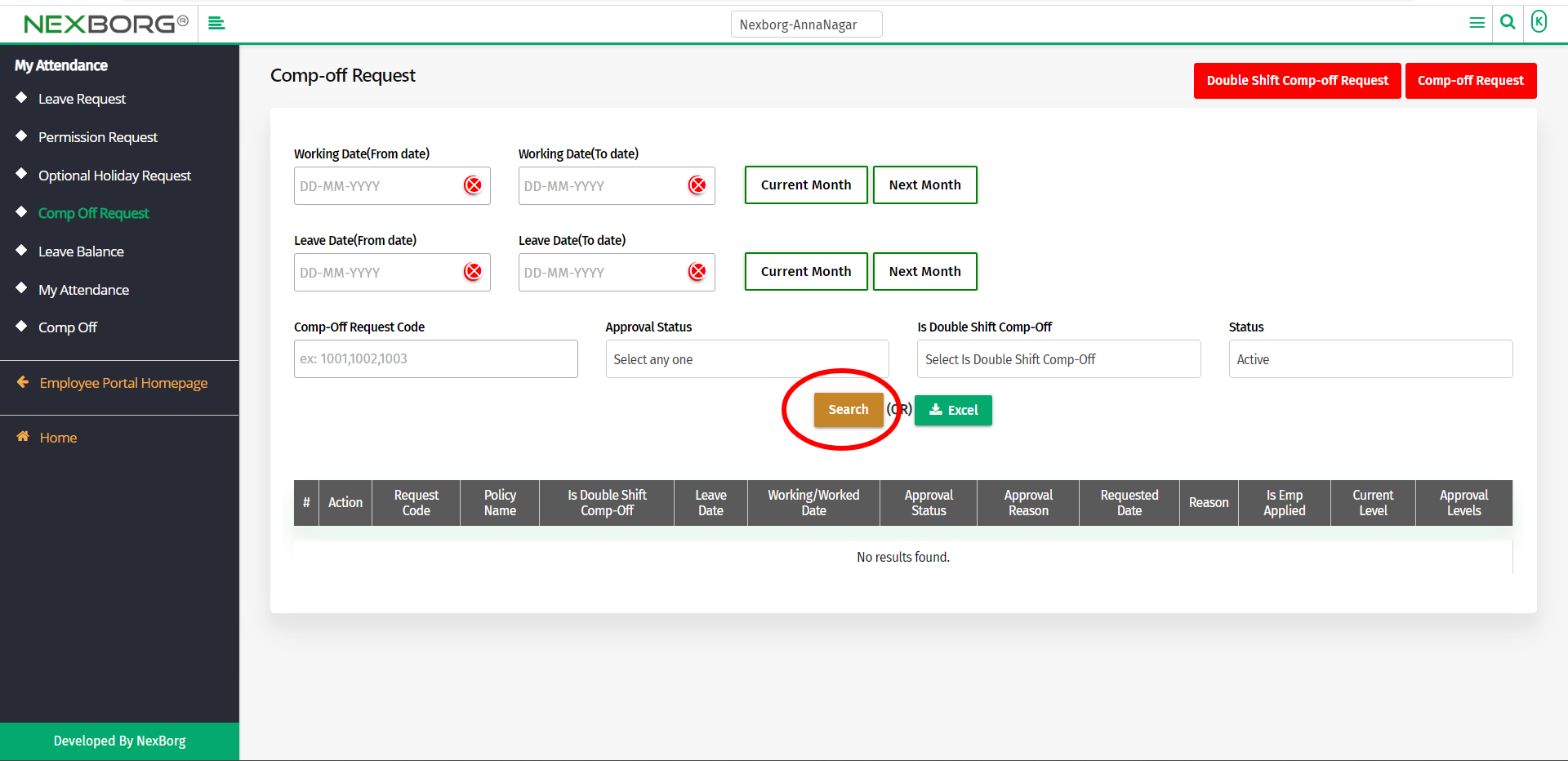
Now you can view the requested comp-offs.
Click on the View action to view the details of the comp-off.
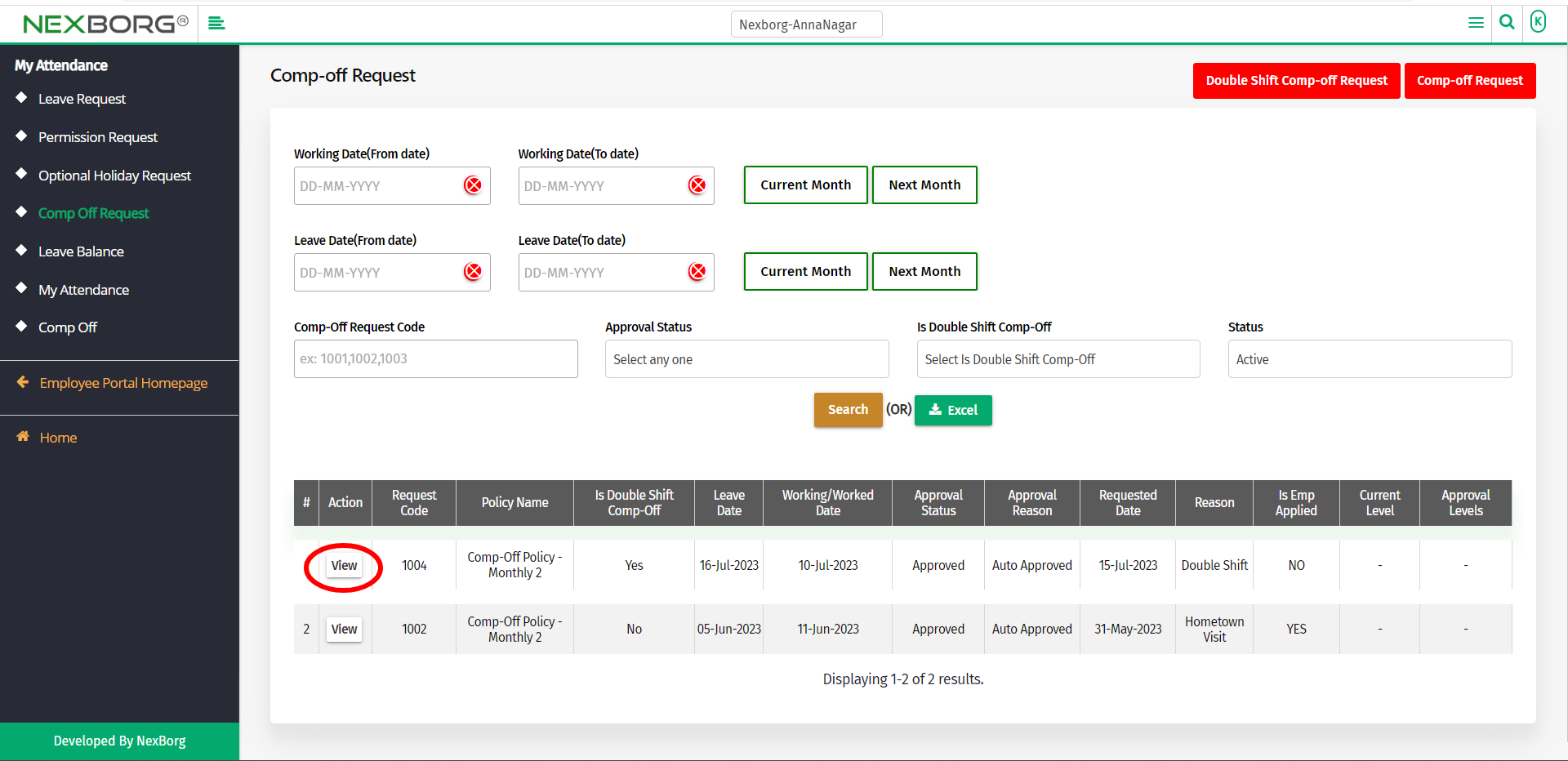
Now you can view the comp-off request details, requested details, policy details, and the attendance details.
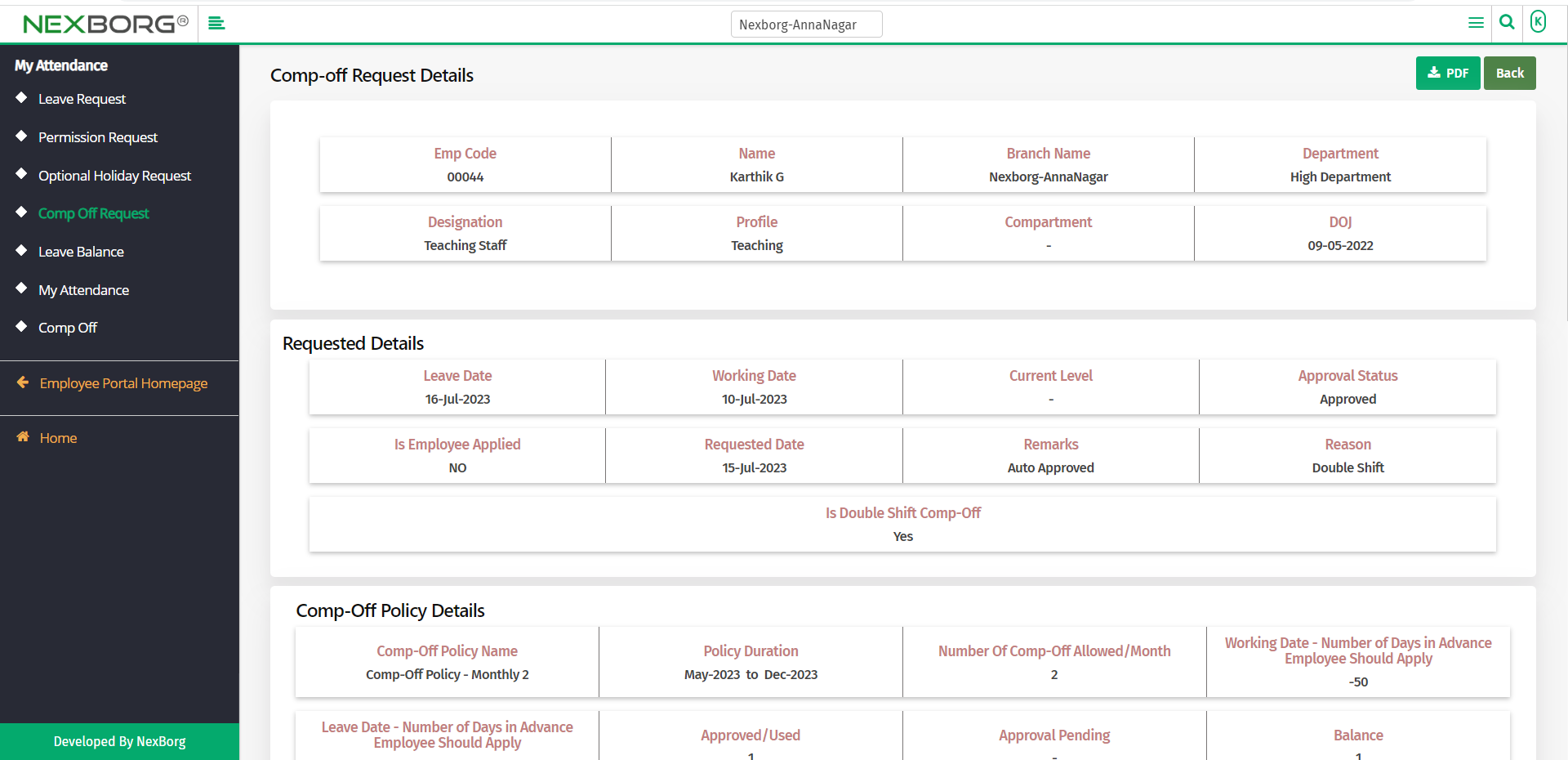
2. Through quick add:
We can also use the Search menu for quick searches.
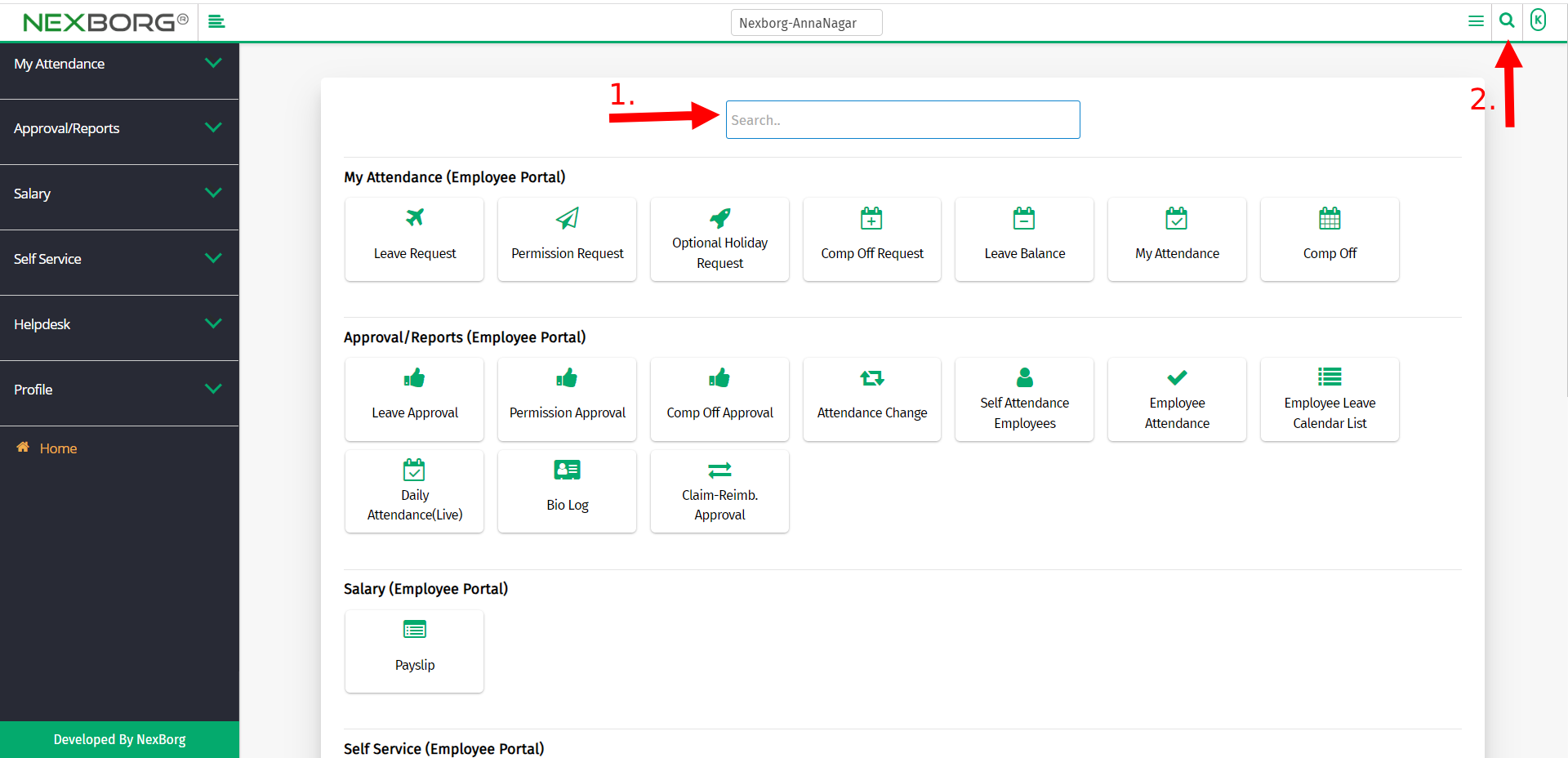
Use the keyword "comp off req" to find the Comp-Off Request menu.