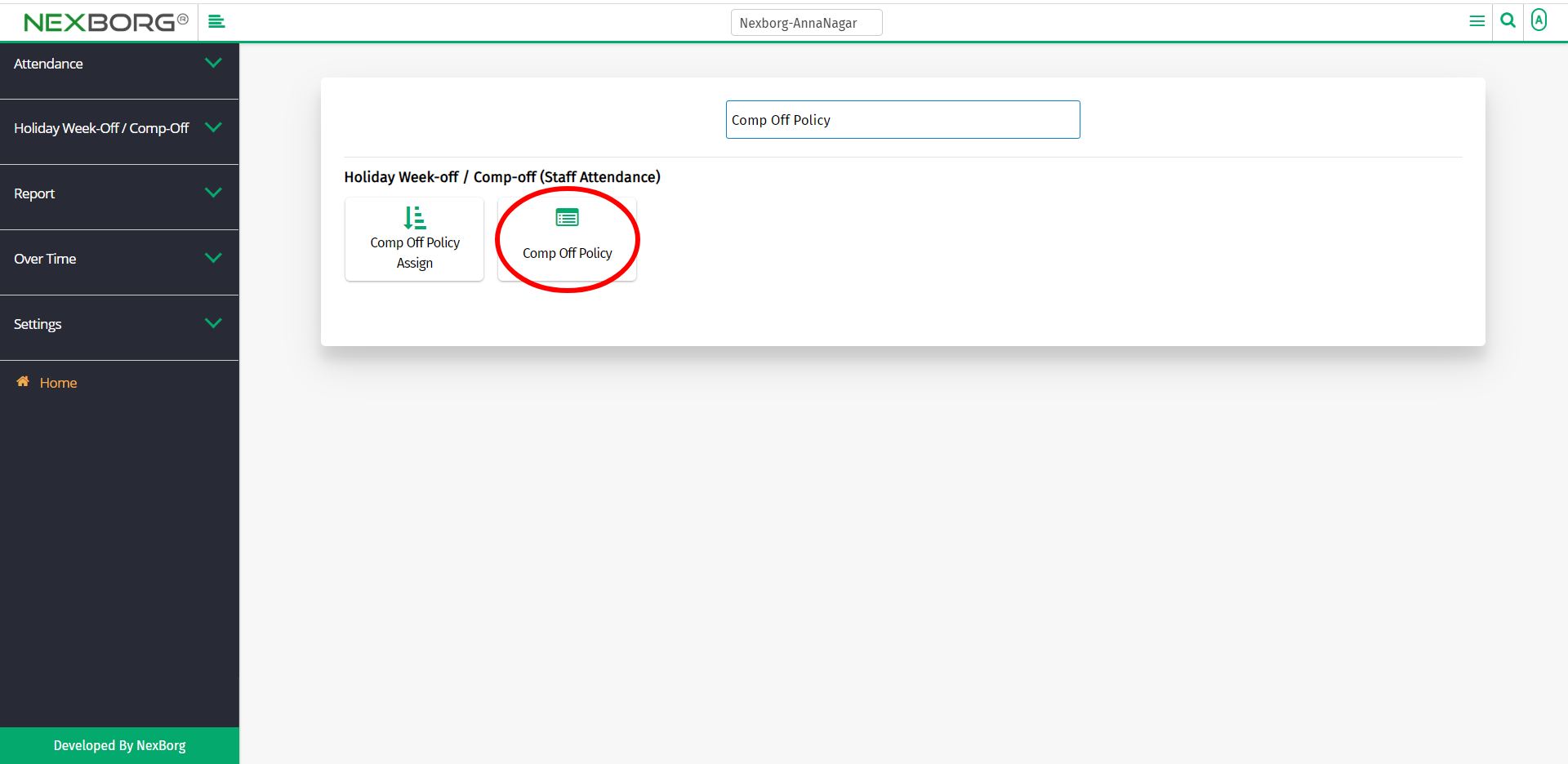To Create Comp-Off Policy for Employees
There are two ways to create a new Comp-off policy for employees :
- Through Staff Attendance Module
- Through quick add
- Through Staff Attendance Module.
Go to Staff Attendance-->Holiday Week-off / Comp-off-->Comp Off Policy on the home page.
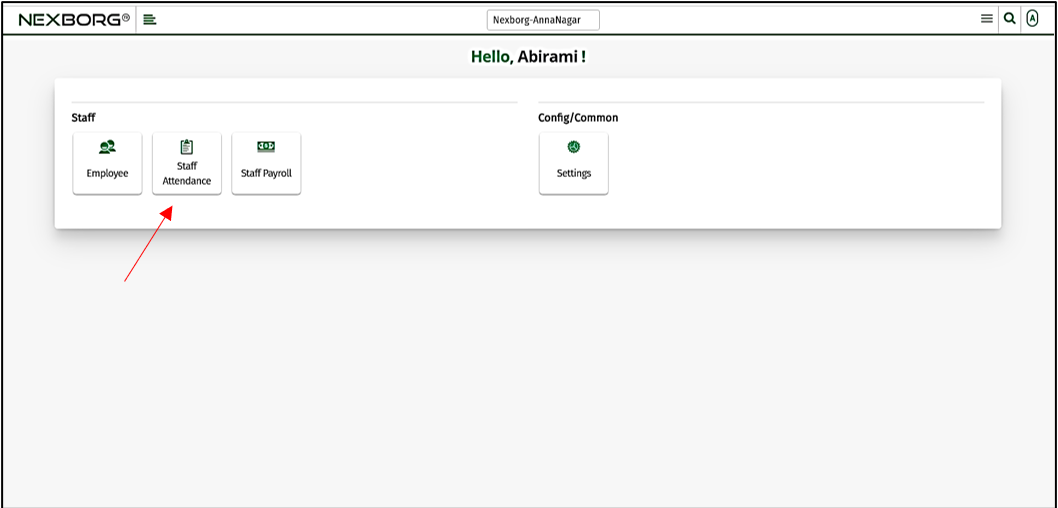
On Holiday Week-off / Comp-off, select Comp Off Policy.
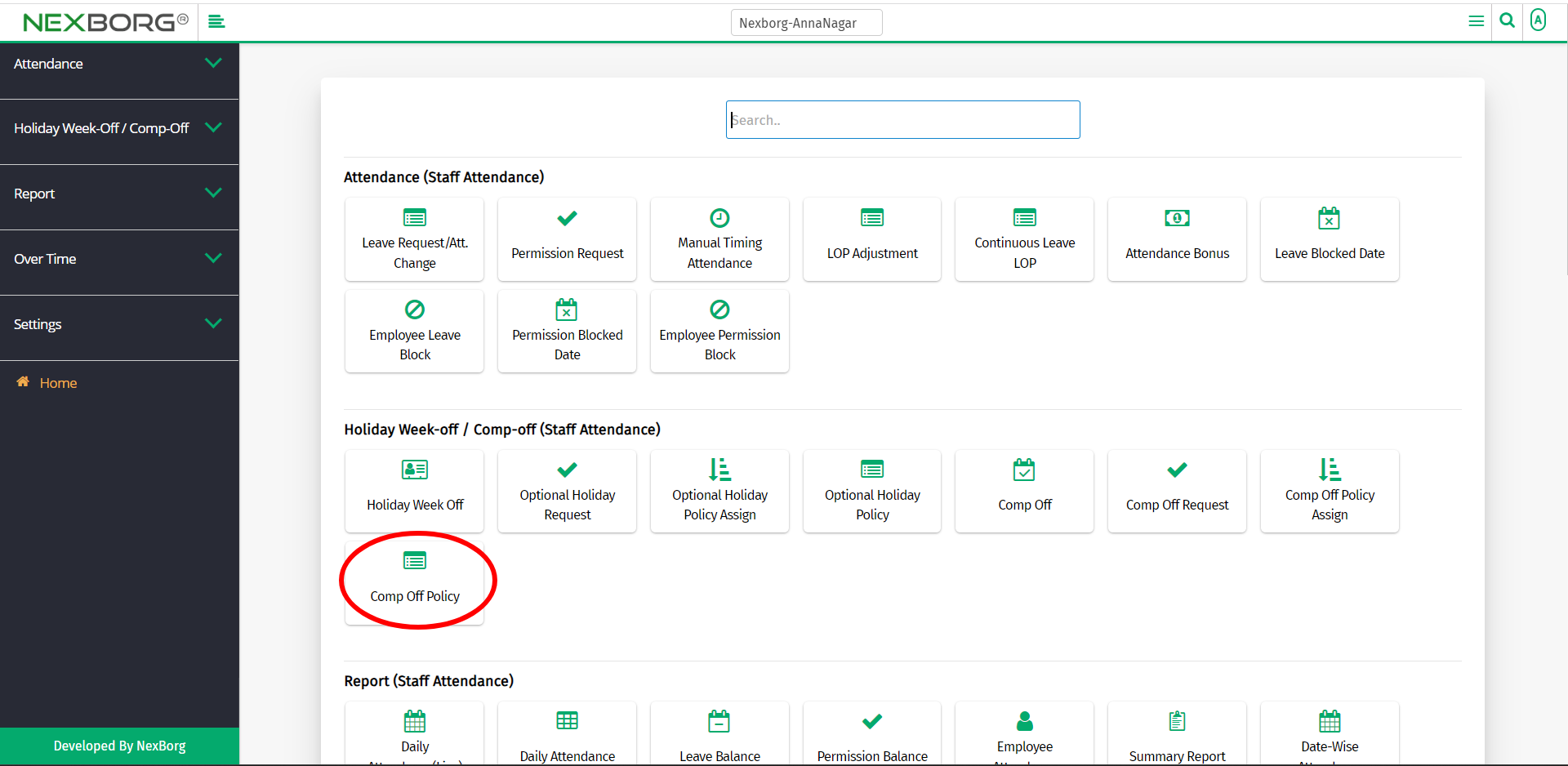
Or select Holiday Week-off / Comp-off on the left navigation bar.
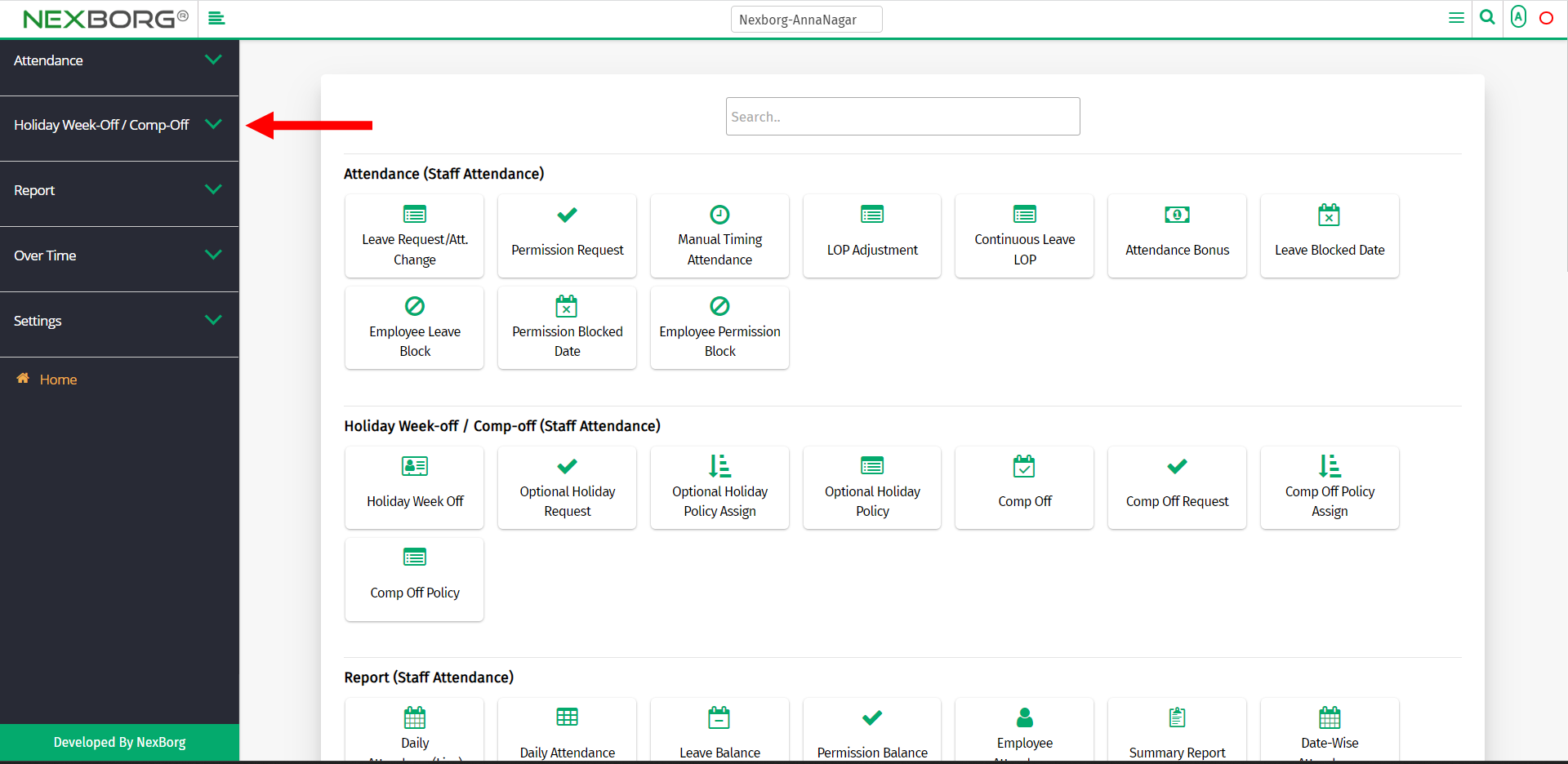
Then select Comp Off Policy.
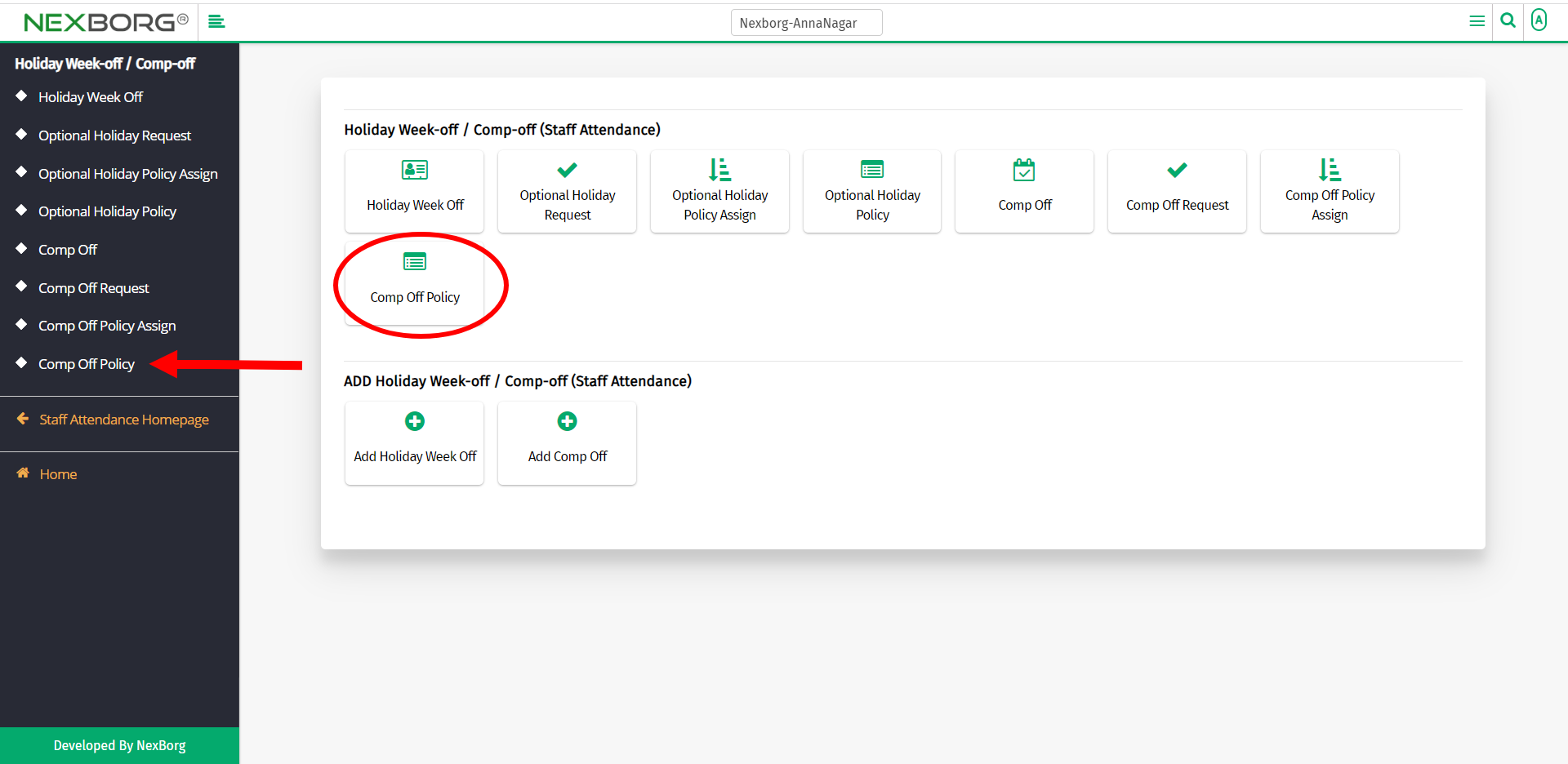
A preview of the Comp-Off Policy menu is shown below.
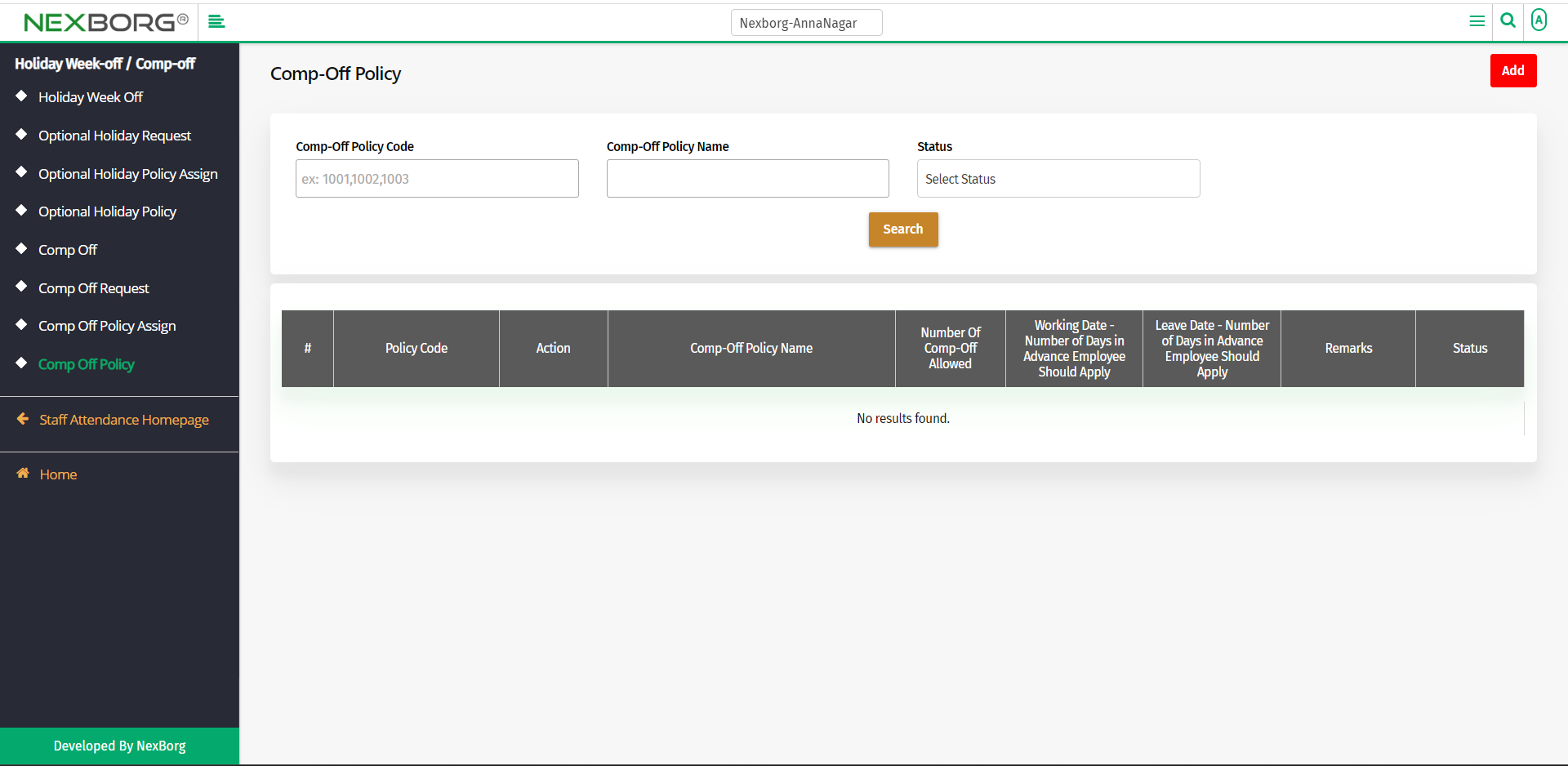
To add:
To add a new policy, click on the Add button in the top right corner of the Comp-Off Policy menu.
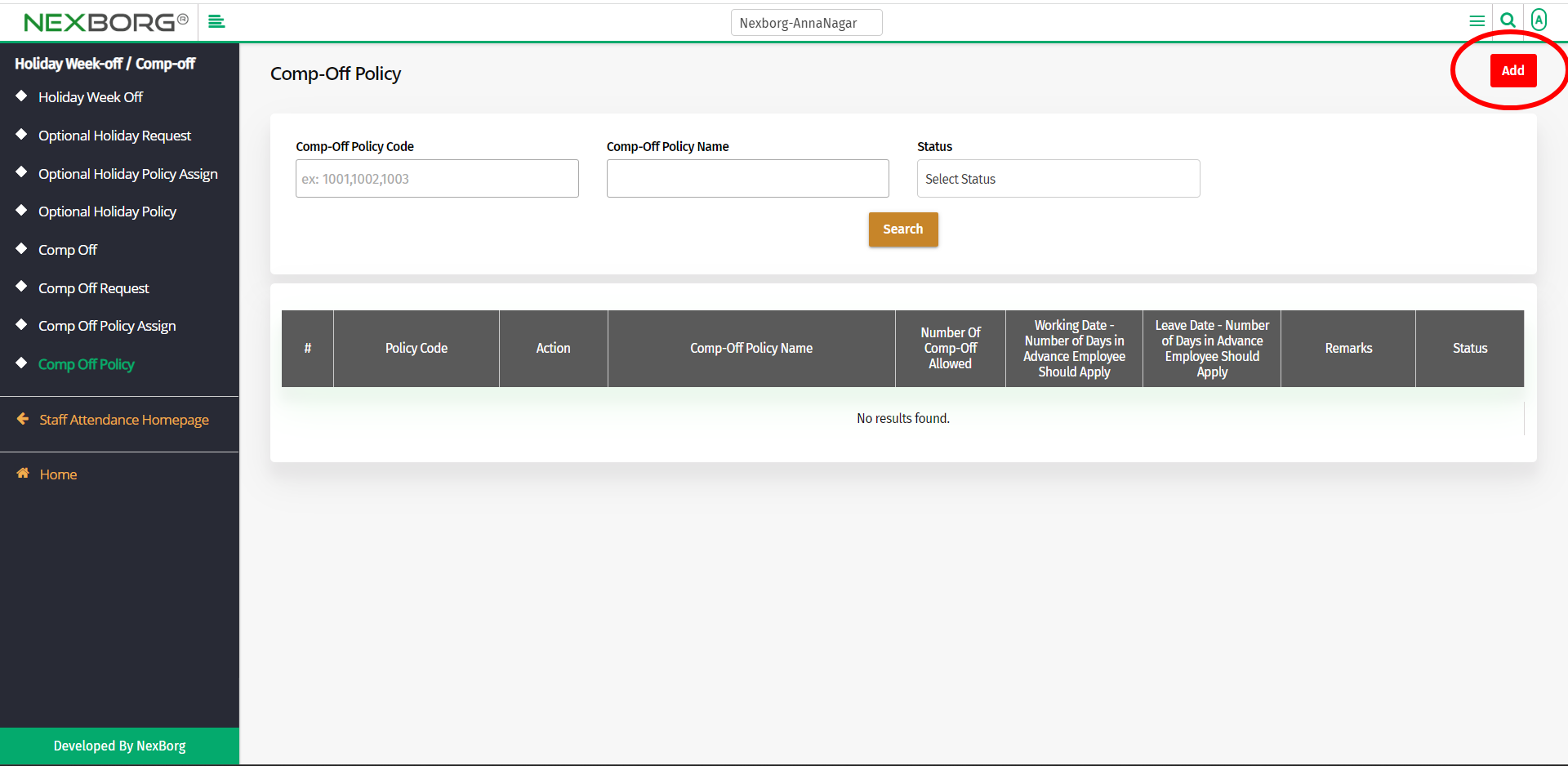
In the Add Comp-Off Policy menu, there are various fields present.
- Name - Provide the name of the Comp-off policy.
- Is Double Shift Comp-Off Enabled - Provide if the double shift Comp-off is enabled or not(Yes/No).
- No of Comp-Off Allowed/Month - Provide the number of comp-offs allowed per month.
- Working Date - Number of Days in Advance Employee Should Apply - This refers to the number of days before an employee should apply to work(comp-off working date).
- Leave Date - Number of Days in Advance Employee Should Apply - This refers to the number of days before an employee should apply to take leave.
- Remarks - Provide remarks if any.
Click on the Save button to save the changes.
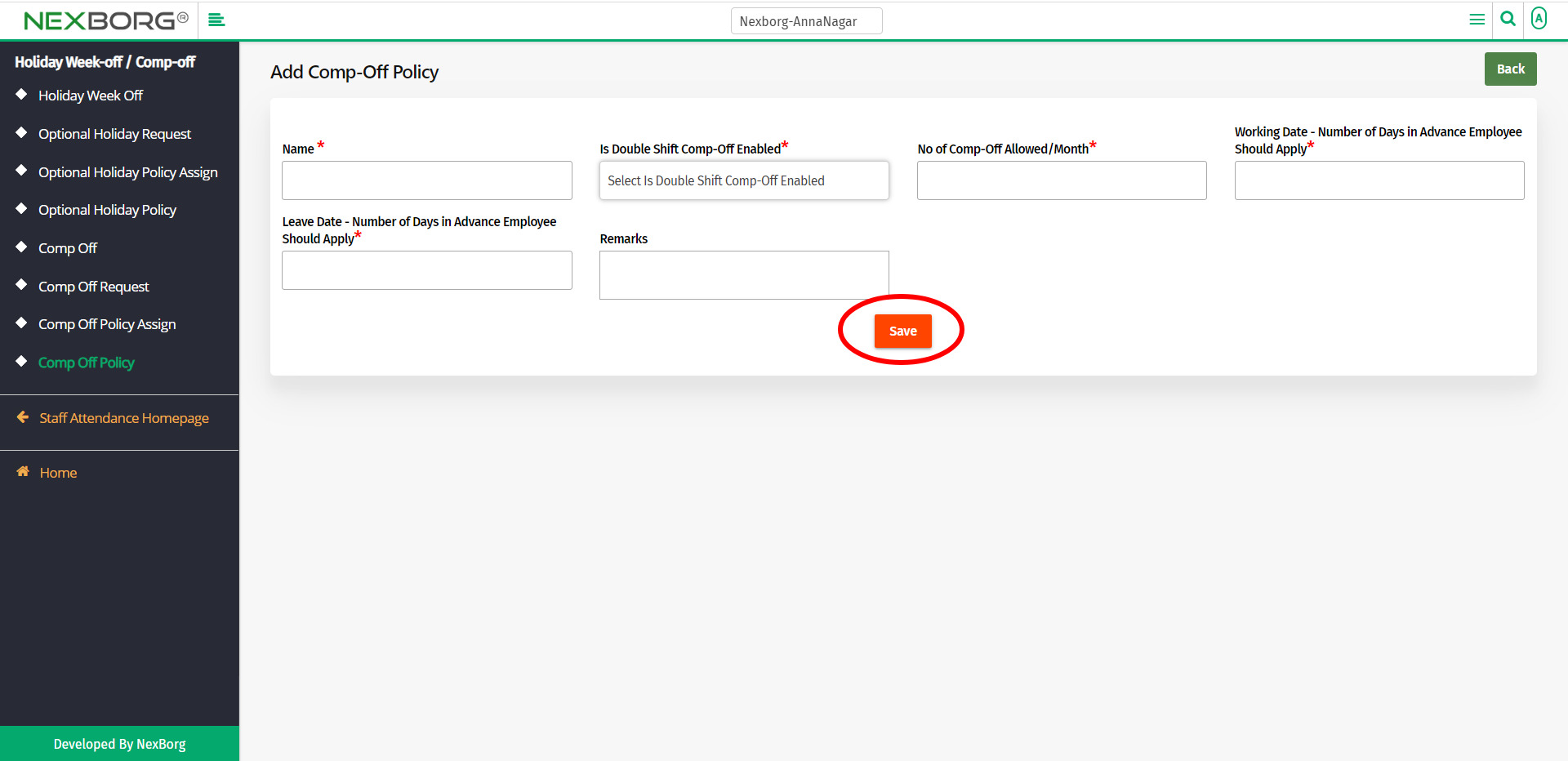
To view already existing policy:
Click on the Search button to view the already existing policy.
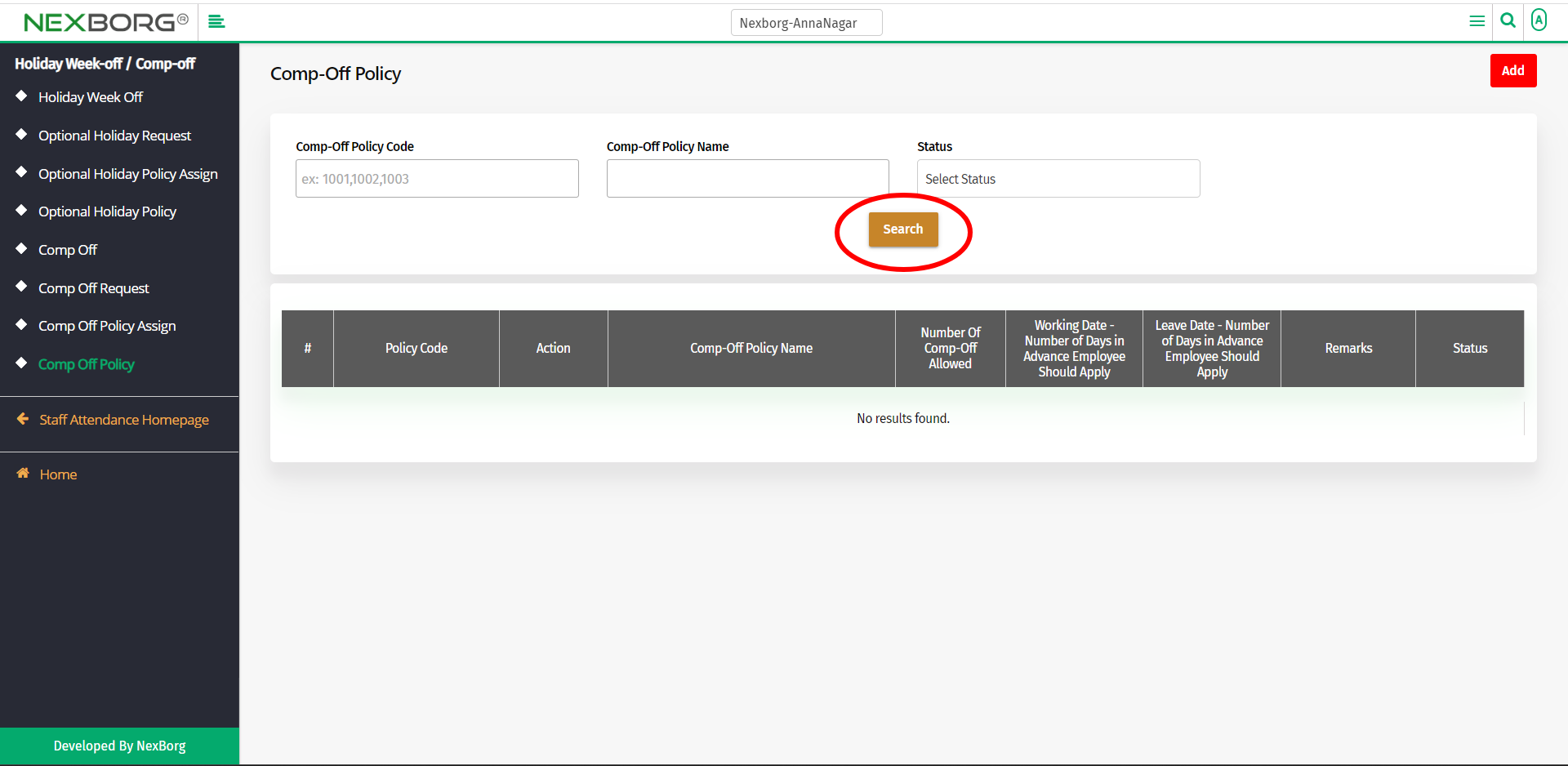
The already existing policy will be listed.
You can either Update or Add an Employee to the policy.
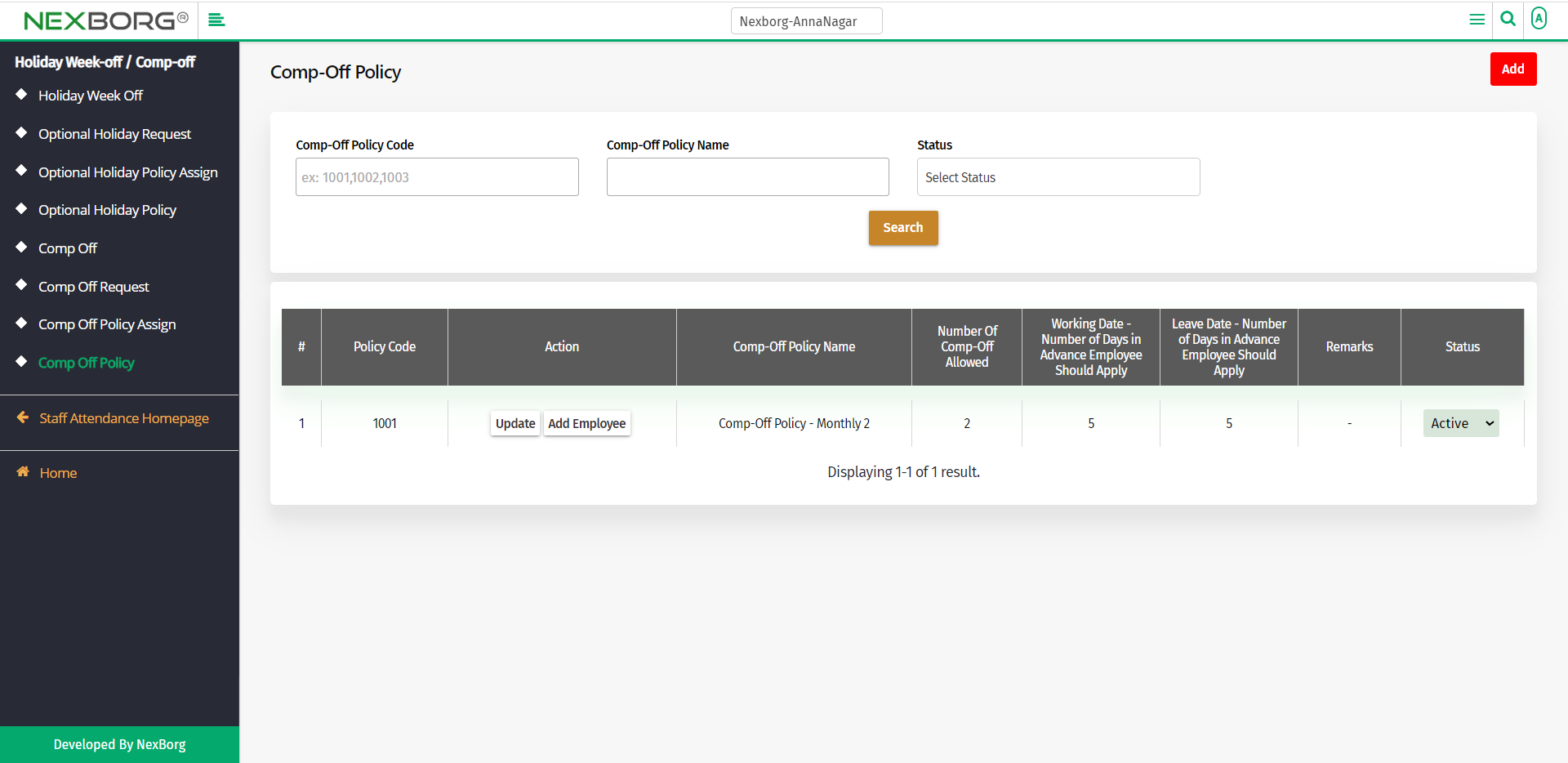
To update the policy:
To update an already existing policy, click on the Update action.
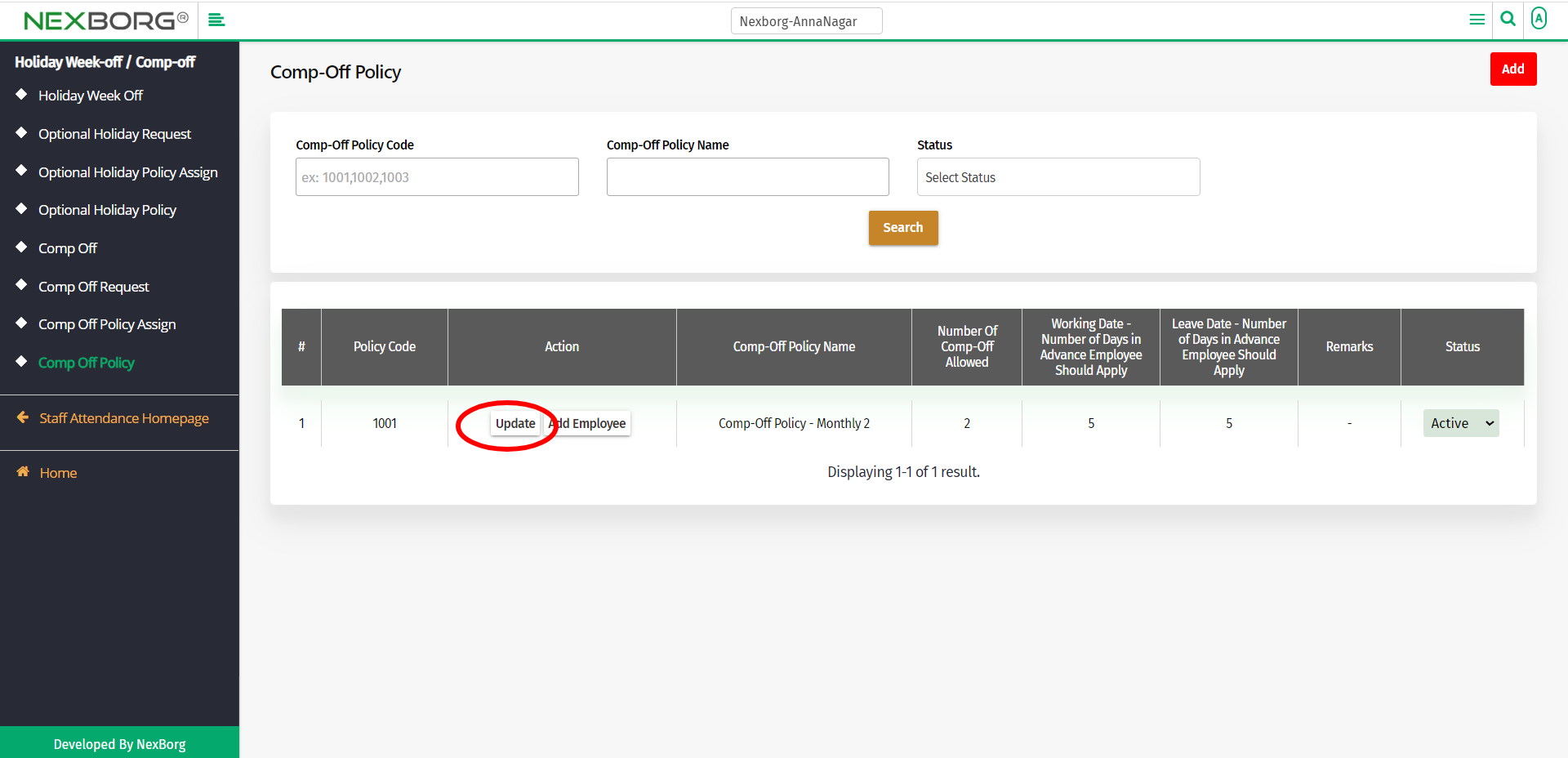
To update/modify a Comp-Off policy, fill in the necessary details in the Update Comp-Off Policy menu
- Name - Update the name of the Comp-off policy.
- No Comp-Off Allowed - Provide the number of comp-offs allowed per month.
- Working Date - Number of Days in Advance Employee Should Apply - This refers to the number of days before an employee should apply to work(comp-off working date).
- Leave Date - Number of Days in Advance Employee Should Apply - This refers to the number of days before an employee should apply to take leave.
- Remarks - Provide remarks if any.
Click on the Update button.
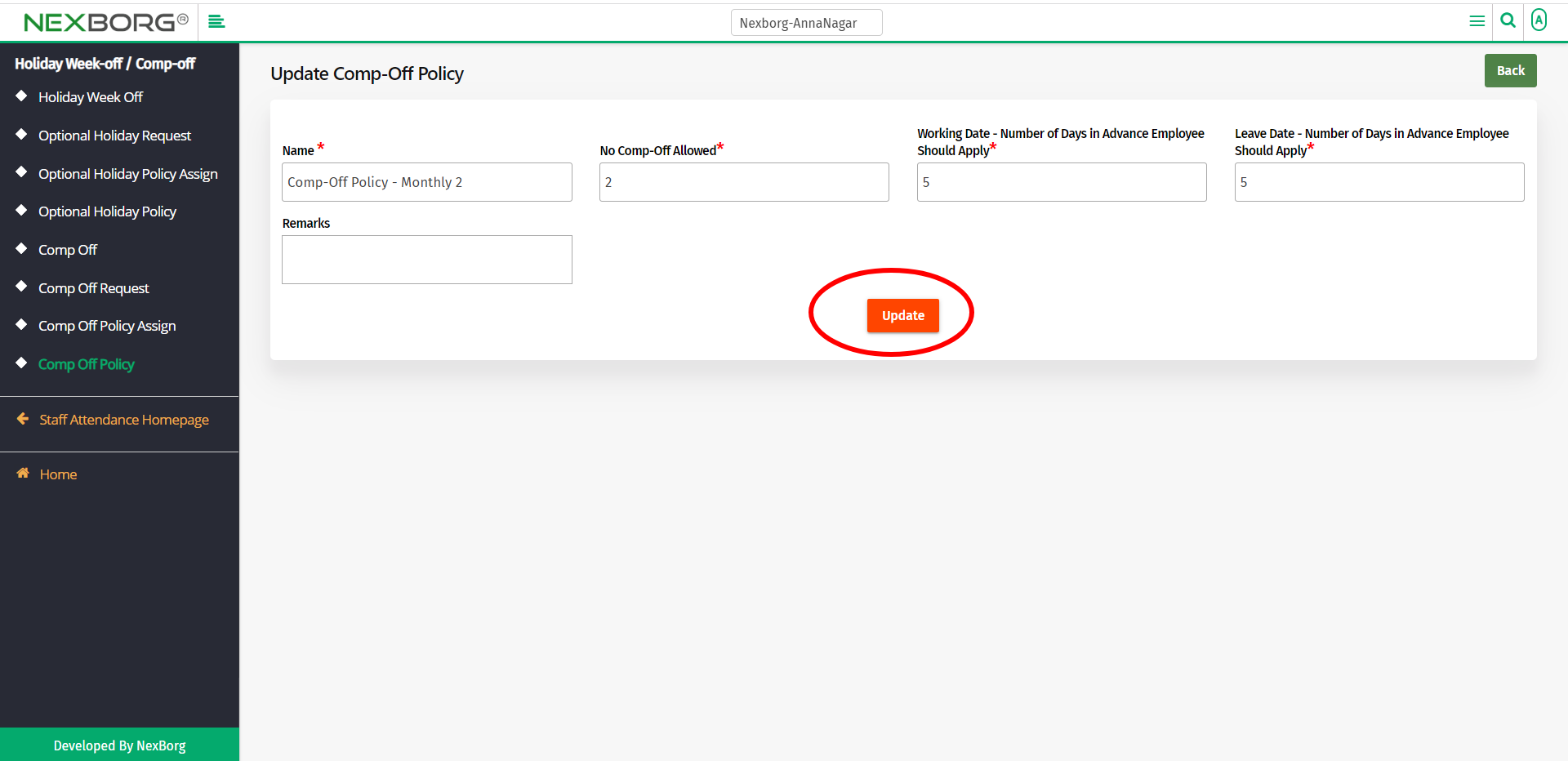
To add an employee to the policy:
To add an employee to a policy, click on the Add Employee action.
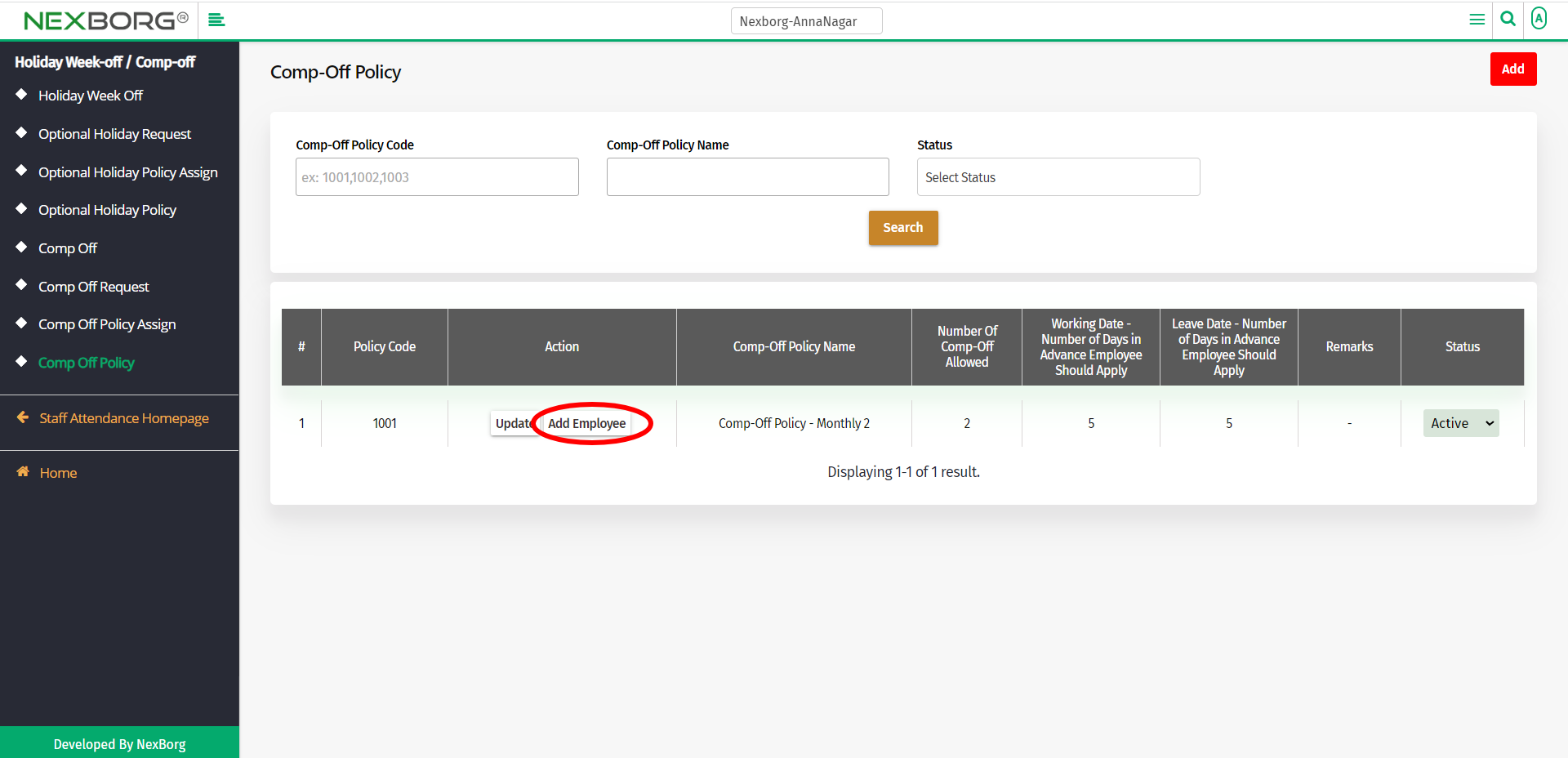
In the Add Employee to Assign Comp-Off menu, the Comp-off policy details will be provided.
If you need to move to the previous page, click on the Back button in the top right corner.
Click on the Search button to view the employee list.
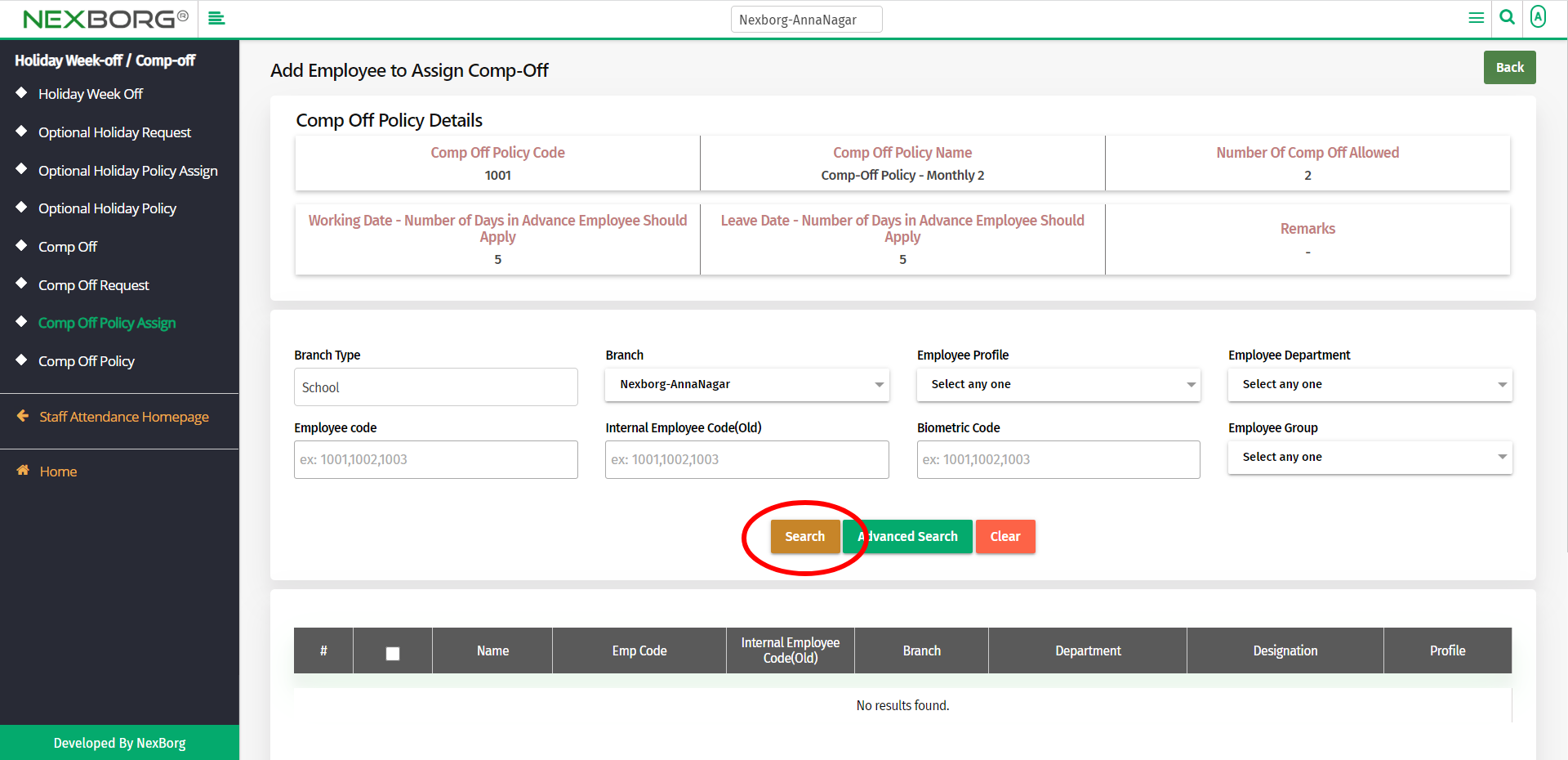
Select the employees for whom we need to assign the Comp-off policy.
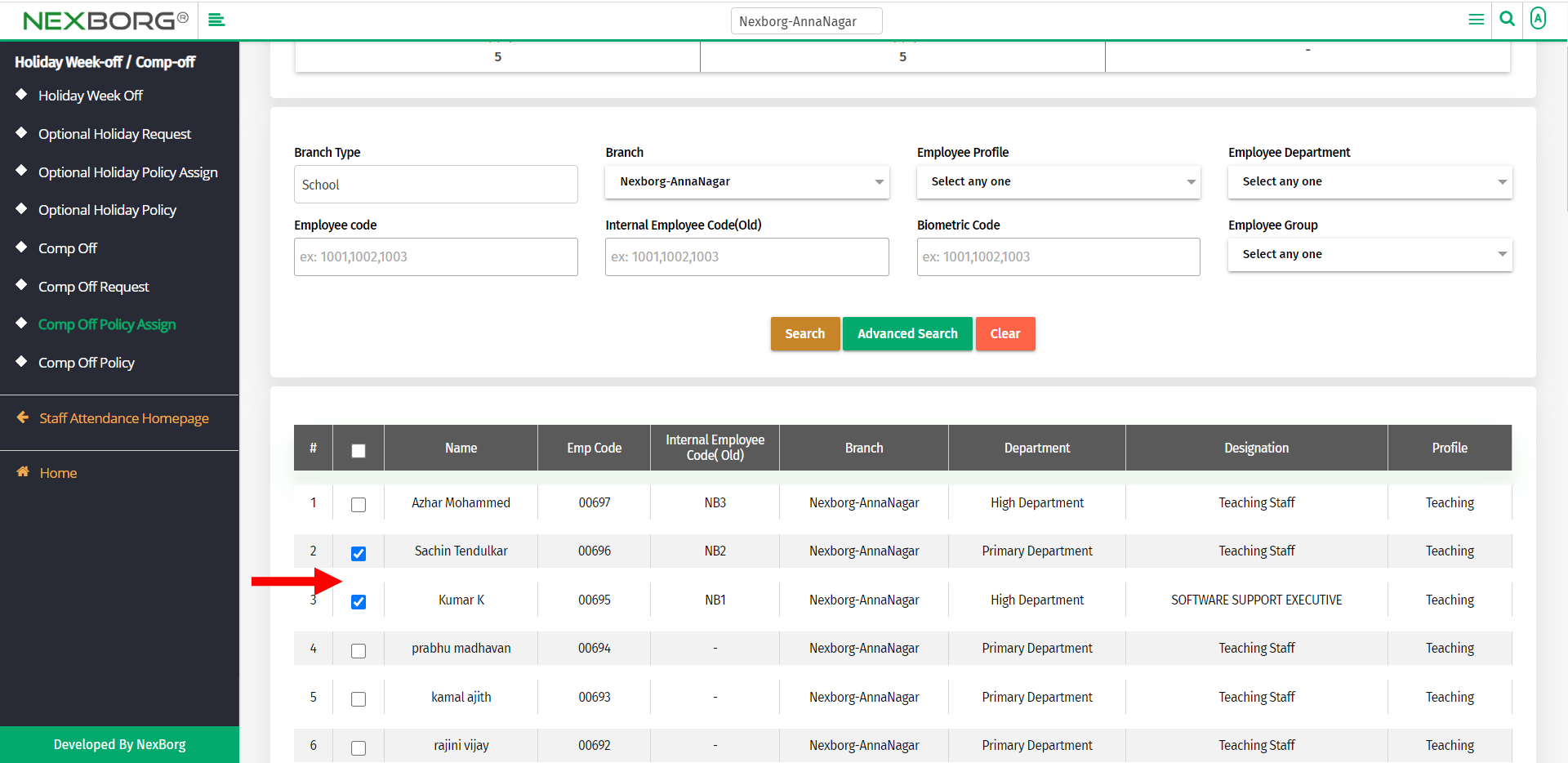
Provide the From and To Year for the policy and then click on the Save button.
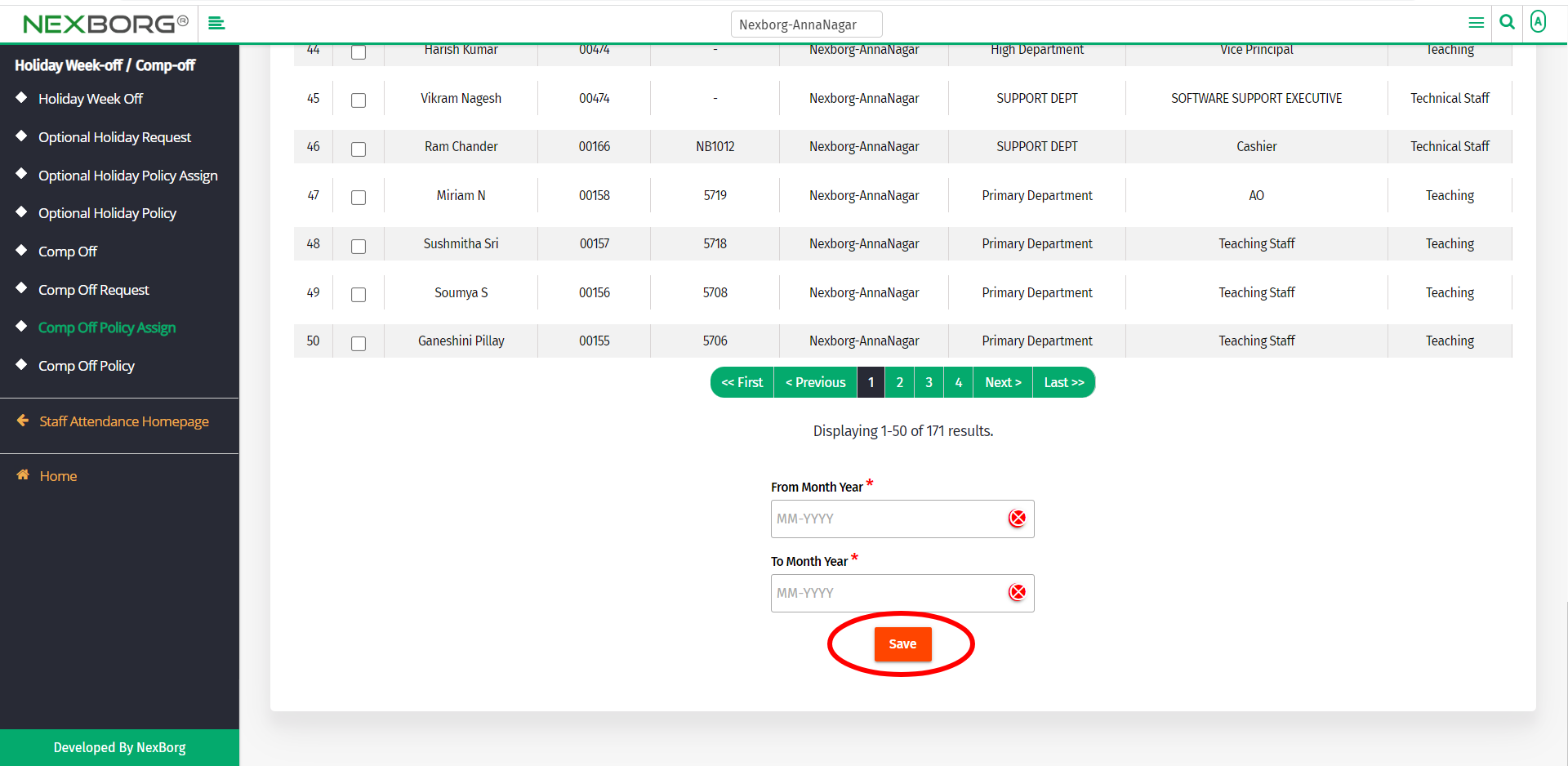
2. Through quick add
We can also use the Search menu for quick searches.
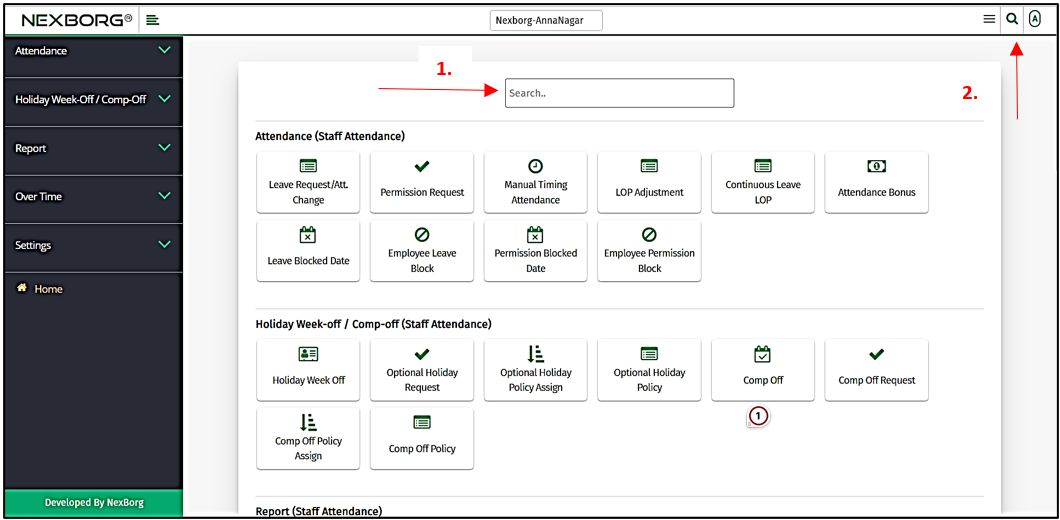
Use the keyword "comp off policy" to find the Comp-Off Policy menu. Now you can create new Comp-Off policies for employees.