To Add/Update Claim-Reimbursement Type
To Add Claim-Reimbursement Type
1)Through Staff Payroll module
2)Through quick search
1.Through Staff Payroll Module
Go to Staff Payroll Module-->Claim-Reimbursement menu -->Claim-Reimbursement Type.
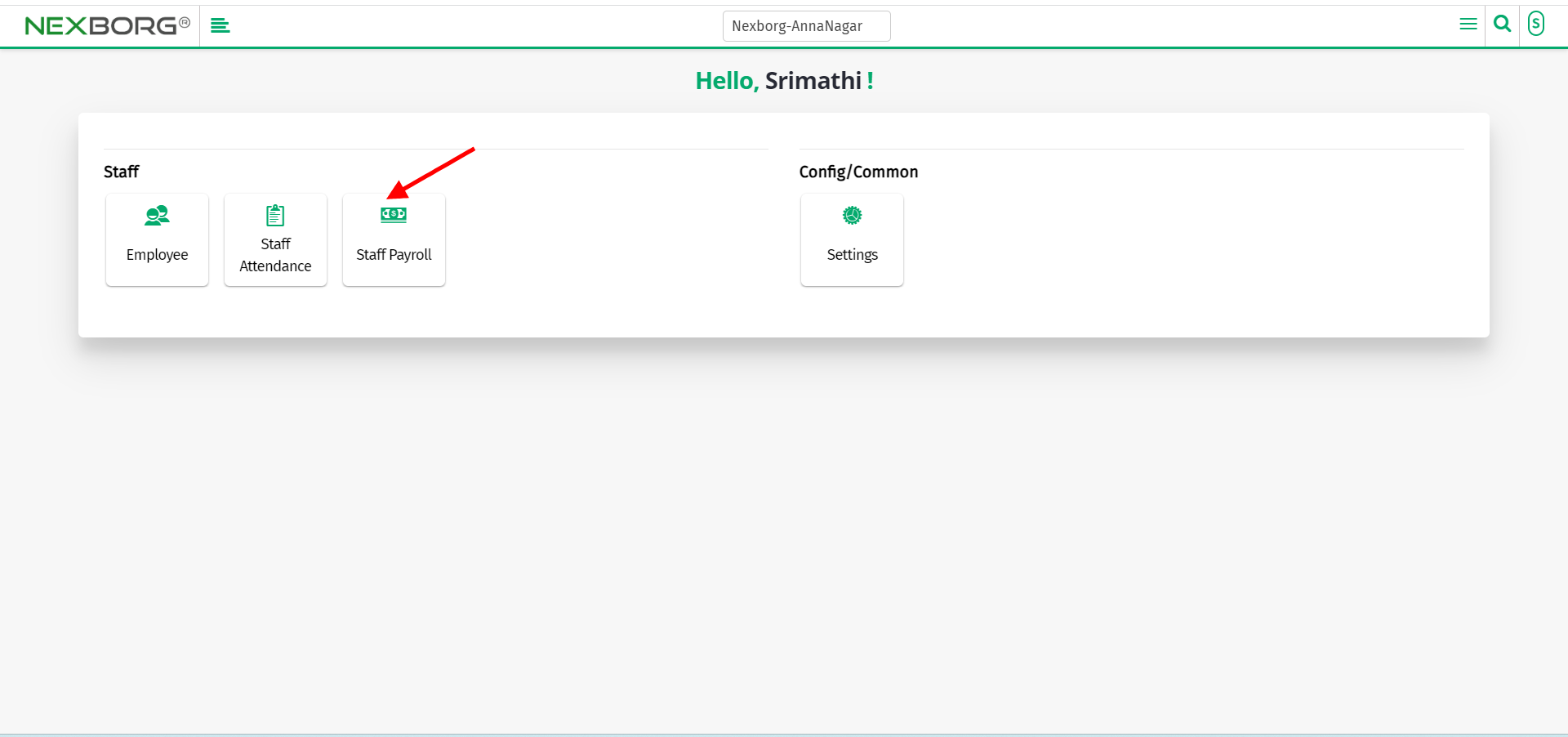
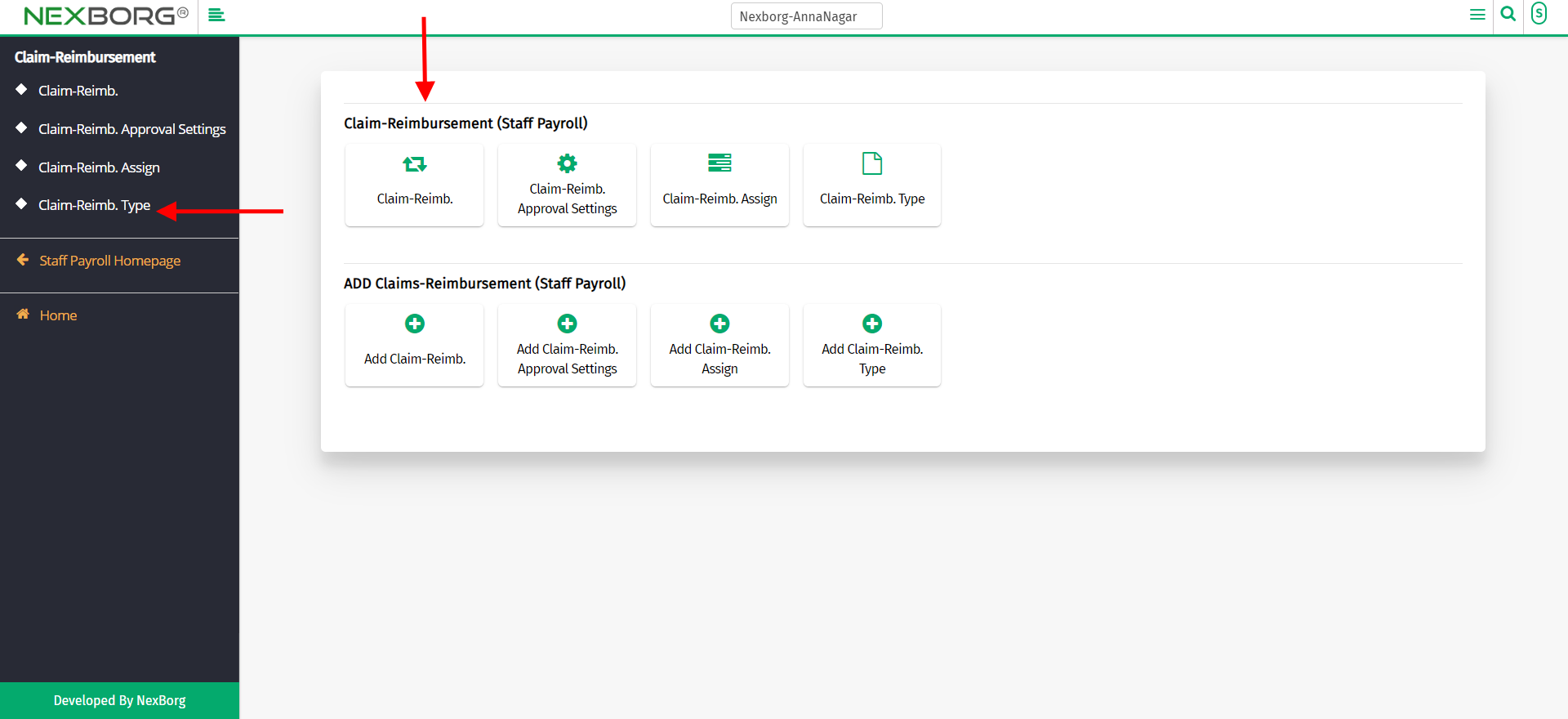
Click on the "Add" button which redirects to another page.
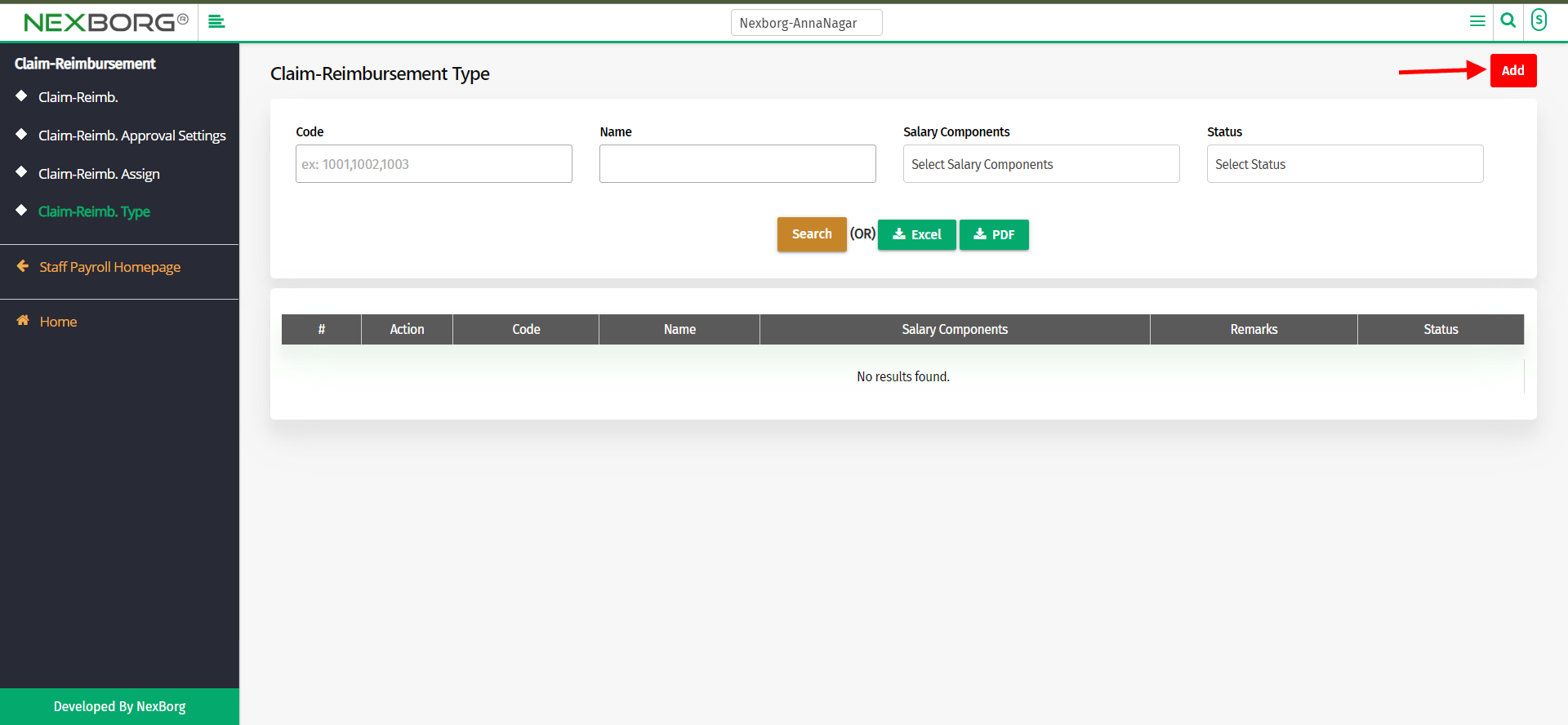
Now, add the type, select the salary component, and add remarks if needed.
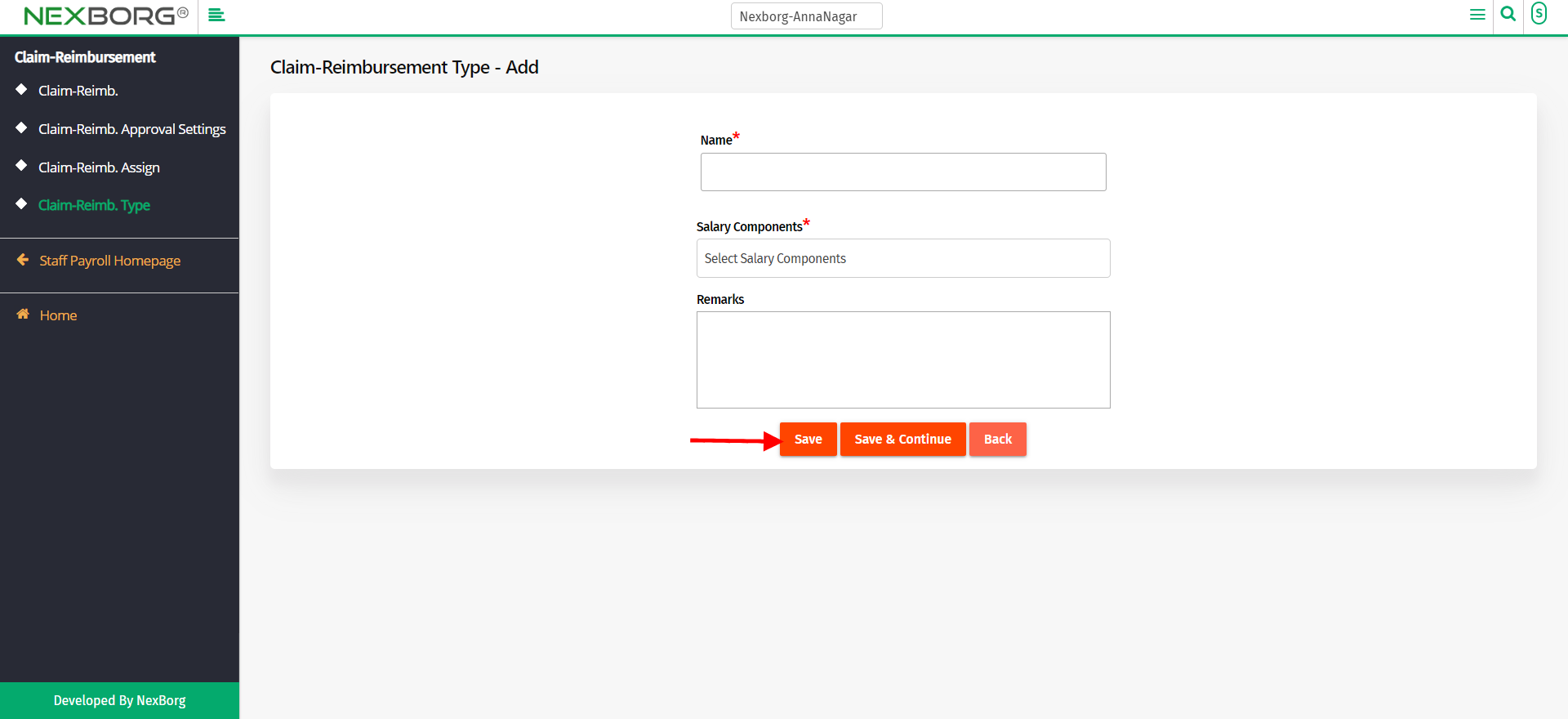
To update the claim-Reimbursement type
Go to Staff Payroll Module-->Claim-Reimbursement menu -->Claim-Reimbursement Type.
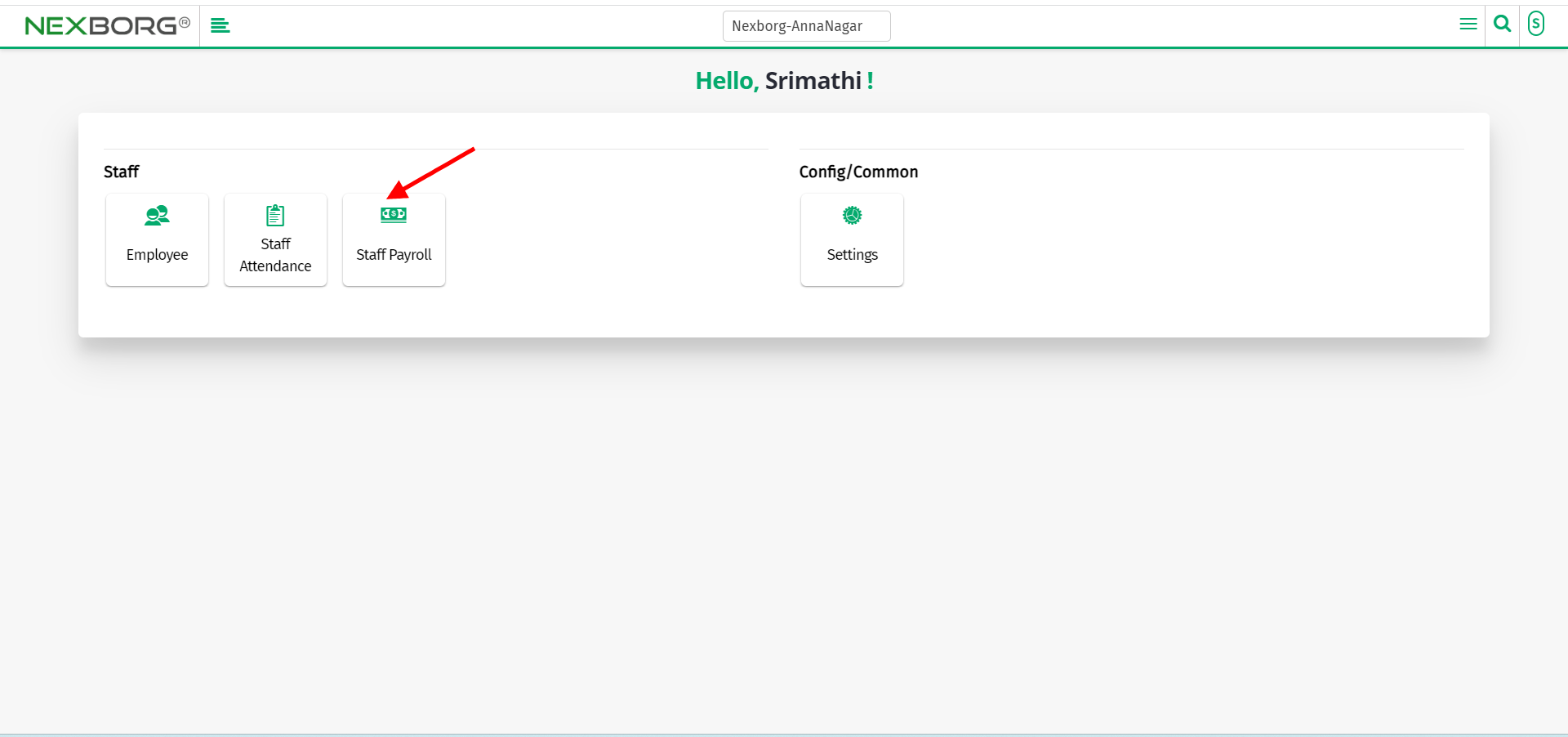
Click on the "search" button which displays the list of claim-reimbursement types.
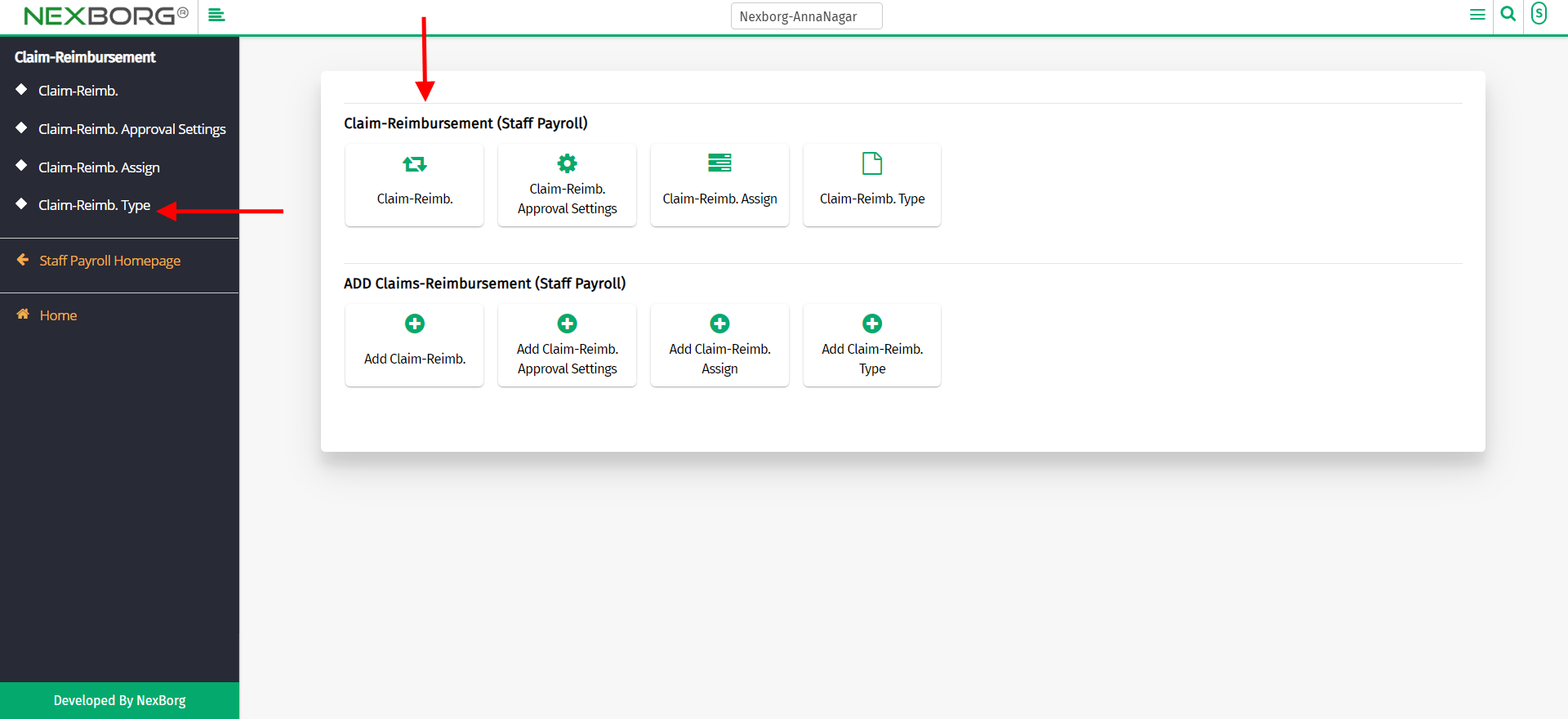
Click on the "update" button which redirects to another page.
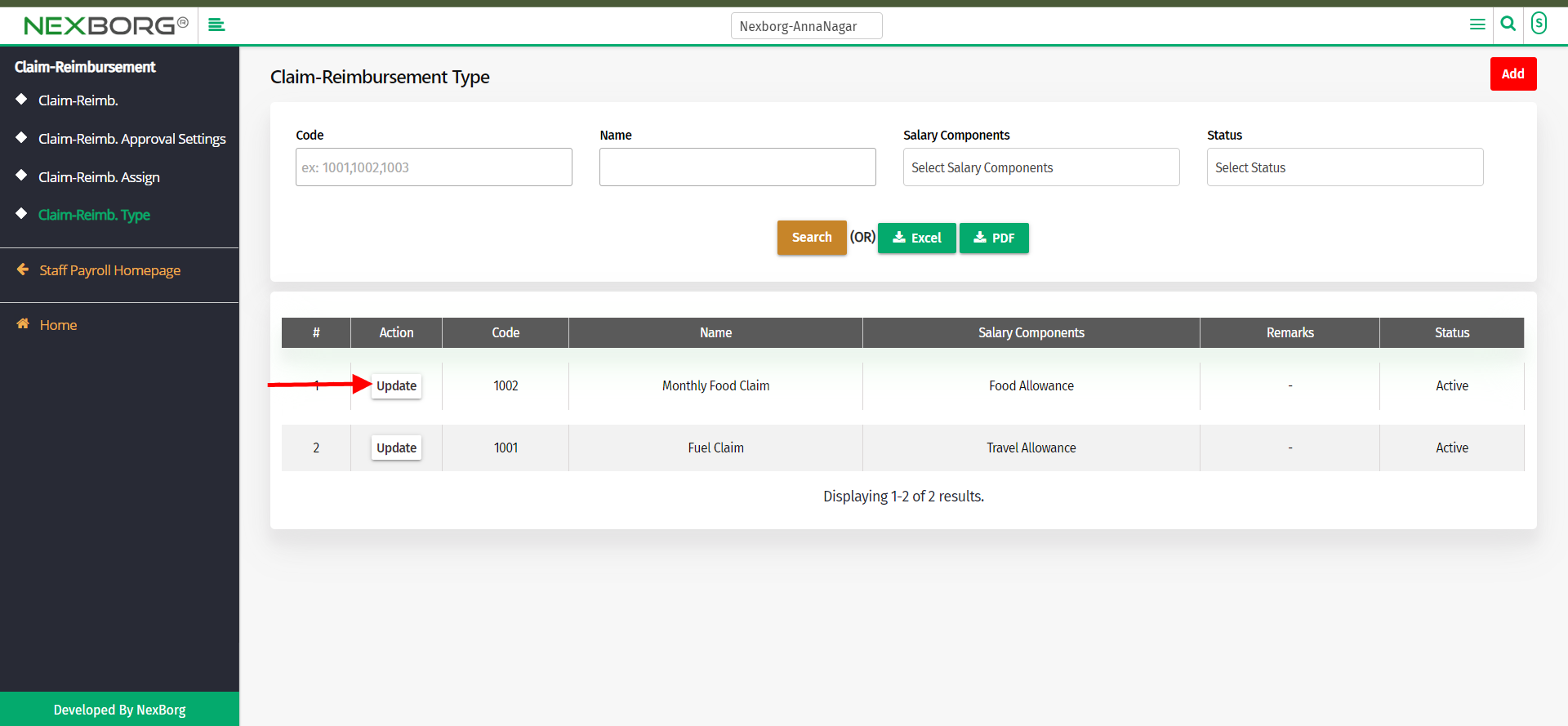
Update the necessary details and click on the "update" button.
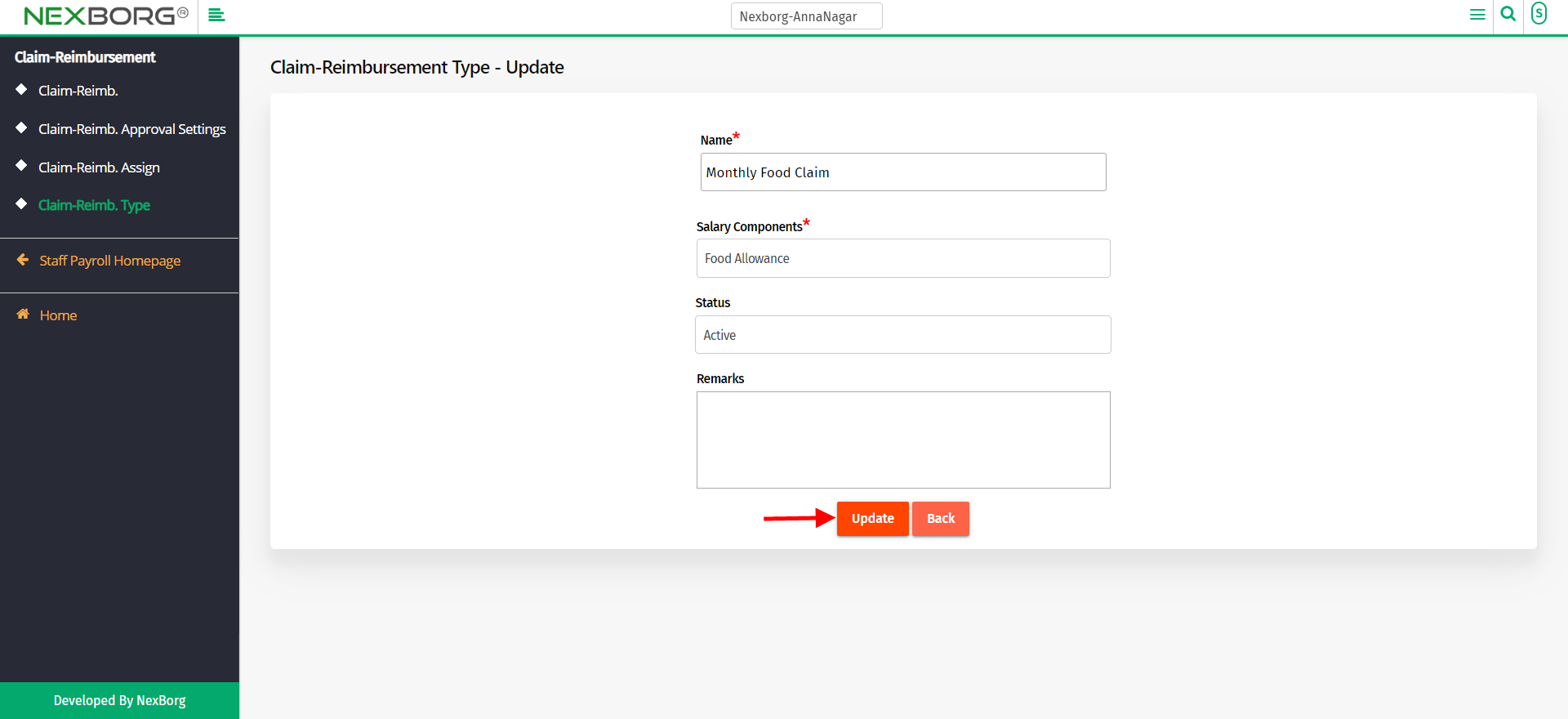
2. Through quick search
We can also use the Search menu for quick searches.
Use the keyword "claim" to find the "claim-reimbursement type".There also appears "Add claim-reimbursement type" which directly takes you to ADD page.
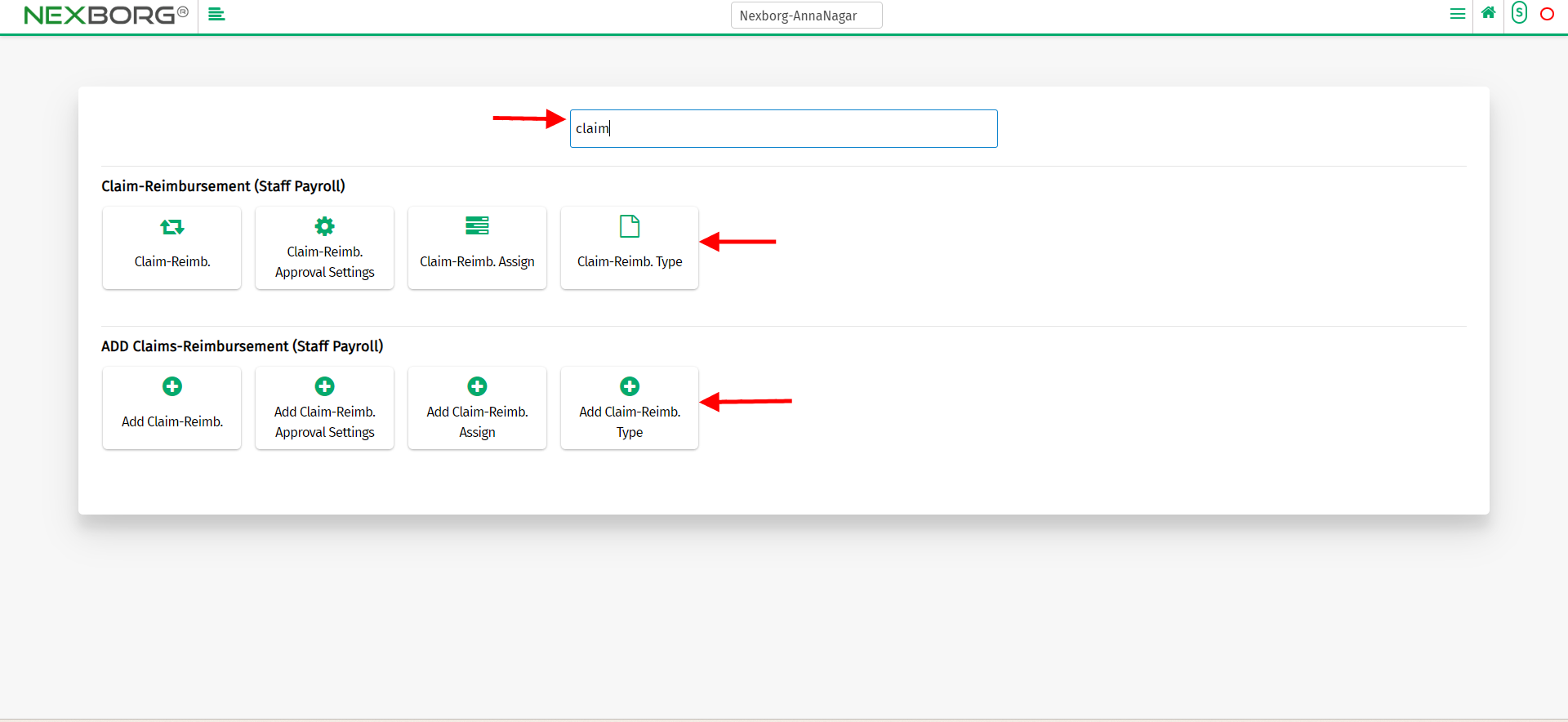
Click on that button which redirects to the claim-reimbursement type page.
