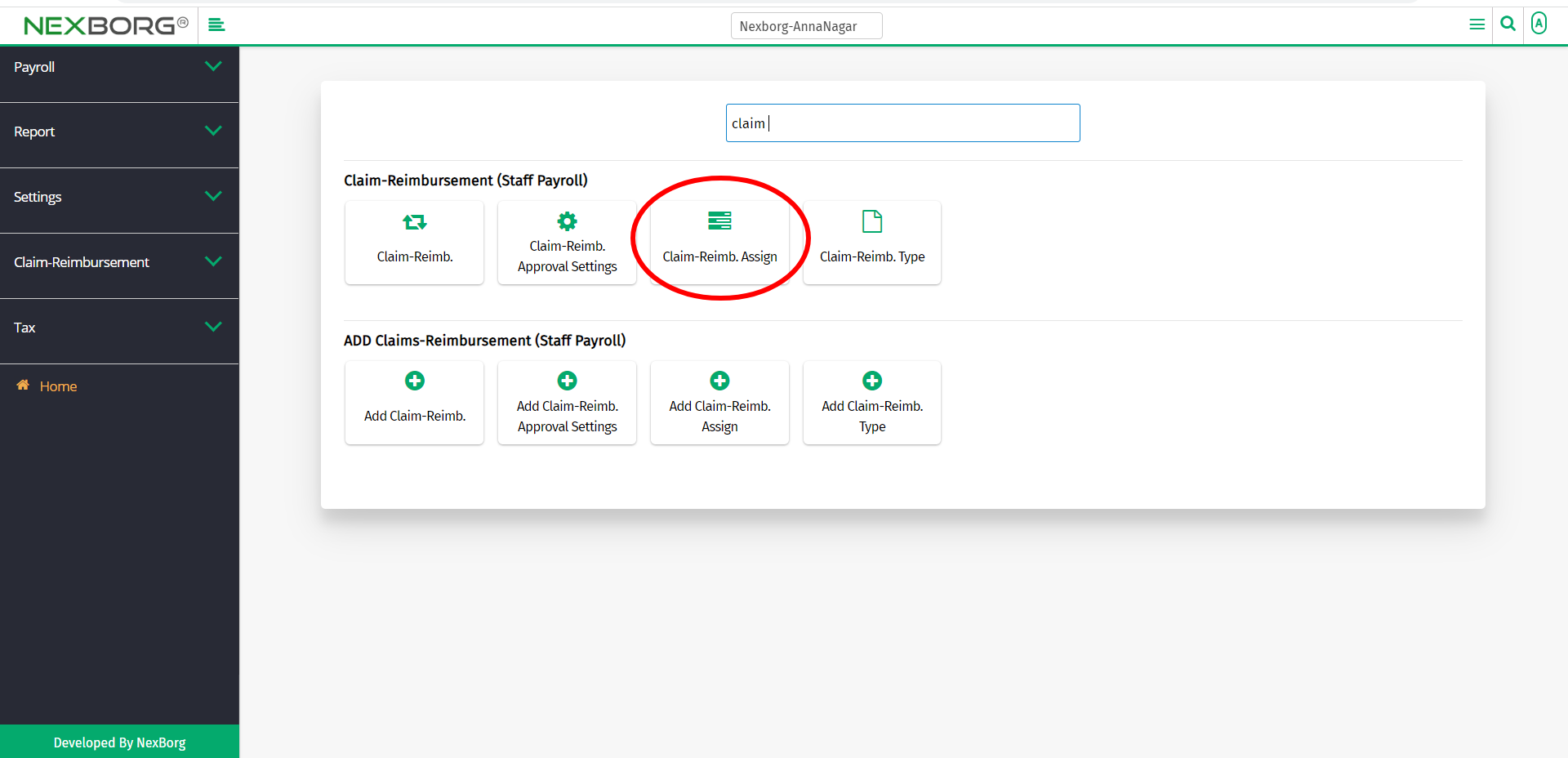To Add/Update/View Claim-Reimbursement Assign
There are two ways to add/update/view the claim reimbursement of the employees:
- Through Staff Payroll Module
- Through quick add
- Through Staff Payroll Module.
Go to Staff Payroll-->Claim-Reimbursement(Staff Payroll)-->Claim-Reimb. Assign on the home page.
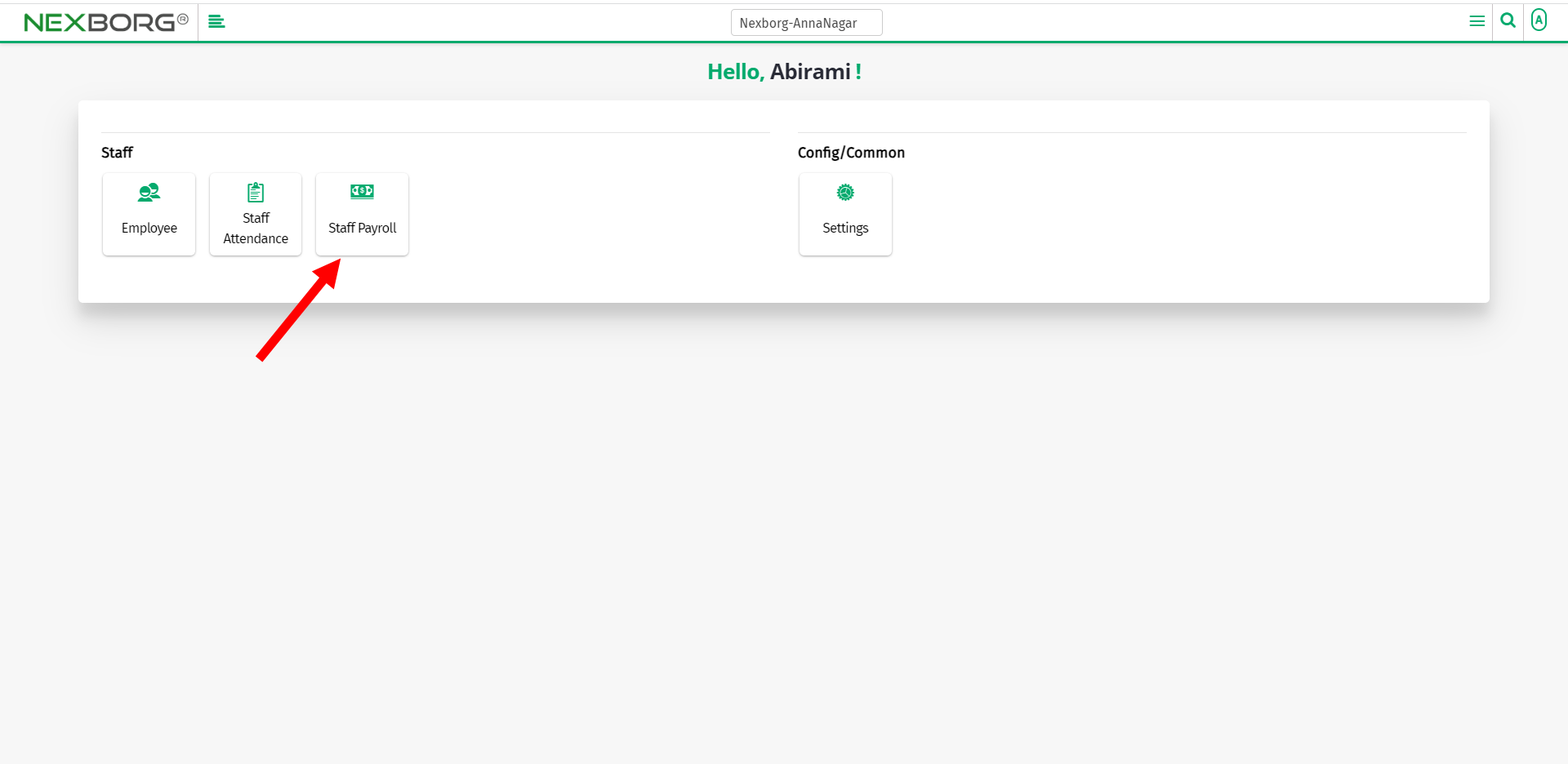
On Claim-Reimbursement(Staff Payroll), select Claim-Reimb. Assign.
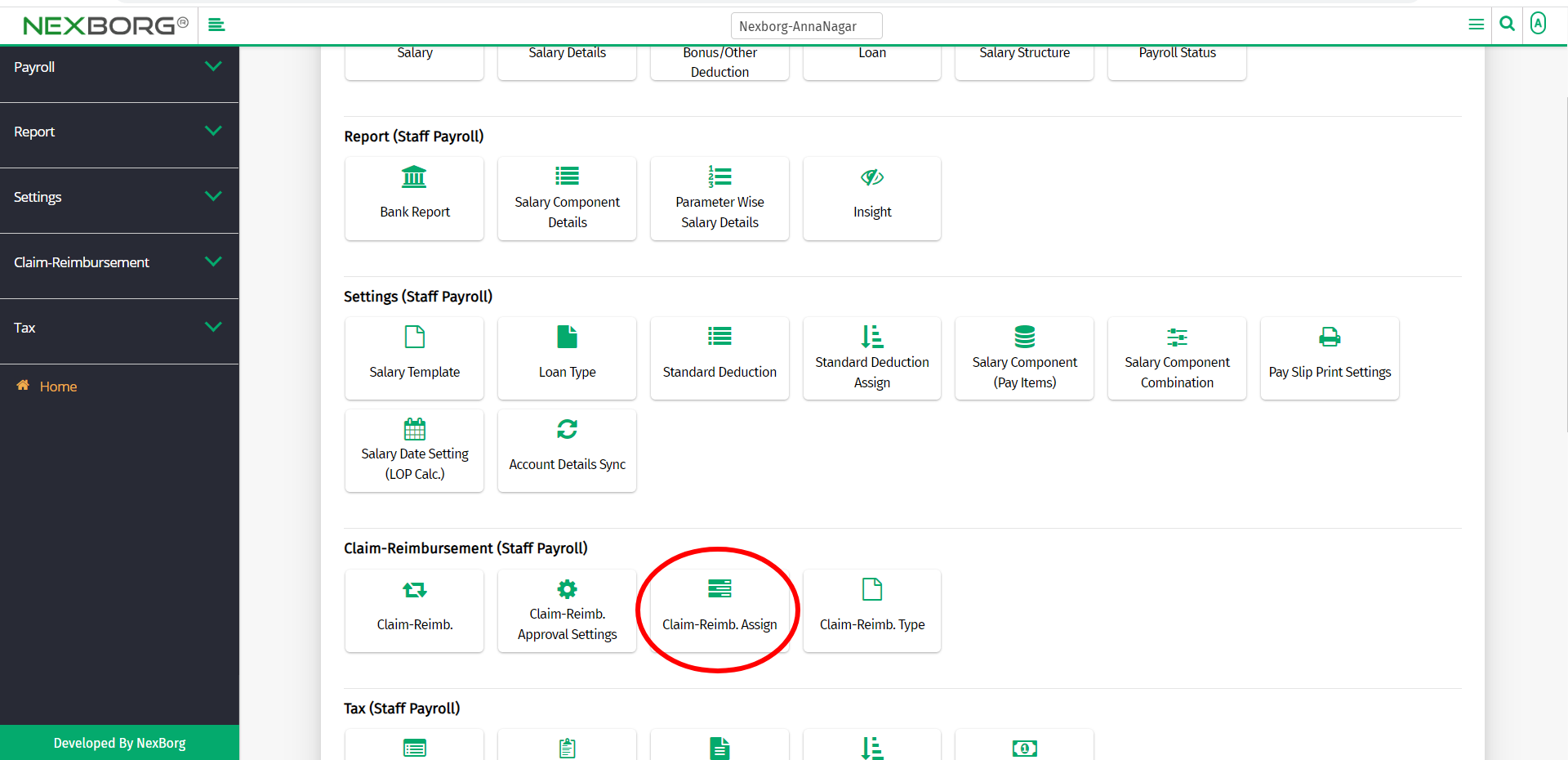
Or select Claim-Reimbursement on the left navigation bar.
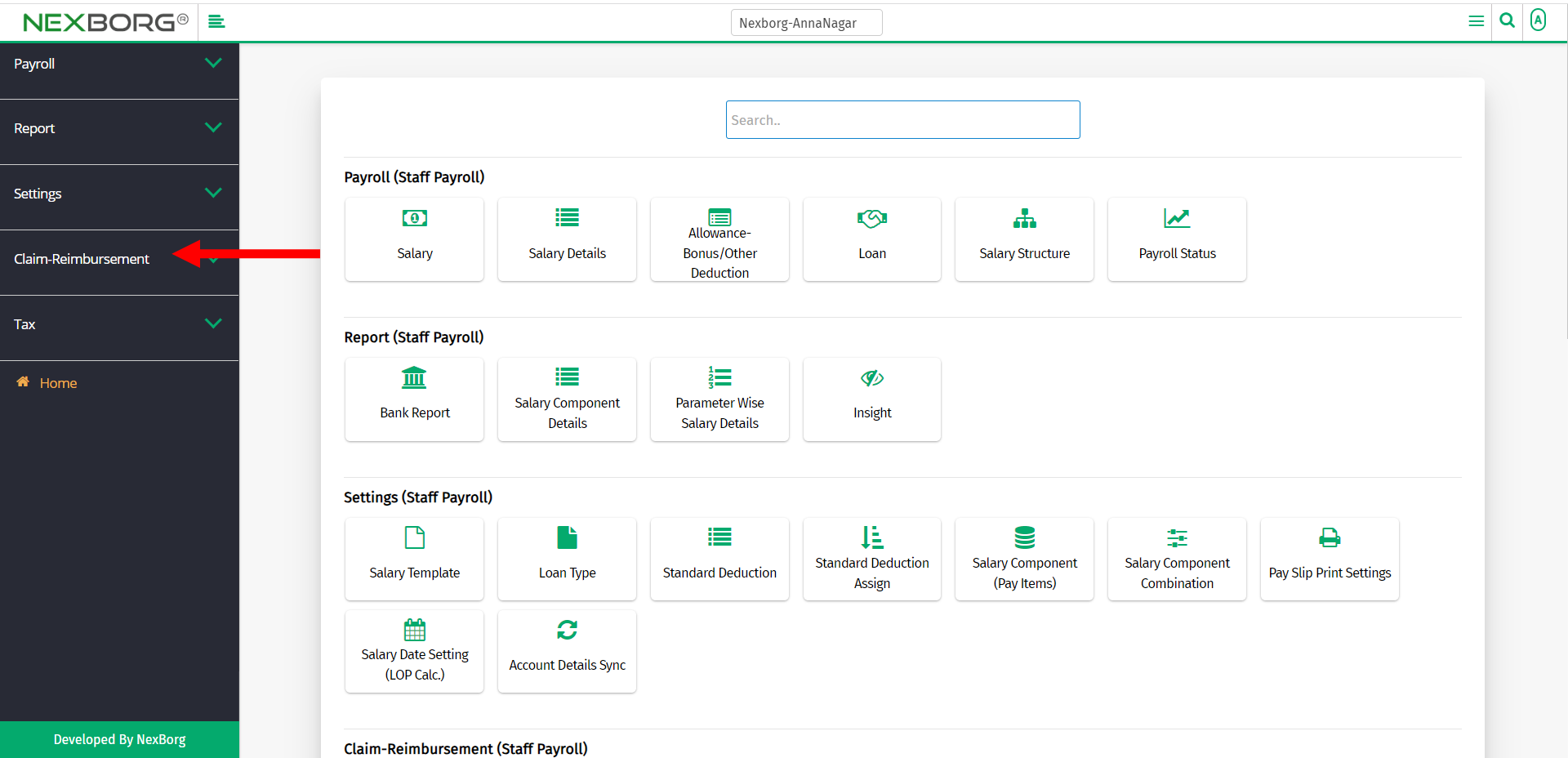
Then select Claim-Reimb. Assign.
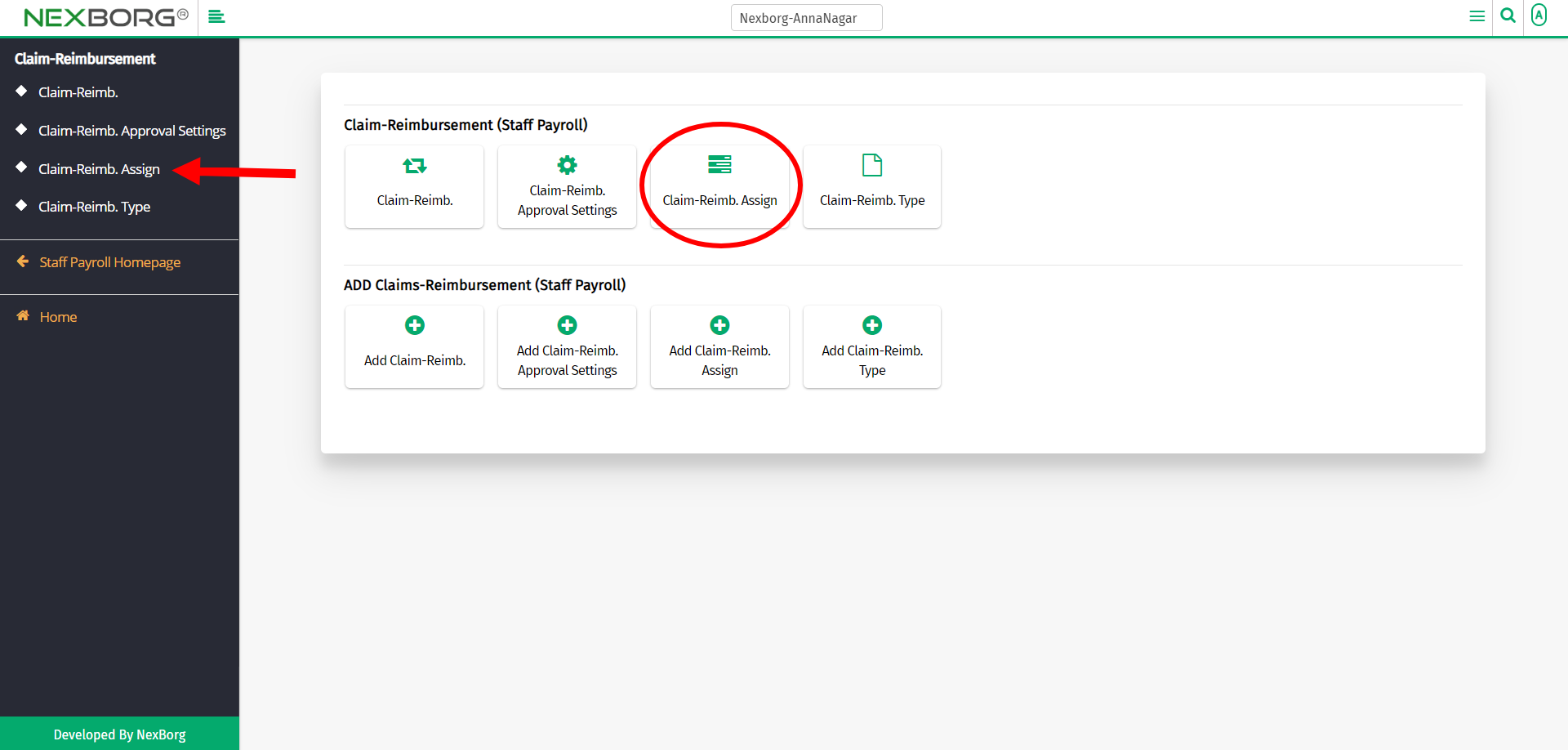
A preview of the Claim-Reimbursement Assign menu is shown below.
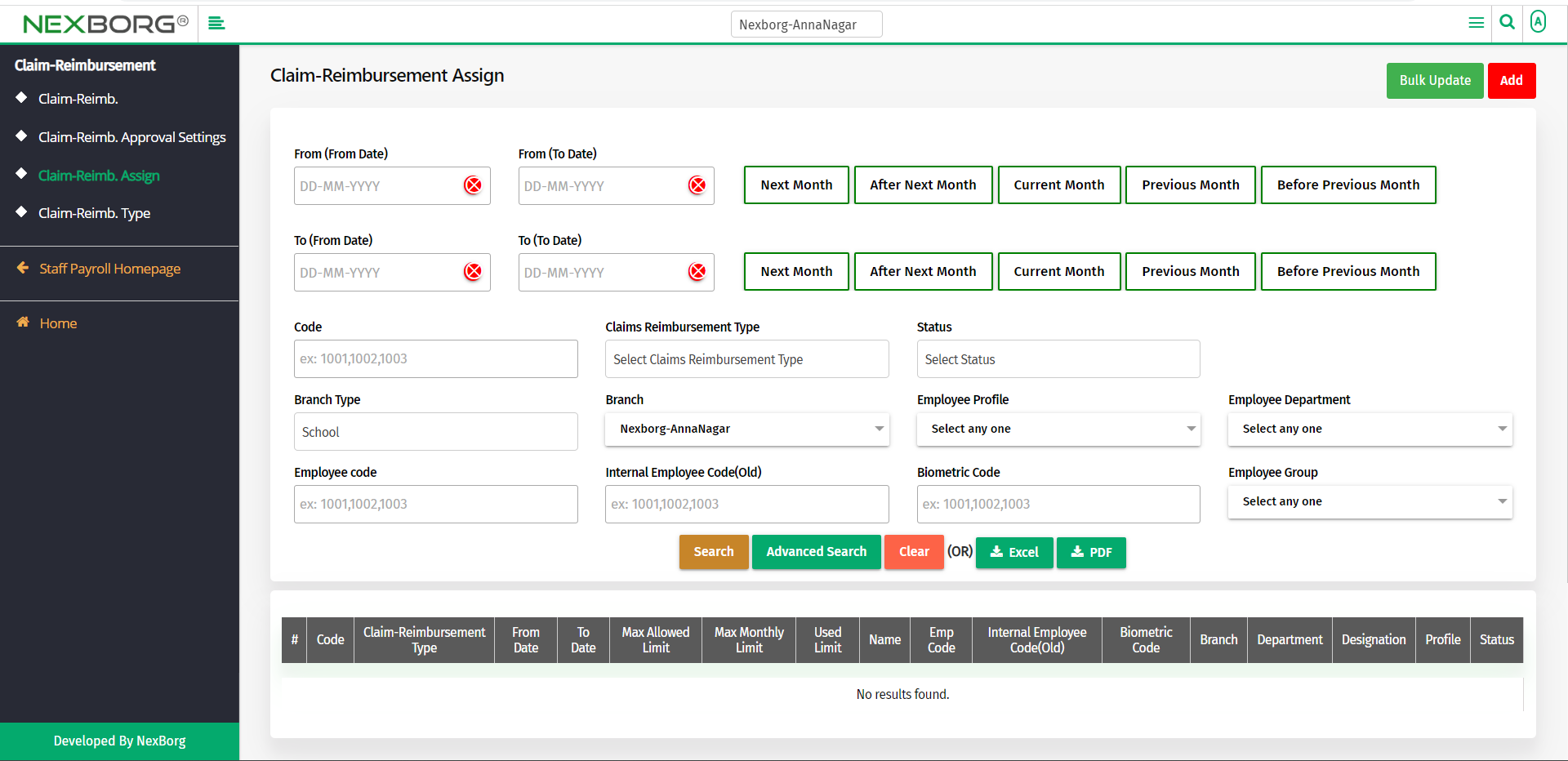
To add employees to a Claim-Reimbursement type:
Click on the Add button in the top right corner of the Claim-Reimbursement Assign menu.
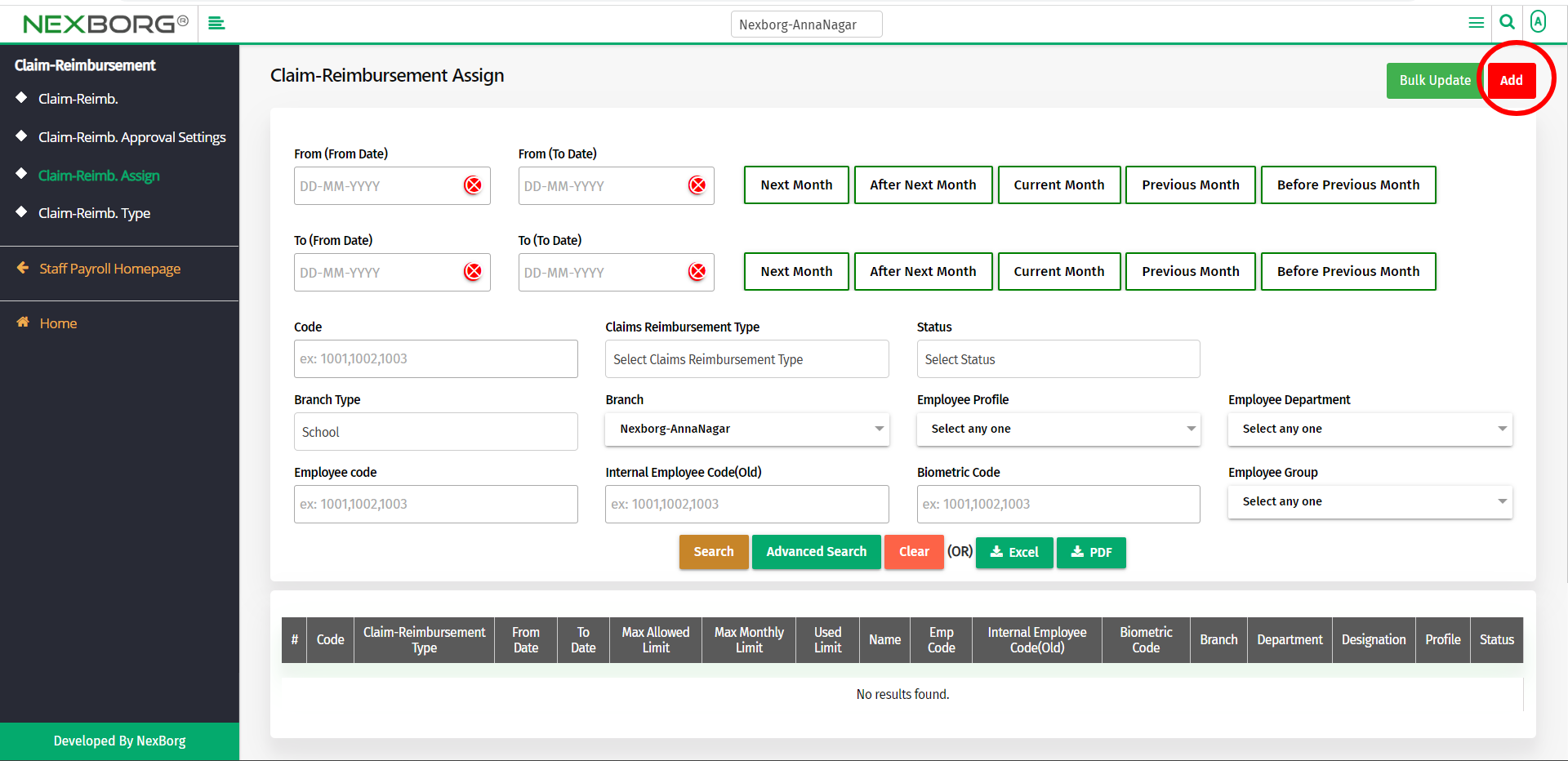
Click on the Search button in the Claim-Reimbursement Type Add menu.
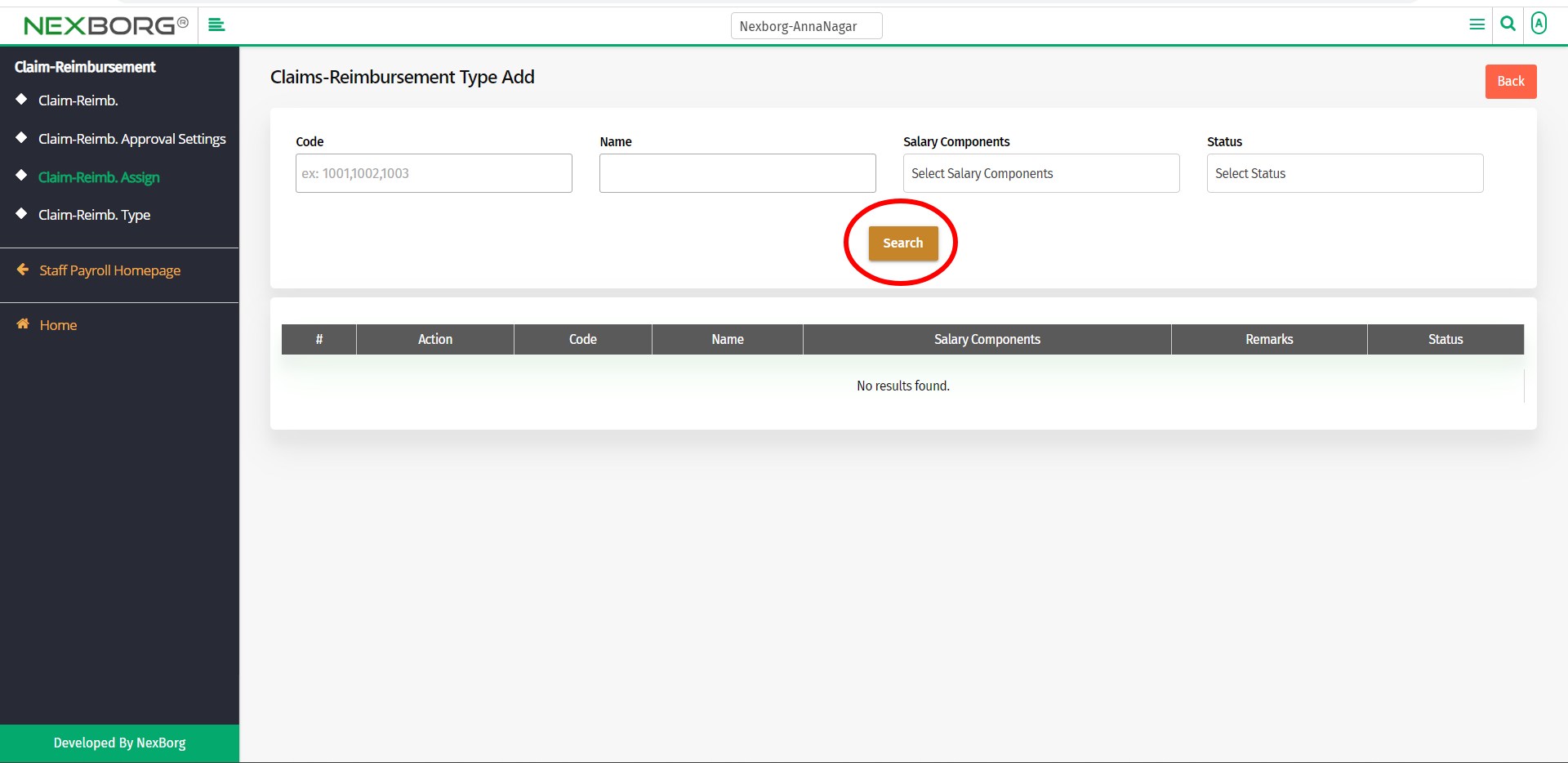
Now you can view all the active types of claim reimbursement. Click on the Select action to select a claim-reimbursement type.
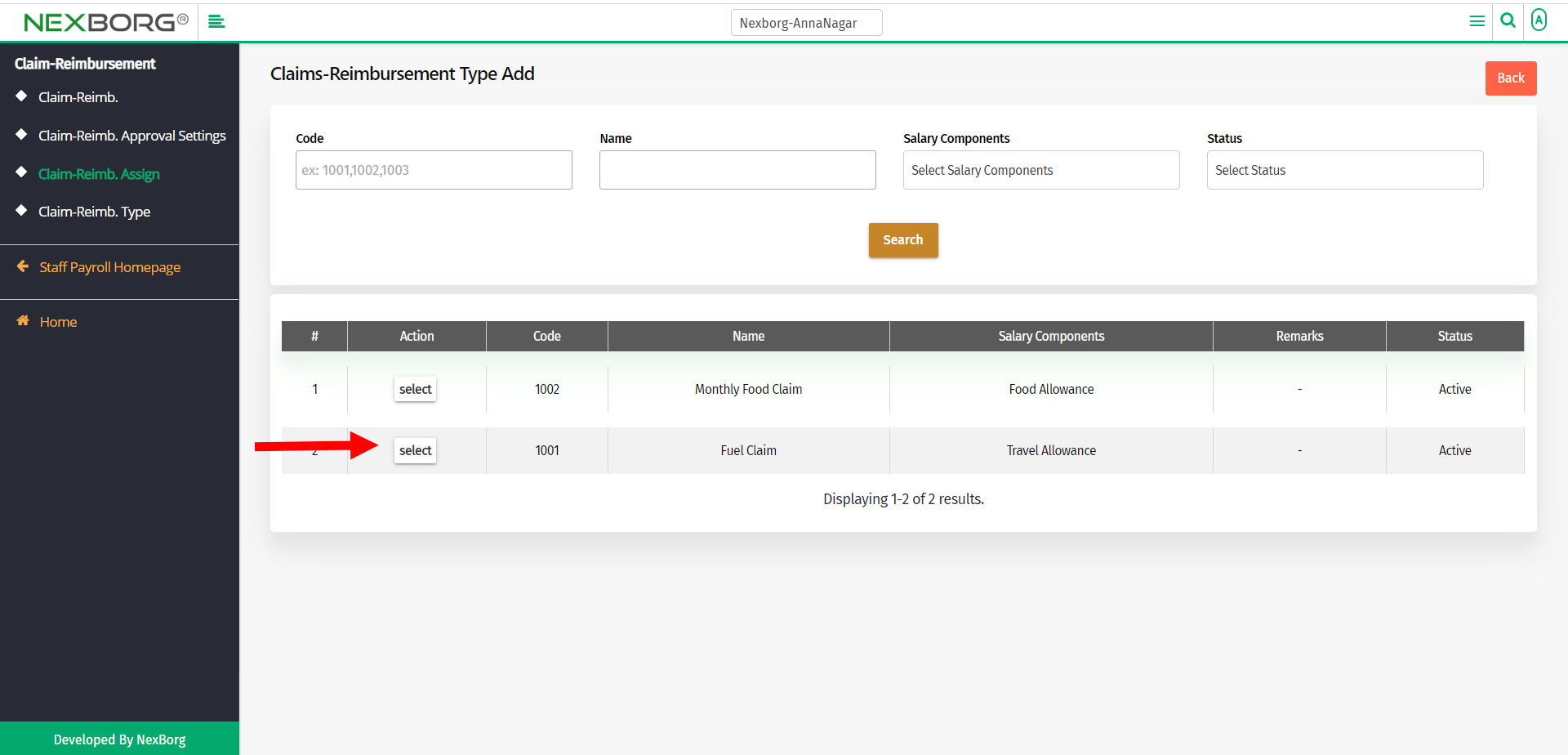
Click on the Search button in the Add Claim-Reimbursement Assign menu to view the employee's list.
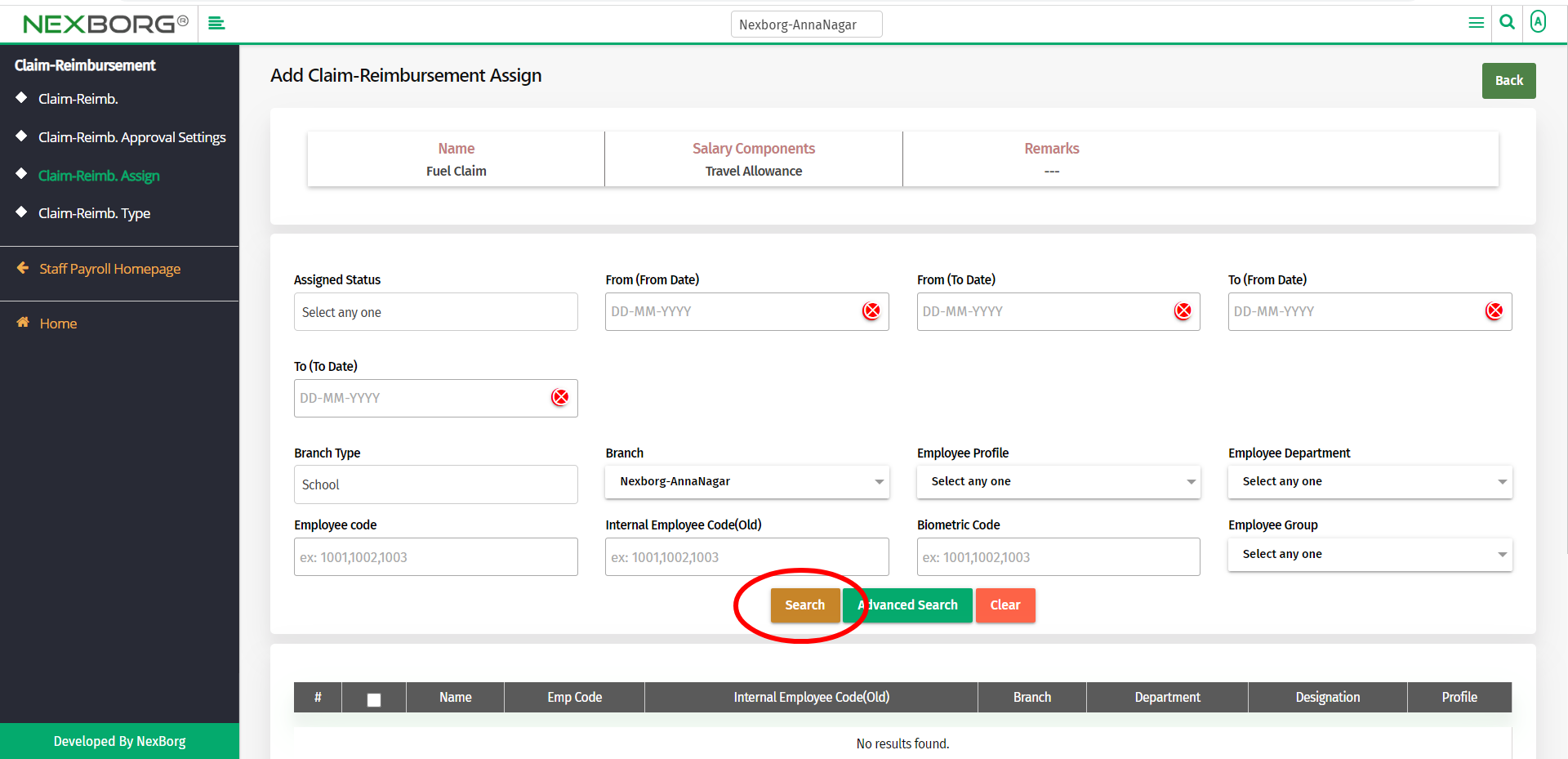
Select the employees to add to the Claim-Reimbursement type.
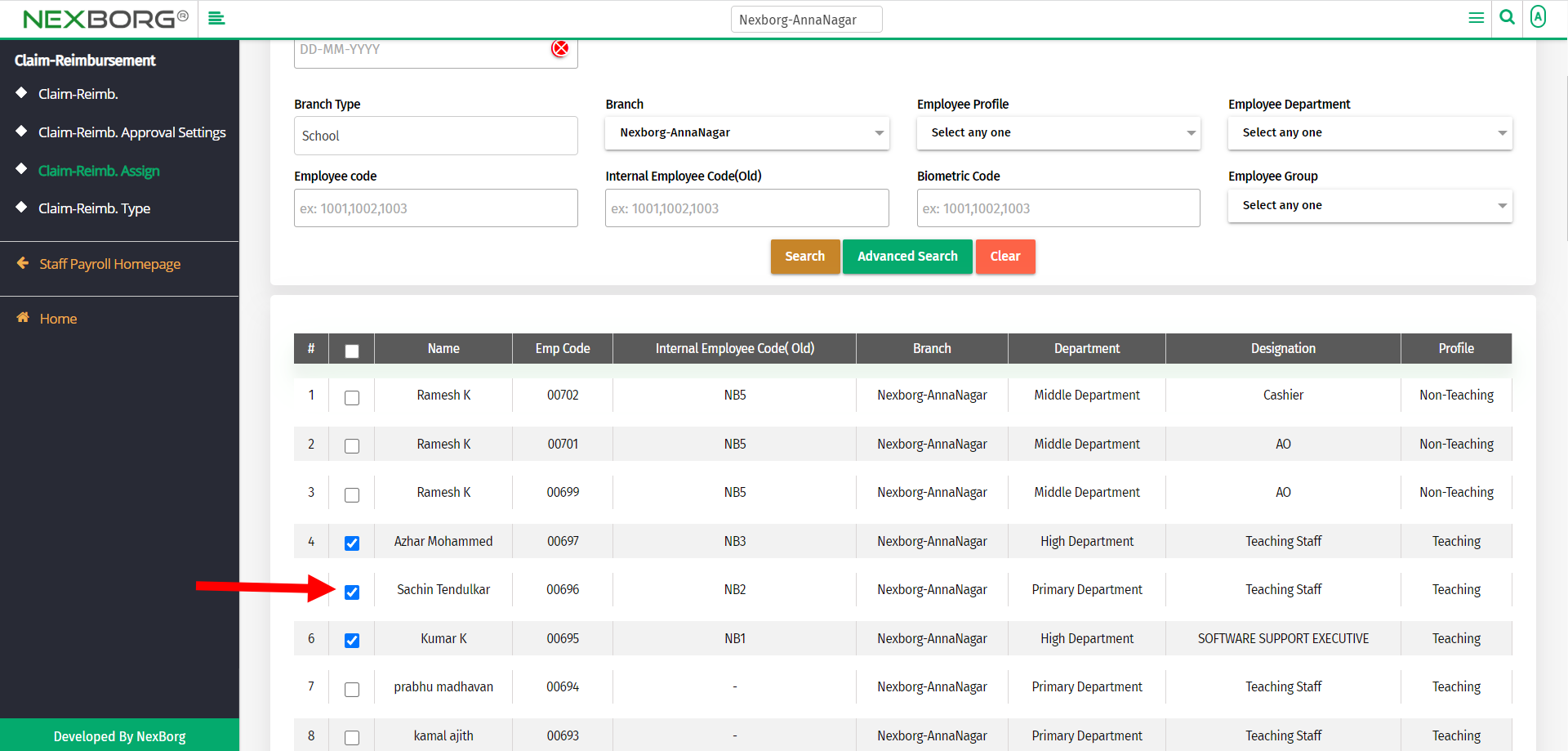
Fill in all the mandatory fields.
The mandatory fields include,
- From Date - Provide the starting date from which the employee can claim the reimbursement.
- To Date - Provide the ending date until which the employee can claim the reimbursement.
- Max Allowed Limit - Provide the maximum amount(per year) up to which the employee can claim the reimbursement.
- Max Monthly Limit - Provide the monthly maximum amount up to which the employee can claim the reimbursement.
Then click on the Save button.
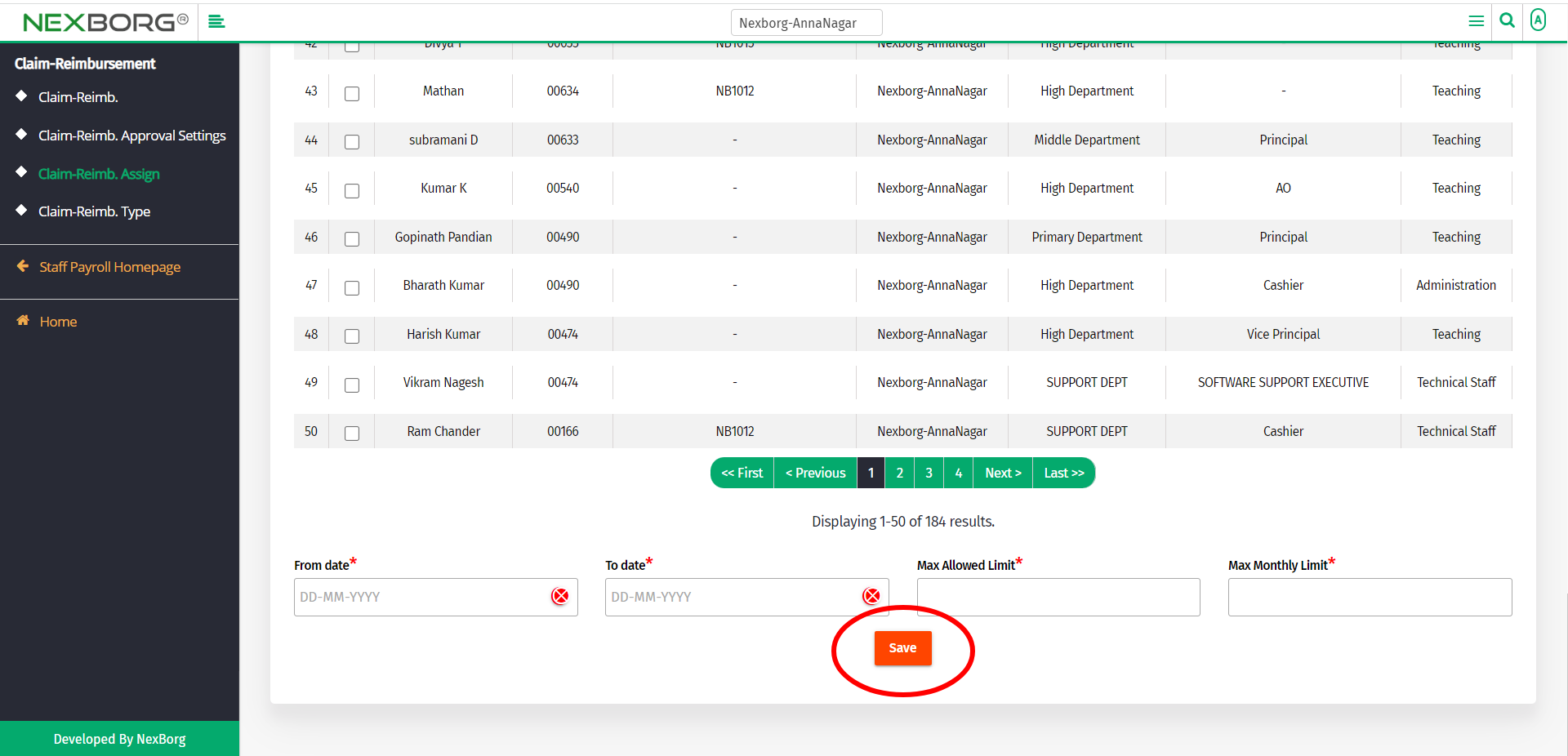
To update:
Click on the Bulk Update button in the top right corner of the Claim-Reimbursement Assign menu.
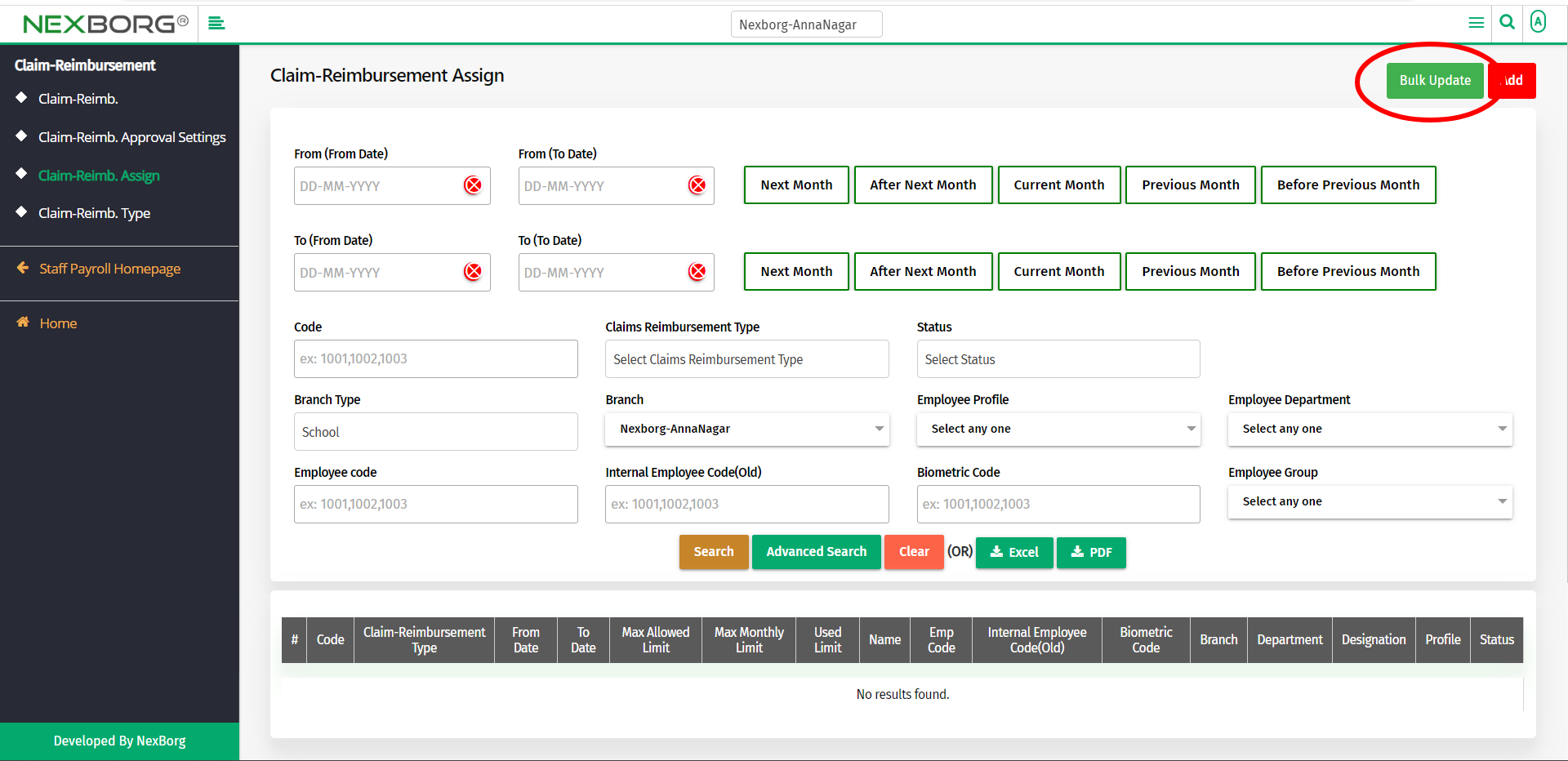
In the Claims-Reimbursement Type Add menu, click on the Search button to select a claim-reimbursement type.
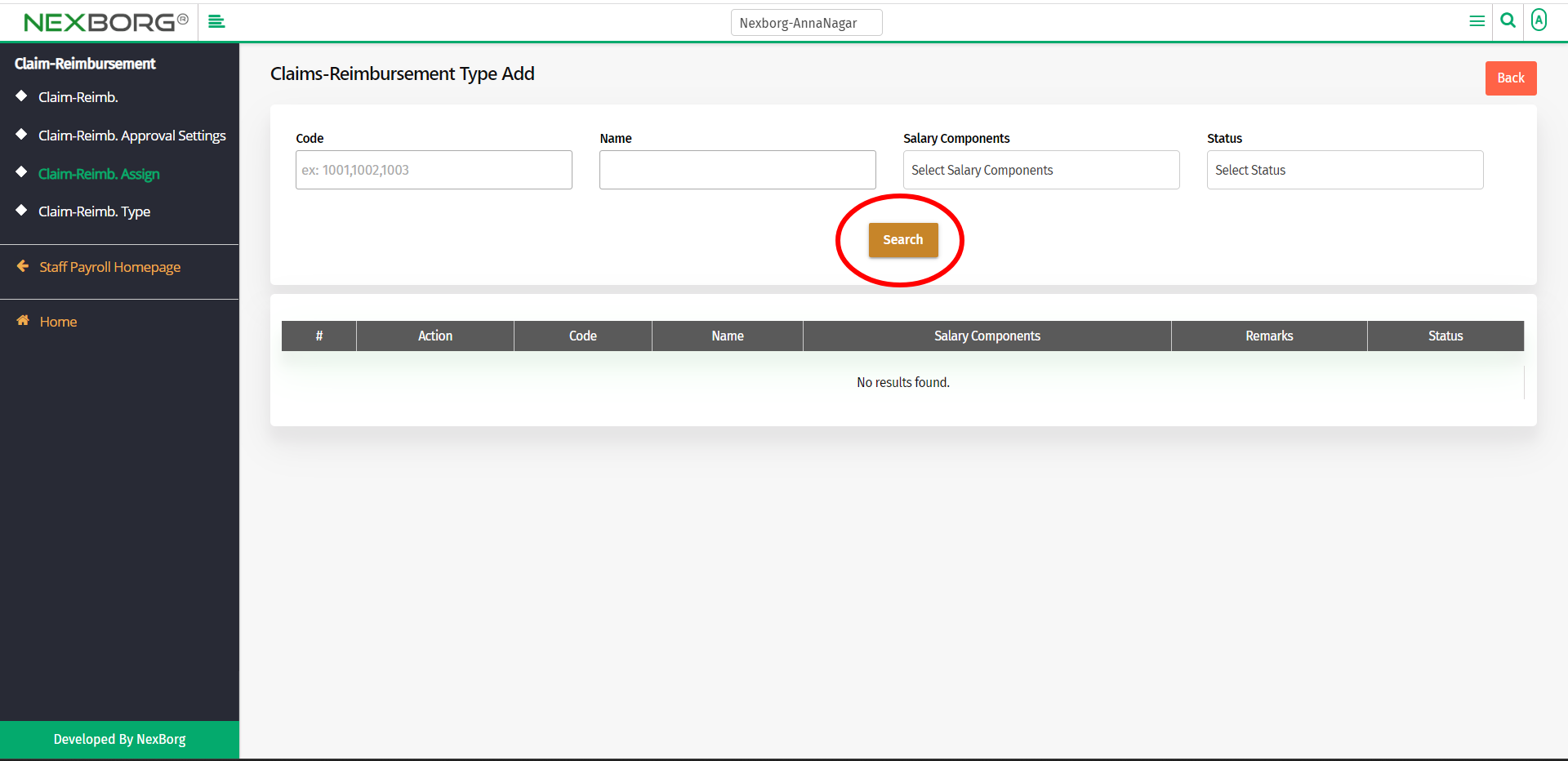
Click on the Select action to select a claim-reimbursement type.
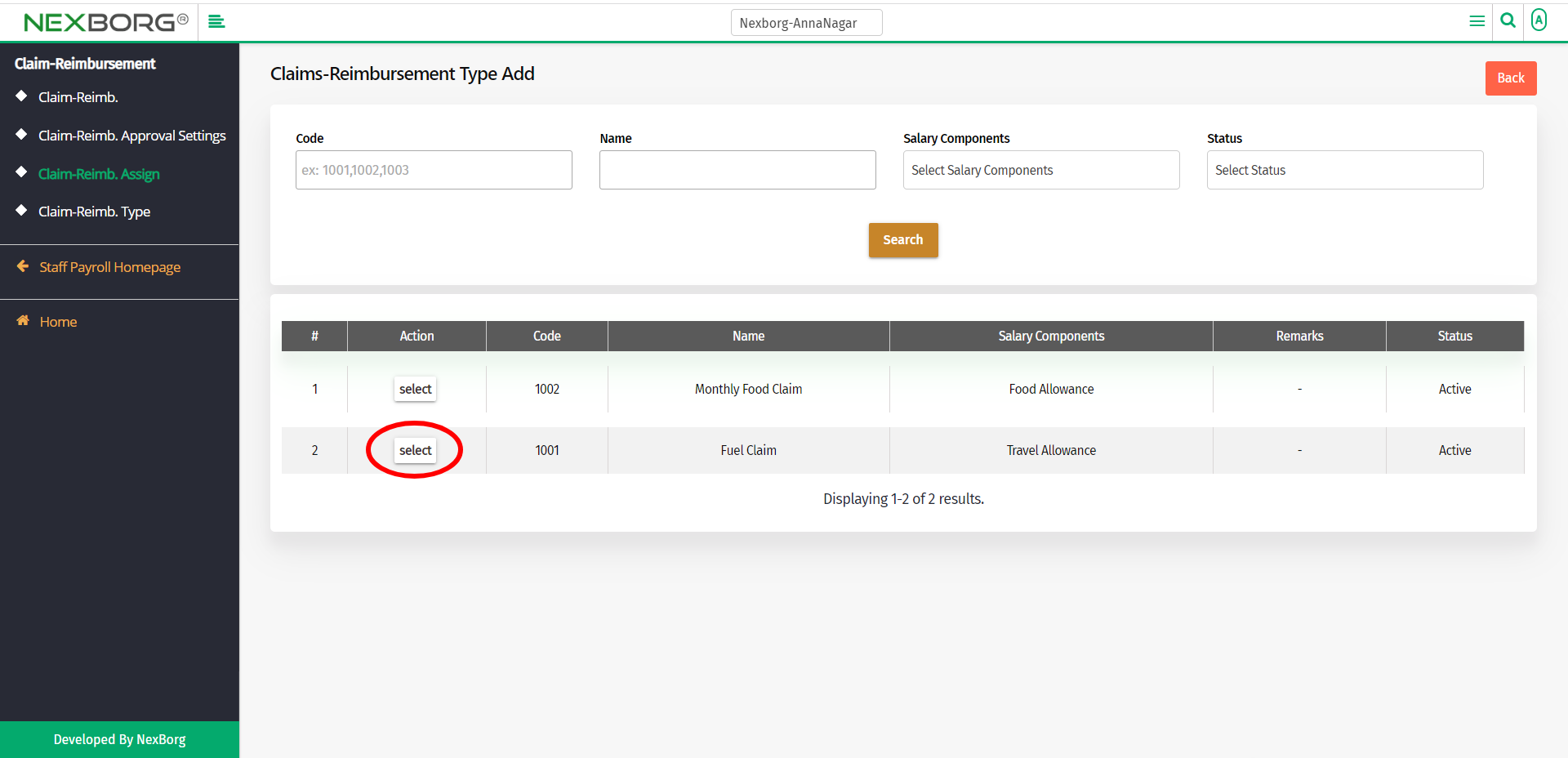
In the Bulk Update Claim-Reimbursement Assign, click on the Search button to view already existing claims.
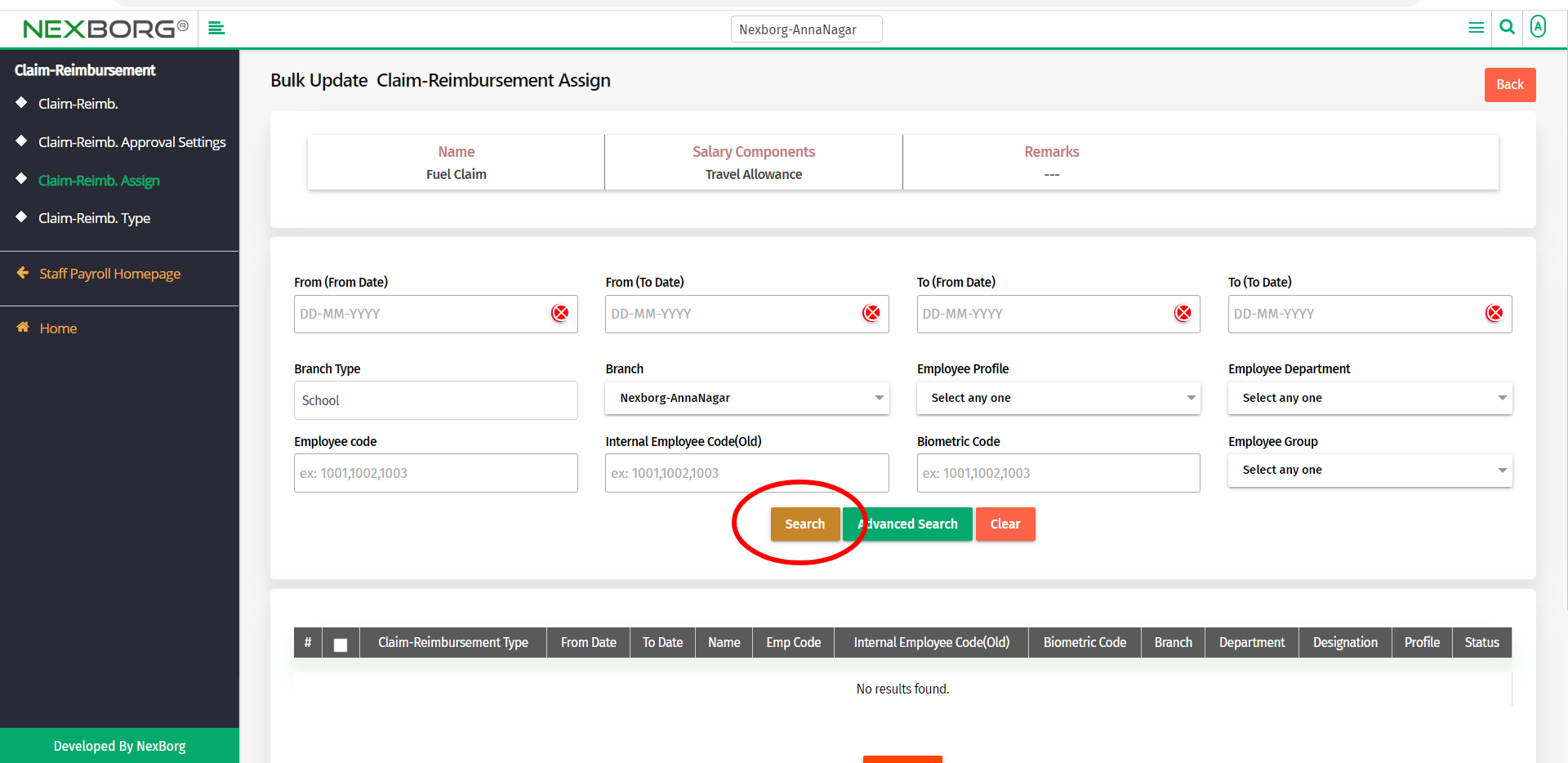
Now you can select claims and then click on the In Active button to make claims inactive.
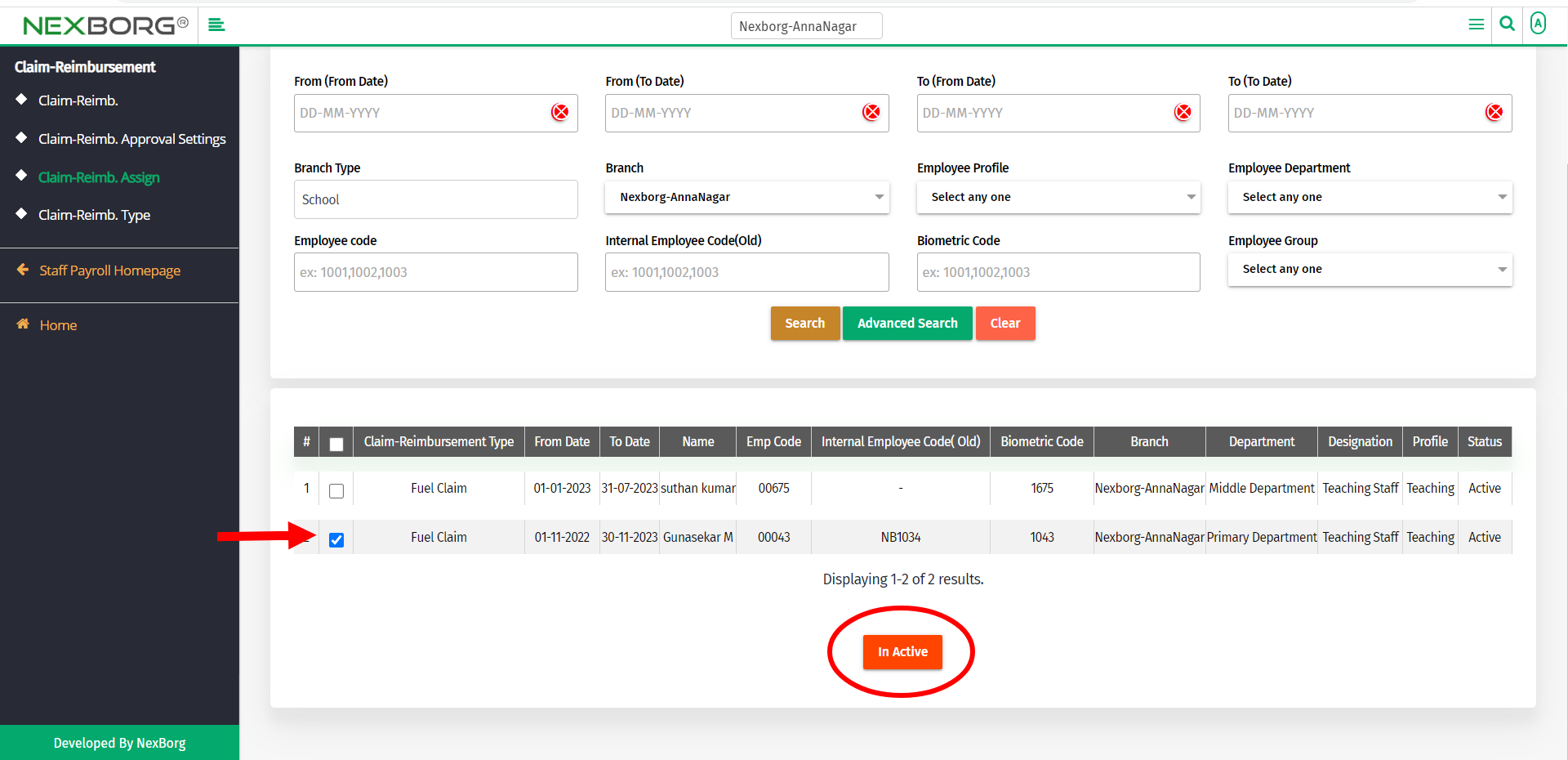
To view:
Click on the Search button to view the claims.
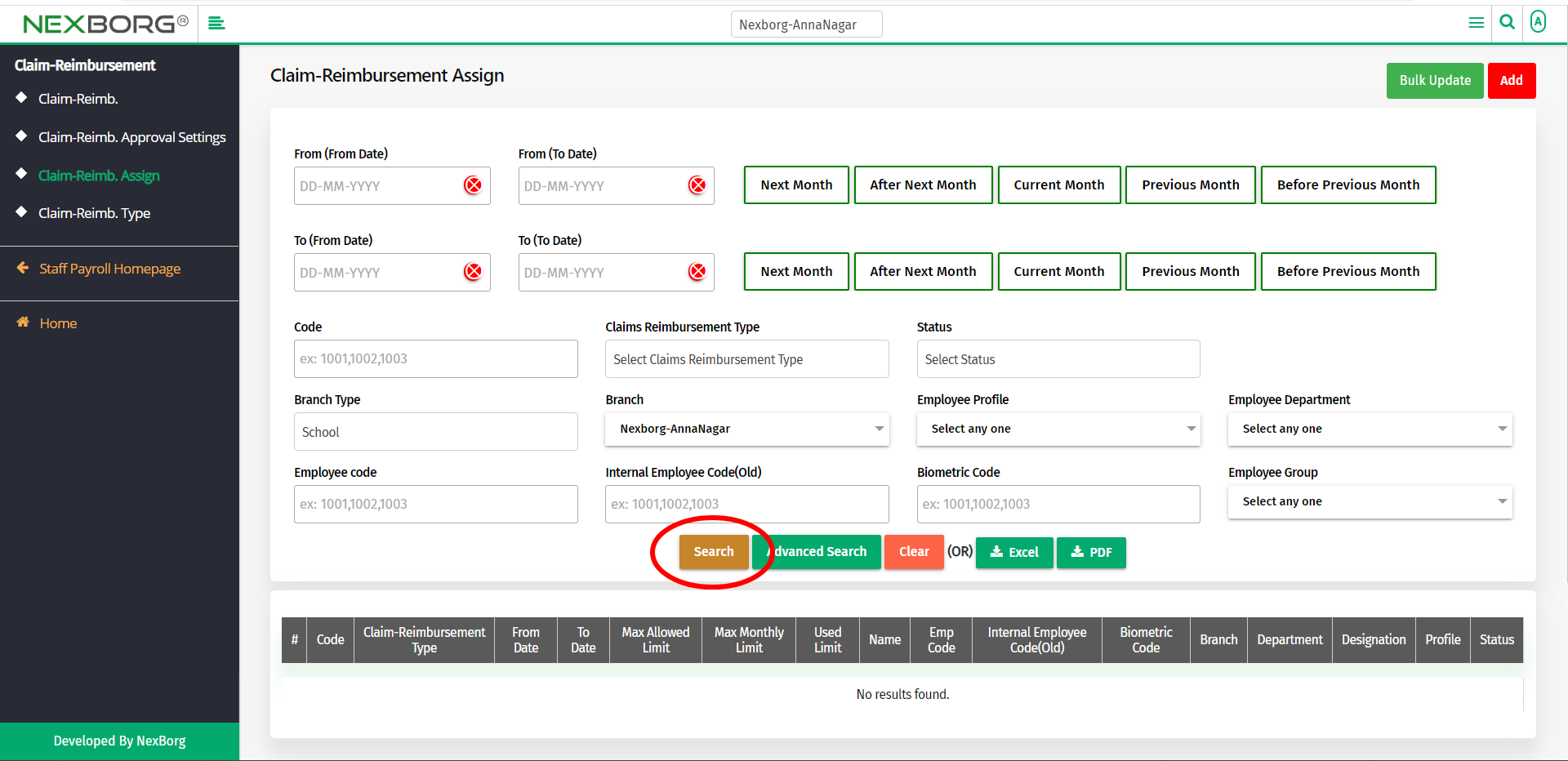
Now you can view the claims.
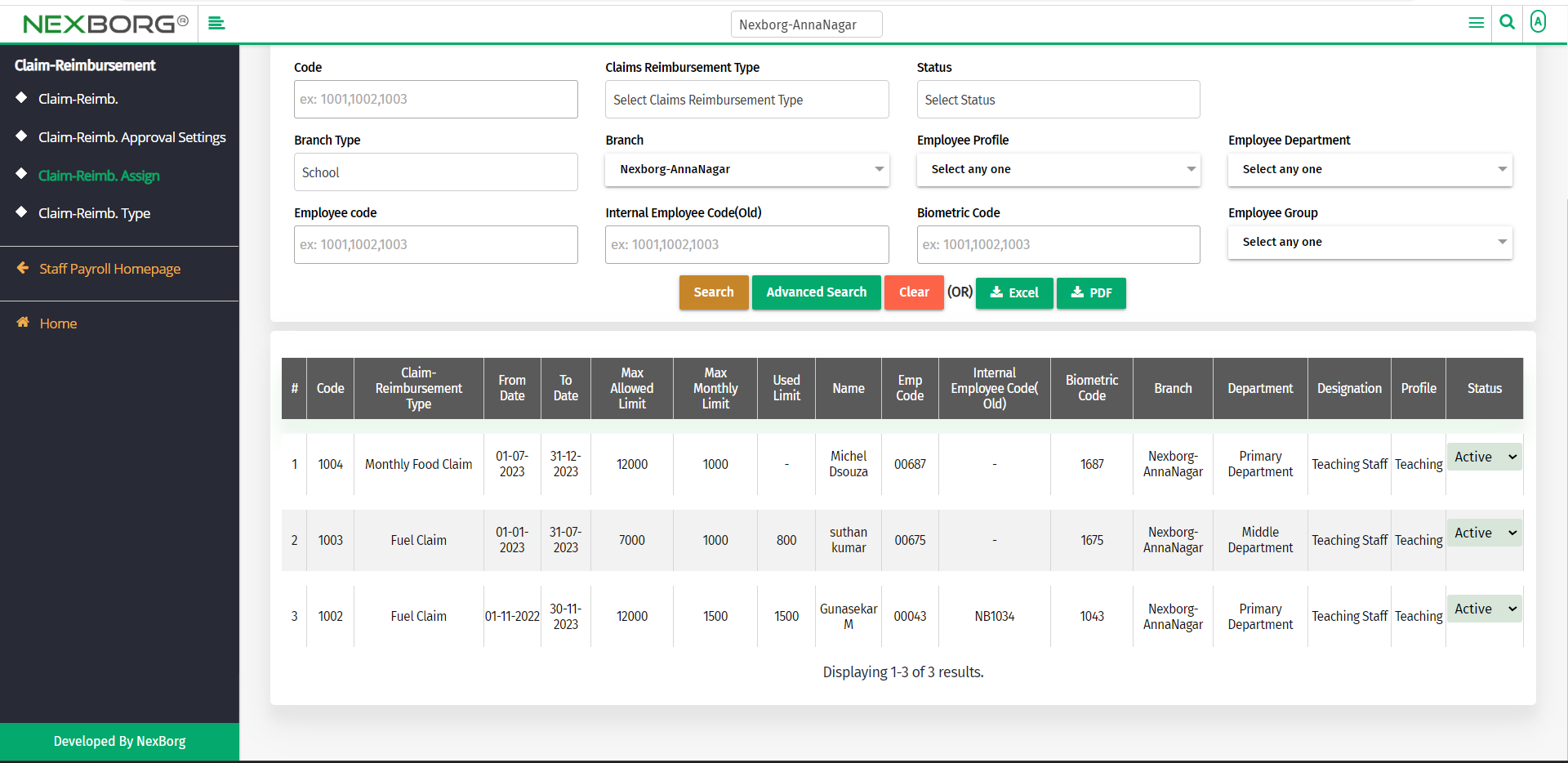
2. Through quick add
We can also use the Search menu for quick searches.
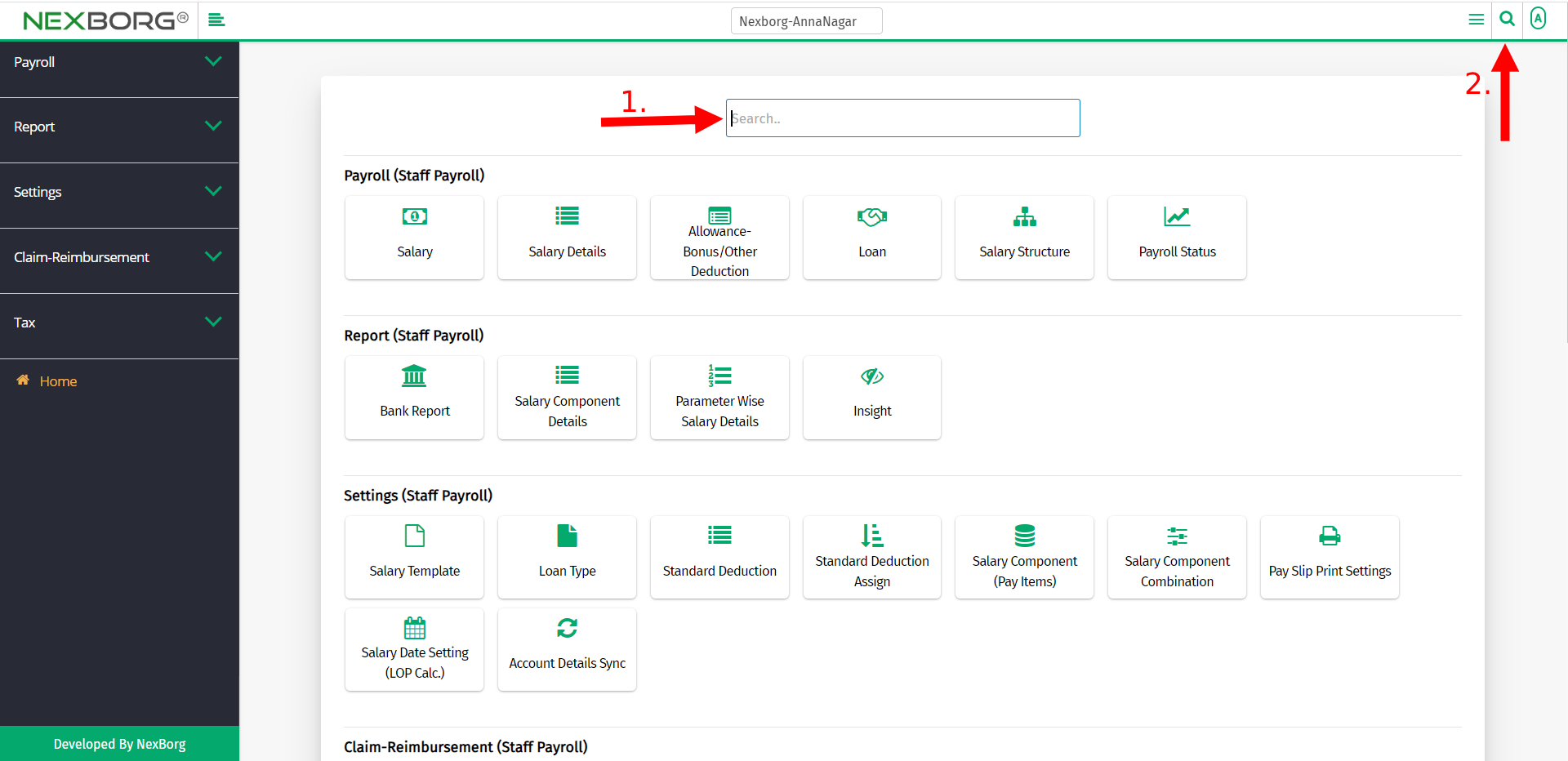
Use the keyword "claim " to find the Claim-Reimbursement Assign menu.