To Add Claim-Reimbursement For Employee
To Add Claim-Reimbursement Type
1)Through the Staff Payroll module
2)Through a quick search
1)Through the Staff Payroll module
Go to Staff Payroll Module--> Claim-Reimbursement menu -->Claim-Reimbursement.
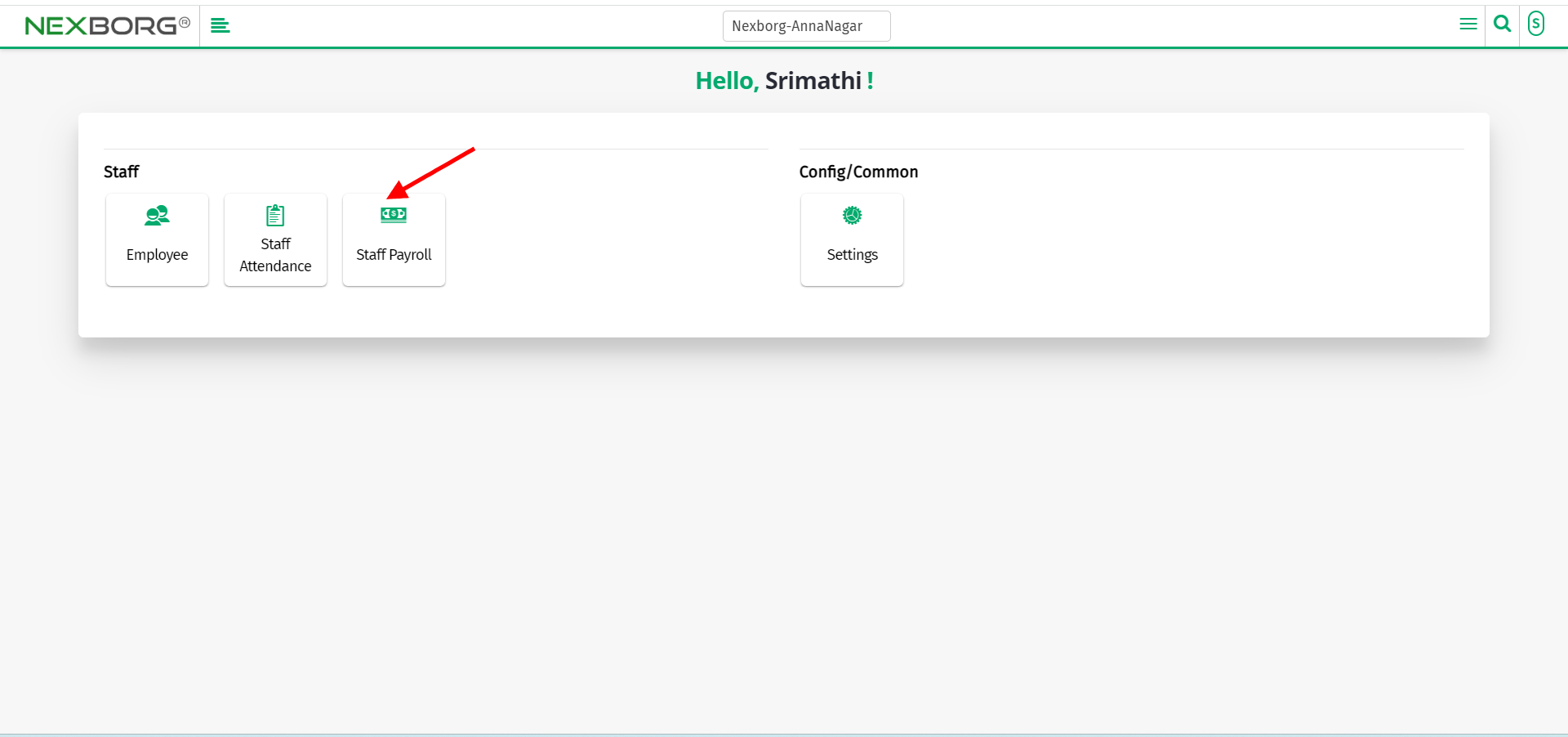
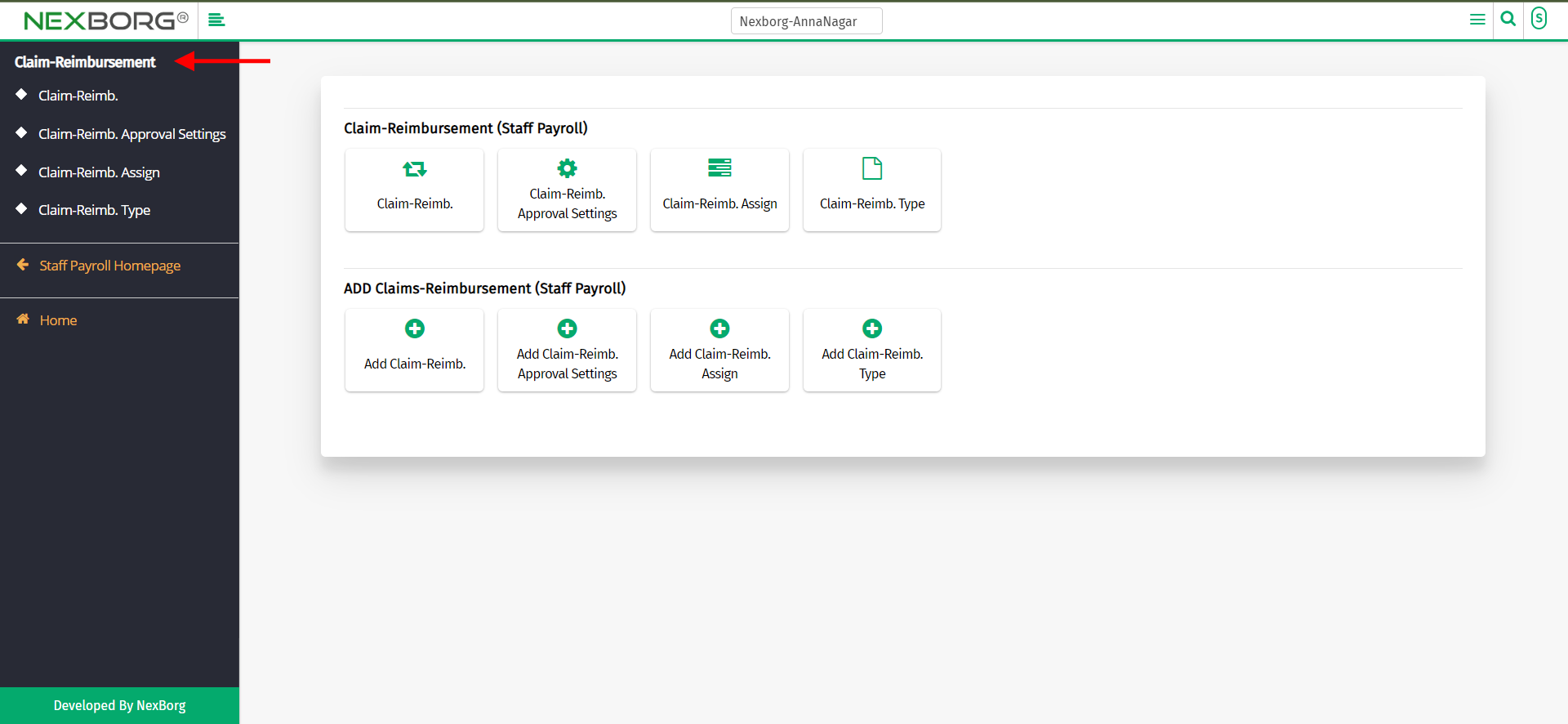
Click on the "Add" button on the top right corner of the page.
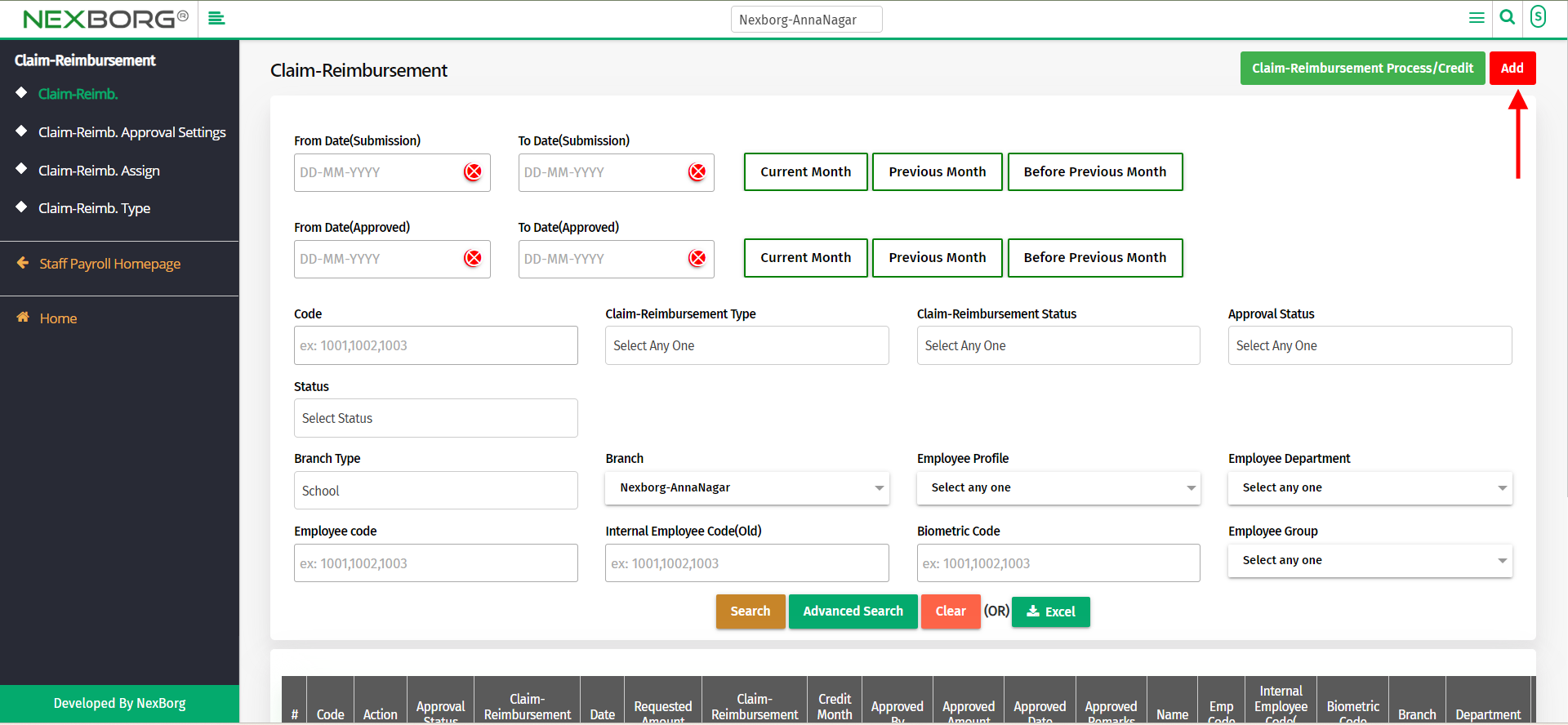
Click on the "Search" button which displays the list of employees.
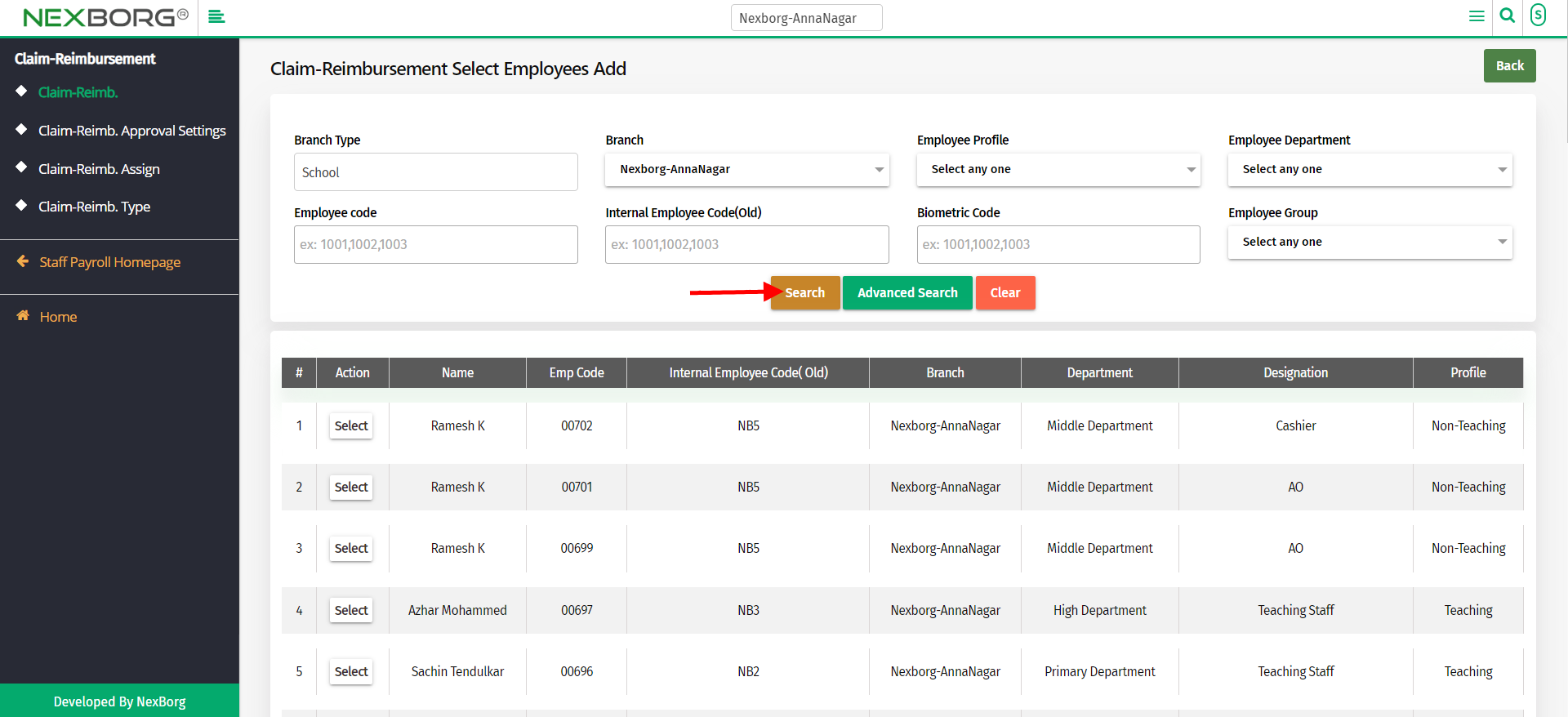
Click on the "Select" button which redirects to another page.
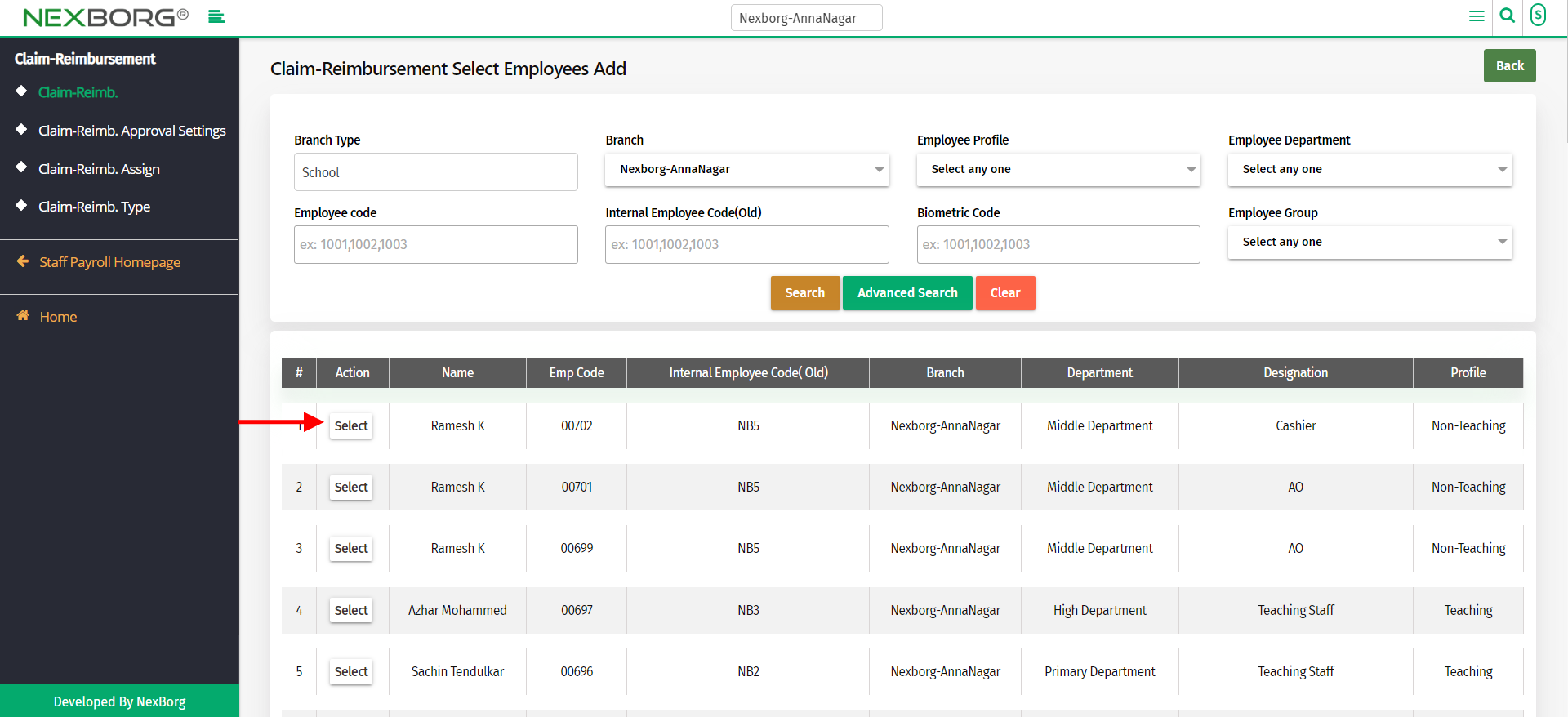
Now, select the date and select the claim-reimbursement type and click on the next button.
Note: The type will be shown only on the assigned duration and assigned type .If the claim reimbursement type was not assigned then it will not be shown.
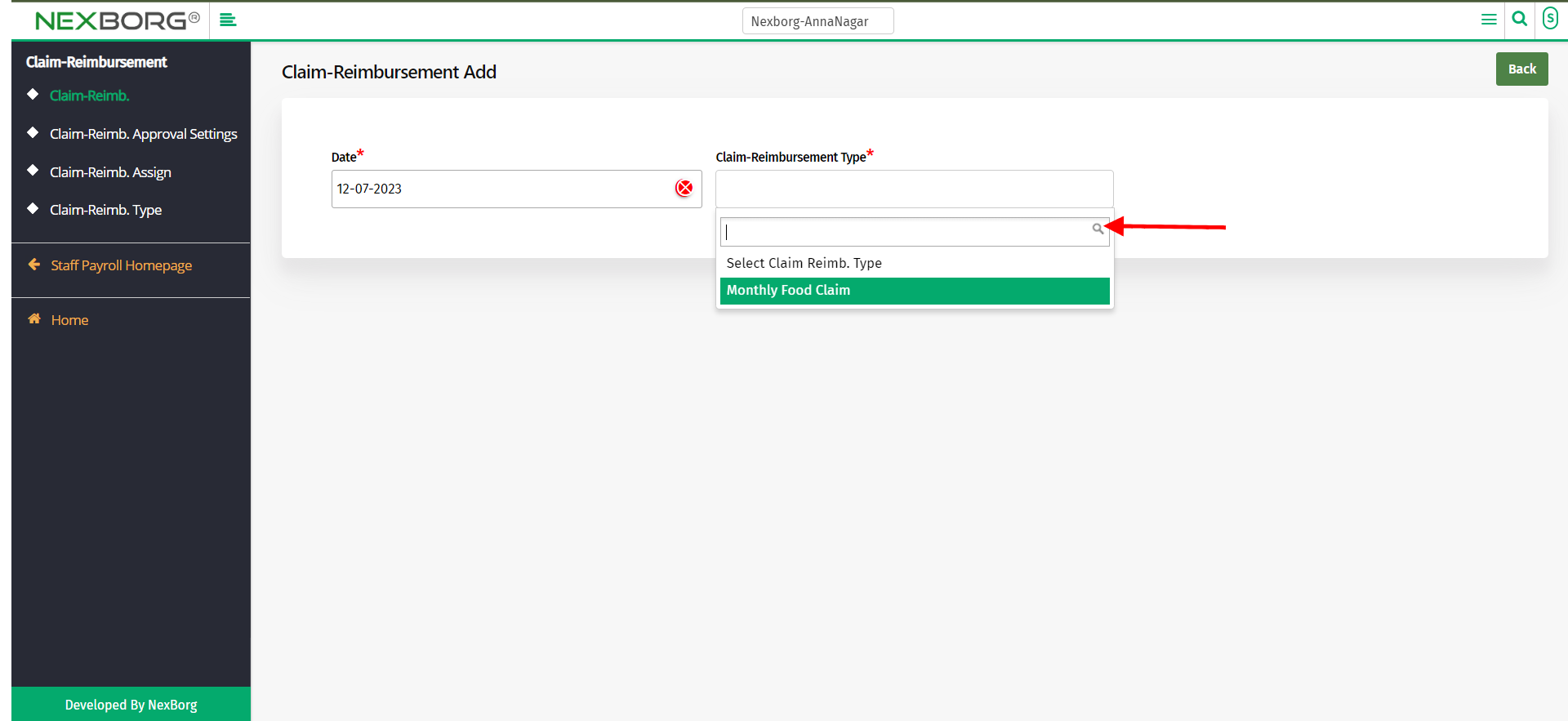
Now for the selected date, add the amount, add the attachment, provide remarks if necessary, and click on the "save" button.
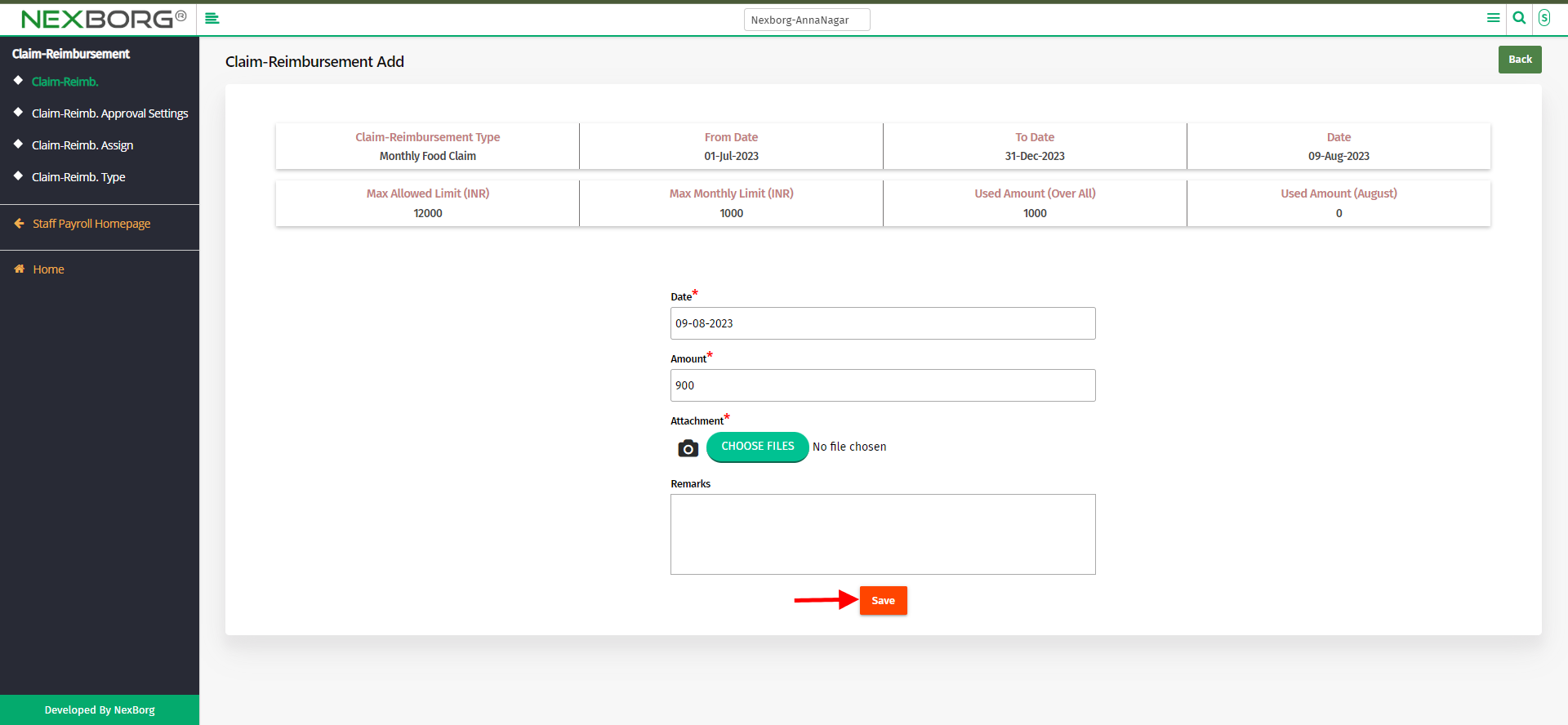
Click on the "Save" button to save the details.
2)Through a quick search
We can also use the Search menu for quick searches.
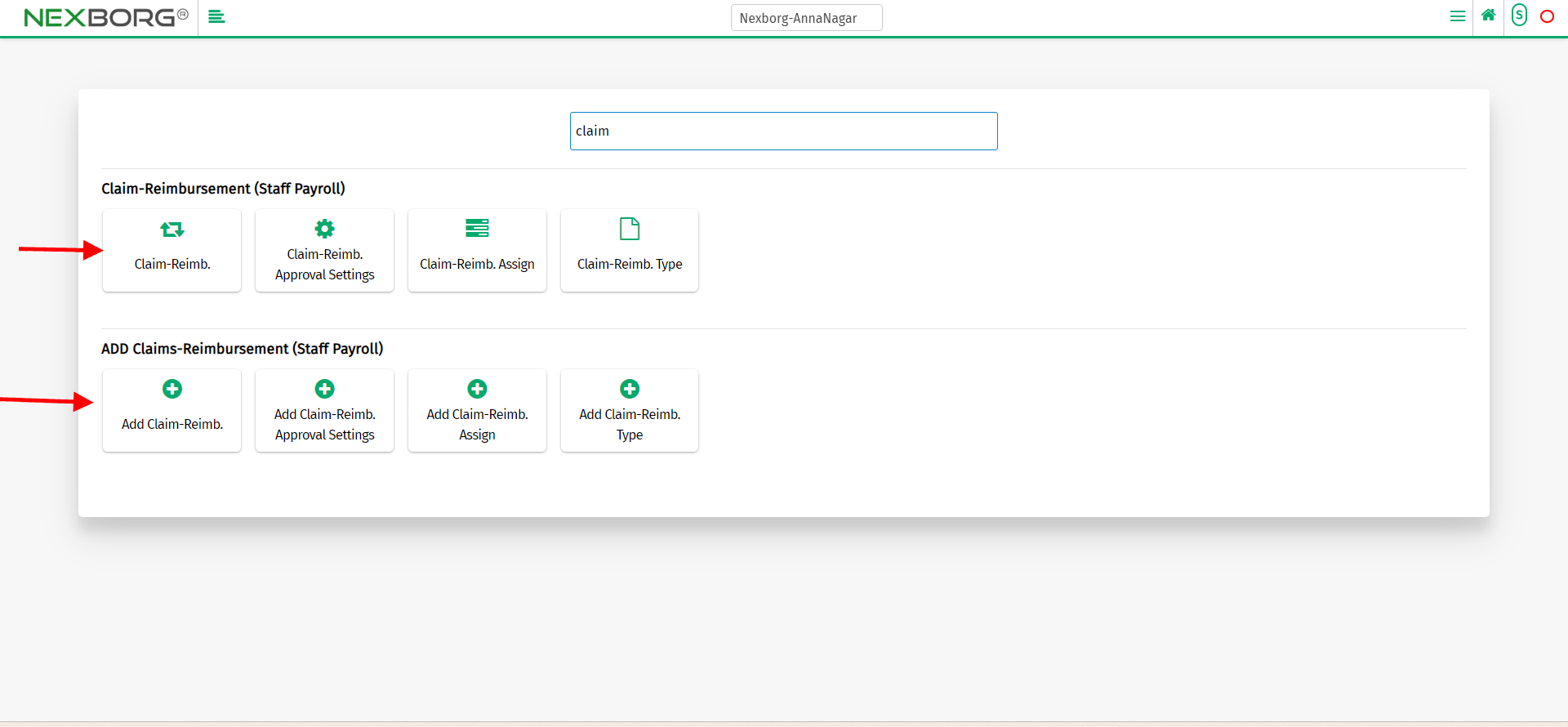
Use the keyword "claim" to find the "Claim-Reimbursement"
Click on that button which redirects to the Claim-Reimbursement Details page.
