To Add/Upload/View/Update Asset
To add assets,
Go to Employee module-->Asset/Help Desk-->Asset. Alternatively you can search action ,and search "asset" button.
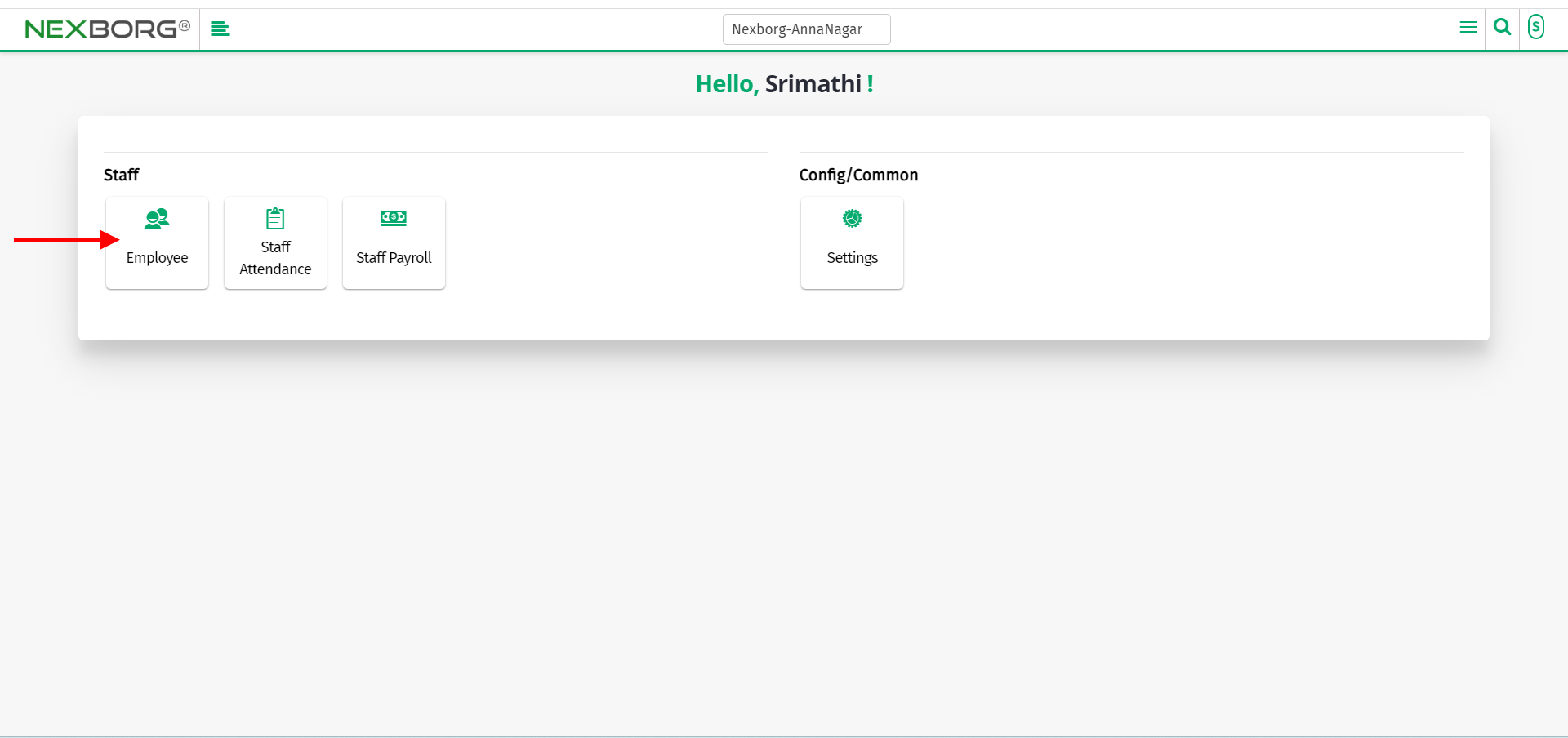
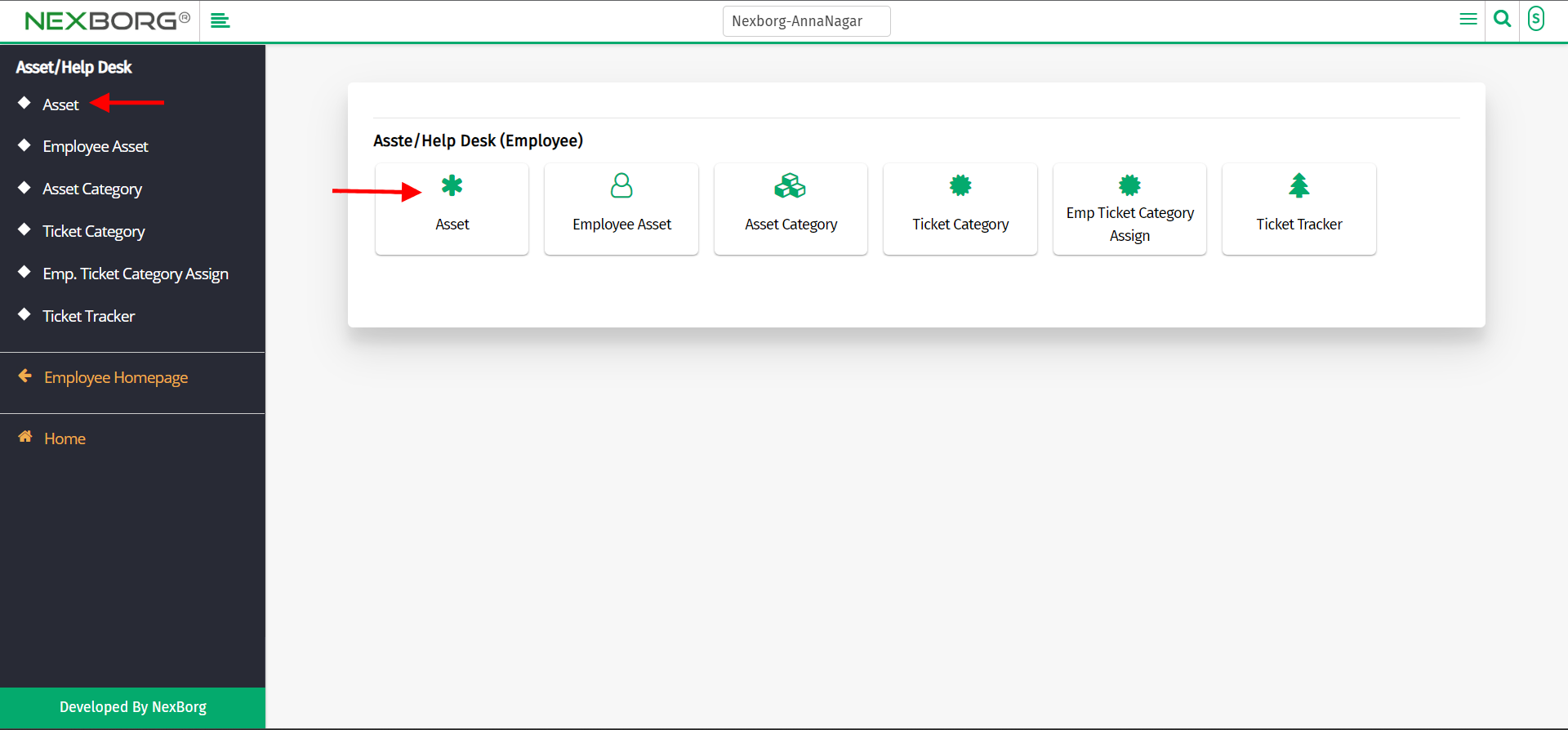
Click on the "Add" button on the top right corner of the page.
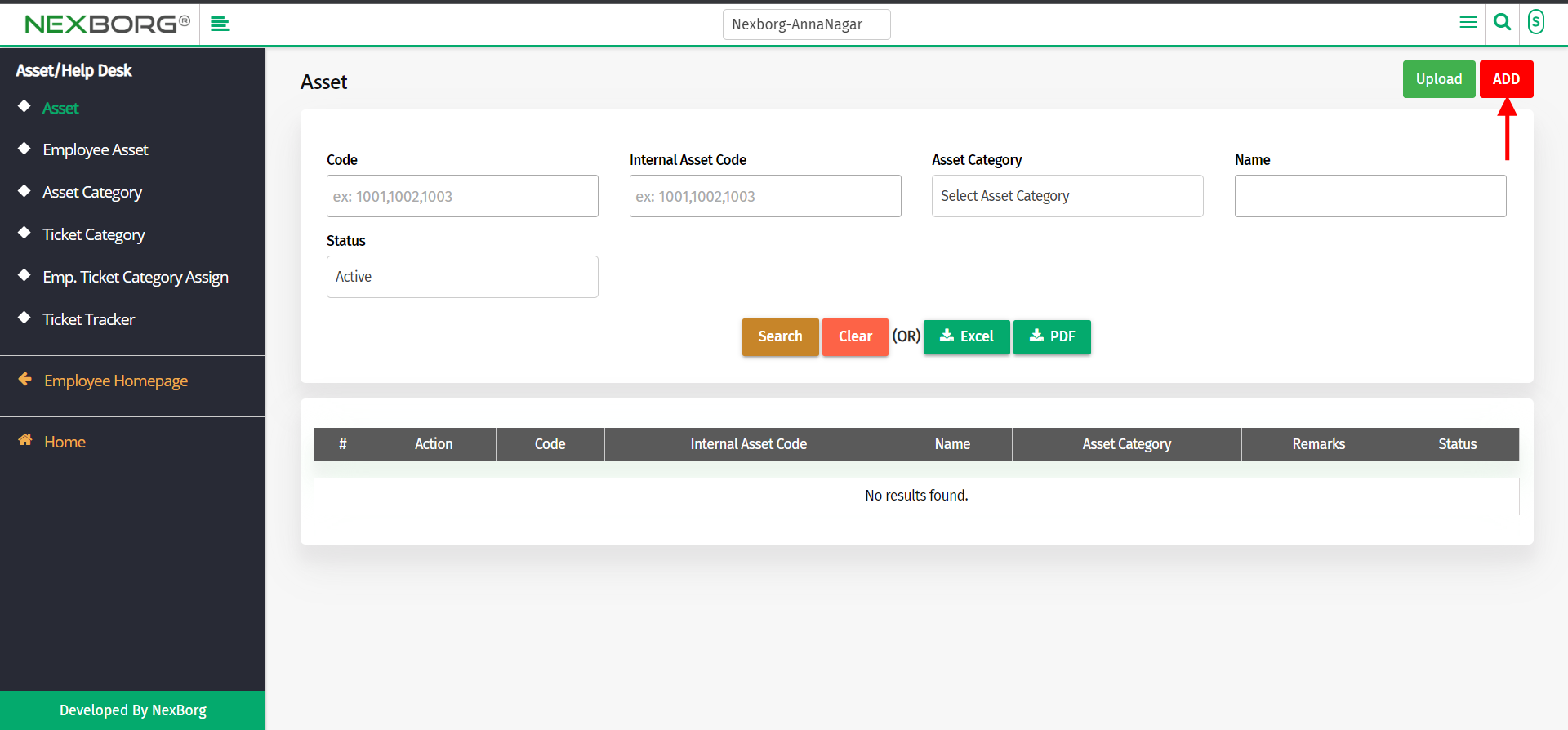
Now, Select the asset category, enter the asset name, internal asset code, Remarks, and Attachments(if any).
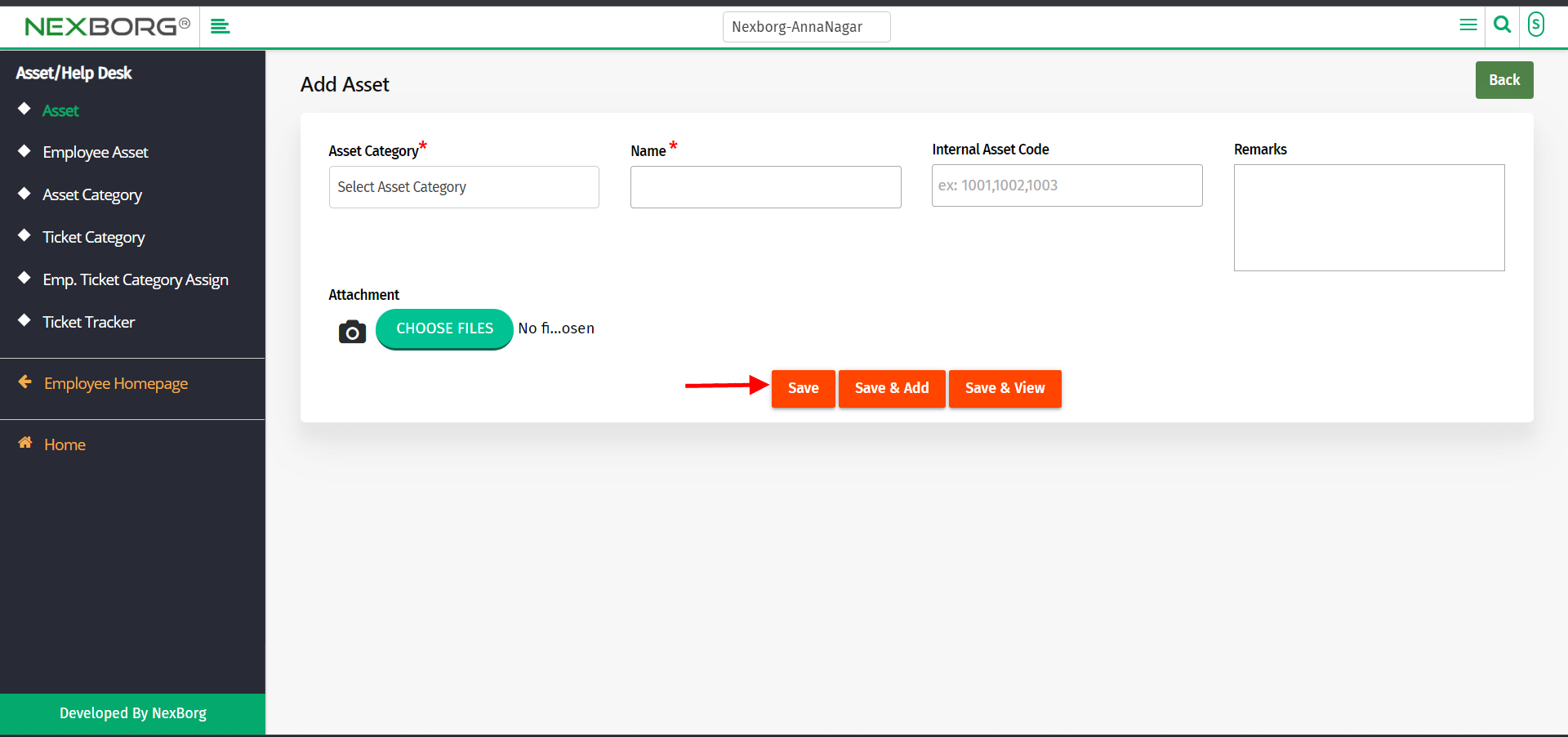
Click on "Save", "Save & Add" or "Save & View".
To bulk upload the assets,
Go to Employee module-->Asset/Help Desk-->Asset.
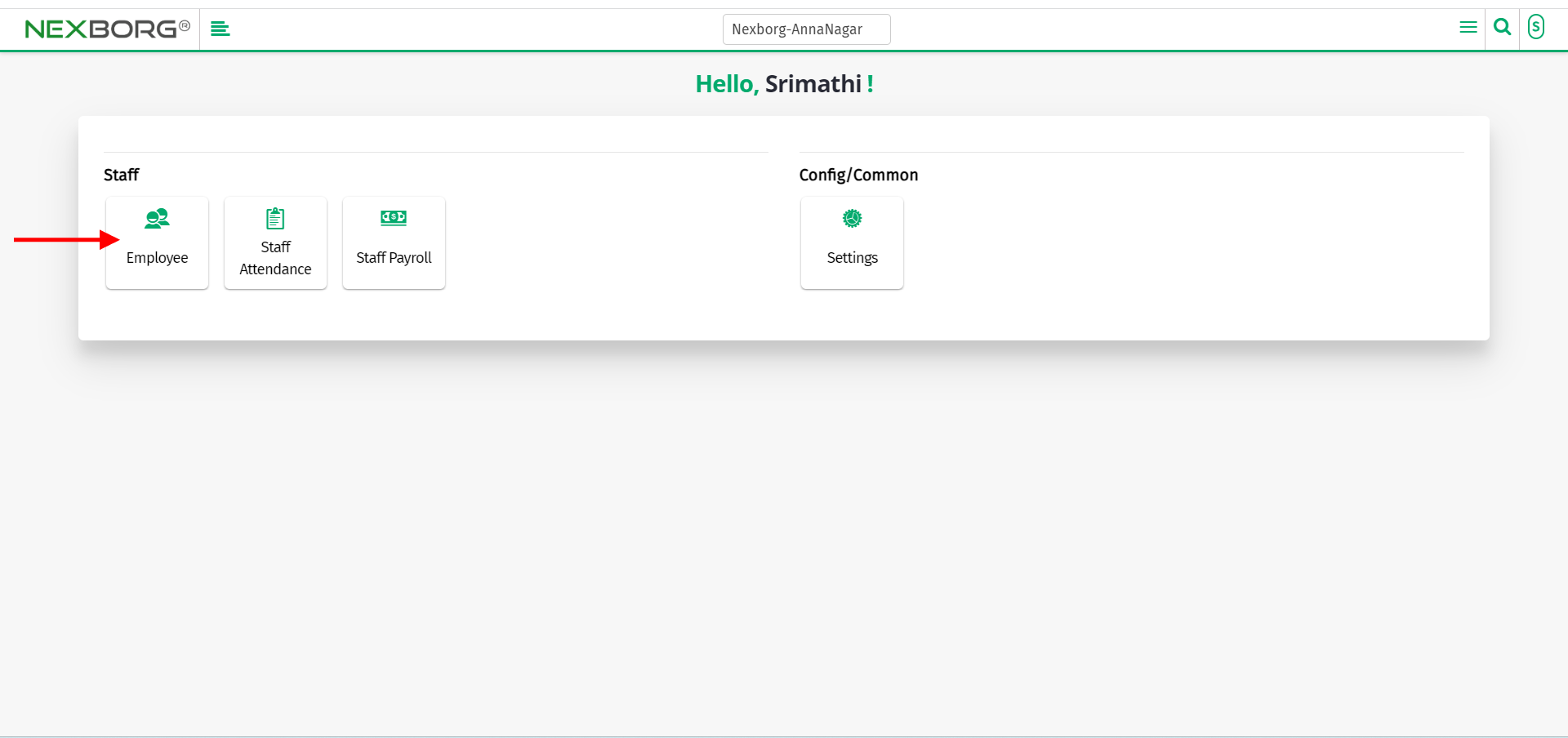
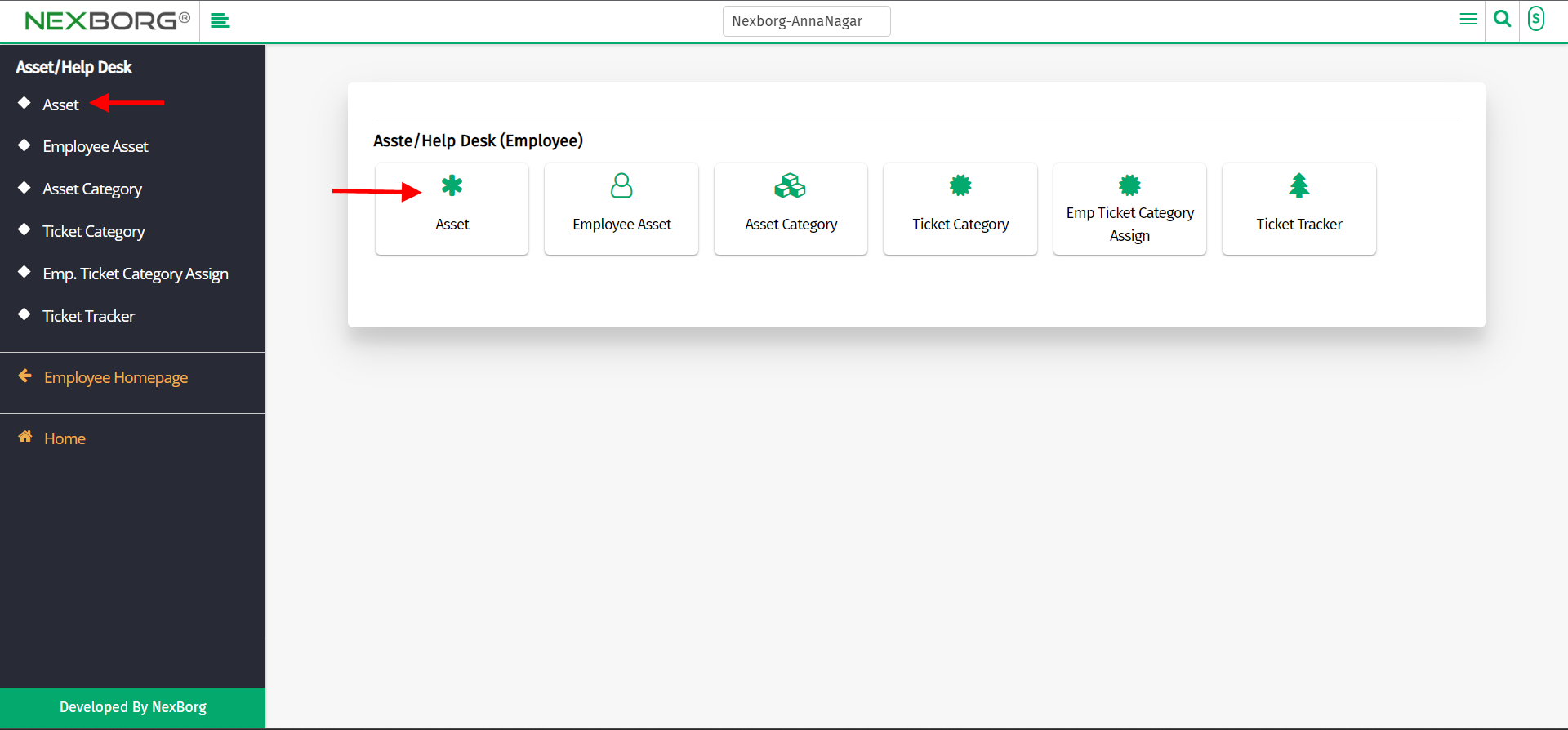
Click on the "Upload" button on the top right corner of the page.
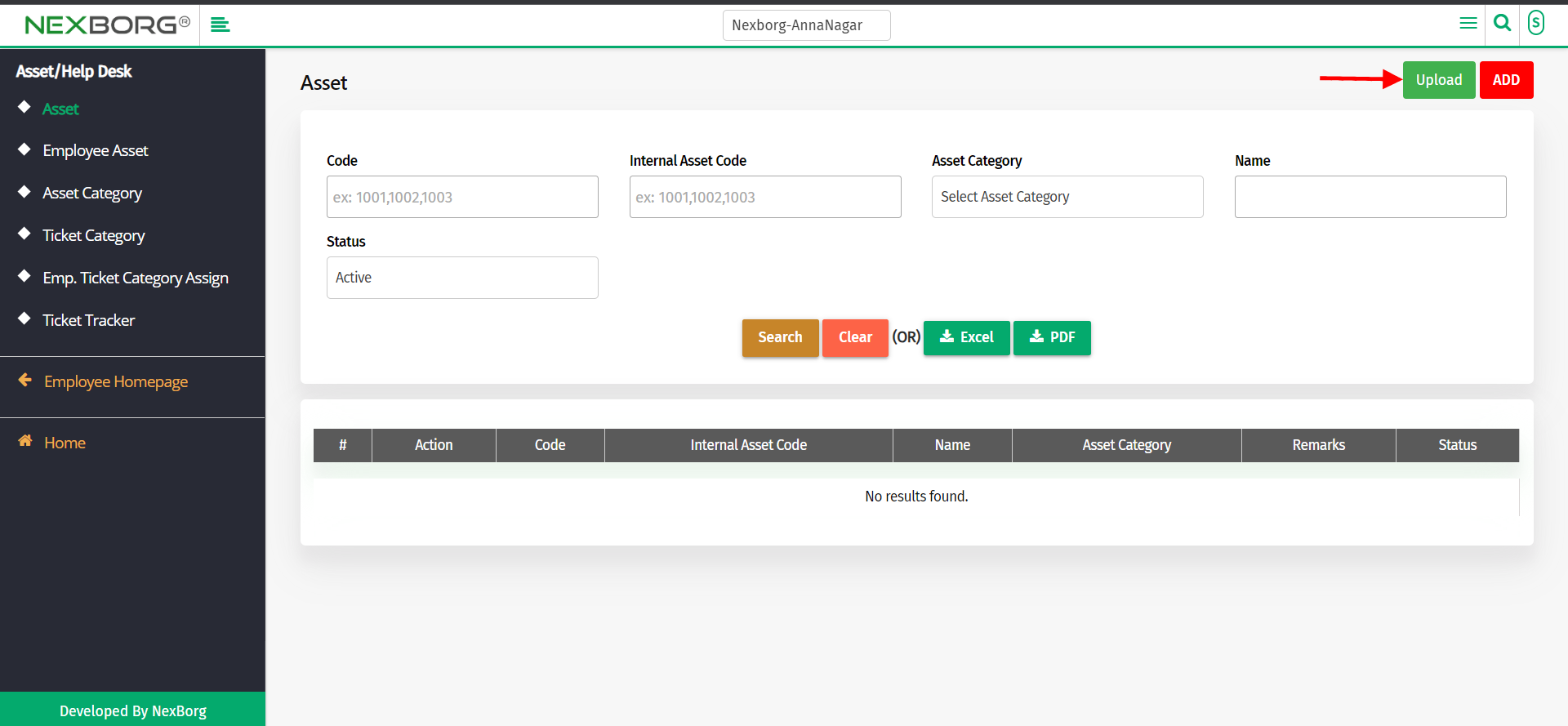
Click on sample download, which downloads the Excel file.
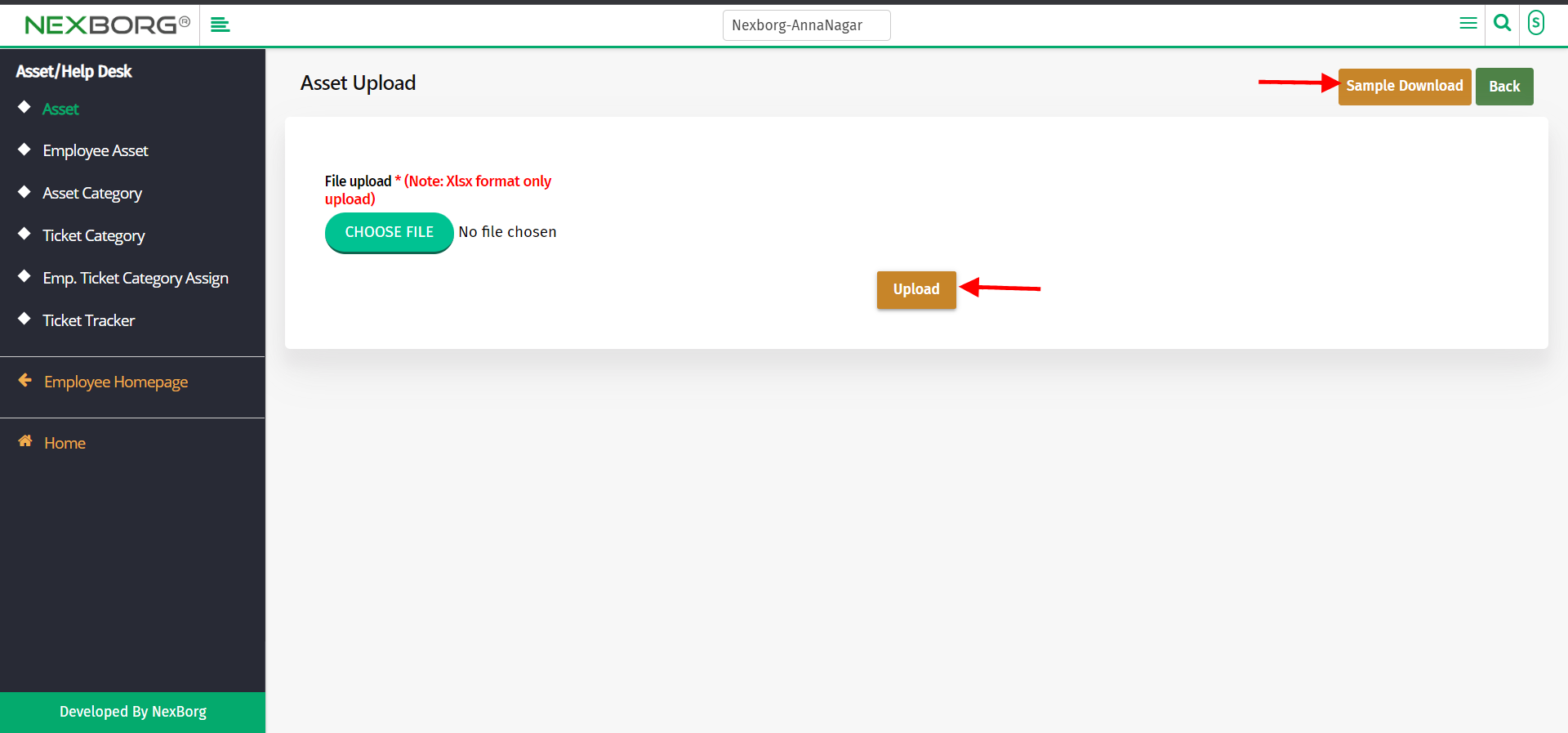
Fill in all details in Excel and click on the upload button.
To view Assets
Go to Employee module-->Asset/Help Desk-->Asset.
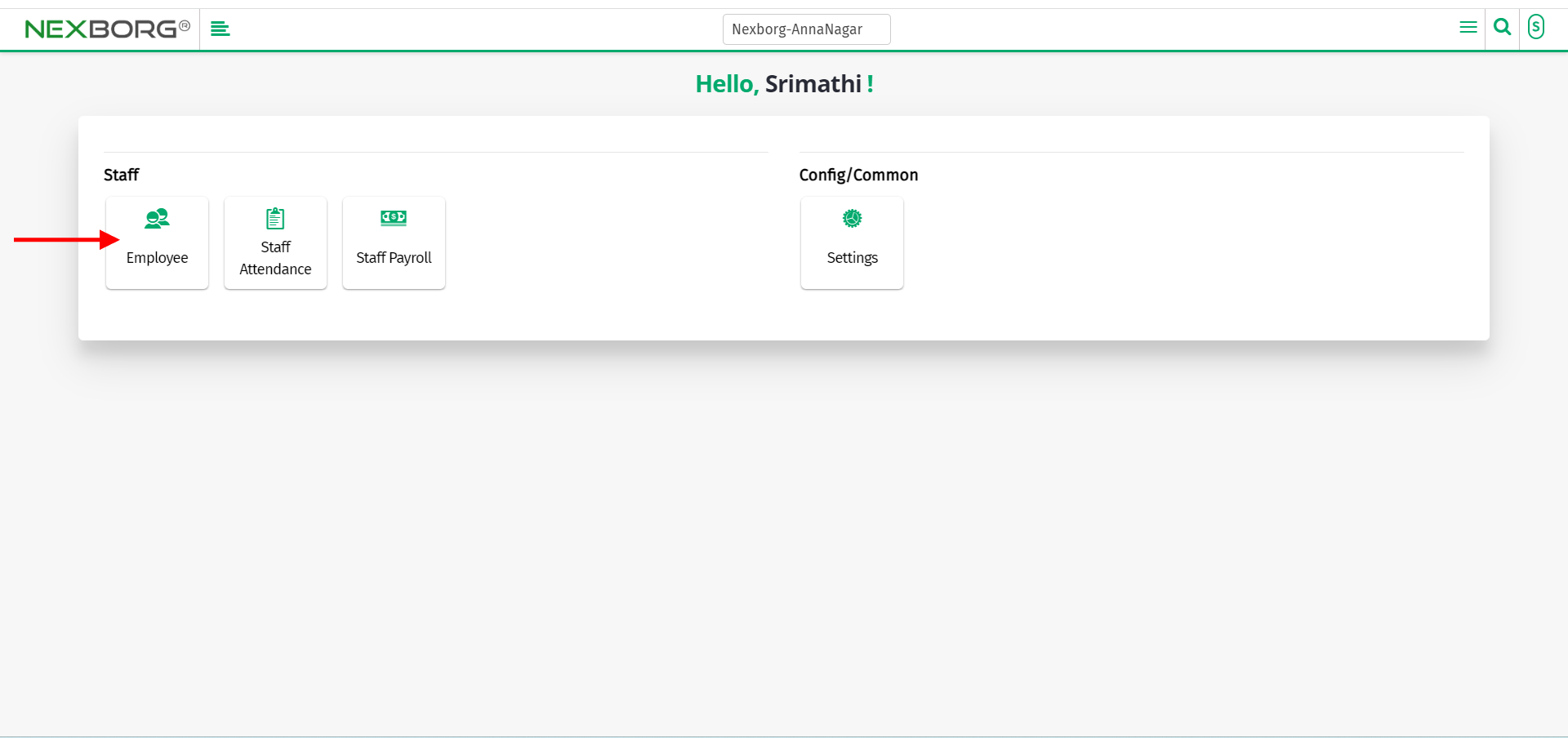
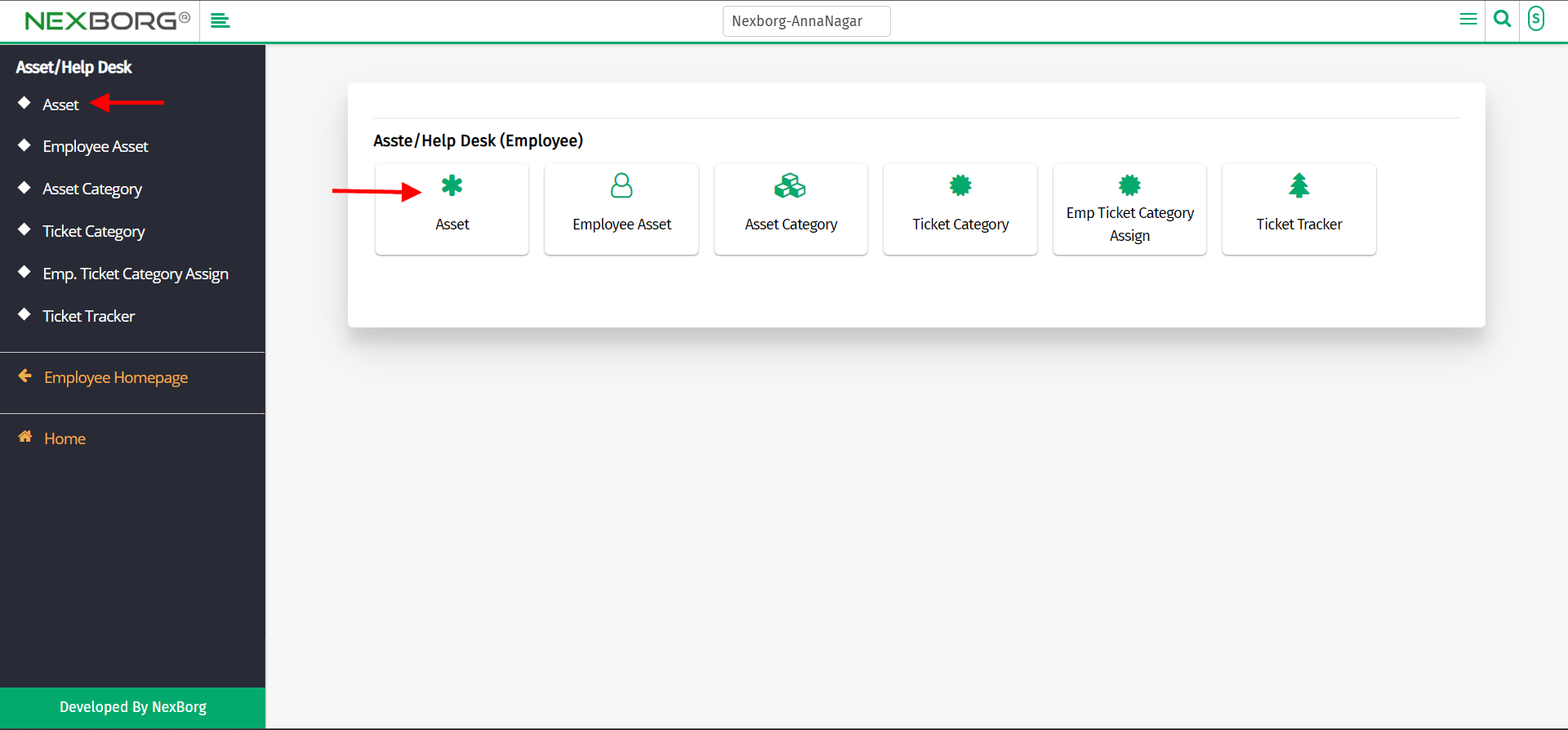
Click on "Search" which displays the list of asset details.
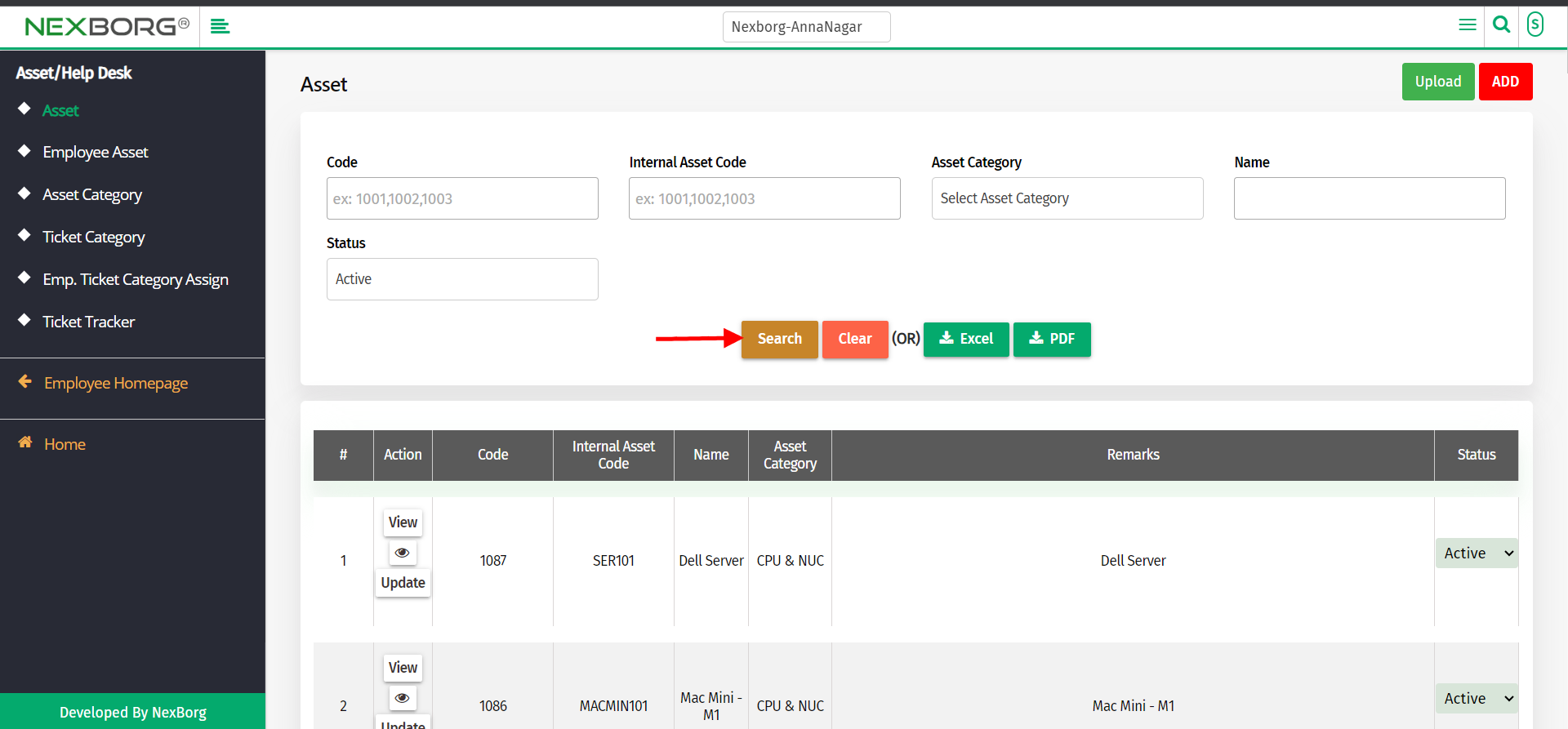
Click on the "View" action which redirects to another page.
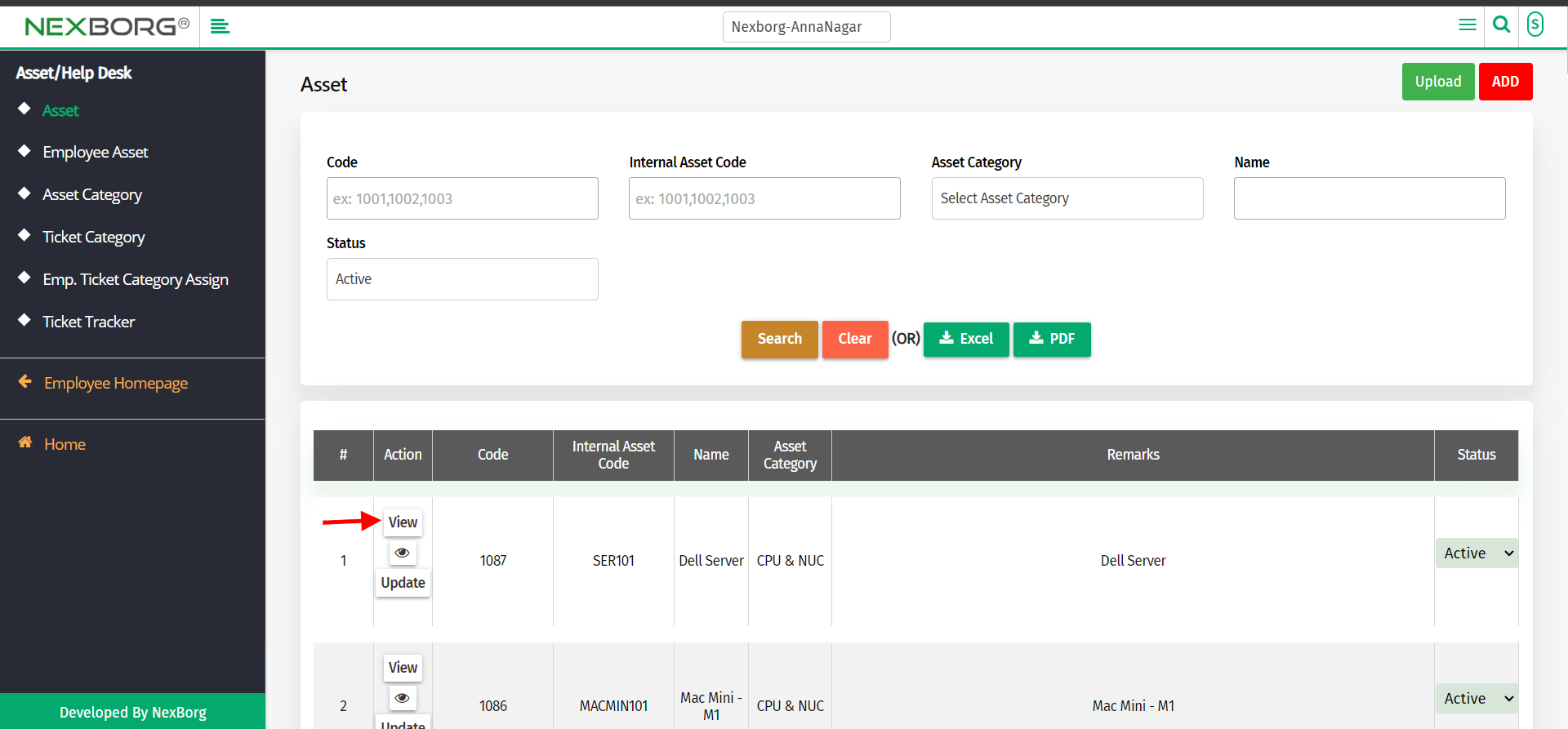
Click on the "Update" button to update the details if needed.
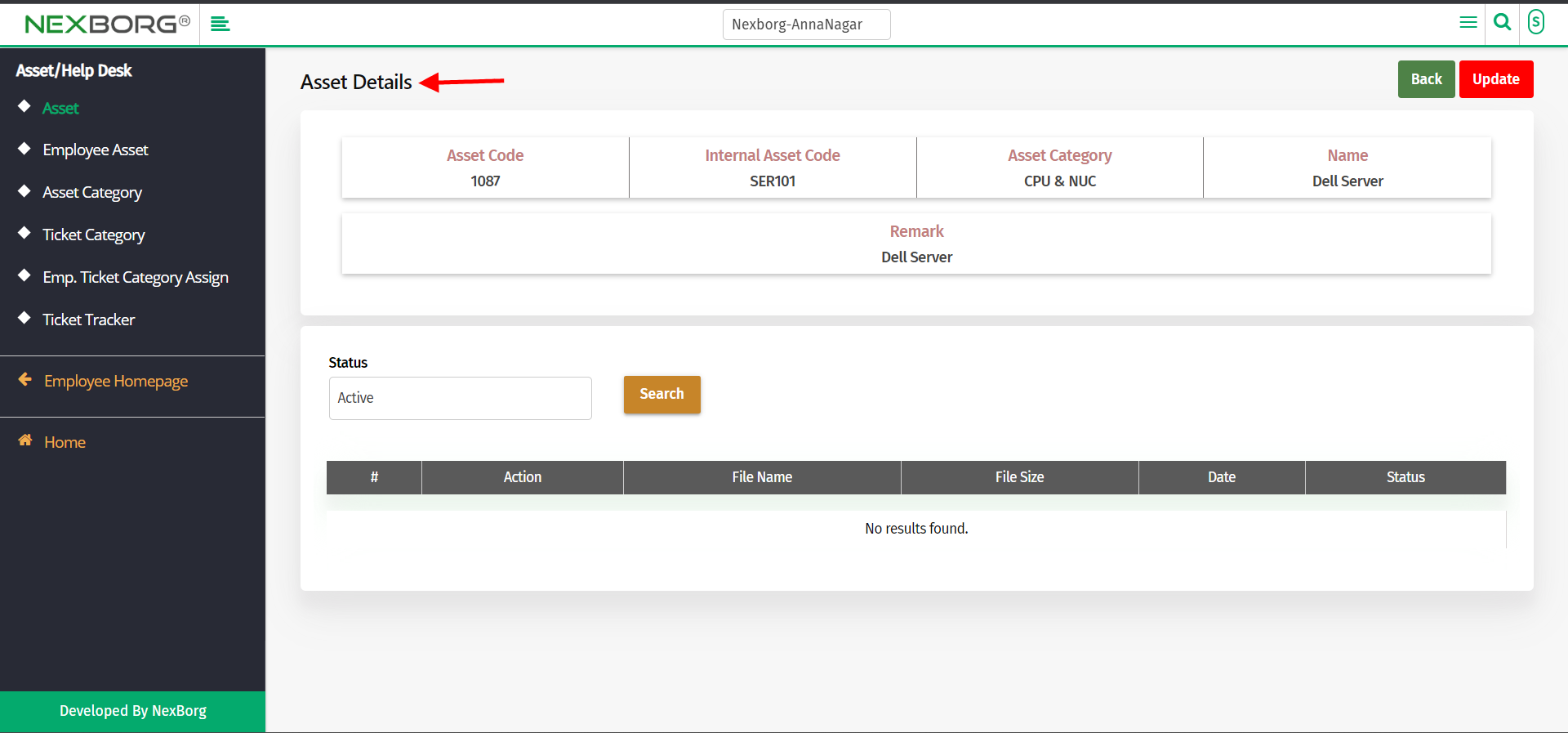
To Update Assets
Go to Employee module-->Asset/Help Desk-->Asset.
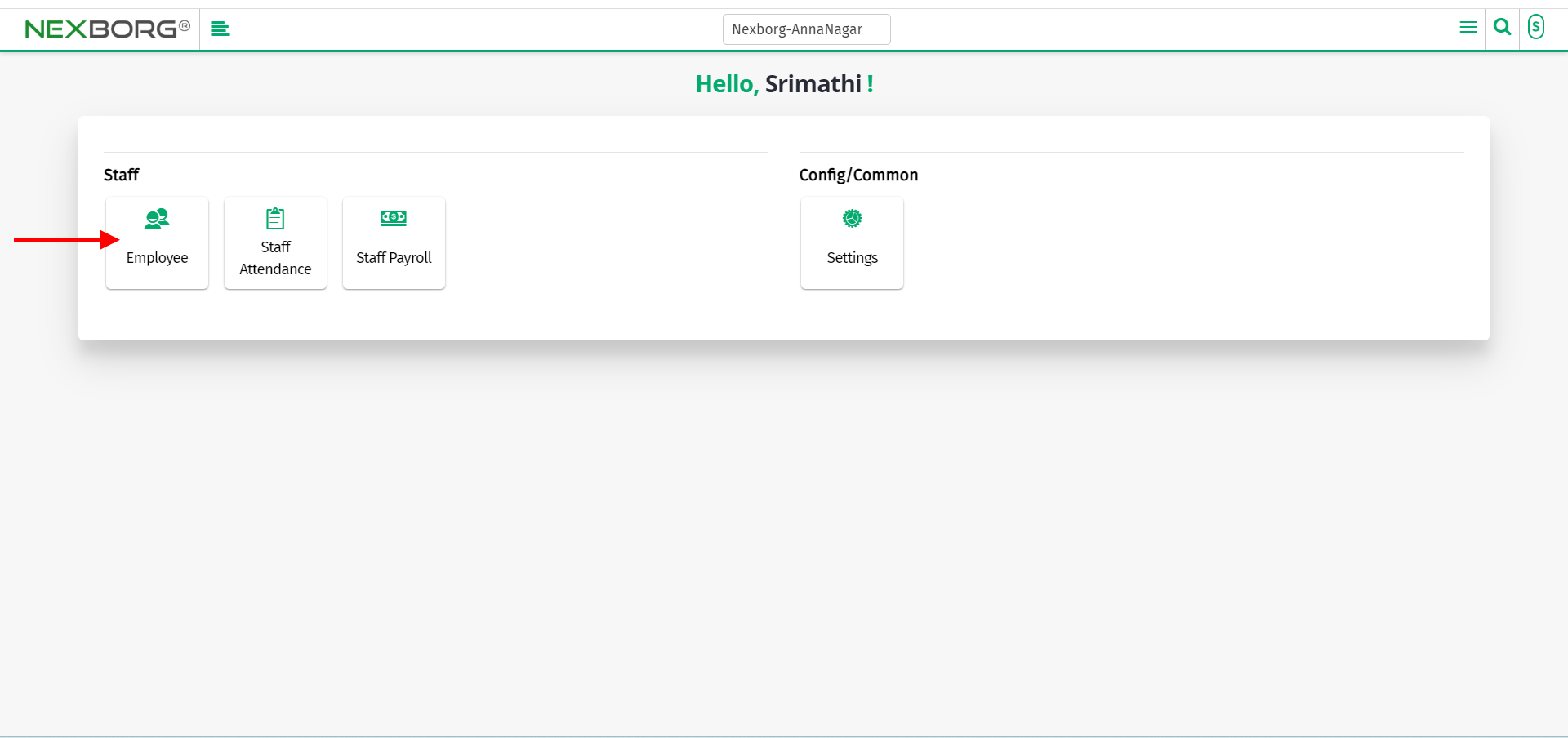
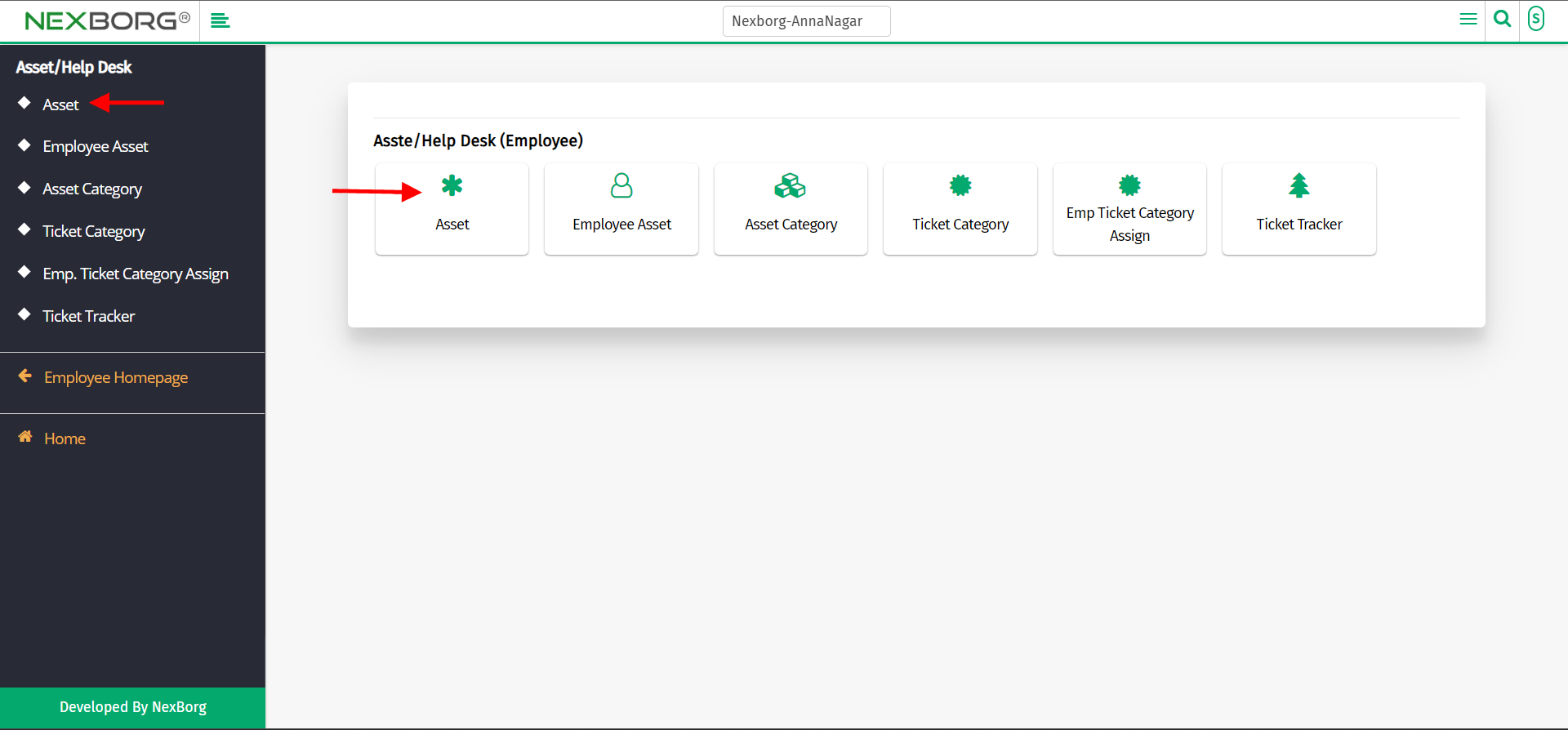
Click on "Search" which displays the list of asset details.
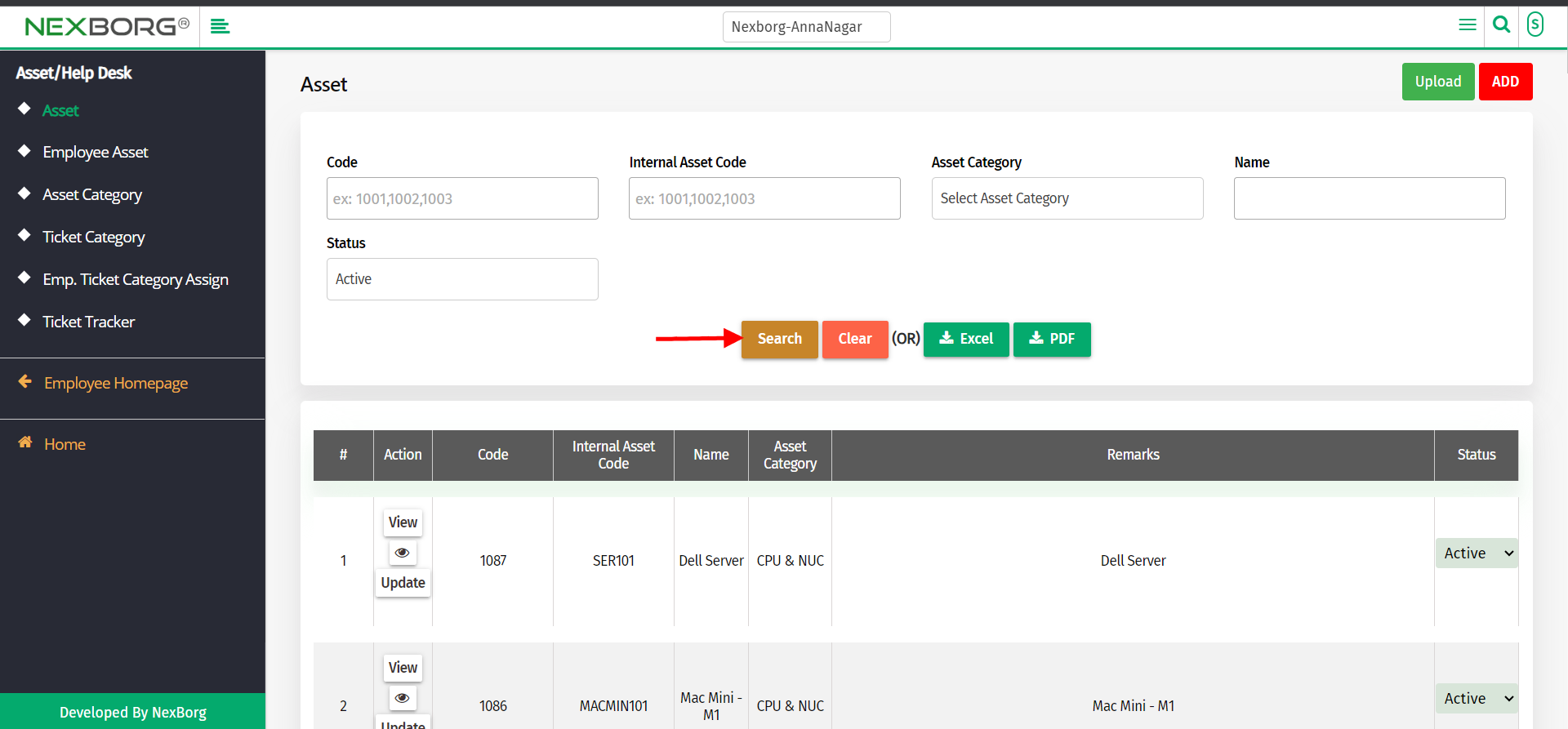
Click on the "Update" action which redirects to another page.
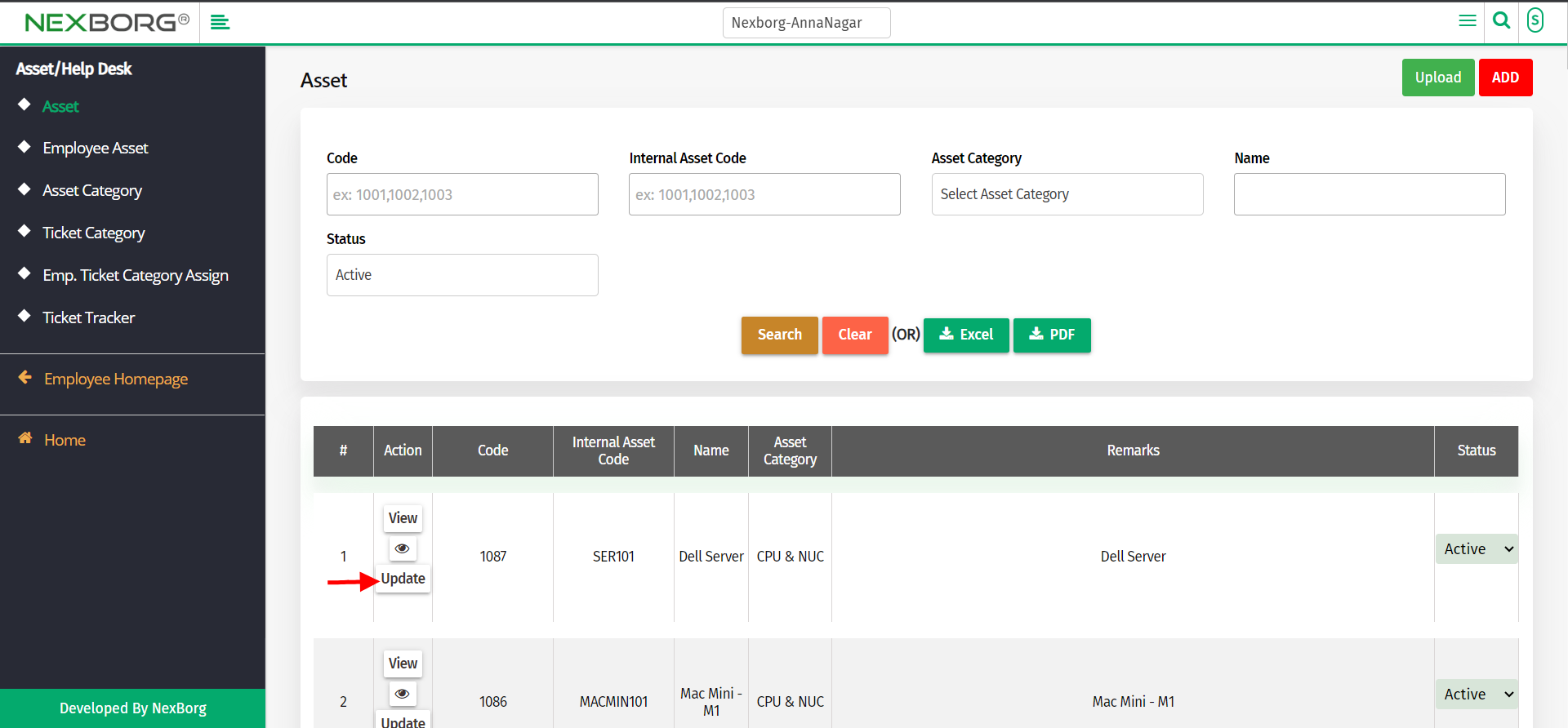
Update the details and click on the "Update" button.
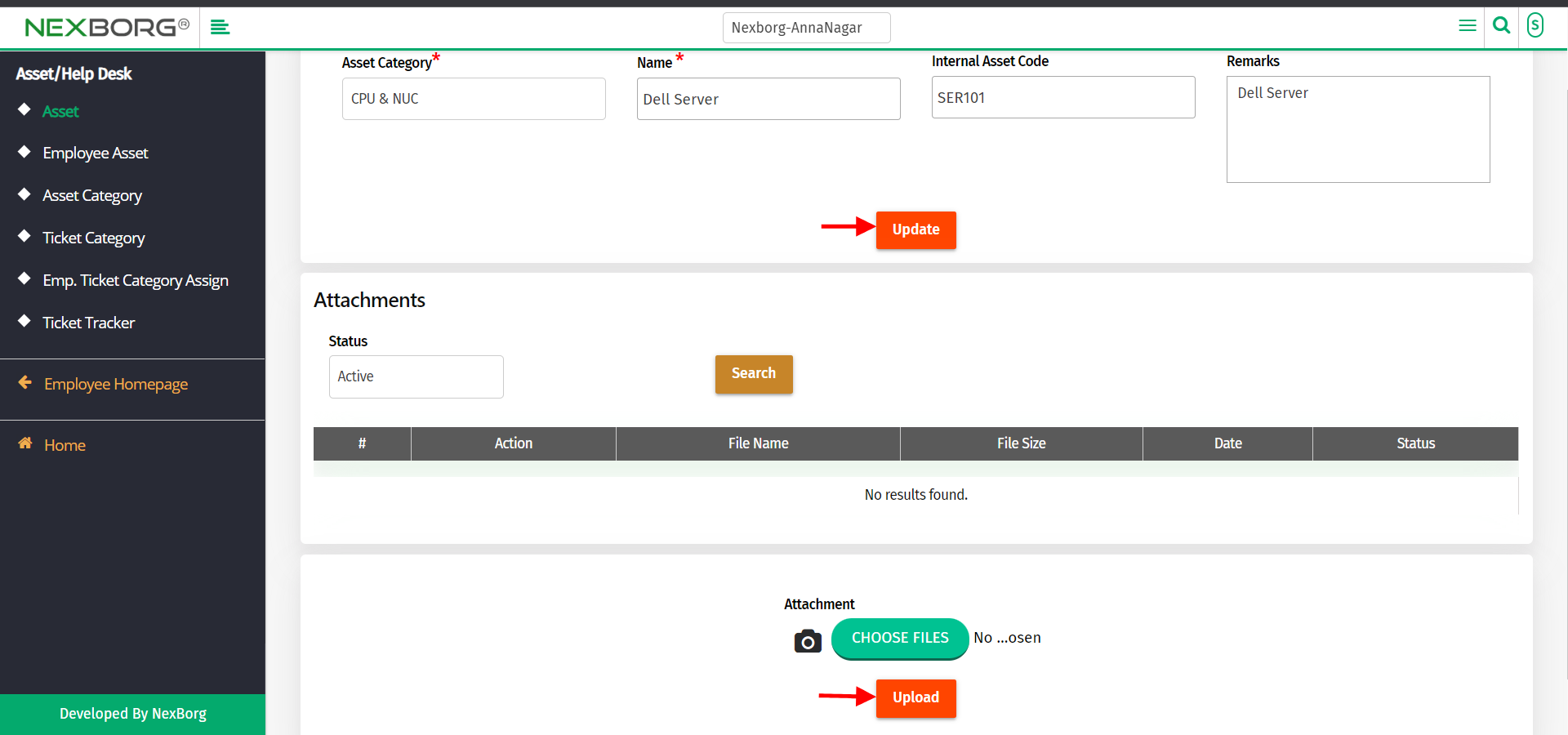
Add attachments if needed and click on the "Upload" button.
